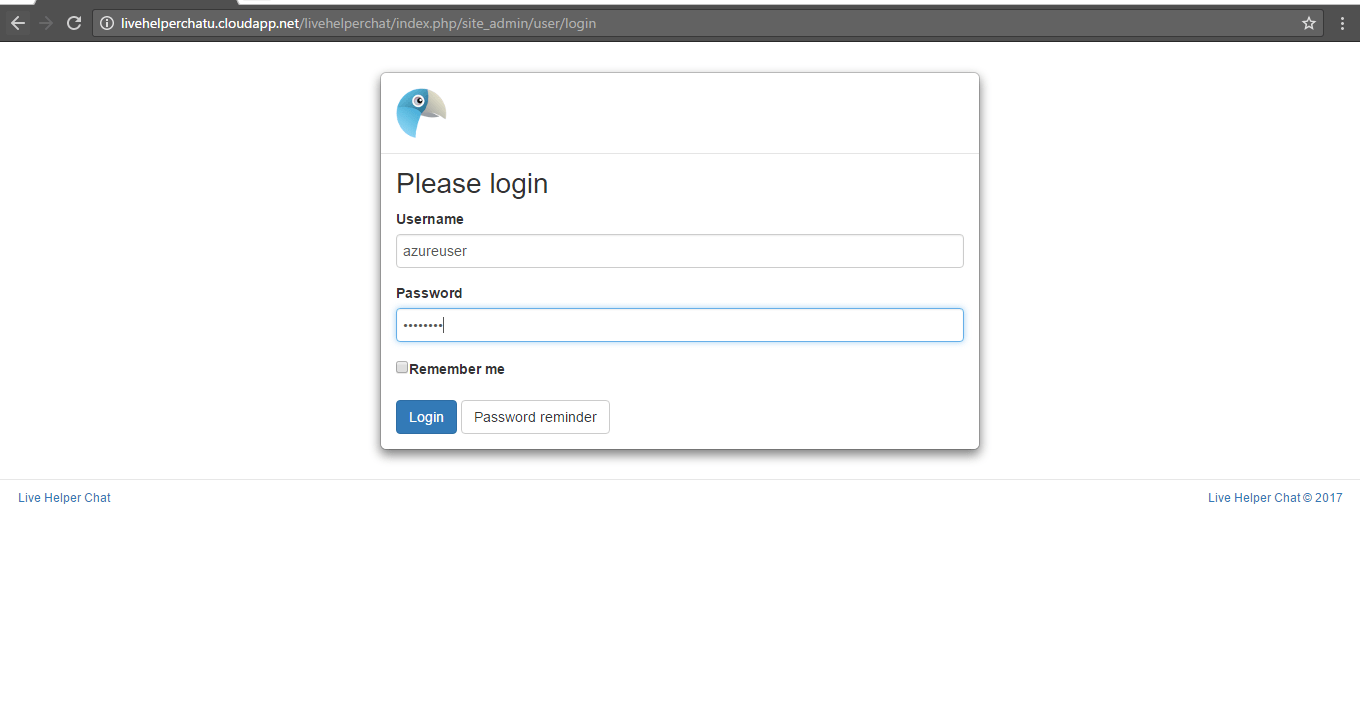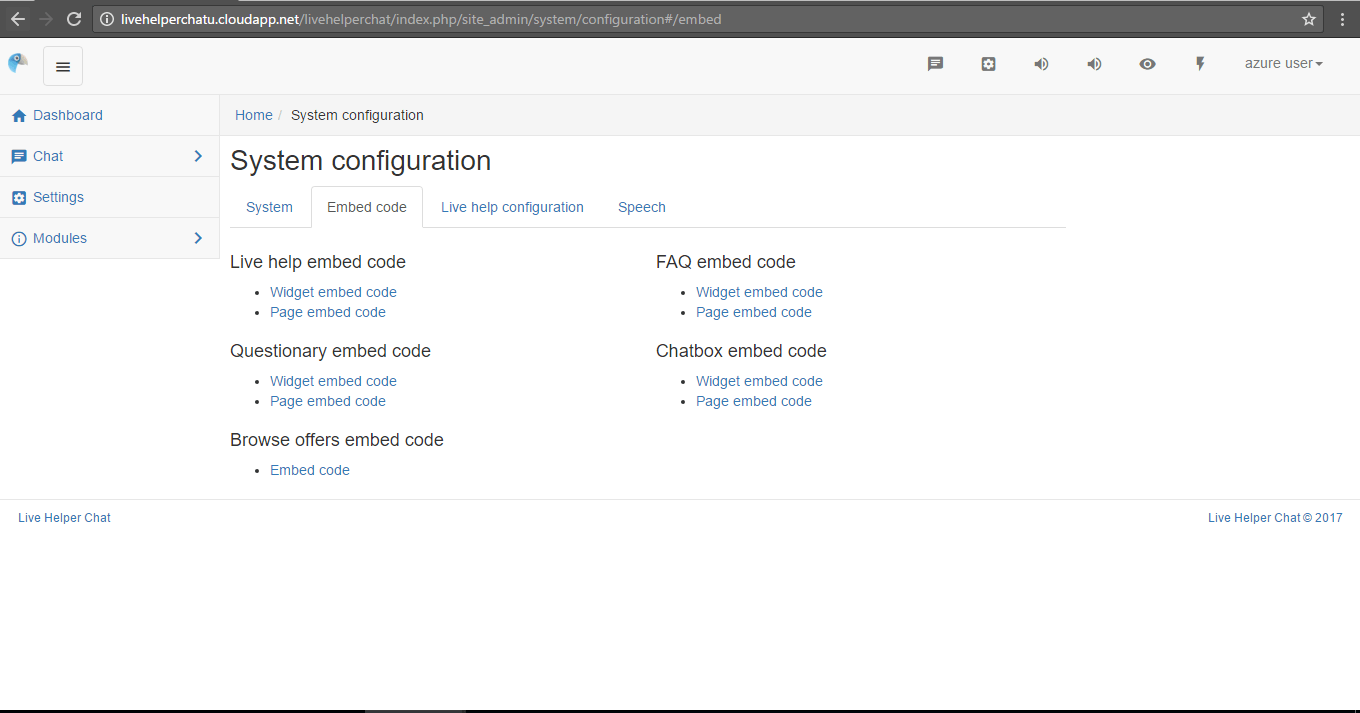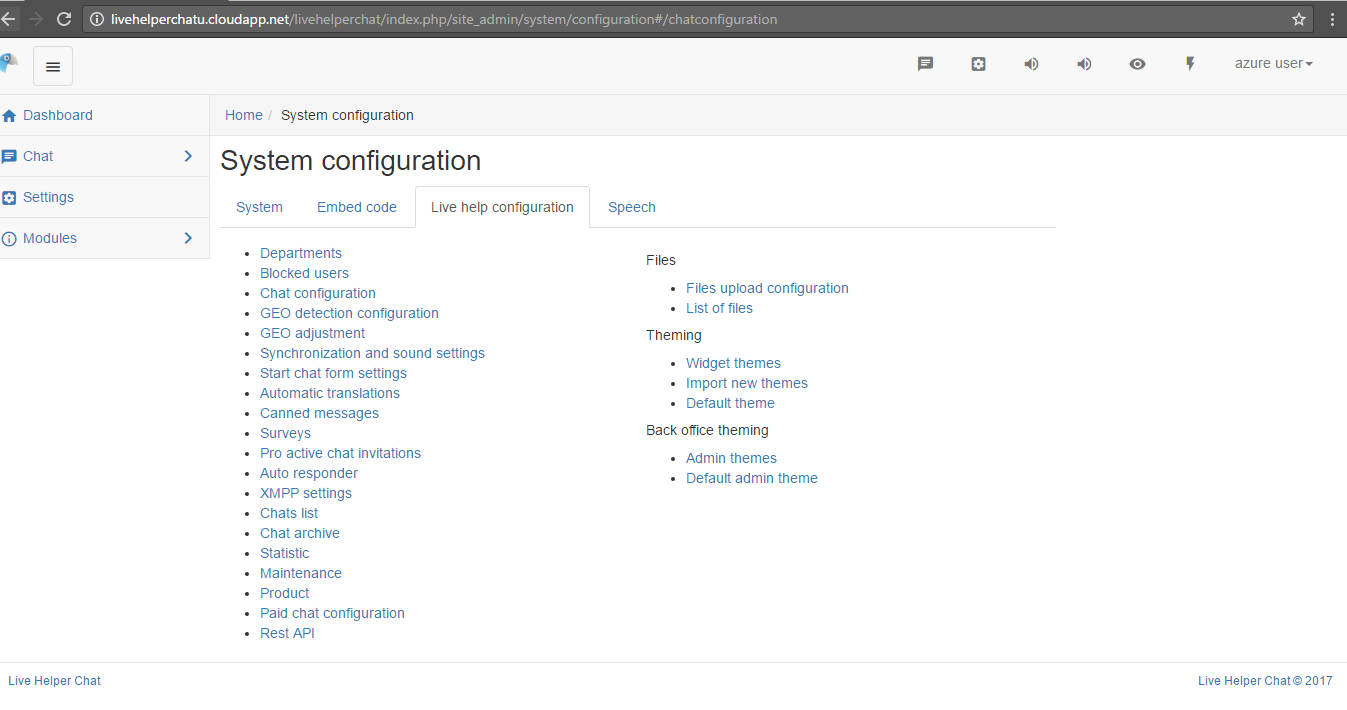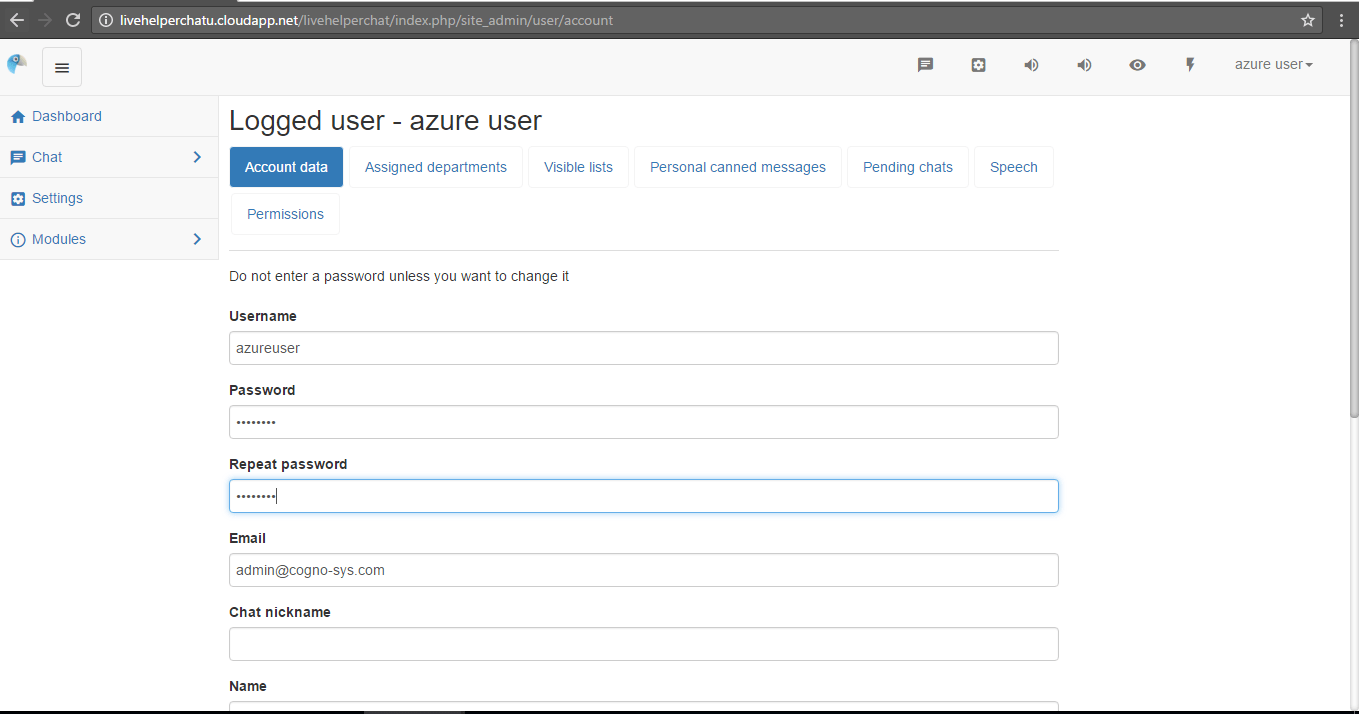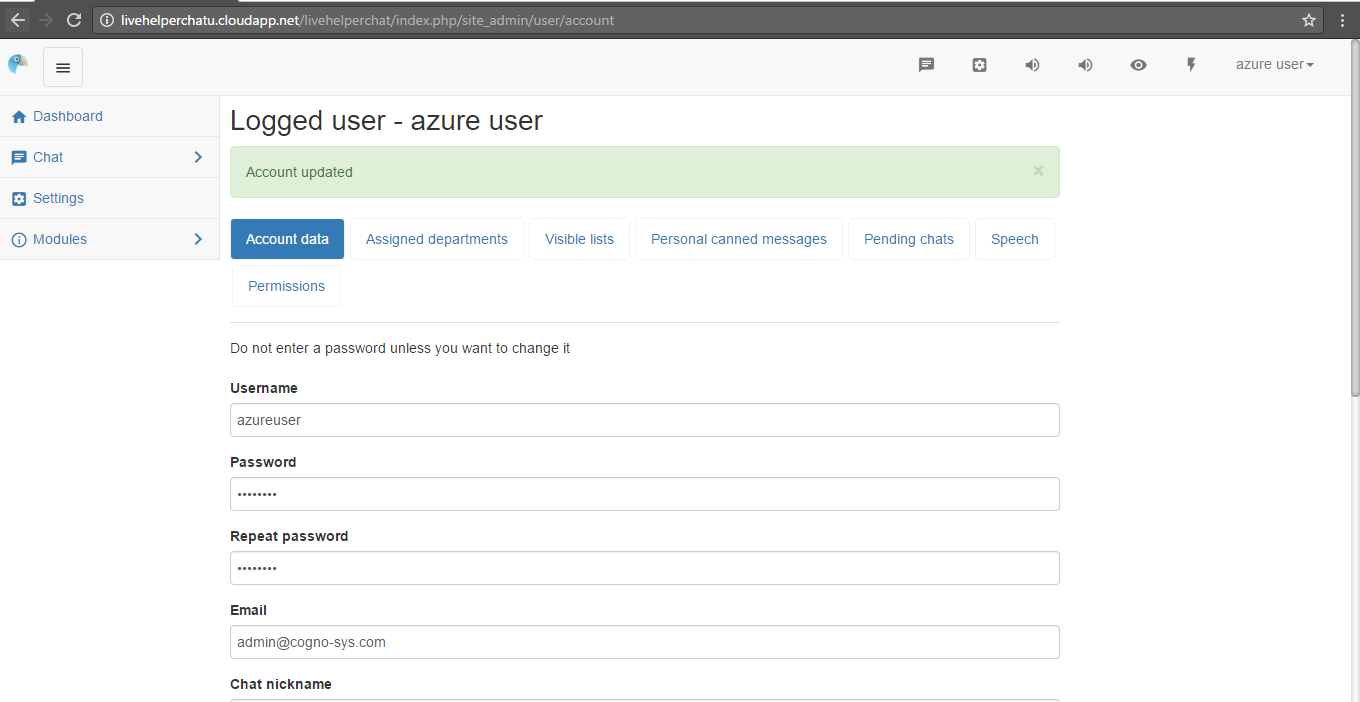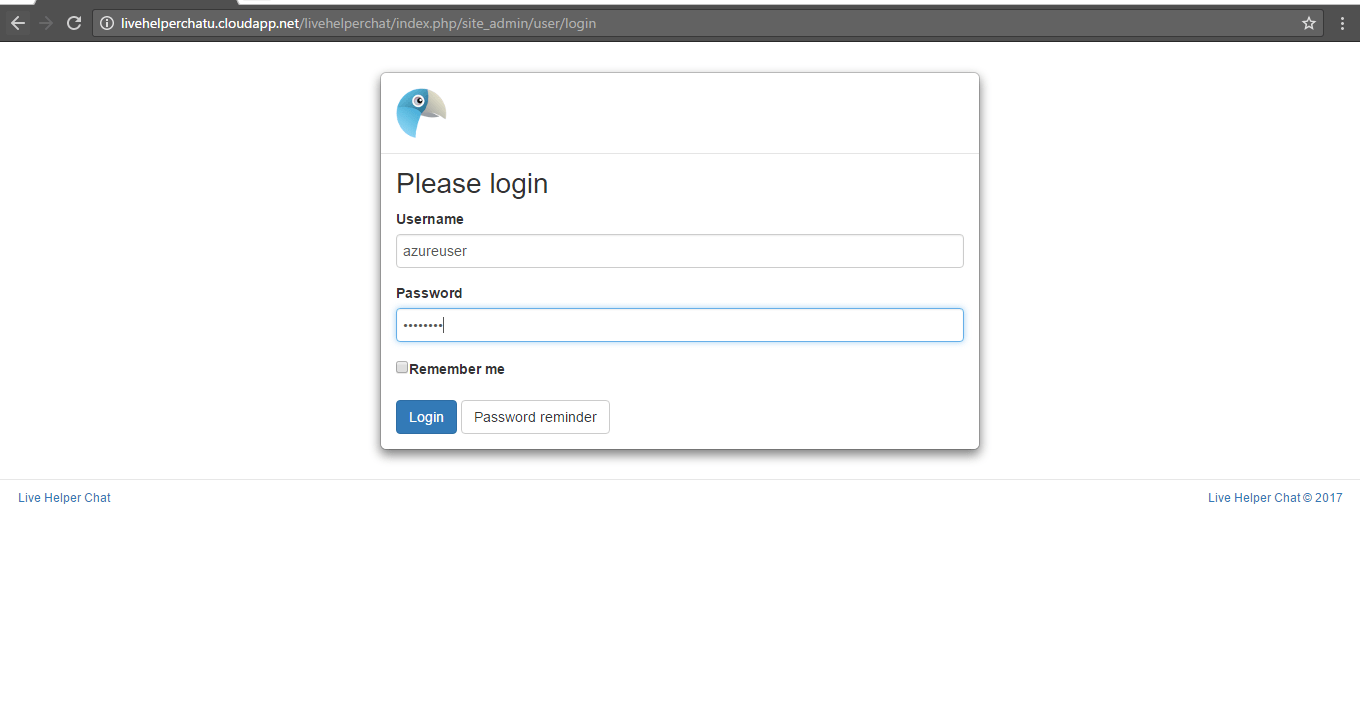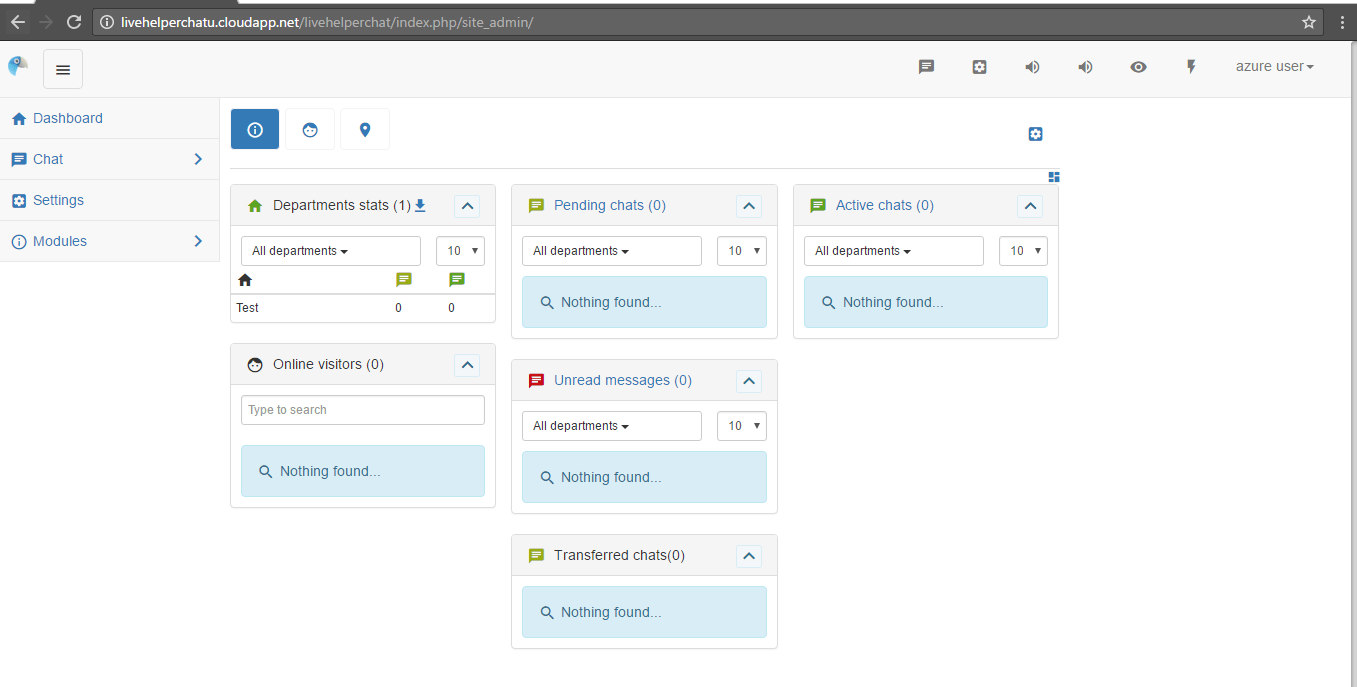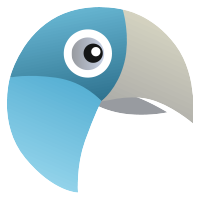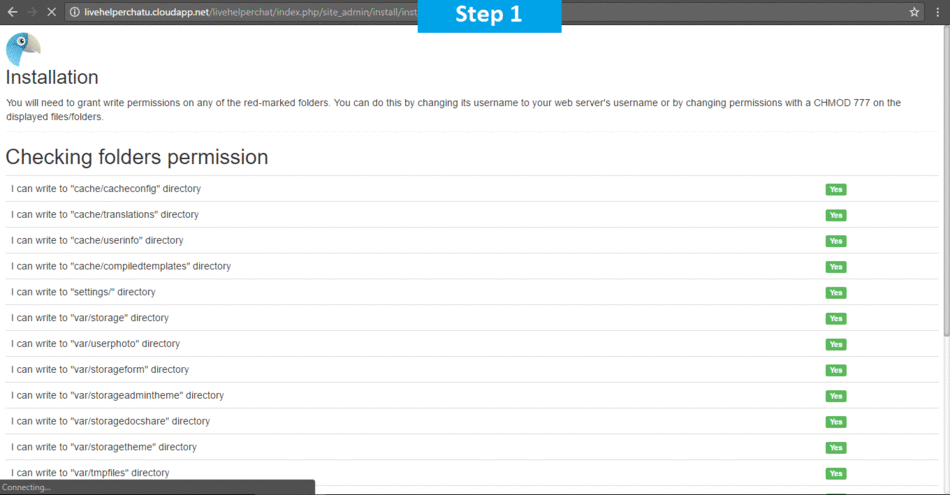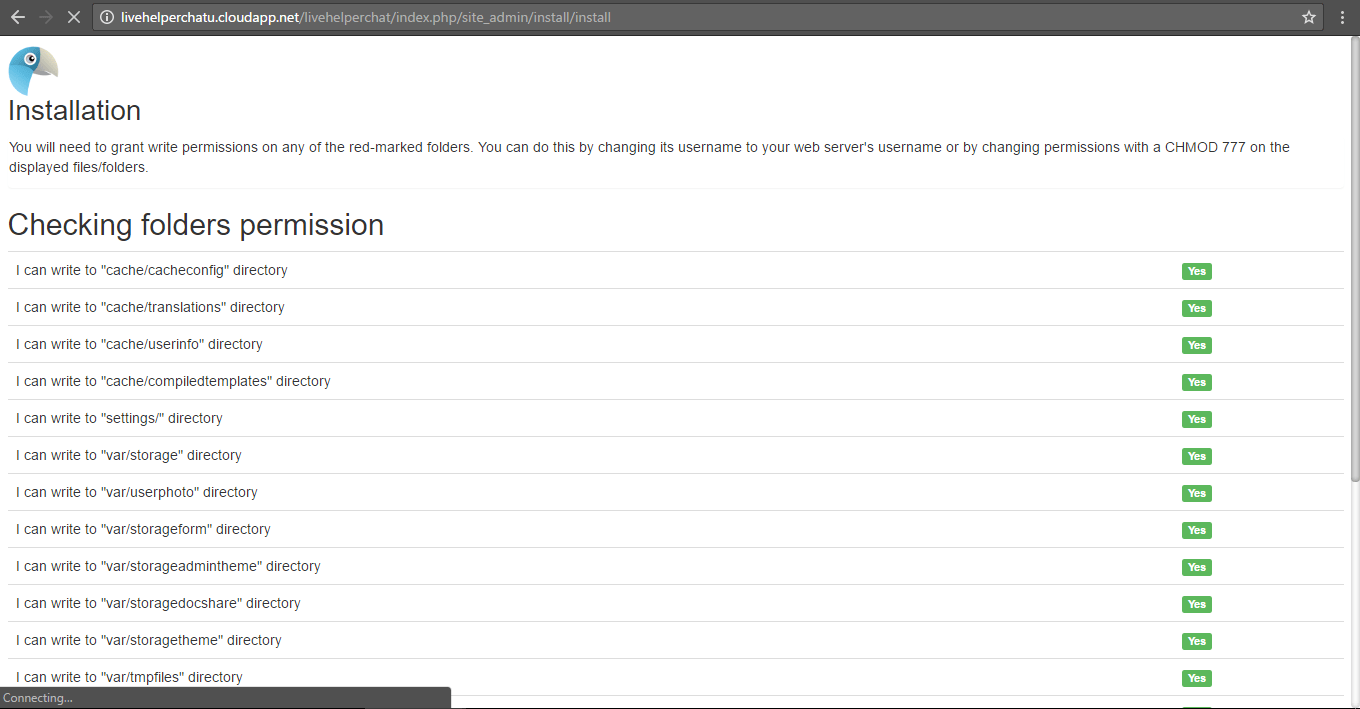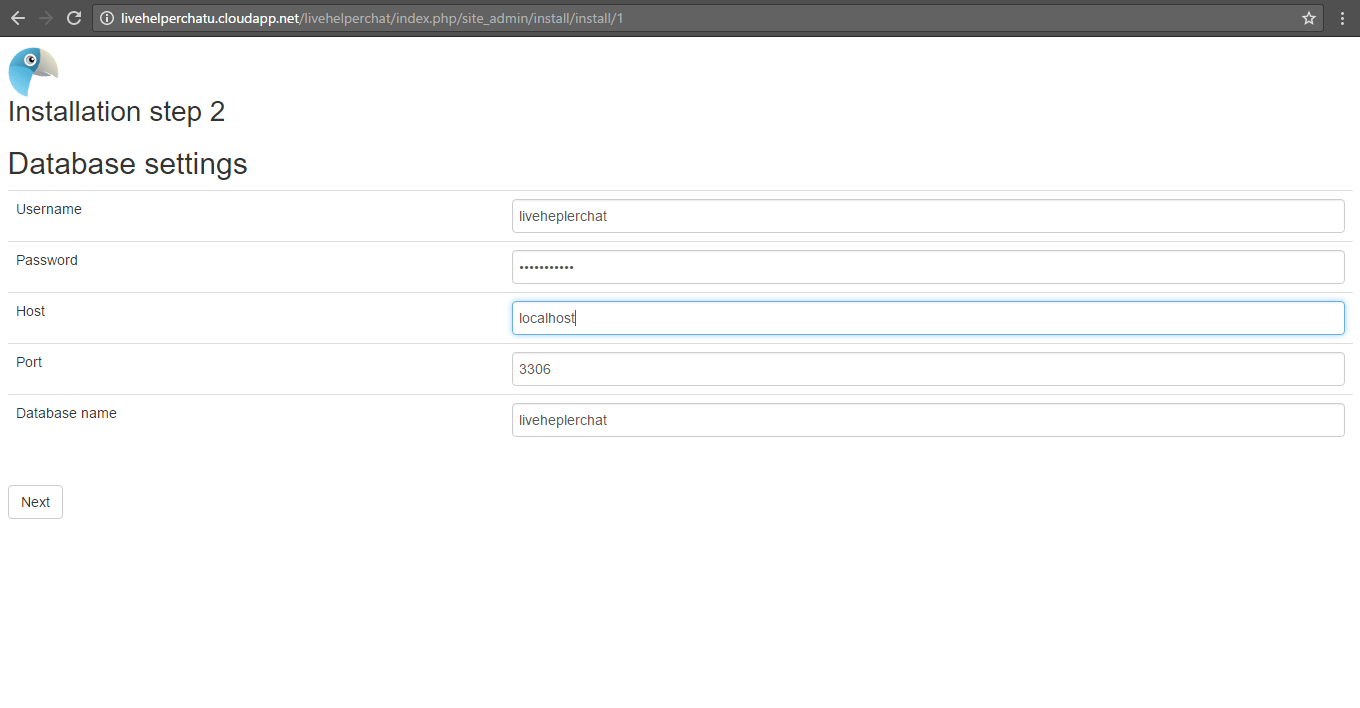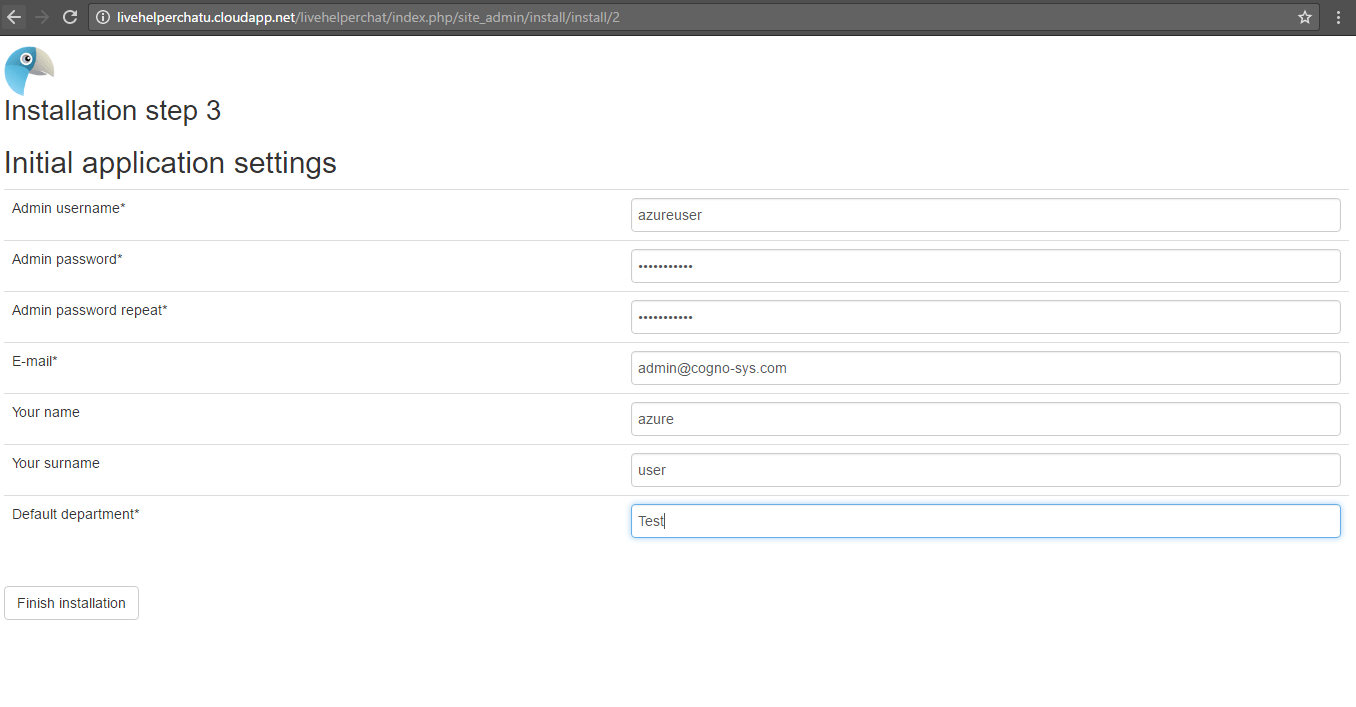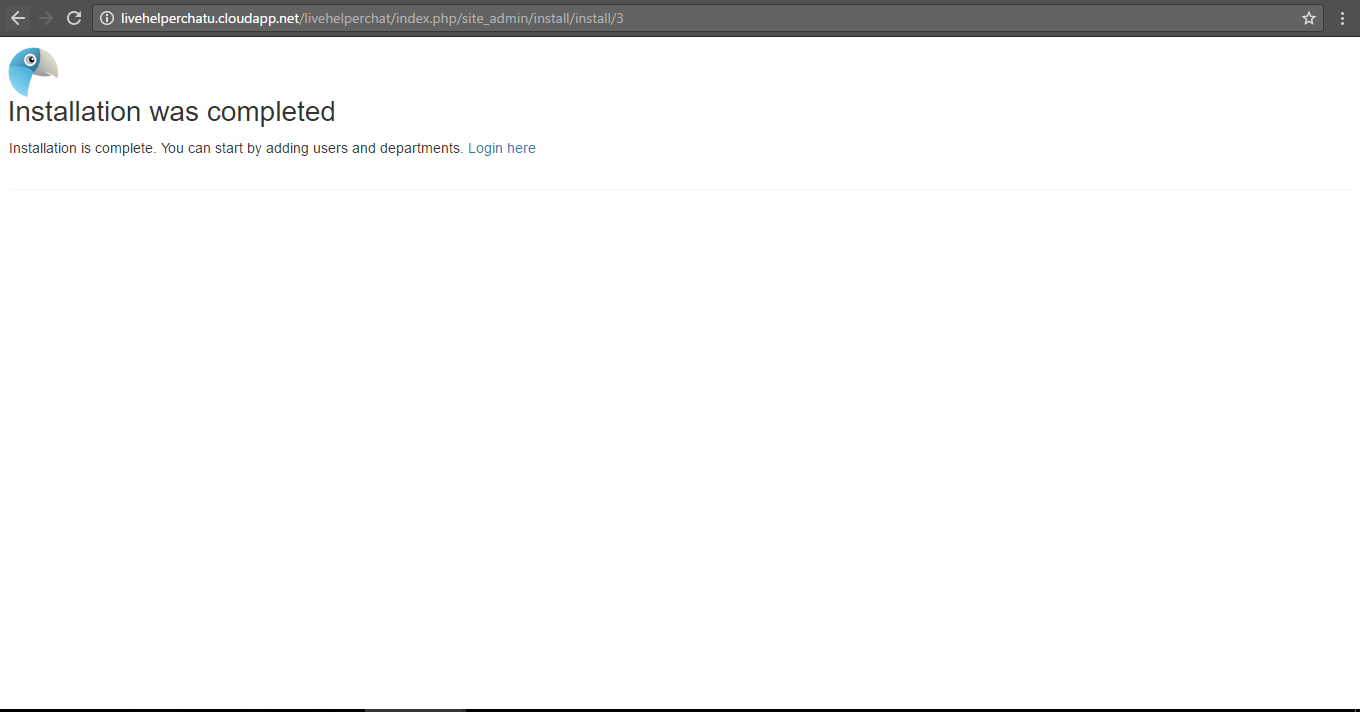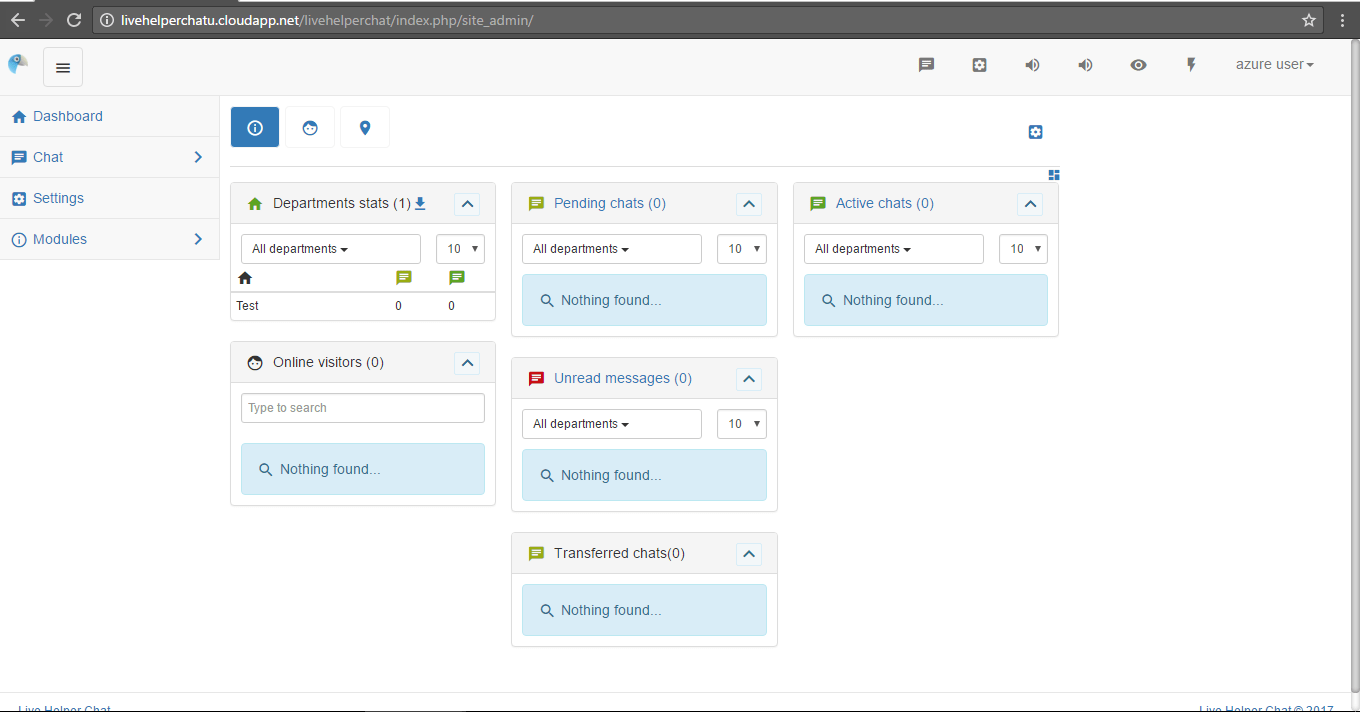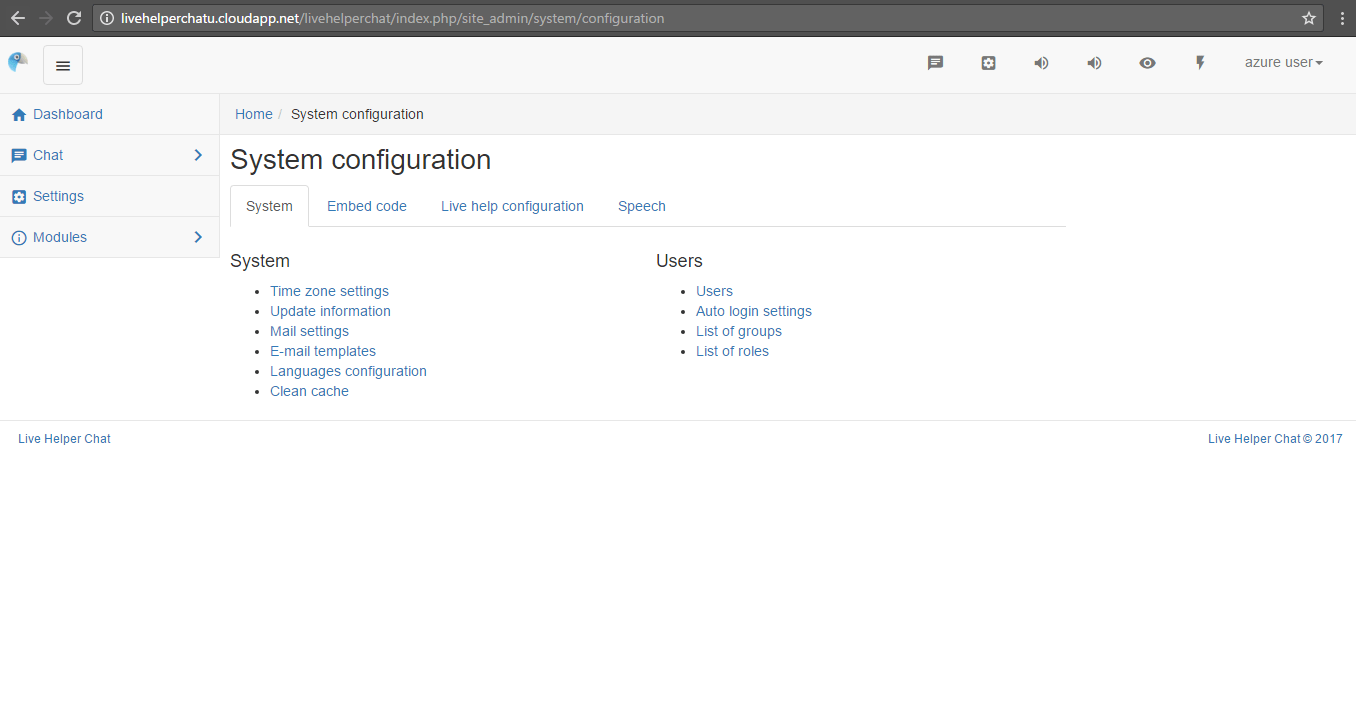1-click AWS Deployment 1-click Azure Deployment
Overview
Live helper chat on cloud is Free & Flexible & Open source – Live Support chat for your website. Web and desktop clients. XMPP notifications, GTalk, Jabber, OpenFire, Chrome extension, Node.js support, MySQL, PostgreSQL.
Live Helper Chat is owned by Live Helper Chat (https://livehelperchat.com/) and they own all related trademarks and IP rights for this software.
It easy to run Live Helper Chat on the cloud like on AWS and Azure marketplace. Live Helper Chat is built up tp to provide live chat support for your customers.
Cognosys provides hardened images of Live helper chat on all public cloud i.e. AWS marketplace and Azure.
Secured Live helper chat on Ubuntu 14.04 LTS
Secured Live helper Chat on centos
Live helper chat On Cloud For Azure
Live helper chat is licensed under the terms of GNU General Public License.
Features
Major Features of Live helper chat :
- IPhone, Android, IPod, BlackBerry support using XMPP generic services, GTalk, Monal, Xabber
- Unlimited operators,chats at the same time, departments
- 5 widget position
- User screenshots, see what your users sees
- Drag & Drop widgets
- Online users tracking
- Invite users to chat
- Chats archive
- Chat remarks
- Files uploads, drag & drop
- Tablet and Mobile friendly
- Visitor tracking across different subdomains of domain
- Multilanguage back office where each operator can have different language.
- Chrome extension
- Operator To Operator chat
- Option to have custom form attributes or pre-fill existing ones
- Pro active users invitation to chat
- Google map with users locations
- RTL and LTR languages support
- Questionary/voting module
- FAQ module
- Chatbox/Shoutbox module
- Windows/Mac/Linux client
Azure
Installation Instructions For Ubuntu
How to find PublicDNS in Azure
Step 1) SSH Connection: To connect to the deployed instance, Please follow Instructions to Connect to Ubuntu instance on Azure Cloud
1) Download Putty.
2) Connect to virtual machine using following SSH credentials:
- Hostname: PublicDNS / IP of machine
- Port : 22
Username: Your chosen username when you created the machine ( For example: Azureuser)
Password : Your Chosen Password when you created the machine ( How to reset the password if you do not remember)
Step 2)Database Login Details :
- MYSQL Username : root
- MYSQL Password : Passw@rd123
Note :-Please change password immediately after first login.
Step 3) Application URL: Access the application via a browser at http://PublicDNS/livehelperchat/index.php/site_admin
- Username : azureuser (Please create new user and delete this user)
- Password : Passw@rd123
Step 4) Other Information:
1.Default installation path: will be on your web root folder “/var/www/html/livehelperchat”.
2.Default ports:
-
- Linux Machines: SSH Port – 22 or 2222
- Http: 80 or 8080
- Https: 443
- Sql or Mysql ports: By default these are not open on Public Endpoints. Internally Sql server: 1433. Mysql :3306
Configure custom inbound and outbound rules using this link
Installation Instructions For Centos
Note: How to find PublicDNS in Azure
Step 1) SSH Connection: To connect to the deployed instance, Please follow Instructions to Connect to Centos instance on Azure Cloud
1) Download Putty.
2) Connect to virtual machine using following SSH credentials :
- Hostname: PublicDNS / IP of machine
- Port : 22
Username: Your chosen username when you created the machine ( For example: Azureuser)
Password : Your Chosen Password when you created the machine ( How to reset the password if you do not remember)
Step 2) Database Login Details :
- MYSQL Username : root
- MYSQL Password : Passw@rd123
Note :-Please change password immediately after first login.
Step 3) Application URL: Access the application via a browser at http://ip/lhc/index.php/site_admin
- Username : azureuser (Please create new user and delete this user)
- Password : Passw@rd123
Step 4) Other Information:
1.Default installation path: will be on your web root folder “/var/www/html/lhc”.
2.Default ports:
- Linux Machines: SSH Port – 22 or 2222
- Http: 80 or 8080
- Https: 443
- Sql or Mysql ports: By default these are not open on Public Endpoints. Internally Sql server: 1433. Mysql :3306
Configure custom inbound and outbound rules using this link
Azure Step by Step Screenshots