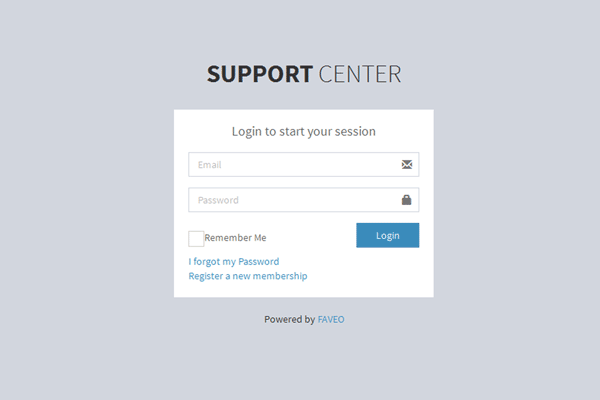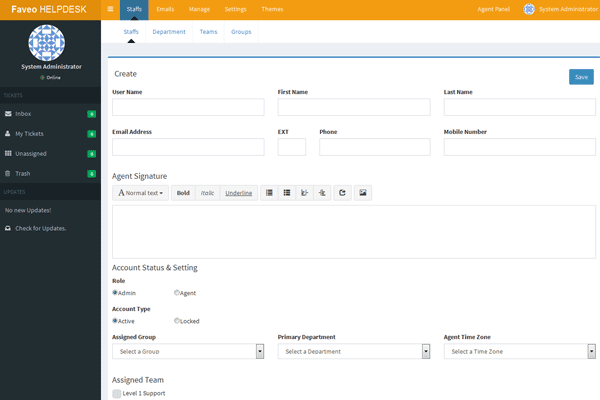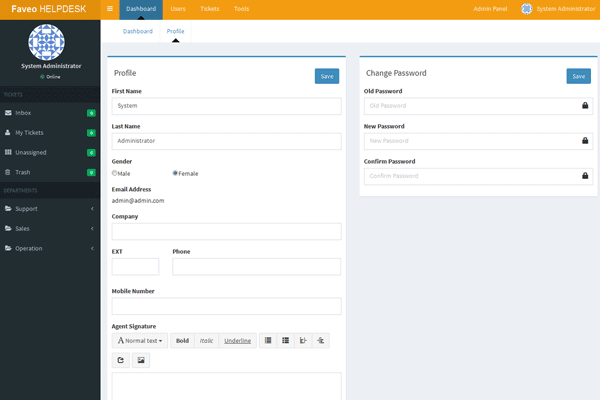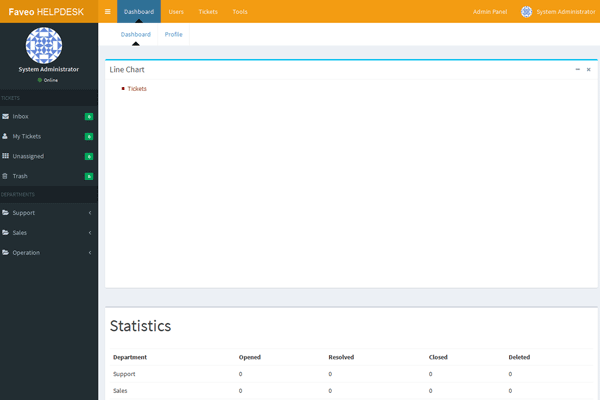1-click AWS Deployment 1-click Azure Deployment
Overview
Faveo is a ticket based support system built on the PHP based Laravel framework. The word Faveo comes from Latin, and means “to be favourable“. It provides businesses with an automated helpdesk system to manage customer support. It has an inbuilt knowledge base for self-service by the customer.
The open source version is available for free download on GitHub, with plugin modules available to extend and expand its core functionality, including ResellerClub integration, Envato integration, LDAP authentication, MSG91 SMS integration, and Facebook social login.
Installation:
Server that supports installation service:
- Installation service will be provided on any server of your choice from shared, dedicated, VPS or Cloud
- The server you provide should have web server, PHP & Database already pre configured
- On Cloud we would prefer Platform as a Service (PaaS) over Infrastructure as a Service (IaaS)
- Our team has expertise on working with AWS, cPanel, Plesk panel.
Faveo Installation through GUI install wizard:
Faveo comes with web-based installer to help guide you through the installation process. While the installer provides step by step guide during the installation process, it’s important and helpful to have general knowledge about Web servers, PHP and MySQL.
Getting Started
Download the latest version of Faveo. Uncompress the files and upload files and directories in upload folder to a directory of your choice on your server. For example /faveo/, /helpdesk/ or /support/ depending on your preference. Basic knowledge of using FTP is a plus at this stage. If you don’t know how to use FTP, we would recommend you read the documentation supplied with your FTP client and learn the basics of uploading and setting permissions on files.
Once all of the above steps are complete, you can complete the installation and basic setup in a web browser. You can invoke the installer by simply browsing the Faveo URL e.g https://www.support.mydomain.com/. Faveo installation script will attempt to auto-detect paths and any permission issues. Please follow the instructions to finish up the installation process. If the script spots any configuration errors then it will not allow you to continue until the errors are corrected.If everything checks out, you will be presented with a form to fill in the required information. If any errors occurs, go back and check the data entered. On valid data the script will create and populate the database plus write a configuration file.
Faveo Web Installation process has following steps:
- Product Serial Key: Provide the product key and order number that you have received after purchase. Enter the product order number and product key and click on Continue. This step is only for Paid version. Community version this step is not included.
License Agreement: Accept the license agreement and click on Continue.
Environment Test: Installer will perform the system requirement test and if it spots any errors then it will not allow you to continue until all the requirements are met.
Database Setup: Establish the database connection by providing the database details.
Locale Information: Provide the system locale information and click on install.
Faveo is installed and operational! Go to browser and open Faveo URL to login.
Now it is installed and ready to use. Sometimes problem arise in this installation then one can opt for Manual Installation.
Manual Install :
This installation will work only on Community edition
For some reason if installation GUI wizard or CLI install doesn’t work for you, worry not there is a manual way to install Faveo.
These instructions will work only after server has been configured.
Server Requirements
The Faveo has a few system requirements.
- Operating System: Linux (RedHat, Fedora, CentOS, Debian, Ubuntu, etc.). We have not yet tested on Windows or Mac OS for production.
- PHP Version: 7.1 or higher.
- MySQL Version: >= 5.x.
- Application server: Apache, Nginx. Make sure pretty url or search engine friendly url are enabled in the web server
Below are the PHP extensions that are required for installing Faveo:
- PHP ioncube Extension
- curl Extension
- ctype Extension
- imap Extension
- mbstring Extension
- openssl Extension
- tokenizer Extension
- zip Extension
- pdo Extension
- mysqli Extension
- bcmath Extension
- iconv Extension
- XML Extension
- json Extension
- fileinfo Extension
These are the major extension we have listed which are usually not enabled or disabled on the server, there might be many other extension or commonly used extension which we have not listed.
Step1: Upload files
At this point you should have downloaded latest version of Faveo. Uncompress the files and upload files and directories in upload folder to a directory of your choice on your server. For example /faveo/, /helpdesk/ or /support/ depending on your preference. Check directory persmissions requirement of Laravel which need to be set for your Faveo directory. Basic knowledge of using FTP is a plus at this stage. If you don’t know how to use FTP, we would recommend you read the documentation supplied with your FTP client and learn the basics of uploading and setting permissions on files.
Step2: Import database
Depending on your host you can login to your web hosting control panel or server, create database, user & password and import the sql dump file here. SQL dump file is stored in following location DB/demodatabase.sql
Step3: Connection string change
Go to the root folder and look for example.env file. Rename example.env to .env in the root folder. If there is no example.env file, then create one file called .env and copy the content given below in it.
APP_ENV=production
APP_DEBUG=false
APP_KEY=
APP_BUGSNAG=true
APP_URL=
DB_INSTALL=1
DB_TYPE=mysql
DB_HOST=localhost
DB_PORT=
DB_DATABASE=demodata
DB_USERNAME=root
DB_PASSWORD=
MAIL_DRIVER=smtp
MAIL_HOST=mailtrap.io
MAIL_PORT=2525
MAIL_USERNAME=null
MAIL_PASSWORD=null
CACHE_DRIVER=file
SESSION_DRIVER=file
QUEUE_DRIVER=syncUpdate the database connection details and APP_URL in .env file according to your configuration.
Now Faveo is installed and operational .
Default admin user name & Password to access Faveo will be
- Username: demo_admin
- Password: demopass
To use Faveo following configuration needs to be done post install
- Set Cron URL
- Configure email
Plugin:
Integrate Faveo with your favorite products:
What’s App
Faveo Comes with an new integrated functionality with WhatsApp. This Plugin allows you to activate the plugin and the messages which are received to the account sent by the users are converted to a tickets and the replies given by the agents are replied to their message box as normal reply.
In this way your customers can interact very easily and get their things done. To integrate your business whatsapp account with Faveo you need to follow the below given steps:
- Create a twilio account for your business number.
- Integrate your twilio account SID and Token and the Twilio number with Faveo
LimeSurvey
Lime Survey plugin integration with the Faveo helpdesk system helps your customers to go-over the Online Surveys. You can provide a list of questionaries to your customers to survey professionally with LimeSurvey.
The survey can be scheduled to go to customers on ticket closure
Telephony
Telephony Plugin Integration with Faveo Helpdesk system helps you to support customers over the phone right from within your helpdesk using different platforms like
- Knowlarity
- My Operator
- Mcube and
- Exotel
This helps businesses to manage calls & SMS using their call center software & virtual numbers.
Once you integrate your Faveo helpdesk system with any of these platforms it will convert phone calls into tickets and the call is recorded and attached on the ticket. You can also listen to call records
Faveo Migration Plugin
Migration plugin makes it very easy to migrate data from the existing Helpdesk to Faveo.
All your previous data is migrated to Faveo
Faveo Migration plugins support data migration from the following Helpdesk
- Spiceworks
- Osticket
Features:
- Migrate help desk data in a few clicks.
- No codes, no hustles.
- Preserve relations between records and objects
- Incredible support before, during and after data transfer
Task Management
Task management plugin enhances Faveo Helpdesk and adds the ability to manage tasks within the Helpdesk
Features
- Agents/Admins can add a task on any ticket in the system with details like task title, description, start, and end(due date) date, details.
- Make a private task or share task details with the team
- Get an email reminder about the task
- Check all task in calendar view
- Link task with tickets
- Links task with a project
- Link task with Task List
SMS
Supported service providers
- MSG91
- SMSLIVE247
These bulk SMS service providers offer transactional & promotional bulk SMS solutions to enterprises via powerful & robust bulk SMS gateway.
Faveo uses SMS Service providers API to send OTP codes, password reset link and other notifications to clients on their registered mobile number using SMS plugin for Faveo.
- OTP verification: Some businesses need correct information about their clients like mobile number, email, etc. So Faveo has built this plugin to send OTP codes to the client’s mobile number. Whenever a new user registers his account in the system an OTP code will be sent to users to verify and activate their account. Resend OTP if OTP is expired or not received.
- Mobile number verification: Whenever users/agents/admin updates their mobile number in their profile they’ll receive an OTP code for verification of their new number. The mobile number will be updated only after the verification of the new number.
Chat
Chat Plugin integration with the Faveo helpdesk system allows you to your existing chat applications with Faveo. You can now convert Chats into tickets at the end of the beginning of the chat.
Supported chat platforms
- Happy Fox Chat
- LivServ
- Tawk
Twitter plugin integration with the faveo helpdesk system helps all your customers to create a ticket, from tweets/hashtags and allows your agents to respond to such tickets from within Faveo and response will be posted on the same channel where the customer has sent a message.
Facebook social Plugin integration with the Faveo helpdesk system allows your customers to create tickets from their favorite social media. When the customers send a direct message on your Facebook page, it is converted as a ticket in the system and after a certain period of time if they send a message it is added as a reply on the ticket.
Envato
Support your customers who purchase your products from the Envato market place through Faveo Helpdesk with this plugin.
Faveo Envato plugin has the following additional features
- Verify Purchases
- Check if support is valid
- User login to Faveo via Envato credentials
LDAP
LDAP Active Directory plugin allows you to import users and organization details from the different directory services such as
- Active Directory
- Open LDAP
- FreeIPA
Podio
Podio is a collaborative work platform that’s perfect for managing projects, teams, and anything else in your business that needs flexible apps that work the way you do. Podio plugin integrates the user’s Podio account with their Faveo system and allows users to manage their business projects and teams along with their customer support.
- Import Tickets from Faveo: This plugin exports Faveo tickets into the Podio system and creates app items with ticket and client details. Tickets created by any of the three mediums available in Faveo (mail, client panel form, and agent panel form) will reflect as an item in Podio. The creator/owner of the ticket will become a client in the Podio client app. One client may be linked with different tickets just like in faveo where a single user can create multiple tickets for various issues
- Import Ticket comments/replies from Faveo: In Faveo after the creation of a ticket agents can reply back to that ticket or discuss the issue internally using internal notes. These conversation threads will be exported to Podio as comments on the ticket items. In Podio users can comment on the items and these comments will be imported as internal notes in Faveo tickets.
- Sync Faveo tickets and Podio items status: User can change the status of tickets in Faveo and Podio. Changing status in one system will reflect in the other system.
- Read client replies from mail: In Faveo clients can respond to agent replies by email and by login to their account. This plugin will export the client’s response as comments in Podio items.
ResellerClub or LogicBoxes
Users can log in to the Faveo Helpdesk system with supersite user-id & password When a ticket is raised, agent/admin can see all the orders associated with that particular user/email address within Faveo itself
Every new user registered on Faveo will get registered on Supersite also.
Faveo Reseller Club plugin has the following additional features
- User can log in to Faveo with supersite user-id & password
- When a ticket is raised agent/admin can see all the orders associated with that particular user/email address within Faveo itself
- Every new user registered on Faveo will get registered on Supersite also.
-Faveo Helpdesk Open source ticketing system build on Laravel framework.
Faveo word is derived from Latin which means to be favourable. Which truly highlights vision and the scope as well as the functionality of the product that Faveo is. It is specifically designed to cater the needs of startups and SME’s empowering them with state of art, ticket based support system. In today’s competitive startup scenario customer retention is one of the major challenges. Handling client query diligently is all the difference between retaining or losing a long lasting relationship.
Login
Home
Staffs
Profile
Dashboard
Faveo Helpdesk is released under the Open Software License (“OSL”) v. 3.0.
Features
Key Features of Faveo HelpDesk :
- Asset Management
- Email Integration
- Customer DataBase
- Self Service Portal
- Billing & Invoicing
- Surveys & Feedback
- Knowledge Base
- Alerts/Escalation
- Contract Management
- Incident Management
- Known Issue Management
- Service Desk (ITIL ITSM)
- Ticket Management
- Help Desk Management
- Issue Tracking
- Problem Management
- Service Level Management
- Service Level Agreement (SLA) Management
- Change Management
- Multi-Channel Communication
- Release Management
- Collaborative inbox for teams
- Email Delegation for Gmail
- Email reminders and snooze
- Knowledge Base Management
- IT Asset Management
Highly recommended software if you are looking for a ticketing system for your small-large organization. The products are designed in well manner with simplification. All FAVEO products are user-friendly.I really appreciated whole Faveo team. User-Friendly, Suffices customer needs, Frequent Updates with quality improvements and bug fixes, Talented support team.
Major Features Of Faveo Helpdesk:
- Unlimited content : Faveo comes with capability to upload unlimited content as many article and faq’s.
- Ticketing Management : Faveo ticketing management system helps you to manage tickets and queries efficiently and effectively.
- SLA Management : Faveo comes loaded with integrated time-assigned resolution and support system based on SLA defined.
- Priority Management : Faveo comes loaded with integrated time-assigned priority ticket resolution and support system.
- Auto Reply : Faveo comes auto reply system for every ticket raised and reply.
- Customer Portal : Faveo comes with customer portal to track ticket status and access knowledge base.
- Sort article according to category : Easy to use helps you to sort articles according to categories.
- Assign Tickets : Faveo allows assignment of tickets to particular agent as well as departments
- Built-In Knowledge Base : Faveo comes loaded with Knowledge base to define FAQ’s, An easy way for users to help themselves.
Videos
Faveo HELPDESK Community Edition Installation using inbuilt installer