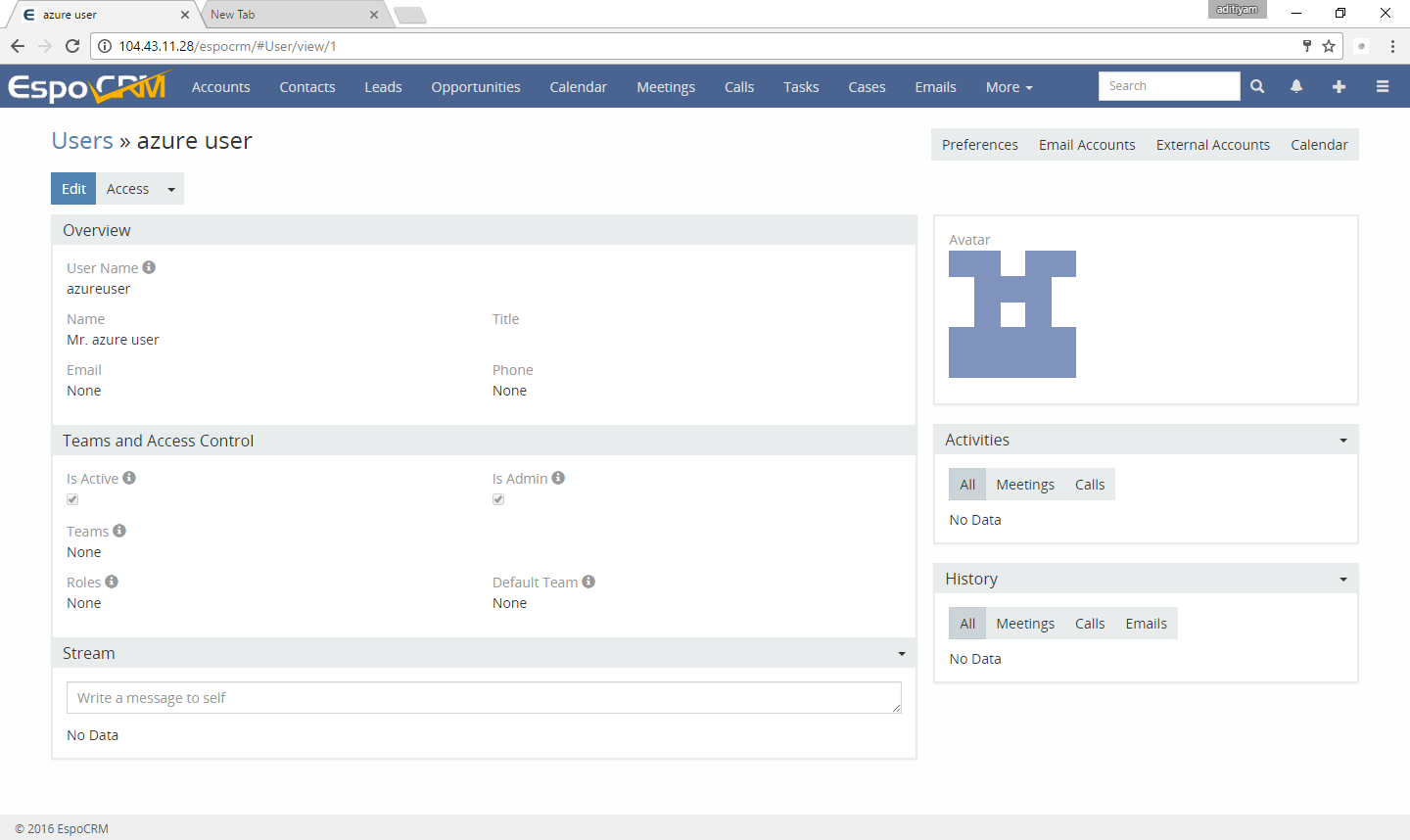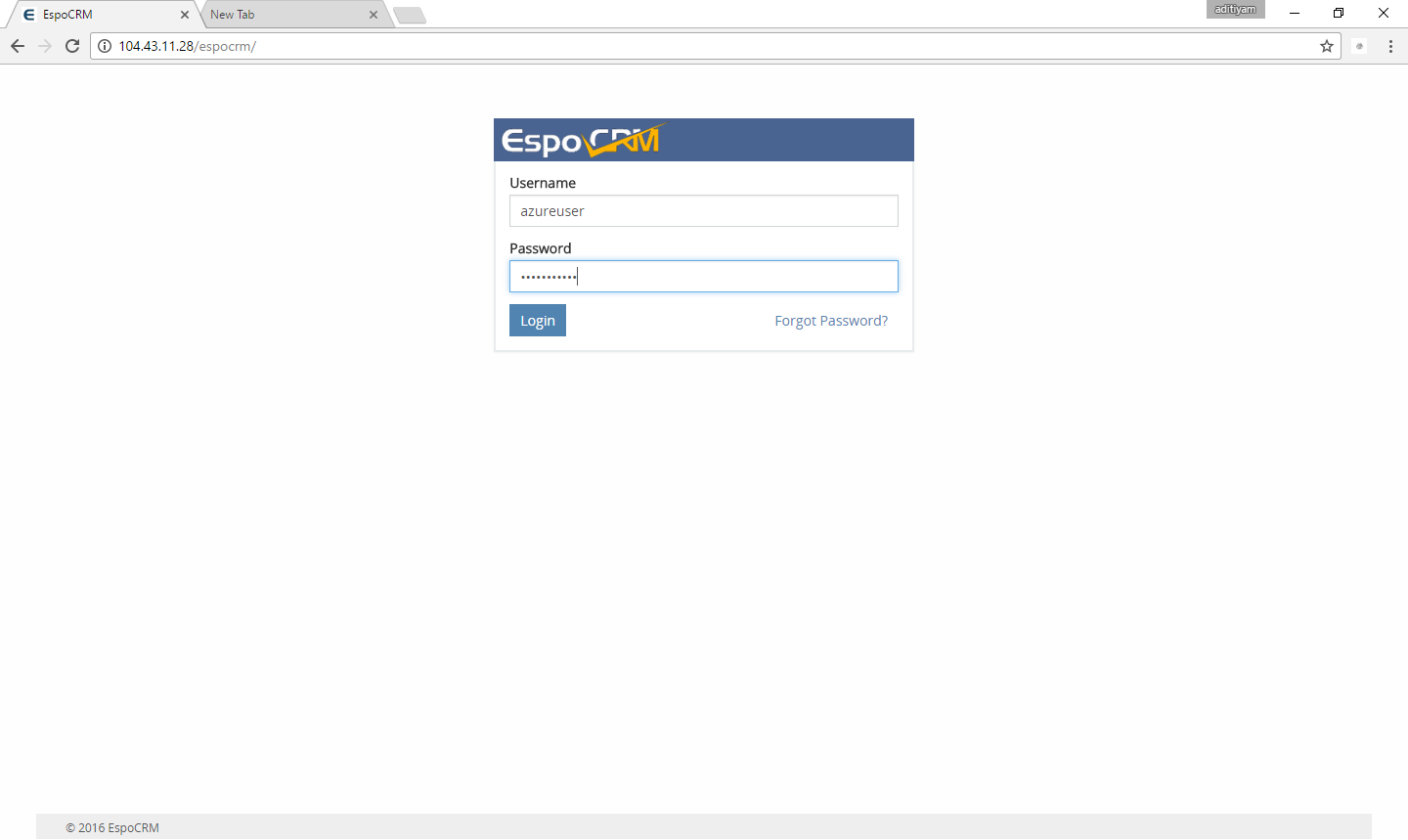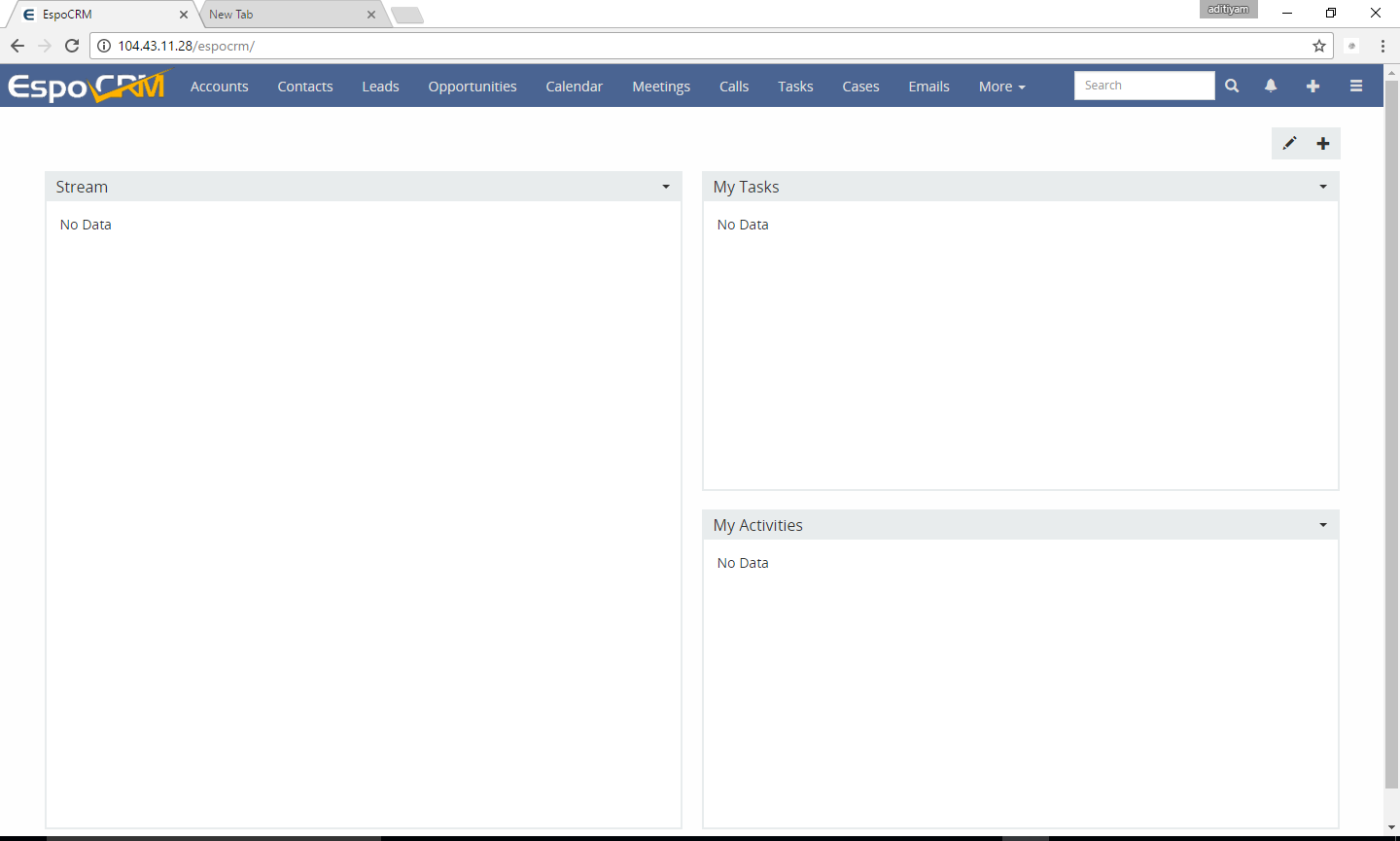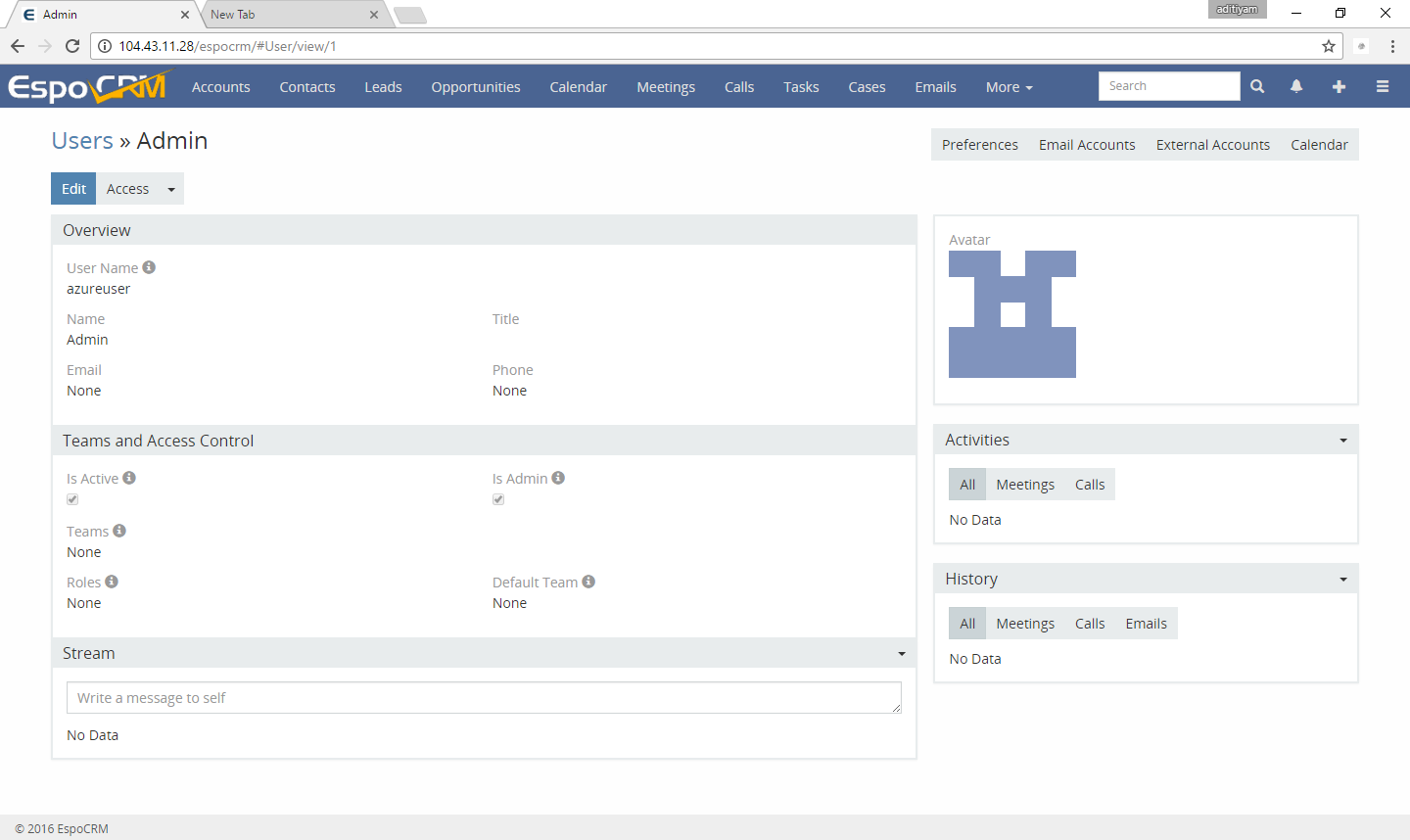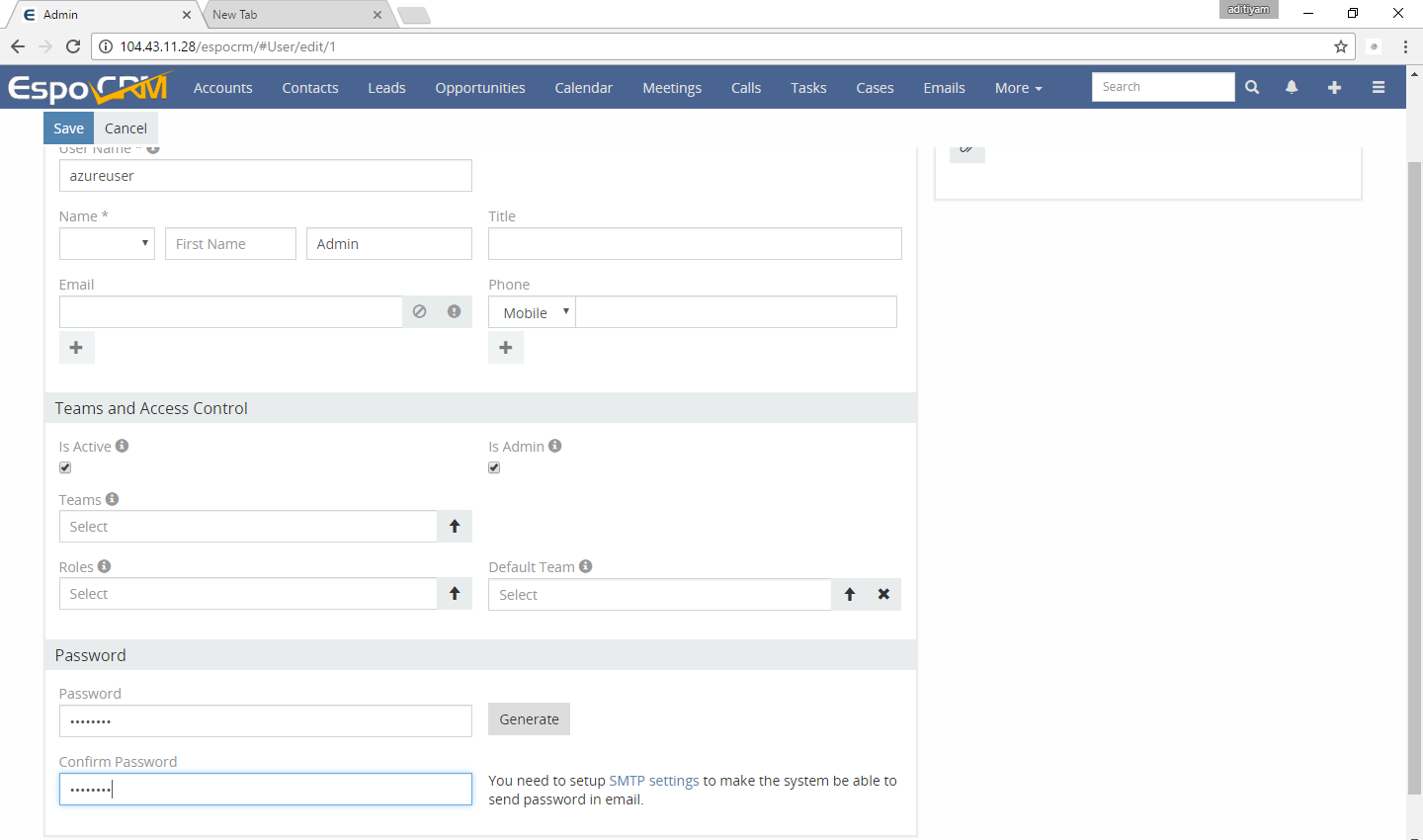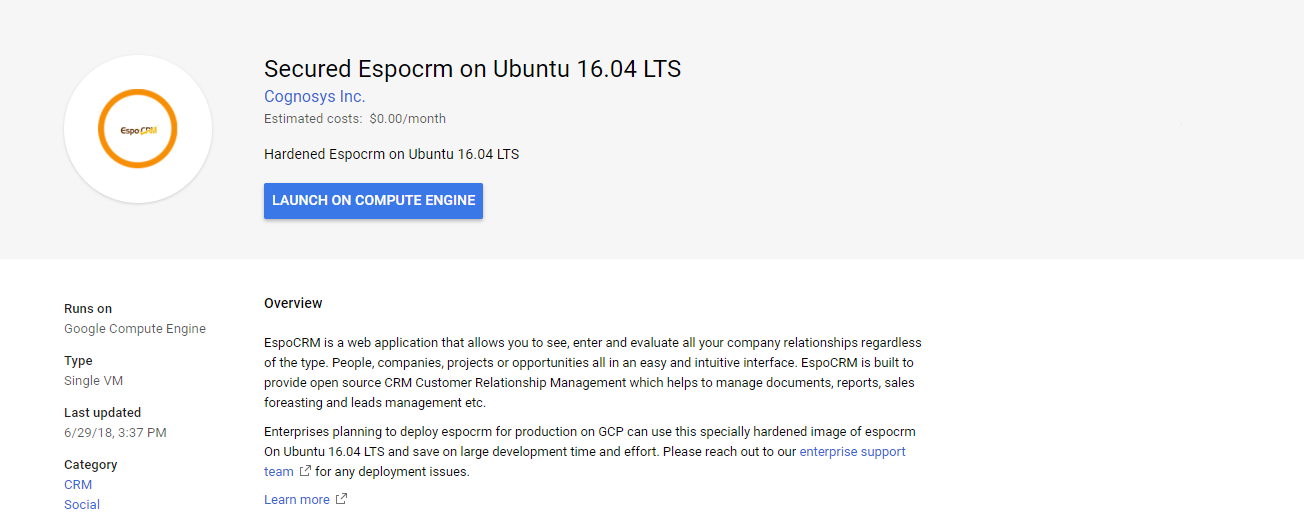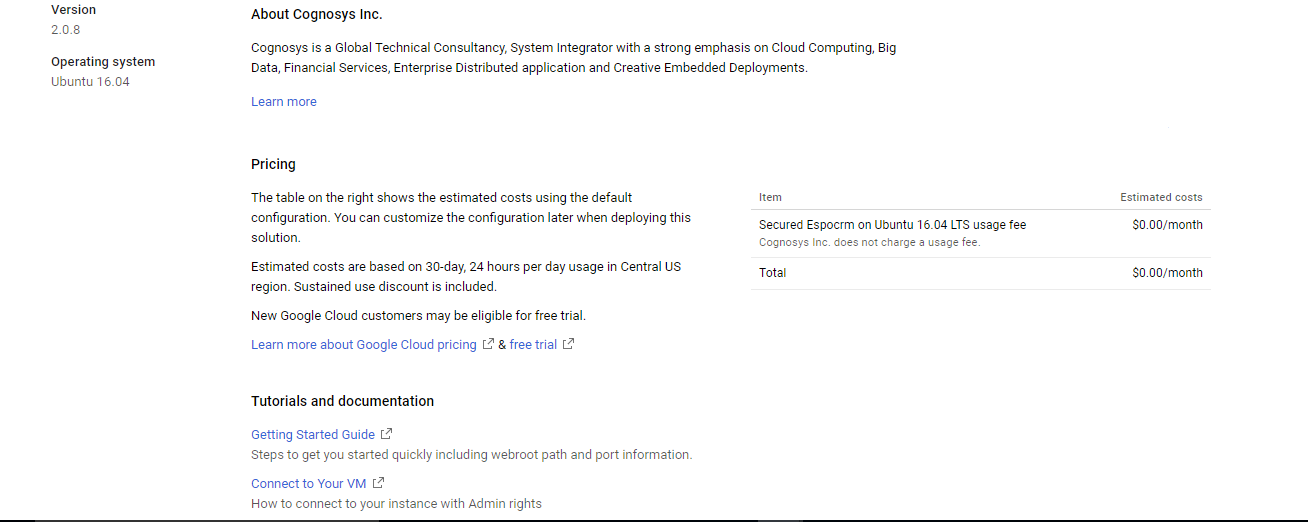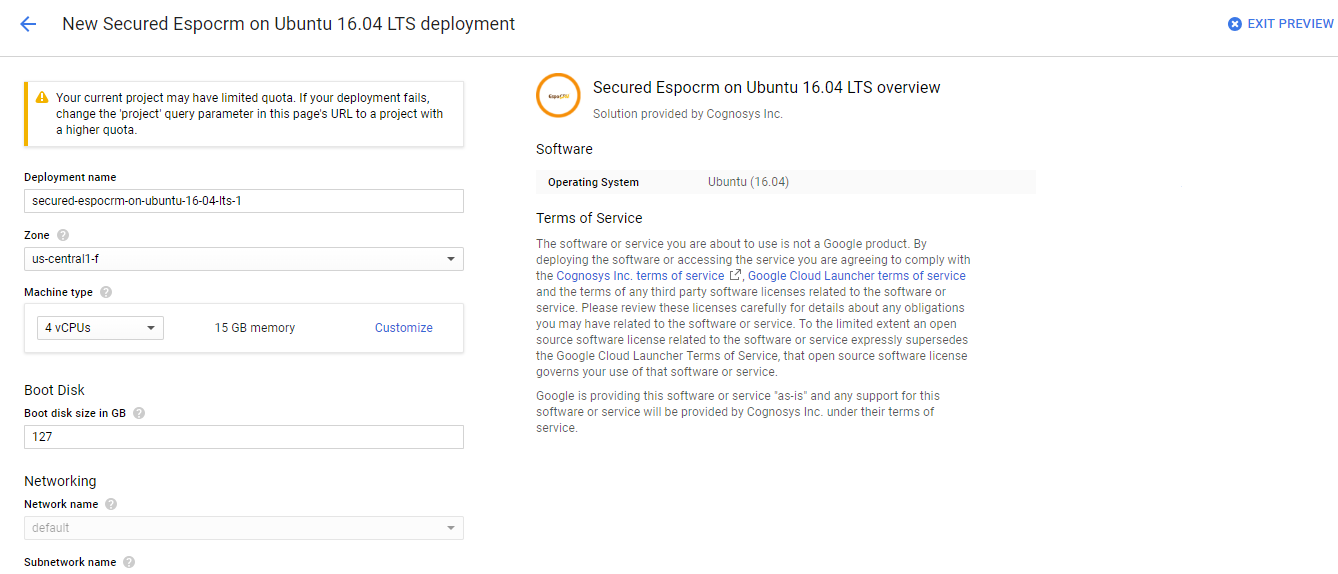1-click AWS Deployment 1-click Azure Deployment 1-click Google Deployment
Overview
EspoCRM is a web application that allows you to see, enter and evaluate all your company relationships regardless of the type. People, companies, projects or opportunities — all in an easy and intuitive interface.
EspoCRM on Cloud runs on Amazon Web Services (AWS) and Azure and is built to provide open source CRM ( Customer Relationship Management ) which helps to manage documents, reports, sales foreasting and leads management etc.
EspoCRM is owned by EspoCRM (https://www.espocrm.com/) and they own all related trademarks and IP rights for this software.
Cognosys provides hardened images of EspoCRM on all public cloud i.e. AWS marketplace and Azure.
EspoCRM ON CLOUD For Azure
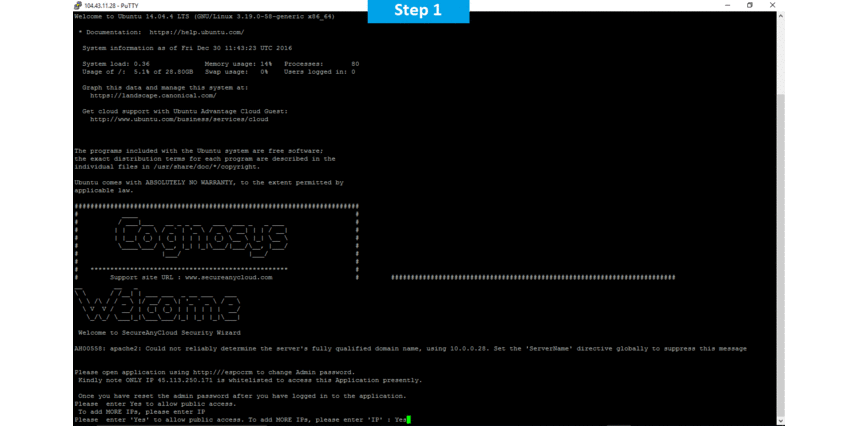
EspoCRM is released under the GNU/GPL license.
Features
Major Features of EspoCRM
-
- Sales Automation
- Leads – Converting Lead to Opportunity/Account/Contact.
- Opportunities – Potential sales in CRM.
- Accounts – Each account is a central record in B2B model.
- Contacts – Contact can be related to multiple Accounts with specific roles of relationships.
- Sales Automation
-
- Calendar
- Meetings.
- Calls.
- Tasks.
- Send Invitations to attendees.
- Google Calendar Integration (TBD).
- Calendar
-
- Emails
- Inbound Emails – Archiving emails from group email box. Email-to-Case.
- Email Accounts – Automatic archiving emails from personal email box.
- Compose Email – Sending emails from EspoCRM.
- Email Templates.
- Multiple email addresses per record.
- Emails
-
- Social
- Activity Stream – Feed where changes and new additions of followed records are shown.
- Follow Button – User can follow particular record. Records he/she creates or those that got assigned to him/her are followed automatically.
- Social
-
- Customer Support
- Cases – Email-to-Case.
- Customer Portal (TBD).
- Customer Support
-
- Documents
- Attaching Documents.
- Google Drive Integration (TBD).
- DropBox Integration (TBD).
- Documents
-
- Inventory Management
- Products (TBD).
- Quotes and Invoicing (TBD).
- Inventory Management
-
- Analytics
- Reports (TBD).
- Analytics
-
- Web Forms
- Web-to-Lead forms (TBD).
- Web Forms
-
- Marketing Automation
- Campaigns (TBD).
- Target Lists (TBD).
- Mass Email (TBD).
- MailChimp Integration (TBD).
- Marketing Automation
-
- Telephony
- Asterisk integration (TBD).
- Multiple phone numbers per record. Different types of phone number (Mobile, Office, Fax etc.).
- Telephony
-
- Administration
- Data Import.
- Users – No user limitation.
- Teams.
- Roles – Access control.
- LDAP Authentication.
- SAML Authentication (TBD).
- Currency Rates.
- Administration
-
- Workflows
- Workflow Management (TBD) – Conditions, Actions.
- Workflows
- Customization
- Layout Manager – Change layouts for detail and list views.
- Field Manager – Create new fields or modify existing ones.
AWS
Installation Instructions For Ubuntu
Note: How to find PublicDNS in AWS
Step 1) SSH Connection: To connect to the deployed instance, Please follow Instructions to Connect to Ubuntu instance on AWS Cloud
1) Download Putty.
2) Connect to virtual machine using following SSH credentials :
- Hostname: PublicDNS / IP of machine
- Port : 22
Username: To connect to the operating system, use SSH and the username is ubuntu.
Password : Please Click here to know how to get password .
Step 2) Database Login Details :
- MYSQL Username : root
- MYSQL Password : Passw@rd123
Note :-Please change password immediately after first login.
Step 3) Application URL: Access the application via a browser at http://PublicDNS/espocrm
Step 4) Other Information:
1.Default installation path: will be on your web root folder “/var/www/html/espocrm”
2.Default ports:
- Linux Machines: SSH Port – 22 or 2222
- Http: 80 or 8080
- Https: 443
- Sql or Mysql ports: By default these are not open on Public Endpoints. Internally Sql server: 1433. Mysql :3306
Configure custom inbound and outbound rules using this link
AWS Step by Step Screenshots
Azure
Installation Instructions For Ubuntu
Note: How to find PublicDNS in Azure
Step 1) SSH Connection: To connect to the deployed instance, Please follow Instructions to Connect to Ubuntu instance on Azure Cloud
1) Download Putty.
2) Connect to virtual machine using following SSH credentials :
- Hostname: PublicDNS / IP of machine
- Port : 22
Username: Your chosen username when you created the machine ( For example: Azureuser)
Password : Your Chosen Password when you created the machine ( How to reset the password if you do not remember)
Step 2) Database Login Details :
- MYSQL Username : root
- MYSQL Password : Passw@rd123
Note :-Please change password immediately after first login.
Step 3) Application URL: Access the application via a browser at http://PublicDNS/espocrm
- Username : azureuser (Please create new user and delete this user)
- Password : Passw@rd123
Step 4) Other Information:
1.Default installation path: will be on your web root folder “/var/www/html/espocrm” ( Please see above Note for stack name)
2.Default ports:
- Linux Machines: SSH Port – 22 or 2222
- Http: 80 or 8080
- Https: 443
- Sql or Mysql ports: By default these are not open on Public Endpoints. Internally Sql server: 1433. Mysql :3306
Configure custom inbound and outbound rules using this link
Installation Instructions For Centos
Note : How to find PublicDNS in Azure
Step 1) SSH Connection: To connect to the deployed instance, Please follow Instructions to Connect to Centos instance on Azure Cloud
1) Download Putty.
2) Connect to virtual machine using following SSH credentials :
- Hostname: PublicDNS / IP of machine
- Port : 22
Username: Your chosen username when you created the machine ( For example: Azureuser)
Password : Your Chosen Password when you created the machine ( How to reset the password if you do not remember)
Step 2) Database Login Details :
- MYSQL Username : root
- MYSQL Password : Passw@rd123
Note :-Please change password immediately after first login.
Step 3) Application URL: Access the application via a browser at http://PublicDNS/espocrm
- Username : azureuser (Please create new user and delete this user)
- Password : Passw@rd123
Step 4) Other Information:
1.Default installation path: will be on your web root folder “/var/www/html/espocrm”
2.Default ports:
- Linux Machines: SSH Port – 22 or 2222
- Http: 80 or 8080
- Https: 443
- Sql or Mysql ports: By default these are not open on Public Endpoints. Internally Sql server: 1433. Mysql :3306
Configure custom inbound and outbound rules using this link
Azure Step by Step Screenshots for Ubuntu 14.04 LTS
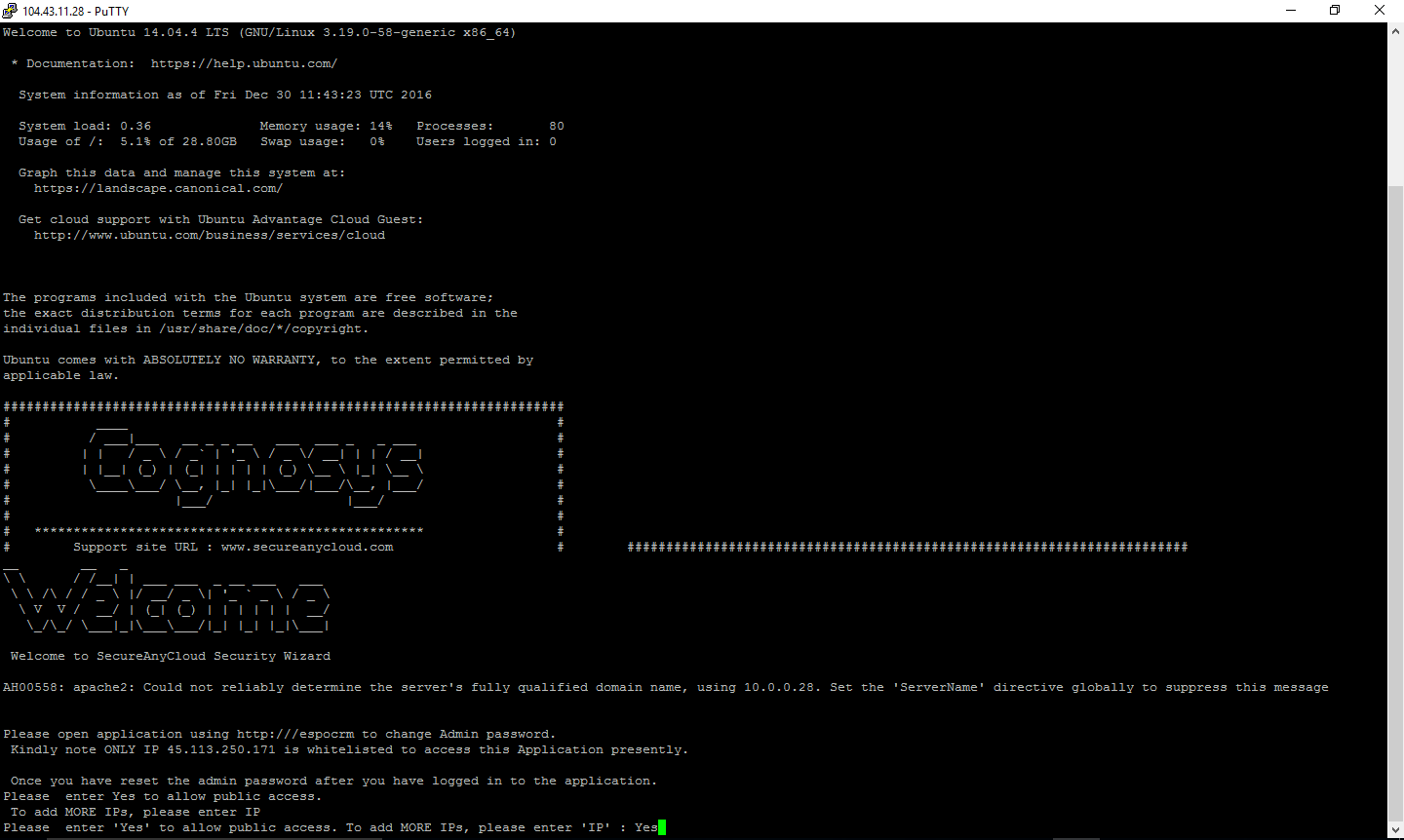
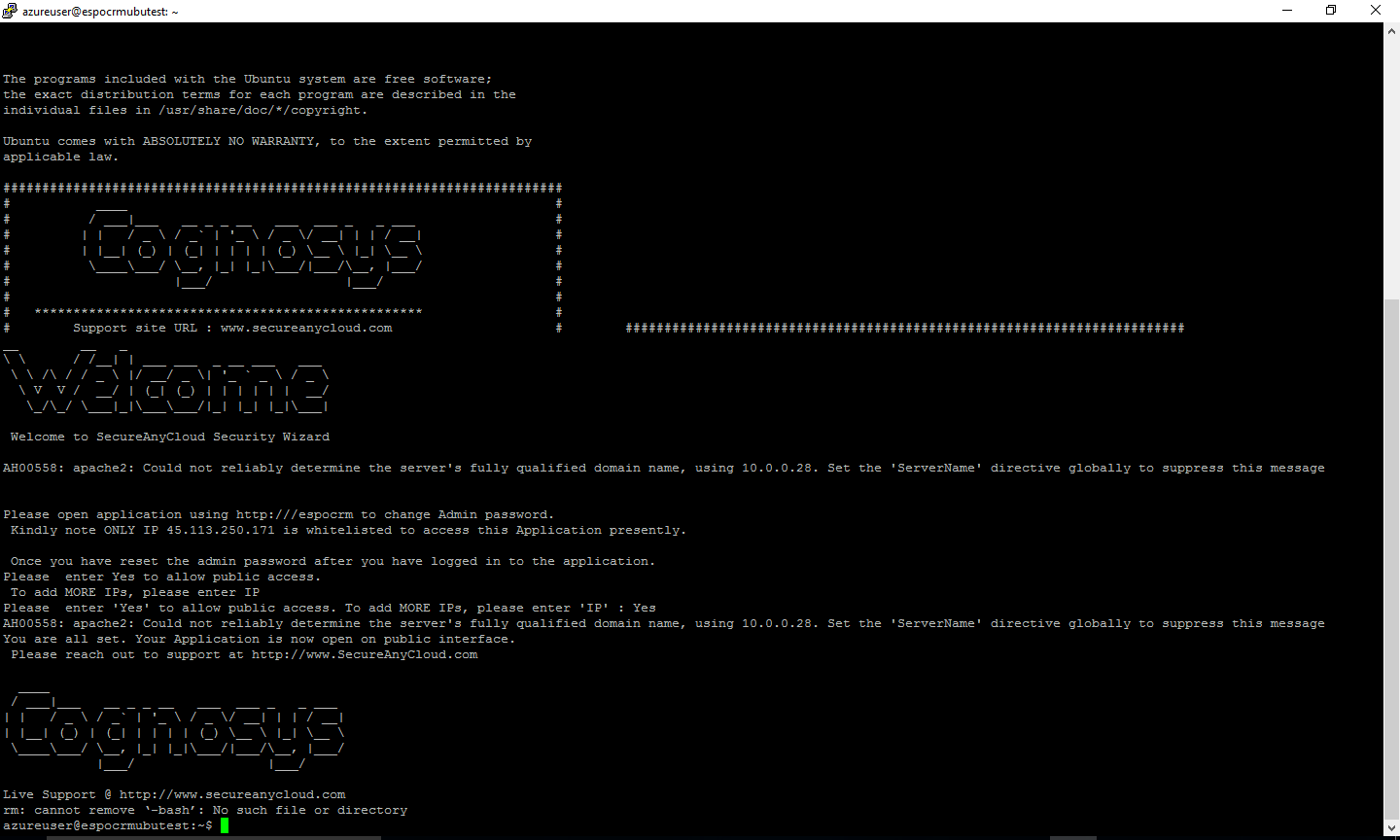
Installation Instructions for Ubuntu
Step 1) VM Creation:
- Click the Launch on Compute Engine button to choose the hardware and network settings.

- You can see at this page, an overview of Cognosys Image as well as estimated cost of running the instance.

- In the settings page, you can choose the number of CPUs and amount of RAM, the disk size and type etc.

Step 2) SSH Connection:To initialize the DB Server connect to the deployed instance, Please follow Instructions to Connect to Ubuntu instance on Google Cloud
Step 3) Database Login Details:
The below screen appears after successful deployment of the image.

For local MySQL root password, please use the temporary password generated automatically during image creation as shown above.
i) Please connect to Remote Desktop as given in step 2 to ensure stack is properly configured and DB is initialized.
ii) You can use MySQL server instance as localhost, username root and password as shown above.
If you have closed the deployment page you can also get the MySQL root password from VM Details “Custom metadata” Section.
Step 3) Application URL: Access the application via a browser at http://PublicDNS/espocrm
Step 4) Other Information:
1.Default installation path: will be on your web root folder “/var/www/html/espocrm”
2.Default ports:
- Linux Machines: SSH Port – 22 or 2222
- Http: 80 or 8080
- Https: 443
- Sql or Mysql ports: By default these are not open on Public Endpoints. Internally Sql server: 1433. Mysql :3306
Videos
Tutorial Espo CRM