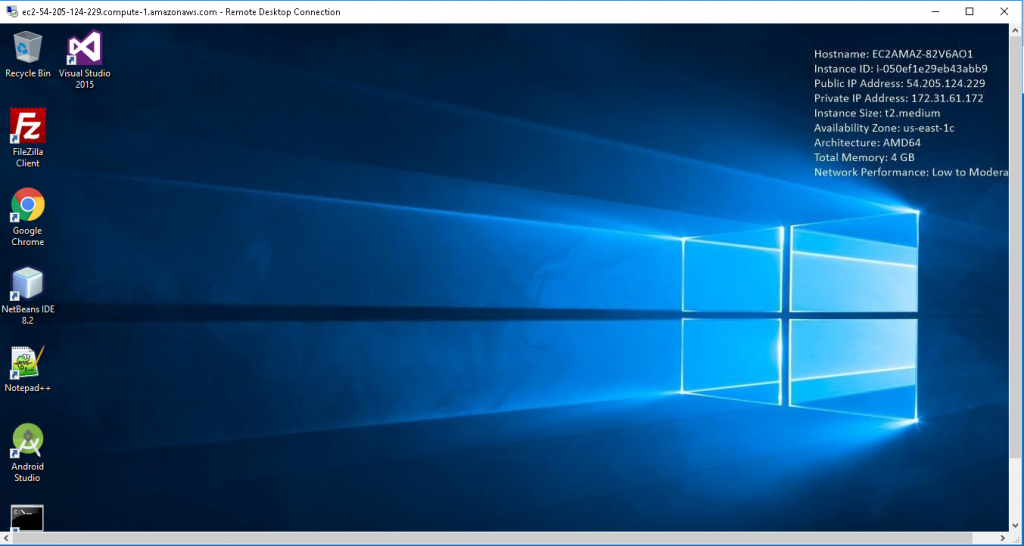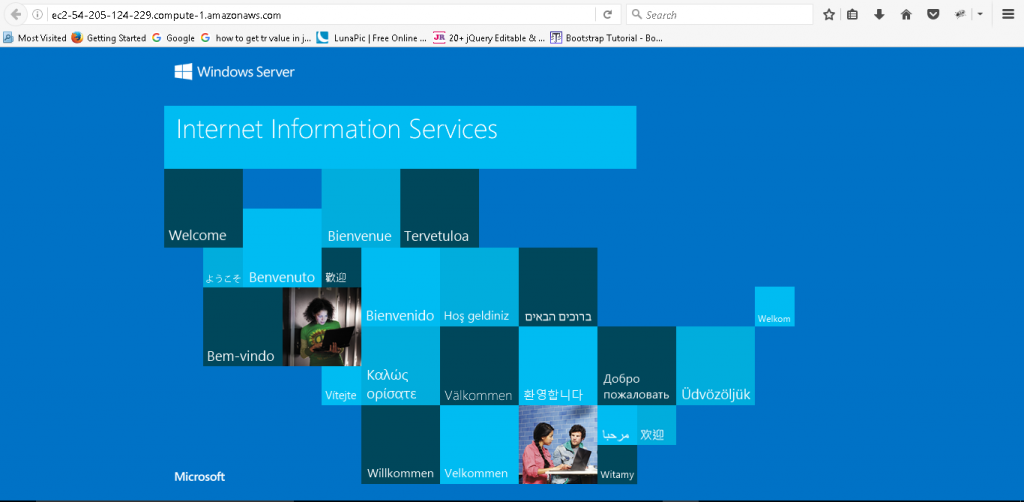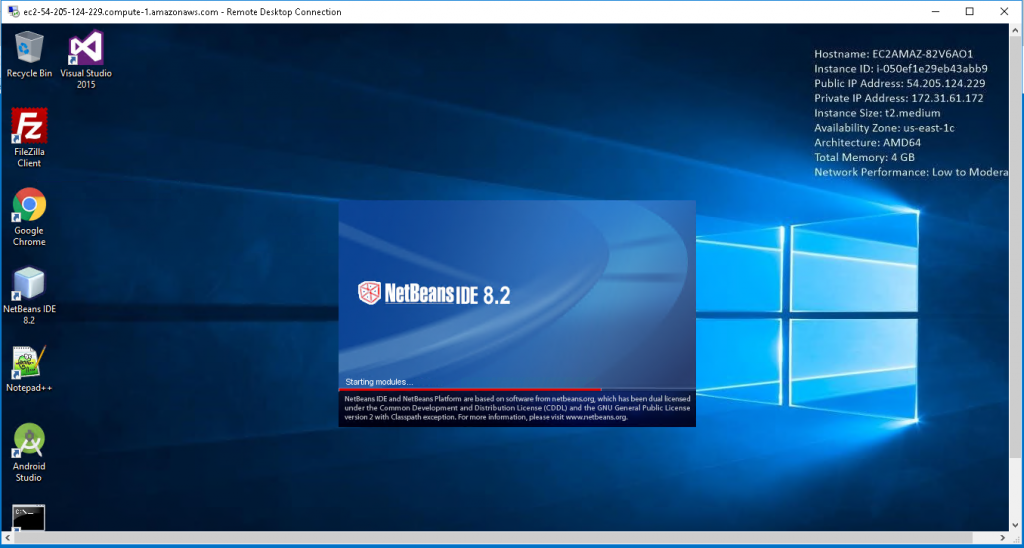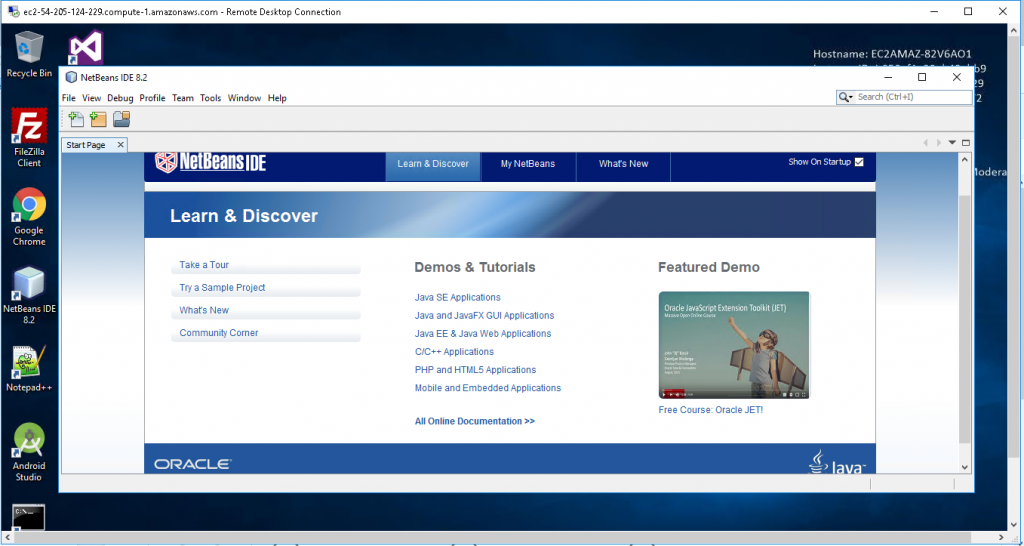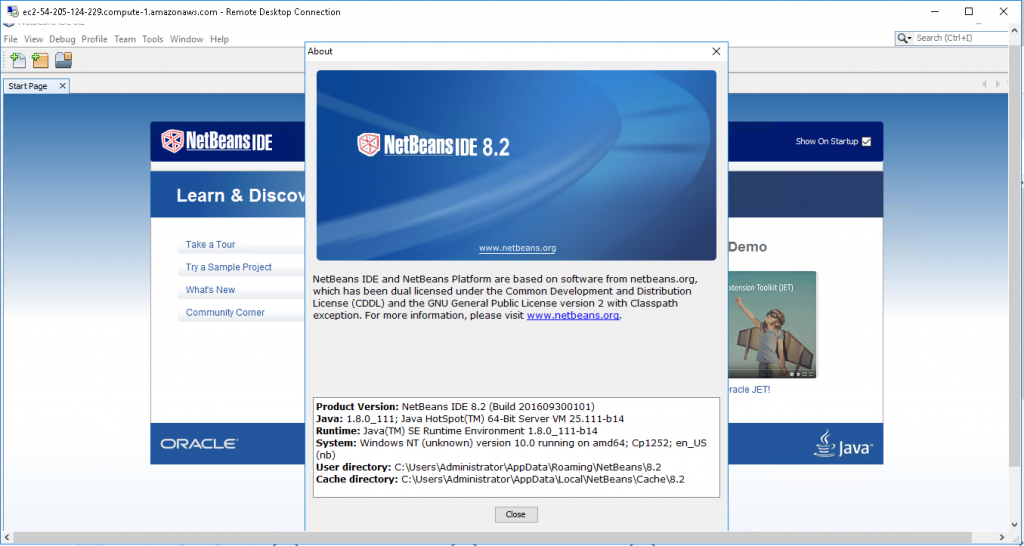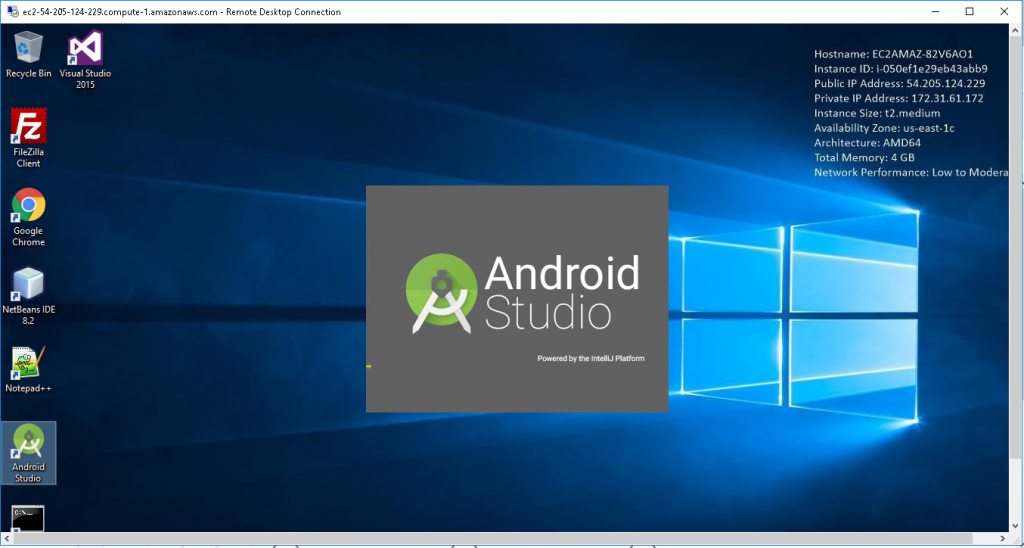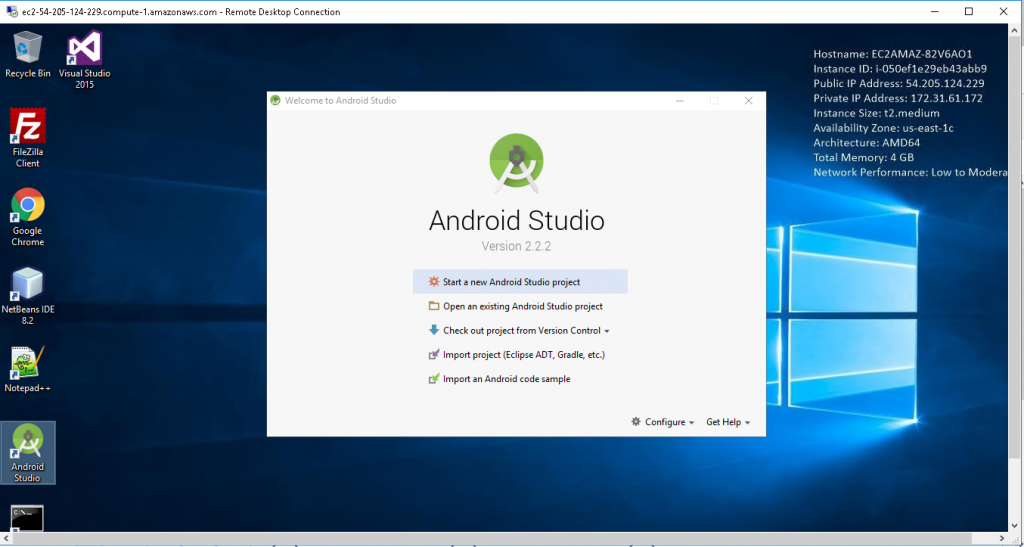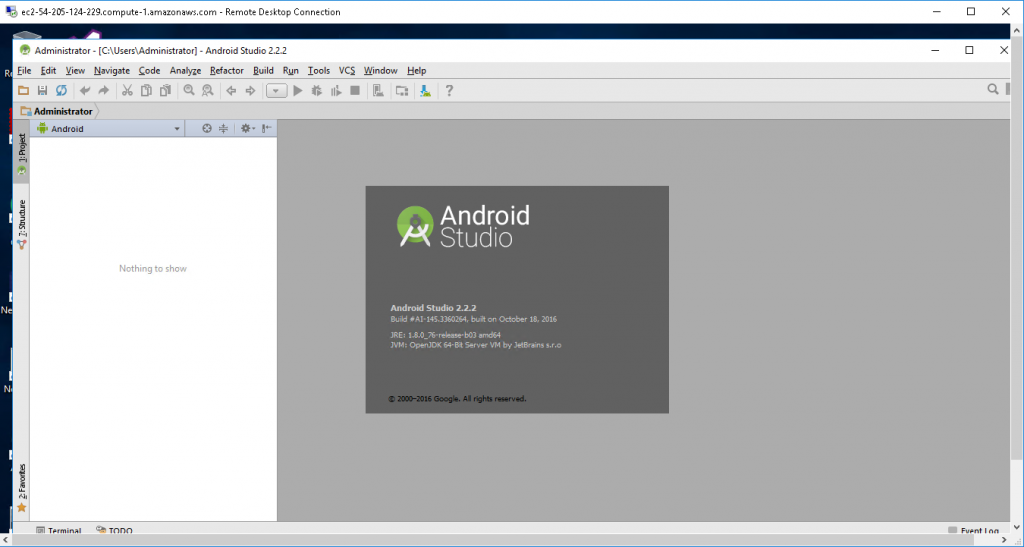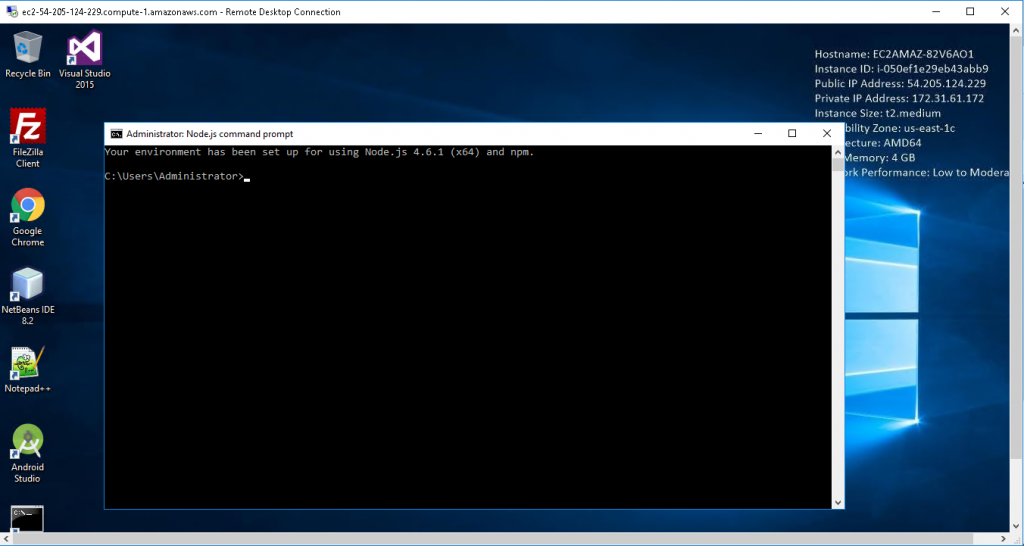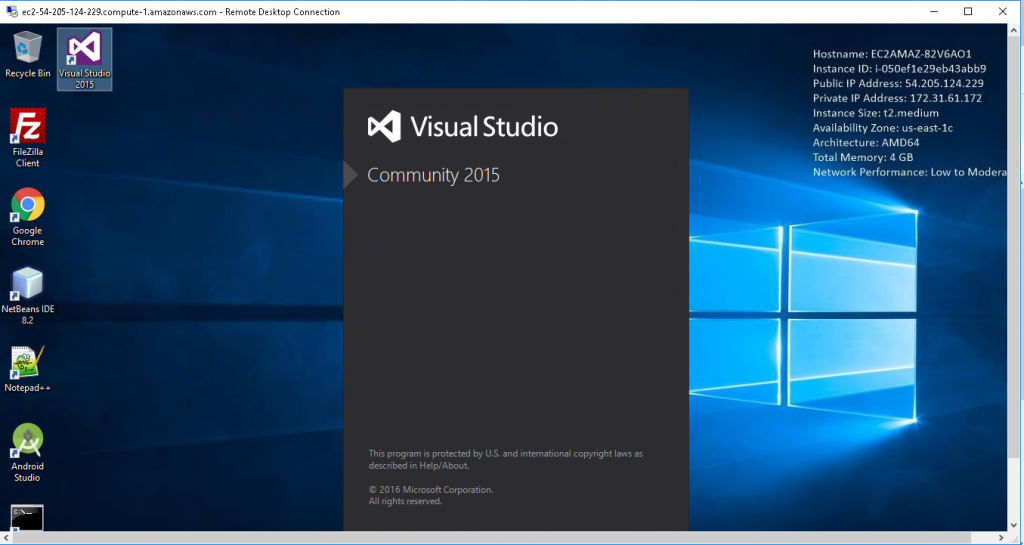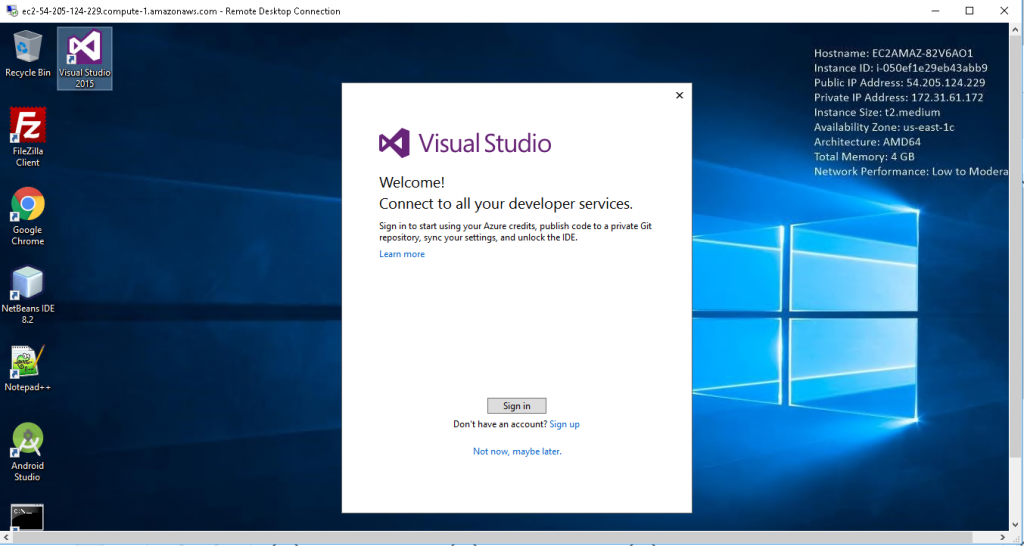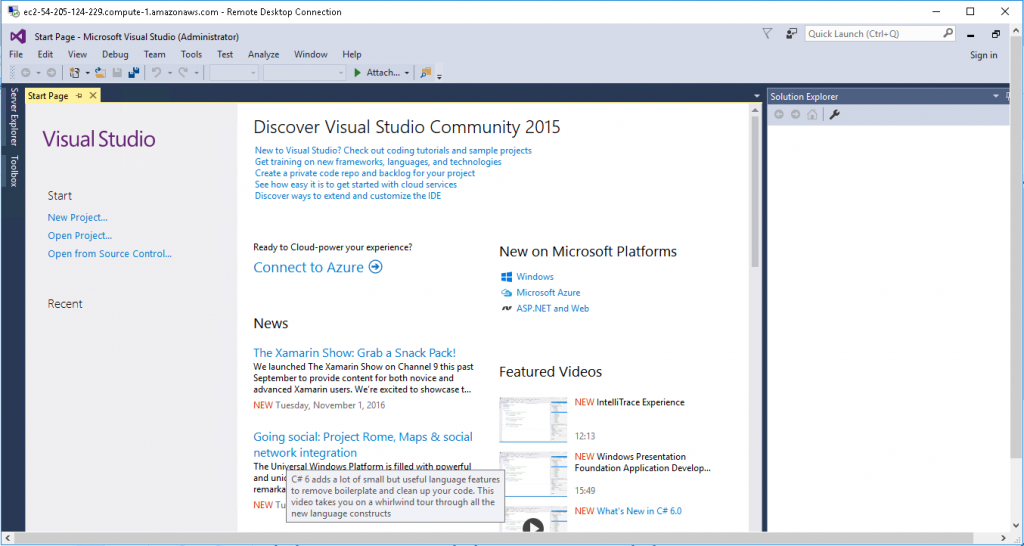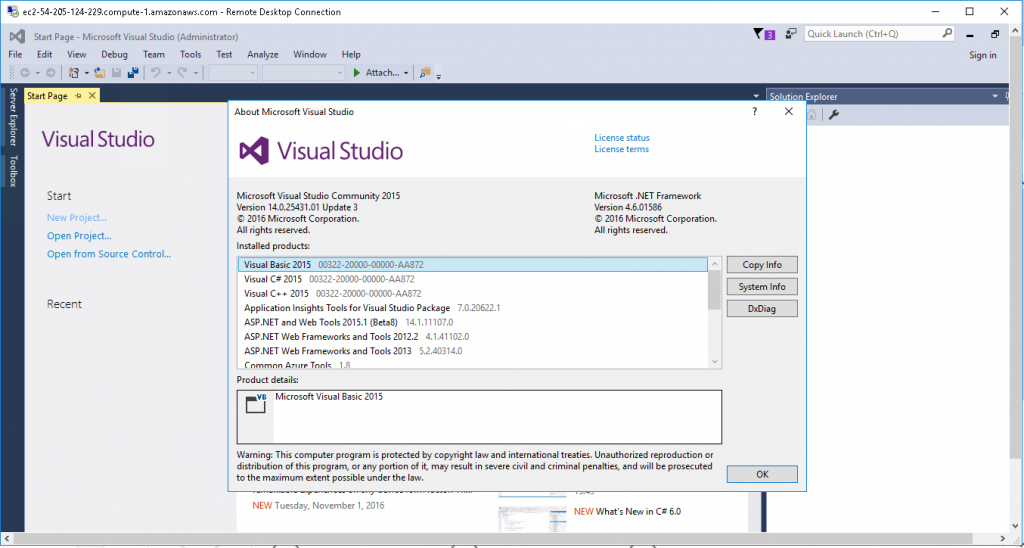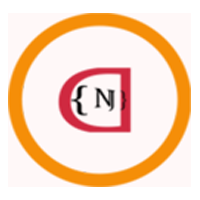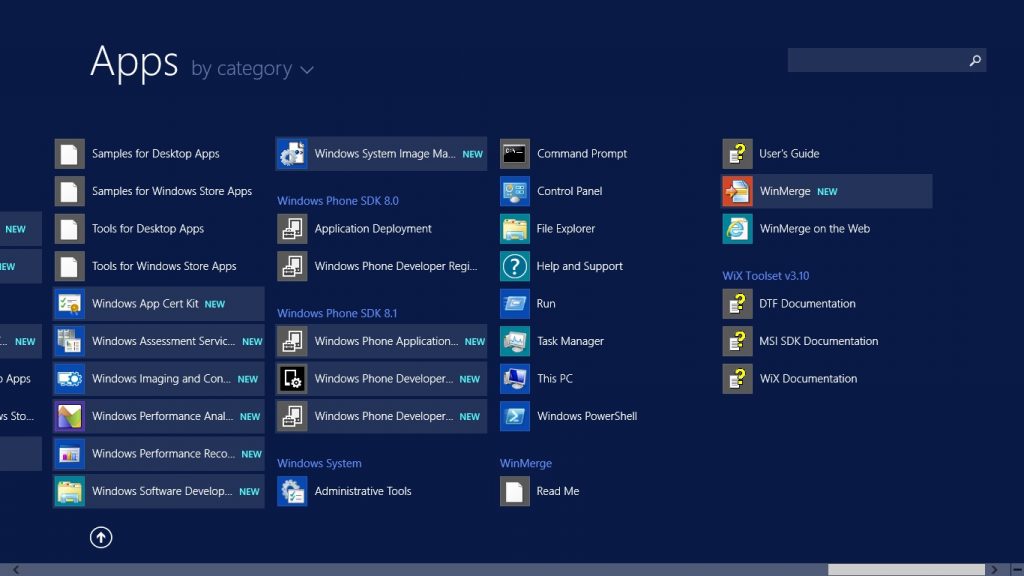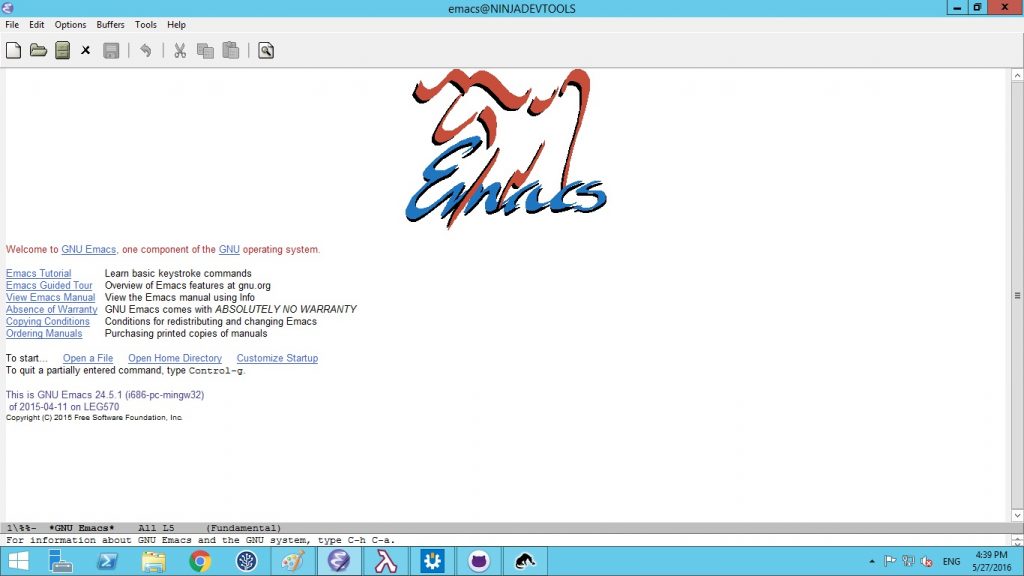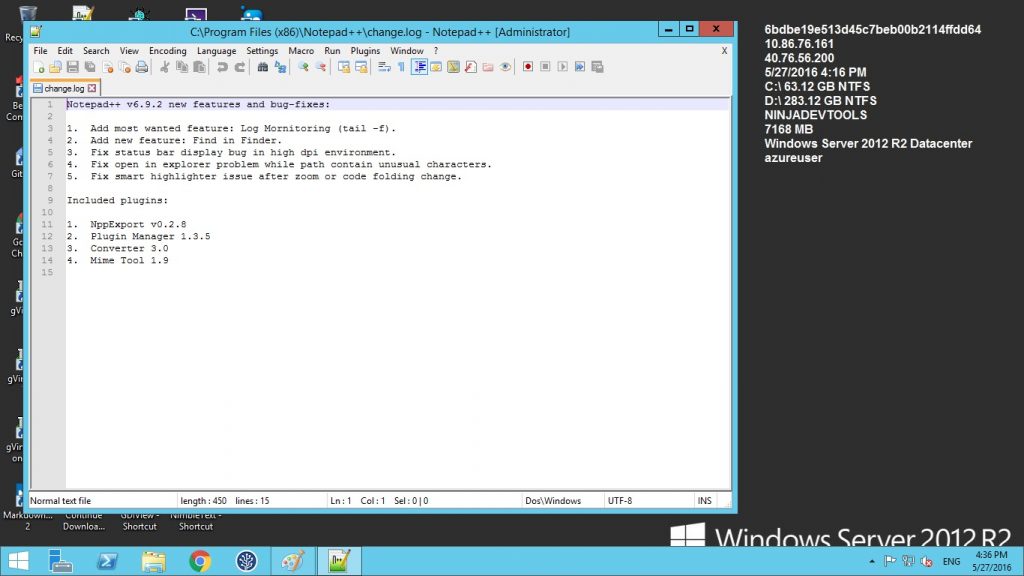1-click AWS Deployment 1-click Azure Deployment
Overview
Developers spend a large amount of time finding not only the right tool but also for configuring their machines. Cognosys being a product company faces this every day. Our Developers across Multiple different platforms have brought together the best of all stacks and prepared a machine for you to stop spending time in configuring each machine. This contains everything you need from Visual Studio to NetBeans to Android Studio to small utilities like Notepad++ or edit plus or Winscp or FileZilla. You need it not look any further for any stacks.
Ninja is owned by Ninja(https://ninjarmm.com/) and they own all related trademarks and IP rights for this software.
Cognosys provides hardened and ready to run images of Developer Ninja on all public cloud ( AWS marketplace and Azure).
Deploy your Developer Ninja securely on cloud i.e. AWS marketplace and Azure with Reliable Services offered by Cognosys at one-click with easy written and video tutorials.
The respective trademarks mentioned in the offering are owned by the respective companies.
- Windows 10 SDK
- Windows SDK for Windows 8.1, Windows 7 and Windows Vista.
- Visual Studio Code
- Atomineer Pro Documentation
- CodeMaid
- CodeRush
- Developer Assistant
- Github Extension Visual Studio
- OzCode
- PostSharp
- PowerShell Tools
- ReSharper – Productivity
- VsVim – VIM
- WakaTime – WakaTime
- WiX Toolset
- Atom
- Emacs
- Kaxaml
- liNQPad
- Notepad++
- Notepad2
- Sublime Text
- MarkdownPad
- Vim
- AnkhSVN
- Beyond Compare
- Git for Windows
- Github for Windows
- P4Merge (Perforce Visual Merge and Diff Tools)
- Sourceulee
- TortoiseHG
- TortoiseSVN
- TortoiseGit
- uleeulim
- WinMerge
- Aximp
- Caspol
- Fuslogvw
- Gacutil
- NimbleText
- Sulings
- GACView
- HelpNDoc
- Ilasm
- Ildasm
- Installutil
- Mage
- MageUI
- Mgmtclassgen
- Migpol
- Mscorcfg.msc
- NCrunch
- NDepend
- Ngen
- NuGet
- NuGet Package Explorer
- Permcalc
- Peverify
- PInvoke.NET
- Regasm
- Regsvcs
- Resgen
- Shfusion
- sn
- SqlMetal
- Storeadm
- tlbexp
- tlbimp
- Winres
- .Net Memory Profiler
- Adplus
- Agestore
- Appverif (application verifier)
- Cordbg
- Dbgrpc (dbgrpc.exe)
- Dbgsrv
- Dbengprx
- Dbh
- Debugdiag
- Debugview
- Dumpchk
- Hex2dec
- Gdiview
- Gflags
- Kdbgcull
- Kdsrv
- Logger and logviewer
- Mdbg
- Pdbcopy
- Pebrowsedbg64 interactive
- Perfmon
- Plmdebug
- SimpleProgramDebugger
- Snoop
- Sos.dll
- Srcsrv
- Spy++
- Symsrv
- Symproxy
- Symchk
- Symstore
- Visual Studio Debugger
- Visual Studio Profiling Tools
- Windbg, kd, cdb, ntsd
- Windows Performance Toolkit
- Wincheat
- Xaml spy
- CorFlags
- Dependency Walker
- DLL Export Viewer
- DotNeulesourcesExulact
- Exeinfo
- IconsExulact
- InspectExe
- PEBrowse Professional
- ResourcesExulact
- .NET Decompilers
- .NET Reflector by RedGate
- ILSpy by SharpDevelop
- Jusliecompile by Telerik
- dotPeek by JetBrains
- Expresso
Applications
Emacs
Notepad++
Features
Major Features of Developer Ninja
- Use included code snippets for quick fixes
- Add-ons available for adding extra protection
- Extensive help and descriptions of tests included
- Fast and professional support
- Debug and auto-update modes tests
- Database configuration tests
- Apache and PHP related tests
- WP options tests
AWS
Installation Instructions for Windows
Note: How to find PublicDNS in AWS
Step 1) RDP Connection: To connect to the deployed instance, Please follow Instructions to Connect to Windows instance on AWS Cloud
Connect to the virtual machine using following RDP credentials:
- Hostname: PublicDNS / IP of machine
- Port : 3389
Username: To connect to the operating system, use RDP and the username is Administrator.
Password: Please Click here to know how to get password .
Step 2) Click the Windows “Start” button and select “All Programs” and then point to Developer Ninja
Step 3) Other Information:
- Default installation path: will be on your root folder
a) Visual Studio Community 2015 – ” C:\Program Files (x86)\Microsoft Visual Studio 14.0″
b) JDK Path – “C:\Program Files\Java”
c) NodeJS path – “C:\Program Files\nodejs”
d) Android Studio Path – “C:\android-sdk\”
e) IIS Path – “C:\Windows\System32\inetsrv”
2.Default ports:
- Windows Machines: RDP Port – 3389
- Http: 80
- Https: 443
Configure custom inbound and outbound rules using this link
AWS Step By Step Sreenshots
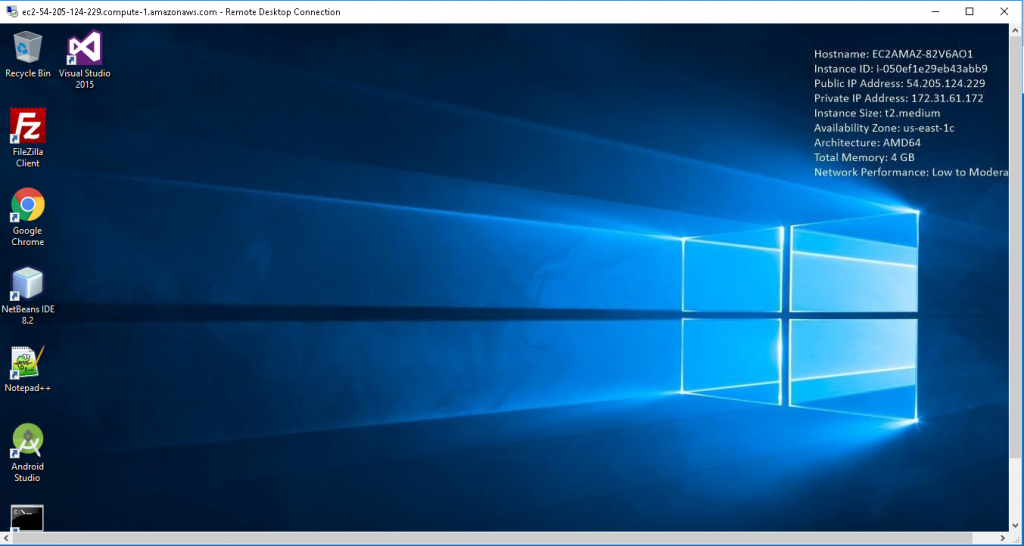
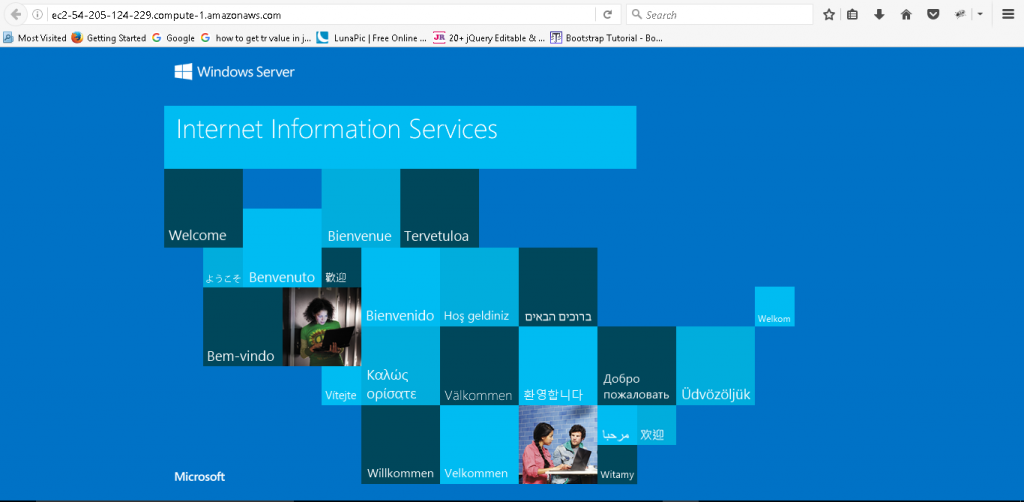
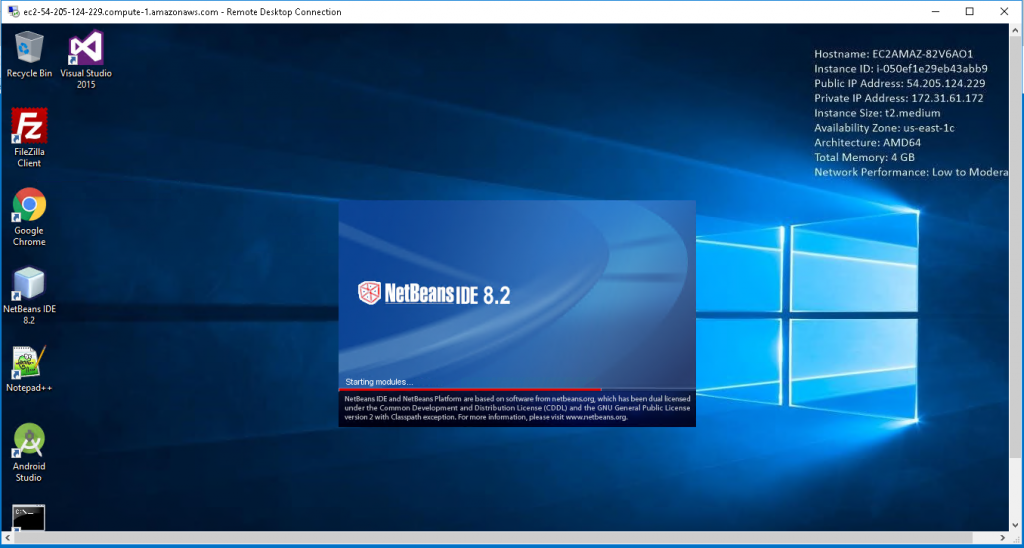
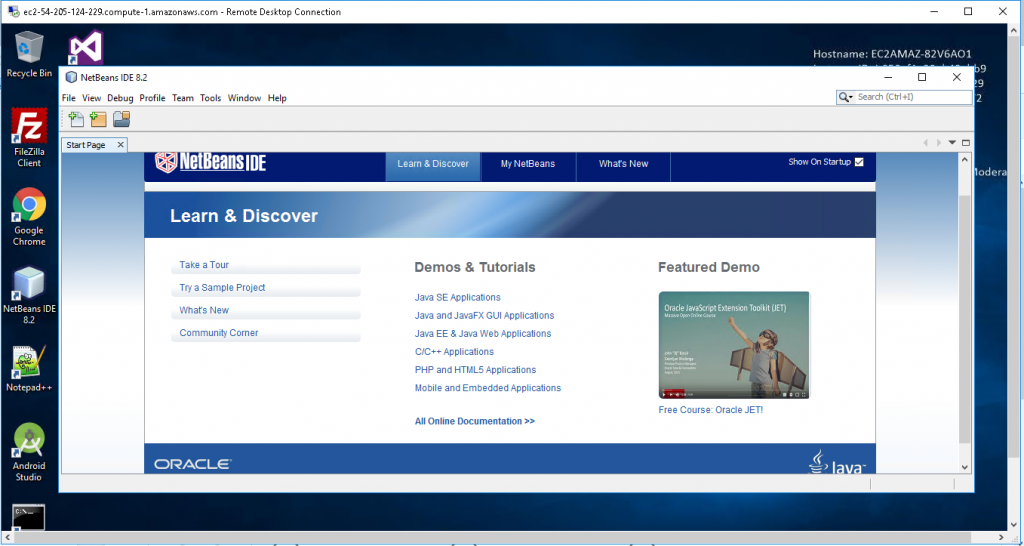
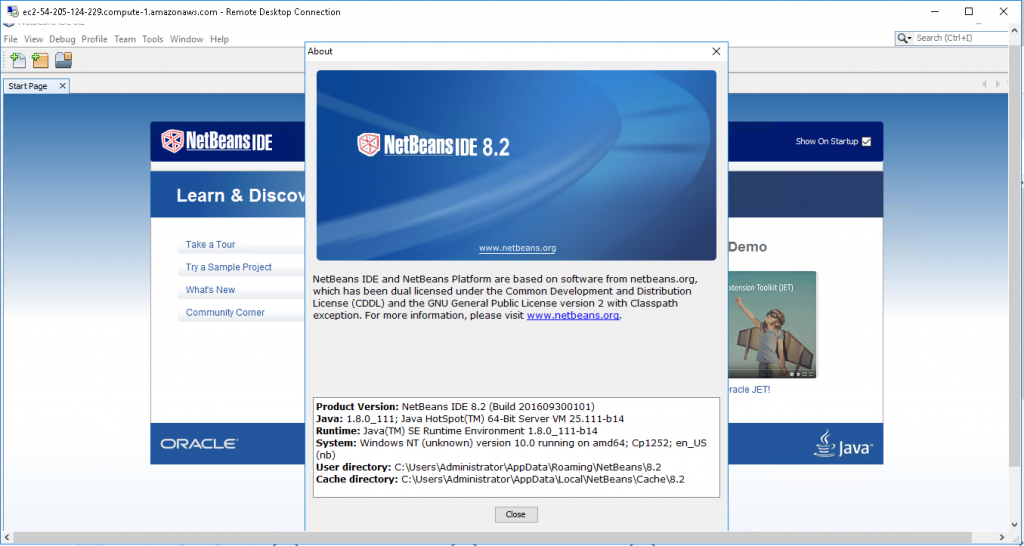
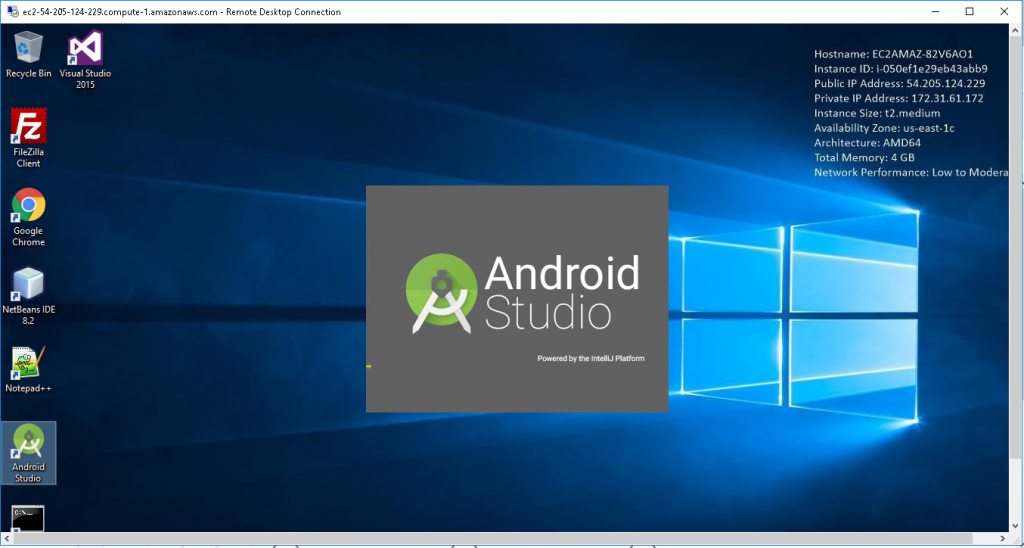
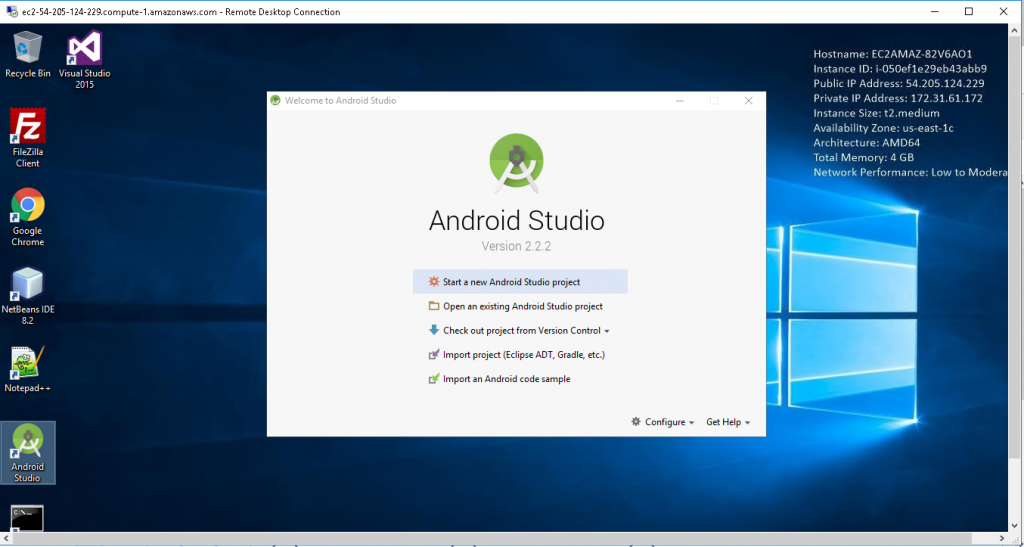
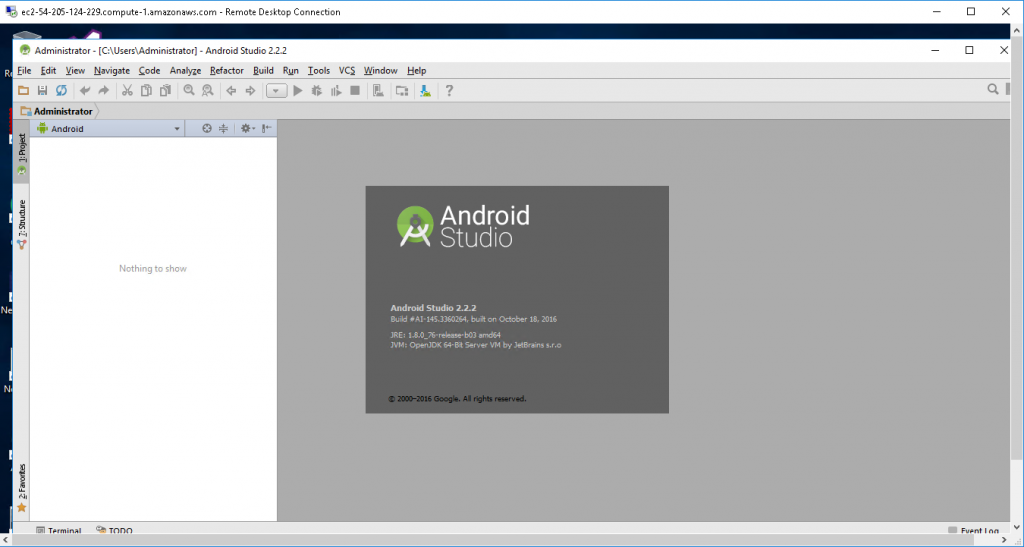
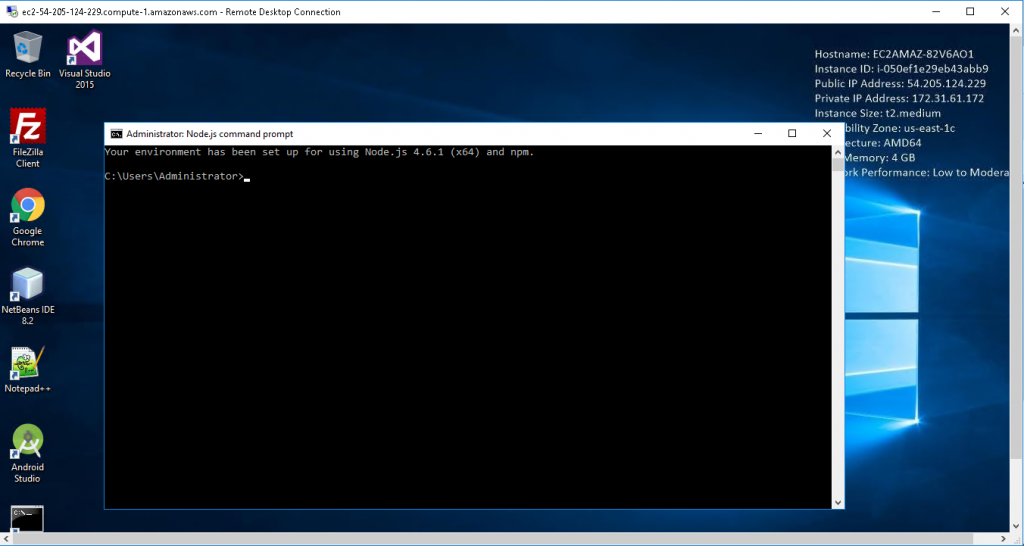
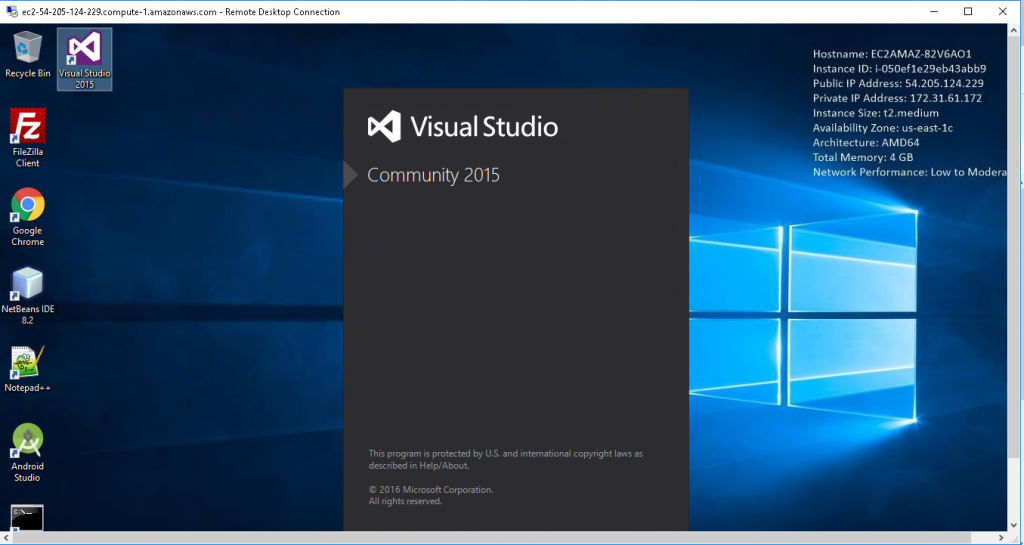
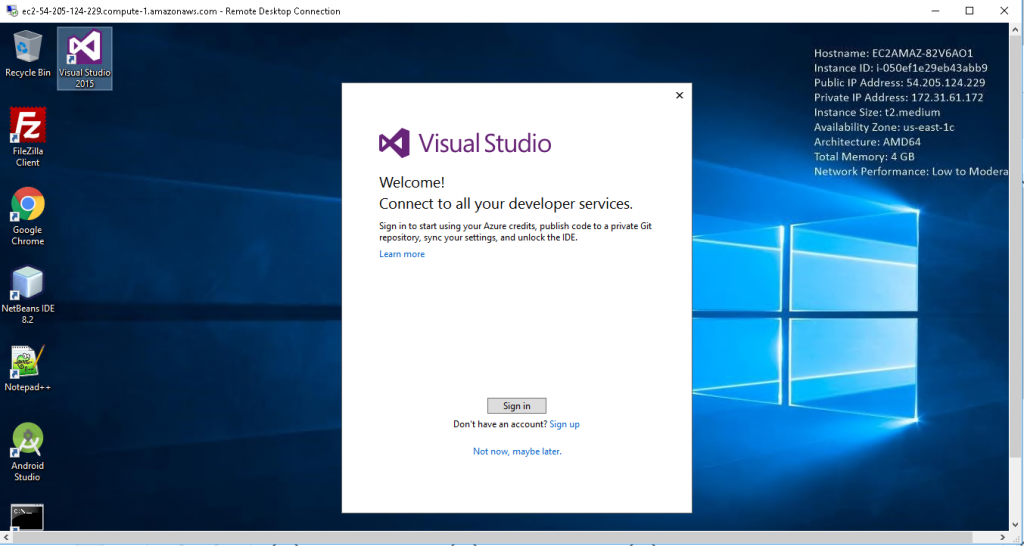
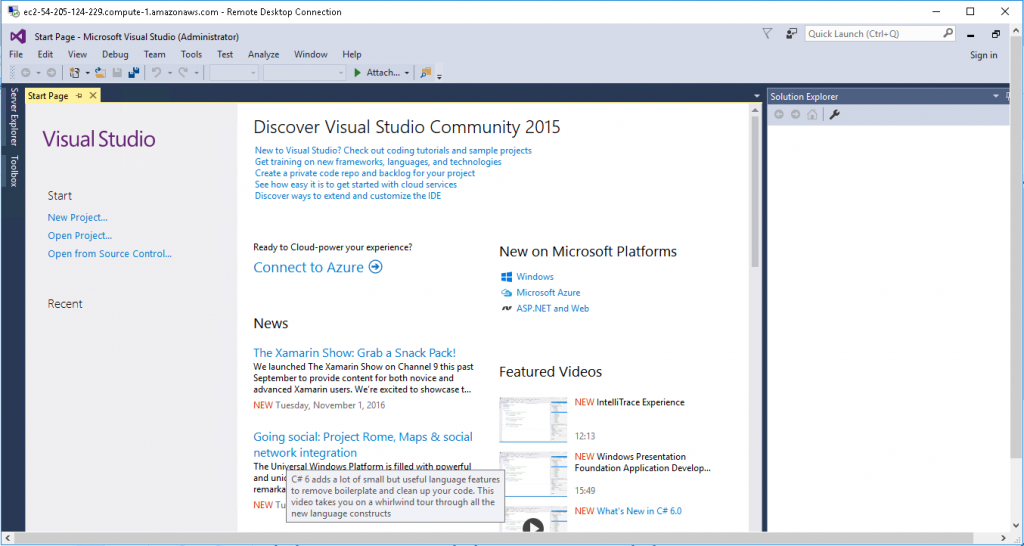
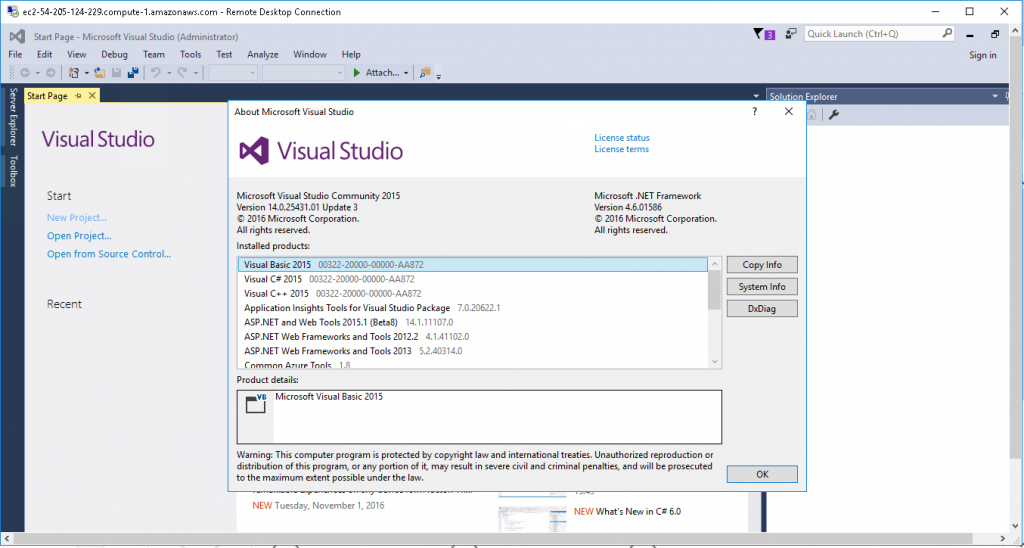
Azure
Installation Instructions for Windows
Note: How to find PublicDNS in Azure
Step1 ) RDP Connection: To connect to the deployed instance, Please follow Instructions to Connect to Windows instance on Azure Cloud
Connect to virtual machine using following RDP credentials:
- Hostname: PublicDNS / IP of machine
- Port : 3389
Username: Your chosen username when you created the machine ( For example: Azureuser)
Password : Your Chosen Password when you created the machine ( How to reset the password if you do not remember)
Step 2) Click the Windows “Start” button and select “All Programs” and then point to Developer Ninja
Step 3) Other Information:
1.Default installation path: will be in your root folder
a) Visual Studio Community 2015 – ” C:\Program Files (x86)\Microsoft Visual Studio 14.0″
b) JDK Path – “C:\Program Files\Java”
c) NodeJS path – “C:\Program Files\nodejs”
d) Android Studio Path – “C:\android-sdk\”
e) IIS Path – “C:\Windows\System32\inetsrv”
2.Default ports:
- Windows Machines: RDP Port – 3389
- Http: 80
- Https: 443
Configure custom inbound and outbound rules using this link
Azure Step By Step Screenshots