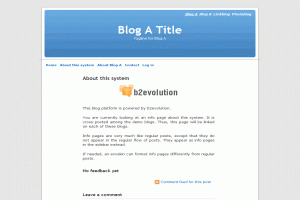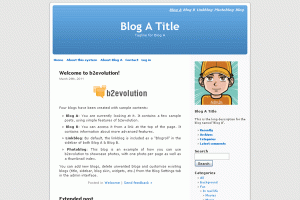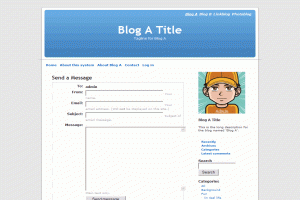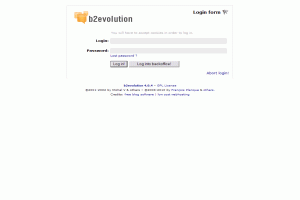1-click AWS Deployment 1-click Azure Deployment
Overview
b2evolution is a Content Management System (CMS) aimed at making it easy to build and maintain websites for sharing information and collaborating with your community.From a simple homepage to a blog, a photo gallery or a newsletter… all the way up to a full-featured community site with forums, members directory and private messaging, b2evolution includes everything you need in a single integrated package (which saves you time on setup and upgrades).b2evolution is Free Open-Source software that you can download and run on the web-hosting service of your choice.
The number of open source content management systems is on the rise. b2evolution is one such platform that is embraced by many web administrators to host their websites. Like the other competing CMS platforms, the end-user is provided with an assortment of features in b2evolution. One of the best advantages that are often touted in the geek circles is the ease of installation of b2evolution in a particular web space. The need to edit the configuration files is absent in this platform and this makes the b2evolution an ideal CMS platform for novice web administrators. However, never underestimate the capabilities of this open source web publishing software package.
Hosting a blog that has a high number of unique visitors might seem like a lucrative affair to the aspiring web entrepreneurs. They do not realize that certain kinds of spammers are always on the lookout for such blogs. They will post links to their websites as comments on the blog with the sole intention of boosting their page ranking. The diligent web administrators always avoid these spammers by including additional plug-ins. With b2evolution, spamming is history! Flagging a spammer (with the aid of his unique IP address) will alert the rest of the blogs utilizing the same platform. In effect, the spammer will not be able to post any links on blogs and websites that use b2evolution.
Support for scores of blogs along with an equal number of domains and sub-domains is natively in built on b2evolution. Themes are known as skins in this CMS platform. Umpteen numbers of skins are available on the internet, and you can use one of them for your website. One of the best aspects of b2evolution is the micro management of skins with the aid of custom settings and widgets. Yes, you can unleash various kinds of unique widgets on your website via b2evolution.
The commenting system has also been revamped on the latest flavors of b2evolution. Just like some other competing web publishing packages, the users can now vote for their favorite comments. This augments the user experience, as they will begin to partake actively by posting comments. You can also keep a watch over the trackbacks for your website. A well-developed archiving system is in place with b2evolution. Searching the archives has also been simplified to a large extent in this publishing platform. You can enable tags on the blog posts to increase the search engine friendly nature of the website.
If you lack time, you can appoint a few users to post innovative and interesting content on the blog. Each user will have a certain set of rights and the visitors can contact them individually. Some web administrators often tend to include humorous elements on their blog, if it is composed in b2evolution. For instance, funny 404 error messages can be displayed to the visitors if they click non-existent links on your website. The plug-ins can also enhance the overall look and feel of your website.
How to Manually Install b2evolution
We will follow the steps for a manual b2evolution installation. The process requires a few steps for a full completion and we will review them one by one to make sure you set up your website properly.
To manually install b2evolution, please follow these steps:
Download and Prepare the b2evolution Files
You can download the application directly via the b2evolution website. There is a list of releases that you can use for the development of your website. However, we recommend that you download the latest STABLE release.
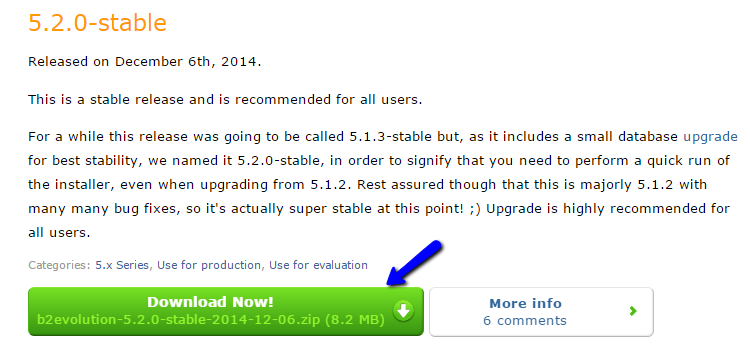
After that you will have to preparate the files of the b2evolution installation and then upload them to the server. First, you need to extract the files on your local computer. This will create a b2evolution/ folder on it, which includes all of the files that you need for the installation. The files that you are looking for will be inside of the blogs/ folder.
Once you locate the files of the b2evolution installation, you will have to upload them to your account on the server. First, you need to decide where you would like to install the application. If the primary domain of your account is called example.com and you would like to install b2evolution directly on it, you will have to upload the files to the public_html/ directory of your account. However, if you would like to install the application in a subfolder of your account, for example called “b2e”, you will have to create such folder within the public_html/ directory and then upload the files to it.
Upload Files
There are two ways of uploading your files to the server – using an FTP client, for uploading directly through your cPanel account > File Manager
Setup and Complete the Installation
Up until this moment, you will have a location on your account that contains the files of your new b2evolution installation. When this is all completed, you will be able to initiate the installation script and proceed with the actual setup of your new website.To call the installation script, you will have to access your new website via your web browser. For example, if you are installing b2evolution within the public_html/ directory of your account, you will have to access your domain name directly. The system will display a message saying that b2evolution is not installed yet. Click on the “here” link to call the installation script.
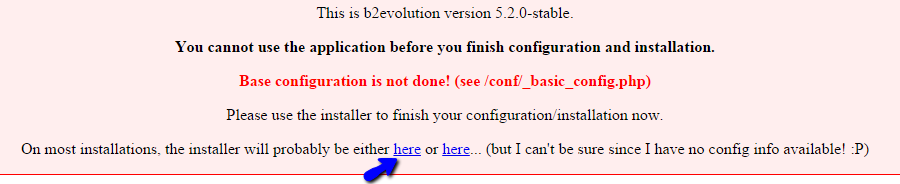
Once you get to the installation page, you can proceed with the actual setup of your new website. The first step will ask you to set the Language/Locale for it. We recommend using your language with utf8.

The next part will be the Base Configuration. Here, you will be requested to enter the details for the database that will be used on your website.
MySQL Configuration
You can create a new database and a user assigned to it via cPanel.
Once you create your new database and a user, you can edit the following fields on the installation screen:
- MySQL Host/Server – Set “localhost” (without the quotes) if the database is located on the same hosting account.
- MySQL Database – Enter the name of your database.
- MySQL Username – Enter the user assigned to your database with full privileges.
- MySQL Password – Enter the password for it
- Base URL – Enter the URL to be used for your new website. This will be automatically filled in by the system.
- Your Email – Enter the email that you wish to use for your website.
When you are ready with the details for the new website, click on the “Update Config File” button to proceed.
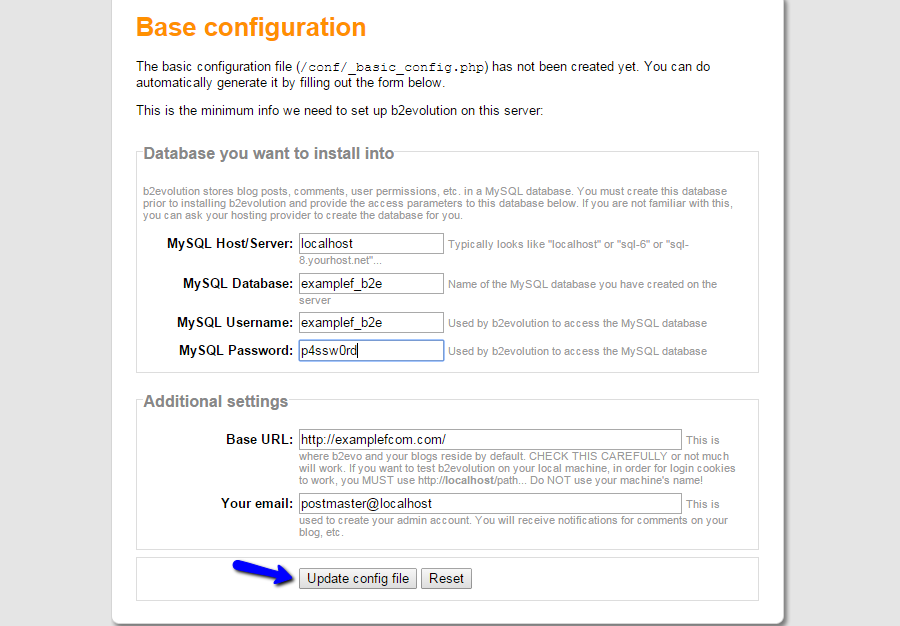
The next step will request more information about the new installation. Simply select the New Installation option and decide if you wish to add sample data on your new website. This is a recommended choice for new users that are not familiar with how b2evolution works.
When ready, click on the GO button to proceed.
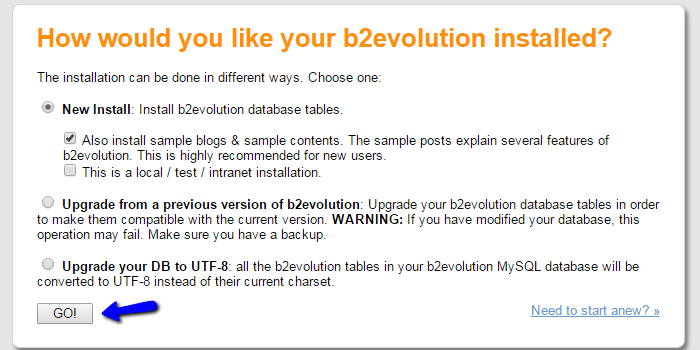
The installation of the b2evolution application will now be automatically handled by the system. It will take a few seconds and then you will be presented with a report of the process and the changes that were made on your account. At the bottom of the page, the system will provide a direct link to the administrative area of your website, as well as the admin login details.
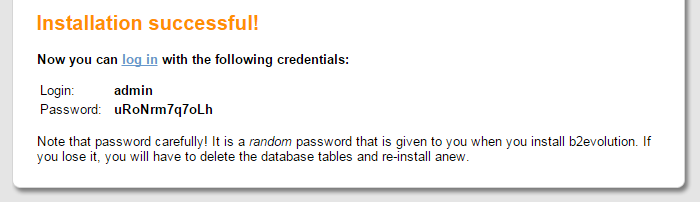
Keep a note of them as they will be required to access and manage the new b2evolution installation.
How to Upgrade b2evolution Automatically
Since version 5.0.9 of b2evolution, you have the ability to upgrade your website automatically to the latest stable release. The feature is experimental and no support is being provided for it. However, it is performing a backup and then upgrade of your website and in most cases, it should work without any issues at all.
Create a Backup
It is recommended to create b2evolution backup, before making major changes on your website. This allows you to restore it to a fully operational state if something goes wrong.To proceed with the automated upgrade of b2evolution, you need to access the administrative dashboard of your website first. Then you need to select the System menu item, click on the Maintenance tab and then Auto Upgrade.

The system will inform you if there is a new release that you can upgrade to. Review that information and make sure that the URL to the upgrade package is correct. Then, click on the Continue button to proceed.
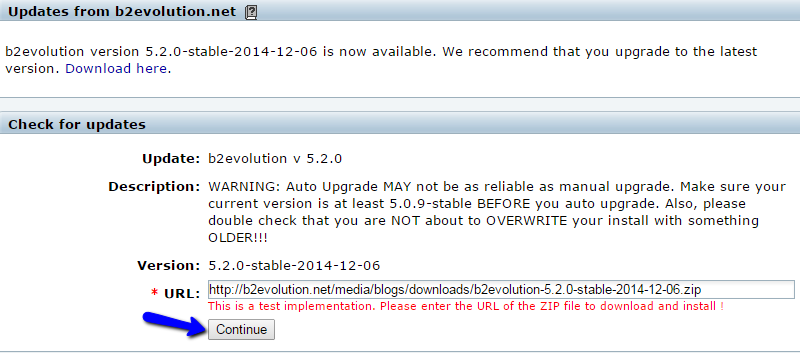
The system will start downloading the upgrade package. Allow some time for this process to get completed and you will be presented with a confirmation on that. Click on the Unzip Package butto to proceed.
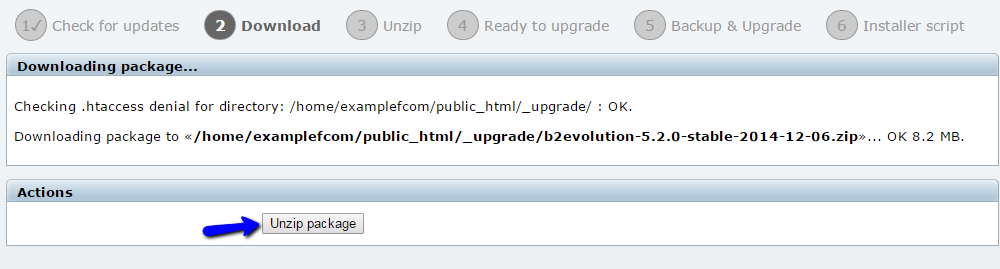
The system will extract the files of the upgrade package on your account. Allow the time for this process to get fully completed and you will be presented with a successful message after that. Click on the Continue button to proceed.
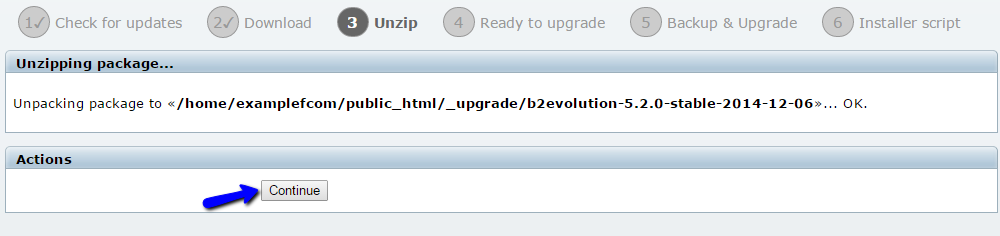
Click on the Backup & Upgrade button to proceed with the process. The system will generate a backup of your website and then upgrade your website to the latest release.
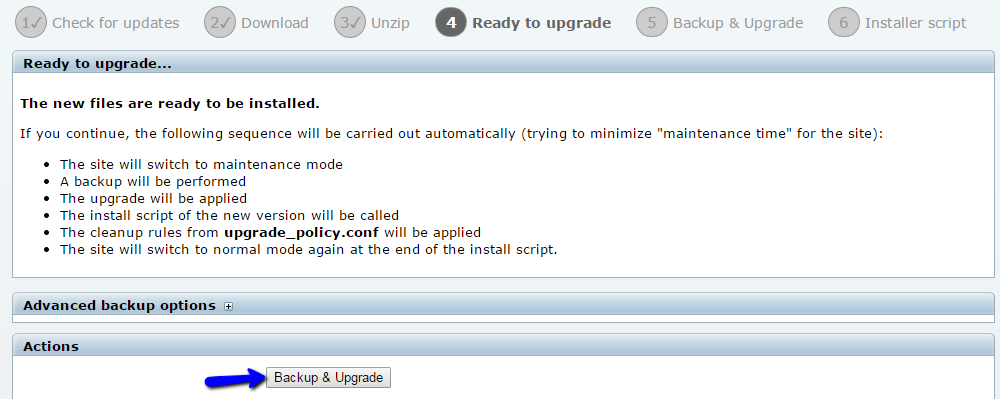
The system will provide a report of the changes made on your website. The files of your website should now be upgraded to the latest release. It is now time to initiate the upgrade of your database as well.

Click on the Continue to installer button to initiate that.
How to Manage Blogs in b2evolution
Here, we will review how to manage the blogs on your b2evolution website. The application allows you to create two or even more blogs at the same time and place them on a single website. This makes it easy for management, even though it sounds complex.To create manage the blogs on your b2evolution website, you first need to access the Dashboard of your website as administrator. You will instantly be presented with a list of the blogs on your website.
To manage blogs in b2evolution you need to know to:
Step 1Create a New Blog
When you access the Dashboard of your website as administrator, you will see a list of the current blogs on your website. To create a new one, simply click at the New Blog button at the top-right corner of the list.
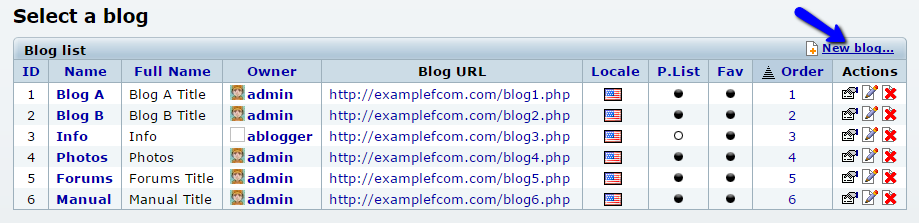
The system will ask you about the type of a blog that you wish to create. There are 5 different types:
- Standard Blog – This option is the most basic and it will allow you to create a simple blog with posts.
- Photoblog – This option will create a gallery for displaying of photos on your website.
- Group Blog – This group blog will allow you to assign different users on it. This way, you can provide access to writers, editors, publishers, etc.
- Forum – A forum section for your website. You need to choose a forum skin
- Manual – This section will allow you to build a manual, book or a guide.
For the purpose of this tutorial, we will create a Standard Blog on our website.
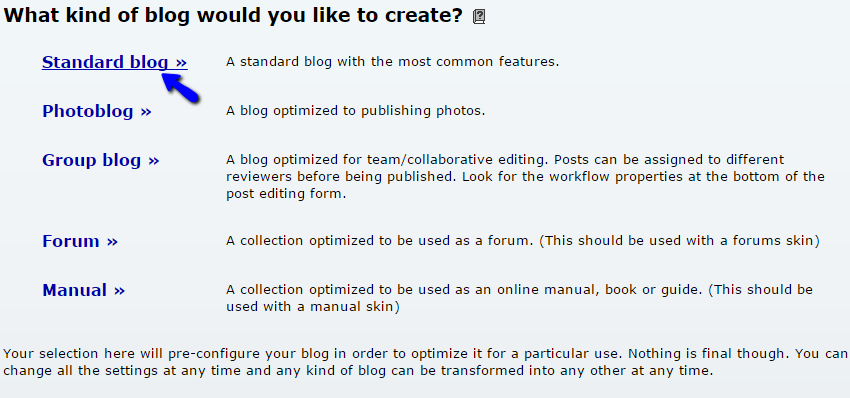
On the next step, simply choose the skin that you wish to use for the new blog section on your website. There is a list of predefined skins that you can select for the new blog.
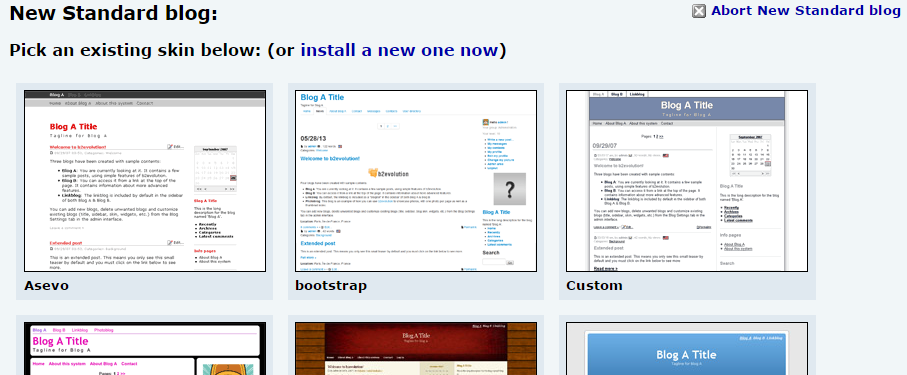
Enter the details of the new blog, that you wish to use. The options include:
- Title: Set a title for the new blog
- Short Name: The short name of the new blog that will be used in the main menu.
- URL: Enter the URL to be used for the new blog.
- Owner: Set the owner of the new blog that will manage it.
- Main Locale: Set the main locale for the new blog.
- Long Description: Enter a long description for your website. This is a good option that will allow users to find it easily in search engines.
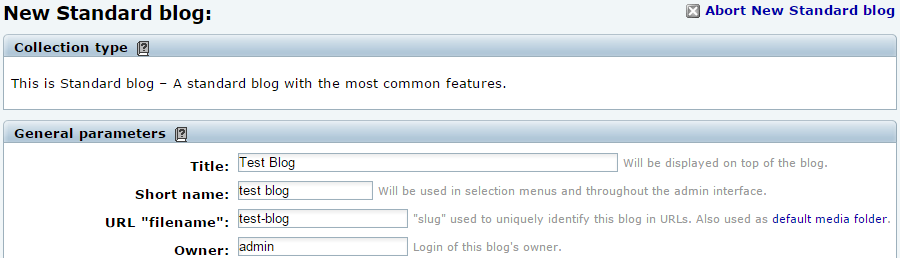
Step 2 Edit Blogs
If you wish to edit an existing blog on your website, you can easily do so via the Dashboard on your website when you are logged in as administrator. You will be presented with a list of the current blogs on your website. Next to each of the blogs, you will notice a set of actions that you can do to manipulate them. Click on the Edit Properties button at the right, next to the blog that you wish to edit.
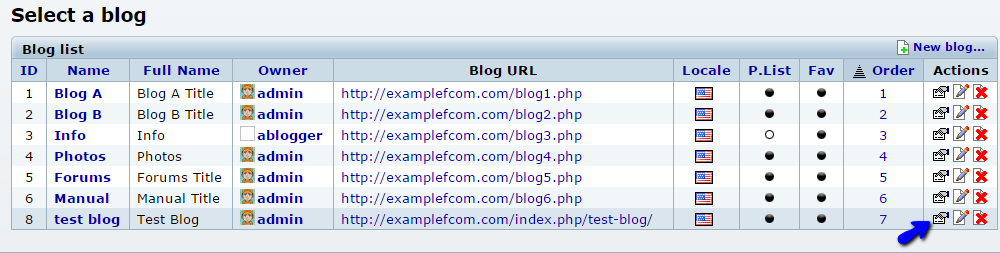
You have a set of different features that you can change for your blog. Those are divided into different tabs that you can review for further understanding.
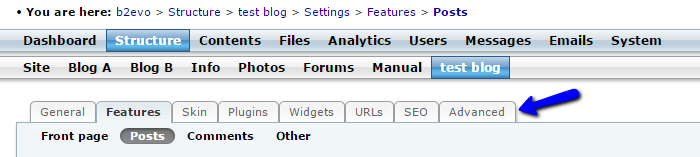
Step 3 Delete Blogs
To remove an existing blog from your website, you need to access your Dashboard as administrator. You will notice a list of all blogs on your website. Next to each one of them, there is a number of options that you can use. Click on the Delete button next to the blog that you would like to remove from your website.
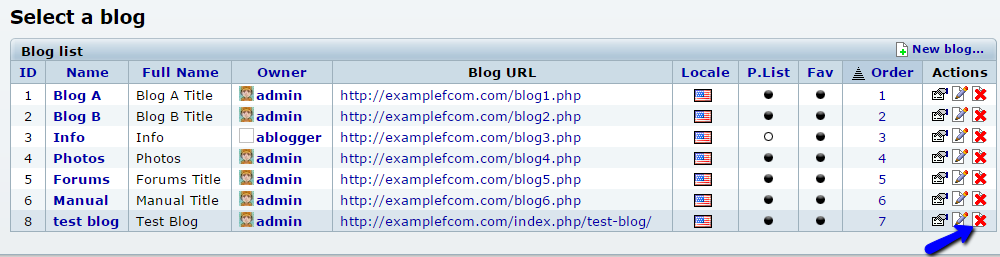
Click on the “I am sure” button to confirm the removal.
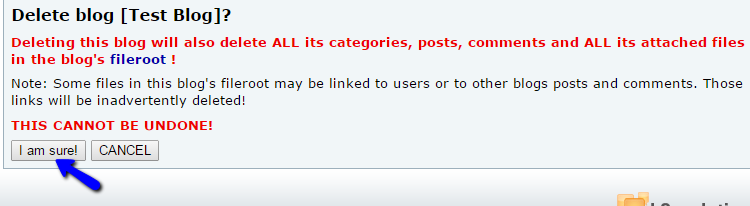
How to Manage User Groups in b2evolution
If you have a large number of people working on your website, you can easily manage them by grouping certain users together. You can specify the actual rights for the entire group and then add users to it.This technique will allow you to manage users in groups, instead of each user separately. This is a major time-saver and it is an important aspect of the website development as well.
To manage the user groups on your website, you need to access the Dashboard as administrator first. Click on the User tab at the top menu.

Select the User Groups tab from the available ones in this section.

The management of the user groups involves these actions:
Create a User Group
To create a new user group, simply navigate to the User Groups section, as described above. Click on the Add Group button at the top-right corner.
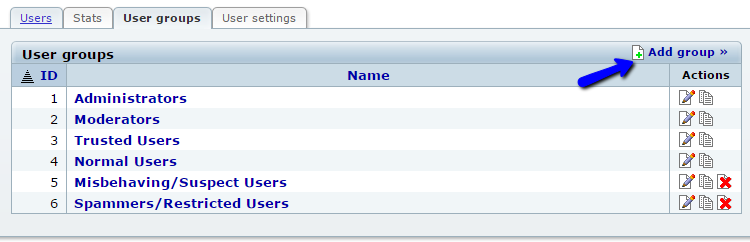
Edit the following options:
- General – This section allows you to enter the name of the new user group and the access it has to the administrative area.
- Blogging Permissions – Review and set the blogging permissions for the new user group.
- Additional Permissions – Set additional permissions for the new user group, such as access to files, stats, etc.
- System Admin Permissions – Allow the access for this user group to admin features.
- Notification Options – Set the notification rights for the new user group.
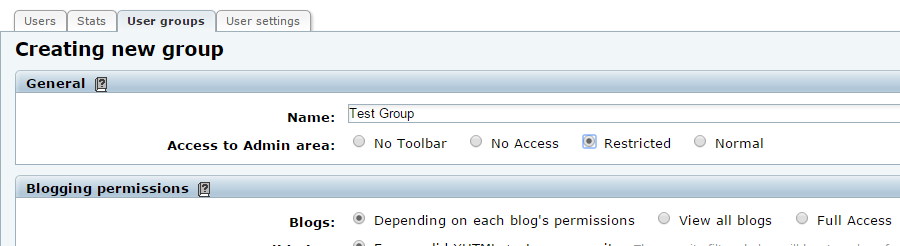
Edit User Groups
To edit existing user groups on your website, you will have to access the User Groups section again via the admin dashboard. You will see a list of all available user groups on your website. Click on the Edit button next to the one you wish to modify.
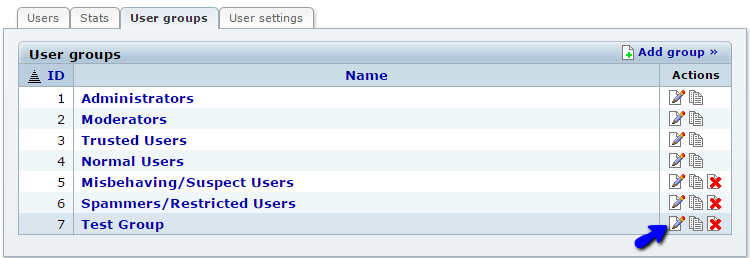
Edit the details that you wish to change and then click on the Save Changes button to keep them.
Remove User Groups
To remove a user group from your website, simply navigate to the User Groups section from the admin dashboard. Then click on the Delete button next to the user group that you wish to remove.
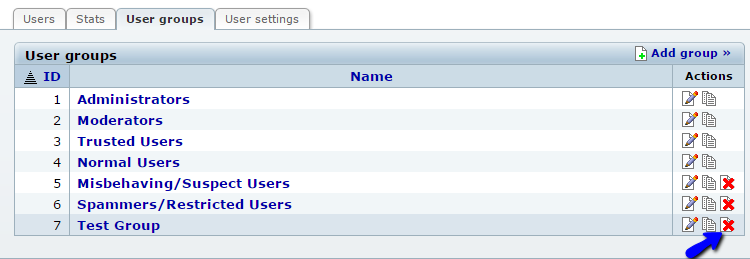
Click on the “I am sure” button to confirm the removal of the user group.
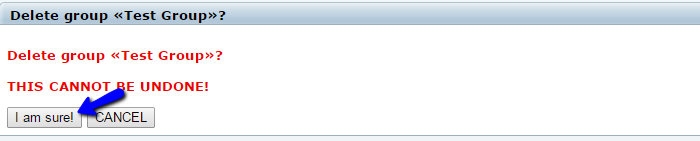
You have successfully removed the Group.
How to Manage Users in b2evolution
The management of users is important feature, included with b2evolution. You can have as many users as you need and expand further. However, there is also the need of managing the users on your website from time to time and this is easy with b2evolution.The first thing that you need to do is to access the admin dashboard on your website. Click on the Users tab to pull up a list of all users on your website.
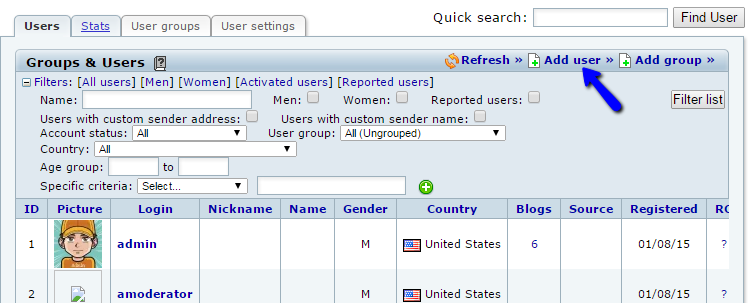
To manage the user base on your b2evolution website, you can:
Add a New User
To add a new user, simply access the Users tab on the main menu of your administrative dashboard. Click on the Add User button at the top-right corner of the screen.
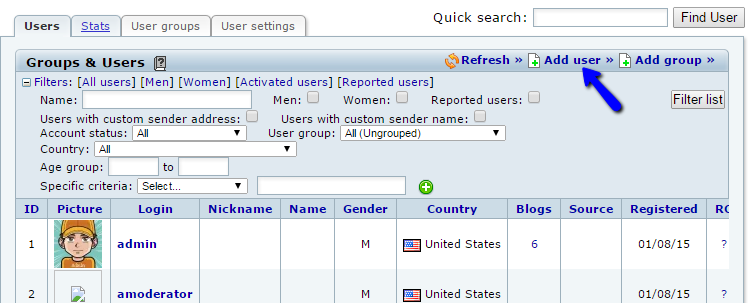
Edit the following options that you have for the new user:
- New User – Enter the user group, email, account status and a user level for the new user.
- Identity – Enter the personal details of the new user, such as name, address, etc.
- Password – Enter the password for the new user.
- Web – Enter web details for the new user.
- Other – Other information about the new user, such as about me, etc.
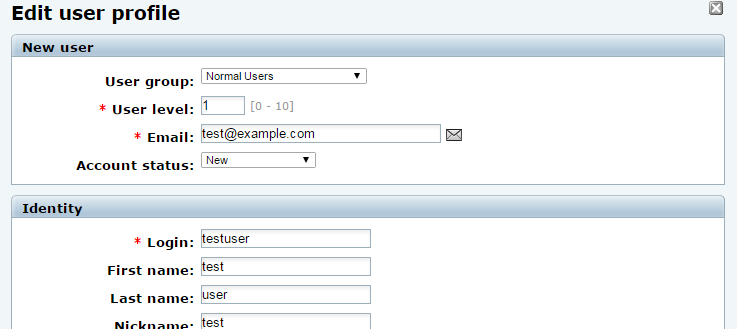
Enter the details for the new user and click on the Save Changes button to complete them.
Edit Users
To edit a user on your website, you need to access the Users menu item in the administrative dashboard. You will be presented with a list of the available users on your website. Click on the Edit button next to the user that you wish to edit.
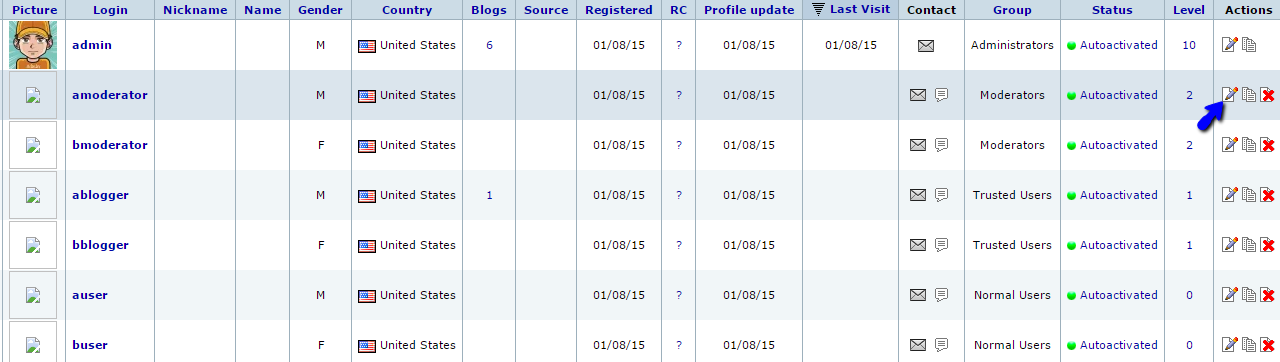
Enter the details that you wish to change and the click on the Save Changes button to keep them.
Remove Users
To remove a user from your website, access the Users menu item in the administrative dashboard. You will see a list of all available users on your website. Click on the Remove button next to the user that you wish to delete from your website.
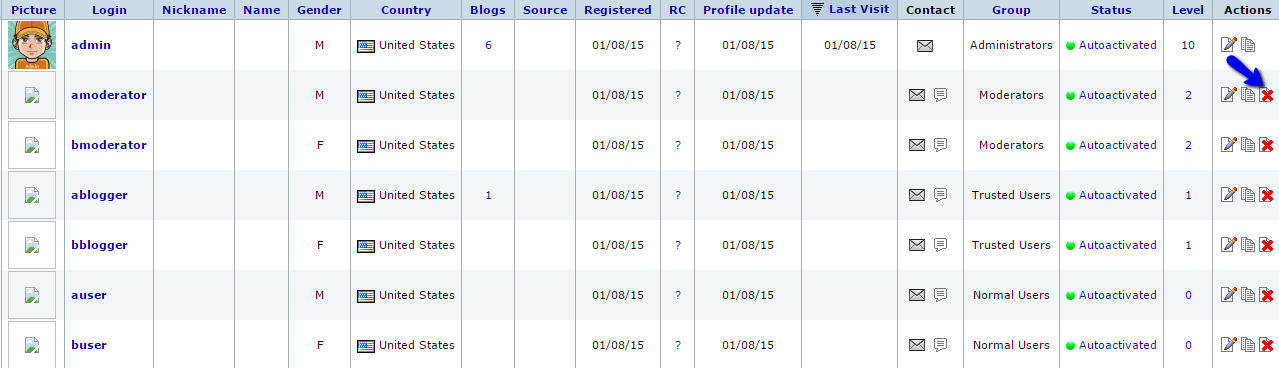
Click on the “I am sure” button to confirm the removal.
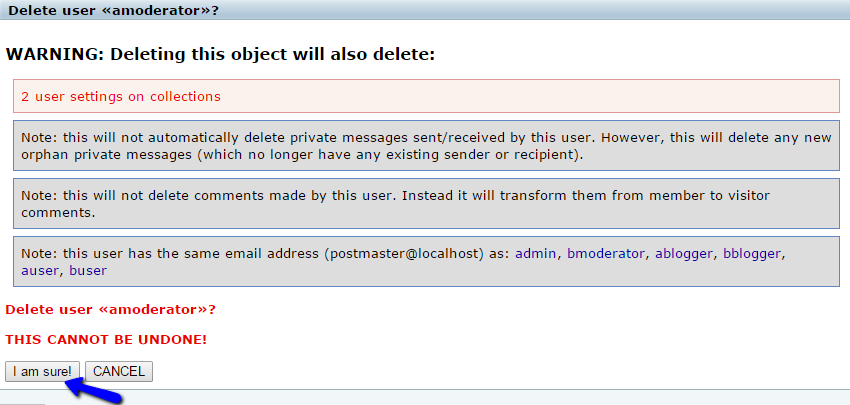
You have successfully removed a User from your b2evolution based website.
How to maintain your b2evolution website
b2evolution offers a set of tools that will improve the performance of your website. This is a good optimization technique that you can use on a regular basis to ensure that your website is operating properly.The maintenance tools are available within the administrative area of your website. To access them, you first need to log into the dashboard of your website as administrator. Click on the System menu item and then Maintenance.
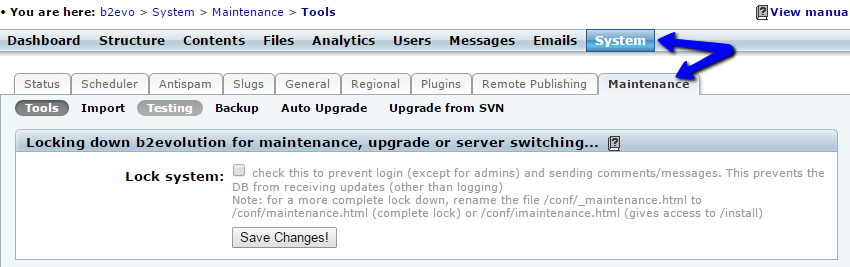
Select the Tools tab on the screen. You will be presented with a list of all available tools for optimization. Let us review them one by one for better understanding on how they work:
- Cache Management – The tools for cache management are important. They will allow you to rebuild the cache structure for your website or clear different types of cached items.
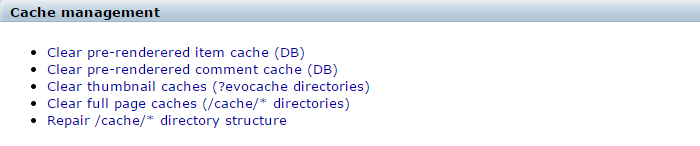
- Database Management – Over time, with the change of the data on your website, there are junk bits of data being held on your database. b2evolution offers a Check, Optimize or Analyze your database, which is an important feature that will resolve any issues for you.

- Database Maintenance Tools – The tools available on this section will allow you to clear old content on your website that is not longer in use. Removing of broken posts, comments and much more.
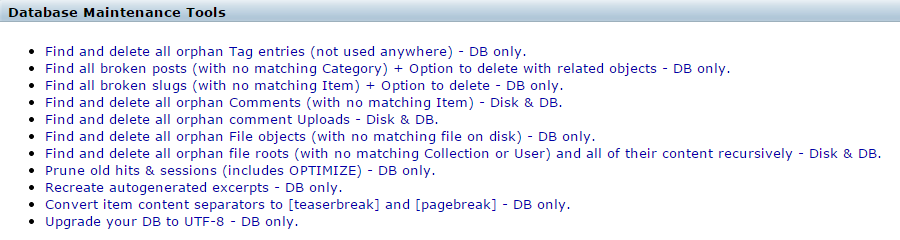
How to install skins in b2evolution
b2evolution comes with a set of pre-installed skins that you can choose from for your blogs, forums, galleries, etc. However, you may find yourself in a position, where you are not satisfied with those and you would like to install additional skins that match your needs.
The installation of skins is easy with b2evolution:
Find and Download a Skin
You can find the largest number of additional skins through the official b2evolution skins directory of the application. For the purpose of this tutorial, we will install the Mystique theme. Access the theme’s page and click on the large Download button, just below the introduction image.
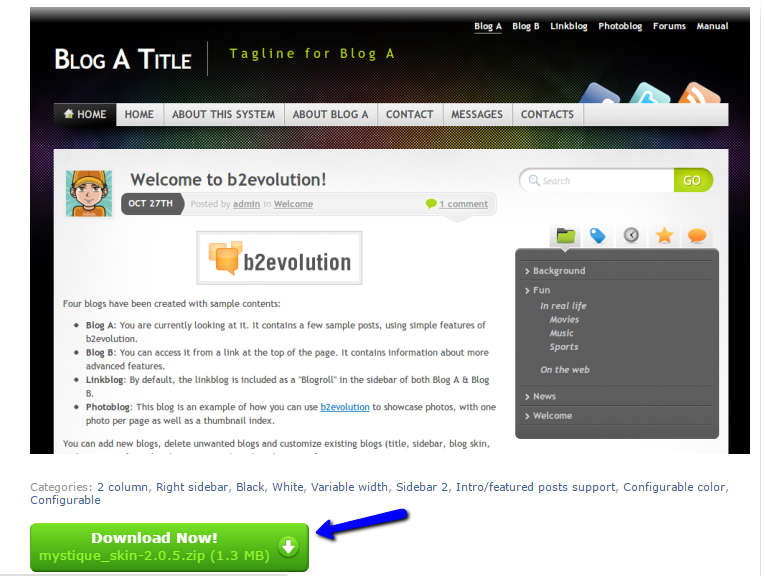
Prepare the Files for Installation
Extract the files of the skin archive on your local computer. This will create a folder with the name of the skin, which will contain all of the required files for it.
Once you have that, you will have to upload the entire folder of the skin on the server. First, locate your b2evolution installation directory. This will be the public_html/ directory of your account if you are accessing your website directly through the main domain of your account.
Once you locate the directory of your b2evolution website, simply upload the folder of your new skin to the skins/ folder on the server.
Upload Files
There are two ways of uploading your files to the server – using an FTP client, or uploading directly through your cPanel account > File Manager.
Install the New Skin
Up until this moment, you will have a skin of your choice, properly uploaded to your account on the server. Now, it is time to install it on your b2evolution website.
For that purpose, you need to access the administrative dashboard of your website. Click on the Structure menu item and then choose the blog, for which you would like to apply the new skin.

Select the Skin tab and then Manage Skins. You will notice the Install New button just above the list of available skins on the right.
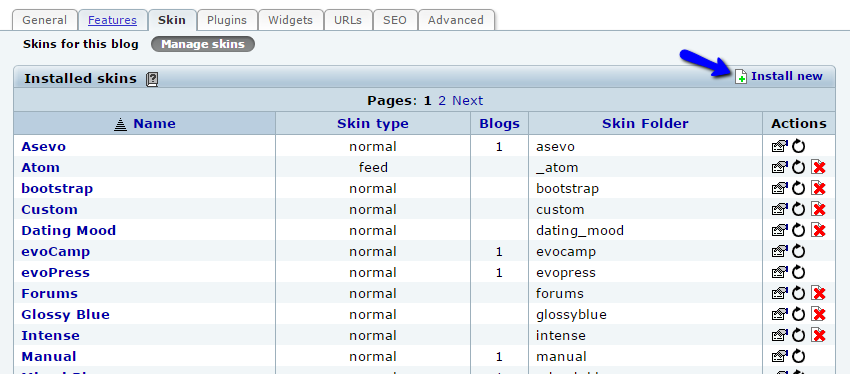
Review the available skins for installation, locate the one you have uploaded in the previous steps and then click on the Install NOW! button to proceed.
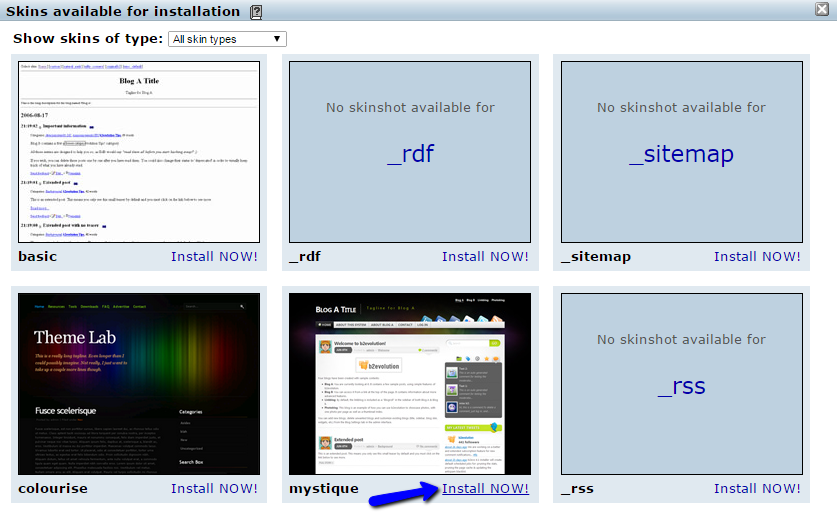
The skin is now installed, but you will have to activate it for any of your blog sections. Simply navigate to Structure again and then select the blog you would like to edit. Choose the Skin tab for the blog. Click on the Use a different skin button and enable the new skin on your website.
How to create a manual backup of b2evolution
It is important to generate backups of your b2evolution website on a regular basis, especially when you make major changes on your website. There is a way to create an automated b2evolution backup, but we will also review the manual process.
There are two main steps for a b2evolution manual backup:
Backup the Files
The first step is to generate a backup of your b2evolution files on the server. You need to locate the exact location on the server, where you have installed b2evolution. This is usually the public_html/ directory of your account, if your website is installed directly on the primary domain of your account. However, this location may vary, depending on your website’s configuration.
Upload Files
There are two ways of uploading your files to the server – using an FTP client, or uploading directly through your cPanel account > File Manager.
Backup the Database
The second step is to generate a backup of your database. To do so, you need to access your cPanel account first. Navigate to the Databases section and then click on the phpMyAdmin service.

You will see a list of all databases on your account on the left side of the screen. To choose the database set on your website, simply click on it’s name.
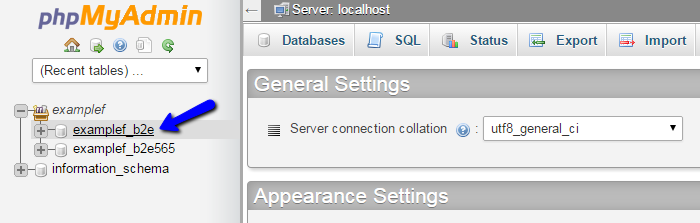
The phpMyAdmin service will list all of the tables within your database. Click on the Export button at the top-menu on the screen.
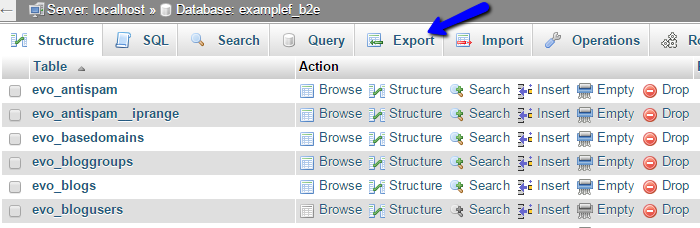
Click on the Go button to export a dump backup copy of your database on your local computer.
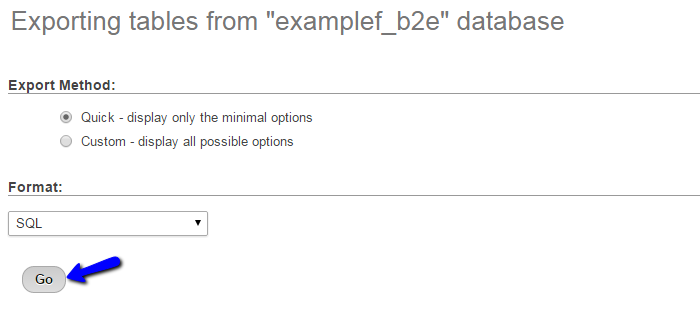
With this, you have completed the tutorial on how to manually backup b2evolution.
How to restore a backup of b2evolution
A restore of a b2evolution backup may be required if something goes wrong with your website and you wish to restore it to operational state again. The process is easy and it does not require much configuration, but we recommend completing each step carefully to ensure a proper restore of your website.
The steps for a full b2evolution restore are:
Restore the b2evolution Files
The first step is to restore the files of your b2evolution website on your account. For that purpose, first choose the location, where you would like to restore the website. In most cases, this would be the public_html/ directory of your account, if you wish to access your website using the primary domain of your account directly. However, this may differ, depending on your personal preferences.Also, make sure that the directory, where you are uploading the files of your backup, is empty. This is important as if there are files from the previous installation, this may cause a conflict.
Upload Files
There are two ways of uploading your files to the server – using an FTP client,or uploading directly through your cPanel account > File Manager.
Restore the b2evolution Database
To restore the database of your website, you first need to create a new and empty database on your account. You also need to set a user with full privileges to the new database.
MySQL Configuration
You can create a new database and a user assigned to it via cPanel.
When you have a new database created, you can access your cPanel account and locate the Databases section. Click on the phpMyAdmin service to proceed further.

From the list of available databases on your account, select the one that you have created above.
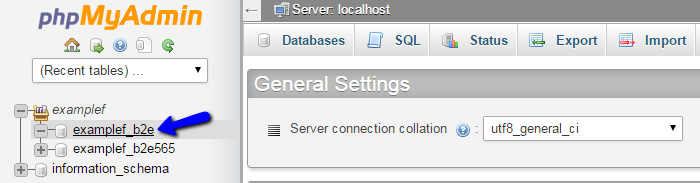
Click on the Import button at the top-menu.
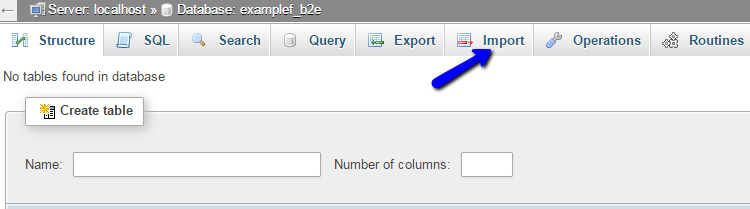
To select the dump backup of your database from your local computer, click on the Choose File button. After that, hit the Go button to initiate the import process.
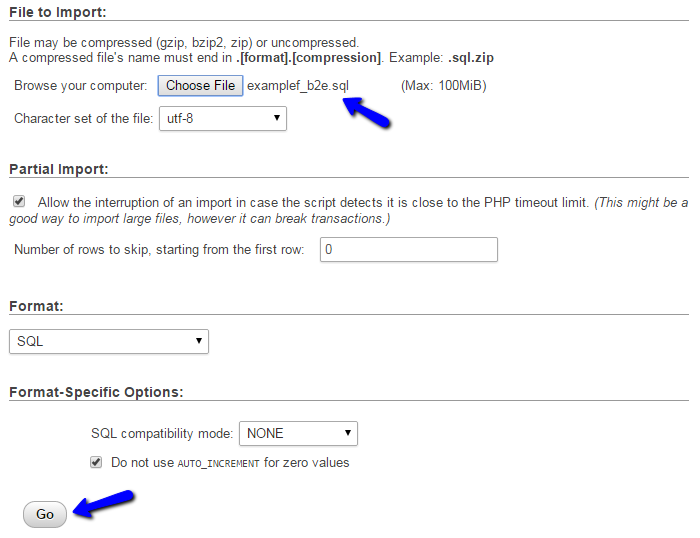
Link the Files and Database
Up until now, you will have two things done already. The first thing is a location on your account, where you have restored the files of your b2evolution backup. The second thing is the restored backup of your b2evolution database. Now, to complete the full restore of your website, you need to link them together.
You can do that by editing the main configuration file of your b2evolution website. To access it, first access the location of your b2evolution website via FTP or directly through the File Manager service within your cPanel account. Then navigate to /conf/_basic_config.php. The file contains a few vital options for your website.
In the main configuration file, you need to edit two of the options in it. The first thing is the database details it is using and edit the user, password, name and host options.
/**
* MySQL DB settings.
* Fill in your database details (check carefully or nothing will work!)
*/
$db_config = array(
'user' => 'examplef_b2e', // your MySQL username
'password' => 'p4ssw0rd', // ...and password
'name' => 'examplef_b2e', // the name of the database
'host' => 'localhost', // MySQL Server (typically 'localhost')
);
The second place that you can edit is the baseurl option for your website. If you are changing the URL of your website, you need to edit that. However, if you are using the same location as before, you can skip this change as it will not be necessary.
$baseurl = 'http://examplefcom.com/'
When you adjust the changes in the configuration file of your b2evolution website, the restore is fully completed. You can test that by accessing your website via your favorite web browser.
B2Evolution is an open source blogging system distributed under the GNU General Public License, making it free to use and modify. A large number of plug-ins have been developed for the CMS including extensions allowing incorporation of third-party text editors. In addition, it also permits integration of functionality provided by popular websites including MySpace, YouTube, Digg etc. It is featured with friendly URLs, image resizing, photoblogs with thumbnails, UI levels, a WYSIWYG editor, spell check and style wizard. It is a multilingual, multi user, multi blog publishing CMS.
Advantages of b2Evolution:
- Fast and easy installation of the software: can be installed on virtually any server configuration consisting of PHP and MySQL
- Spam protection: Featured with blacklisting and CAPTCHA to prevent comments from automated bot programs, your blog will be free from annoying spam comments
- B2Evolution provides multiple Theme support
- Navigation is quite straight forward
- Installation of plugins is quite simple
Disadvantages:
- Difficult for non-technical blogger to use b2Evolution
- Performing customization requires knowledge of the language of the PHP tribe
- With respect to availability of extensions and their ease of use, Add-on community is limited
- User community is comparatively small
-b2evolution is an advanced weblog tool, i-e software allowing you to run your own blogs, newsfeeds or even photo stream. b2evolution is a medium scale CMS centered around the Blog concept, fully featured with multiple blogs, content/presentation separation, full user management, full internationalization (i18n), workflow management… and extending towards features normally provided by Wikis, Trackers or hierarchy driven CMSes.
About Us
Welcome Page
Enquiry
Login Page
b2evolution is free, open, and available to anyone under the GNU/GPL license.
Features
B2evolution describe their product as a CCMS: Content + Community Management System, and when you look at how they’ve integrated the features that now appear within the latest version, you can see where they’re coming from with that. Version 6.6.x represents a significant step forward in the way b2evo is structured and presented, giving options ‘out of the box’ that other products usually require either plugins or separate skins to achieve.
Features of B2evolution 6.6:
1.Bootstrap, HTML5 & jQuery
In an effort to ensure that b2evo can be as well supported as possible, Francois and the team he works with, have chosen to build this latest version using HTML5 semantic tags, Bootstrap and jQuery. Whilst not everyone is a fan of these, it does open the door to an increased number of skins becoming available, given the number of developers who are familiar with them. The skins included with the download begin to give a hint as to what should be possible, as both front and back-office presentation looks a lot cleaner than before.
2.Collections
The b2evolution redesign is based on the idea that groups of content will become a blog, a gallery, a forum, a manual, or a workflow based tracker – a Collection.
‘Collections’ gives you another dashboard, but this time with the ability to drill into the posts and configuration setting for the individual collections that make up a site. For an administrator, this will likely be home, as it gives ready access to publish, and moderate, posts and comments, as well as set up the configuration to be used in that area of the site – this includes features, skins, plugins, widgets and more general settings.
To start off a new section of your site content, all you need do is click the large ‘+’ icon under the ‘Collections’ tab, and select which type you wish to build from there. The one thing I did note when I tested this feature, was that there didn’t appear to be a supplied skin for the tracker option, but I’m guessing this won’t be too far behind.
When you look at the way 6.6.x has been put together, a very simple premise becomes apparent behind the new capabilities, a ‘topic’ or ‘post’ is created, and everything thereafter is a ‘comment’, what drives the type collection it becomes is down to the skin chosen to present it. The nice feature in all of this, going back to our theoretical online training company, is that all of the collections you create share a common user database, so minimising the amount of work needed to configure what a member can or cannot access – all access settings can be set either at a collection, group, or more granular level for an individual member, including those members whose rights you wish to restrict or exclude altogether.
- Manage multiple blogs simultaneously and coordinate large web projects with ease using b2evolution.
- From the initial installation onwards, b2evolution offers numerous components for ambitious web projects – integrate forums or picture galleries and profit from the built-in spam protection and useful analytic and statistics tools.
- b2evolution supports your workflow and encourages team work – administer reading, writing and managerial rights to users in just a few clicks.
- Use the integrated SEO tools to optimize your website, to make sure you can be found by search engines.
- With IONOS you benefit from the know-how of our expert support – install b2evolution from the app center using Click & Build and get started straight away!
-
Initial Setup
This is the area where B2Evolution really shines. You can get your site up and running quickly and easily. The install options will largely be done for you and you’ll be able to enjoy a site that runs well right out of the box. You can even setup multiple sites from a single location.
-
Plugins
There are a limited number of plugins available for this platform and those that are published are sometimes hard to find. While all the most important ones are available, this platform could really benefit from a more organized and efficient plugin system.
-
Themes
Like with the plugins, the inventory of themes is too limited. You can get a number of them right from the main B2Evolution site but beyond that there really isn’t too much. In addition, installing and configuring templates is more difficult than it needs to be.
-
Customization
Customization is possible, but difficult. The makers of B2Evolution clearly expect the users to have a lot of PHP experience so if you actually do have this experience you will be able to make desired customizations. Even with themes and plugins though it can be difficult to get everything setup the way you want it.
-
SEO Friendly
This blogging platform is quite SEO friendly right from the first install. Some people will want to use plugins to make further improvements or adjustments but unless you are planning on really tweaking every single little thing for SEO that is really unnecessary.
-
Cost of Running
While free to use, this platform is likely going to cost you more over time. First, if you don’t know PHP than you’ll need to have a good developer that you can call for assistance and while PHP coders aren’t the most expensive, it will still add up. Next, when you think about the web hosting with this platform you will want to make sure to choose a high quality service. If your site is getting any decent amount of traffic you will need to have at least a high end shared hosting and maybe even a VPS or more.
-Major Features of b2evolution
b2evolution includes all the features of traditional blog tools, and extends them with evolved features such as file and photo management, advanced skinning, multiple blogs support as well as detailed user permissions.
- Multiple blogs
- Blog skins
- Multiple users and authors
- Integrated stats
- Plugin framework
- Advanced categorization
- Localized in several languages
- Web standards compliance
- True workflow
- Easy install and upgrade
- Threaded comments
Videos
Install b2evolution