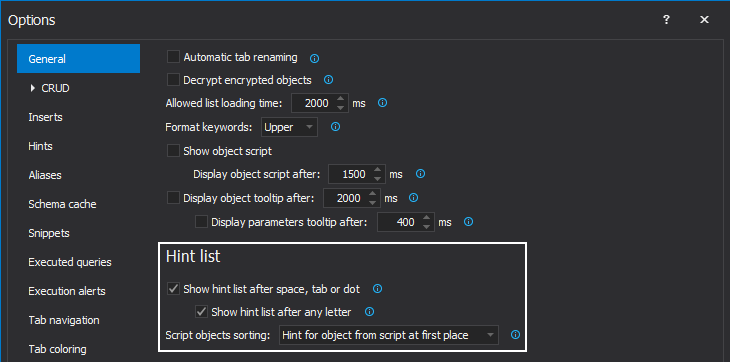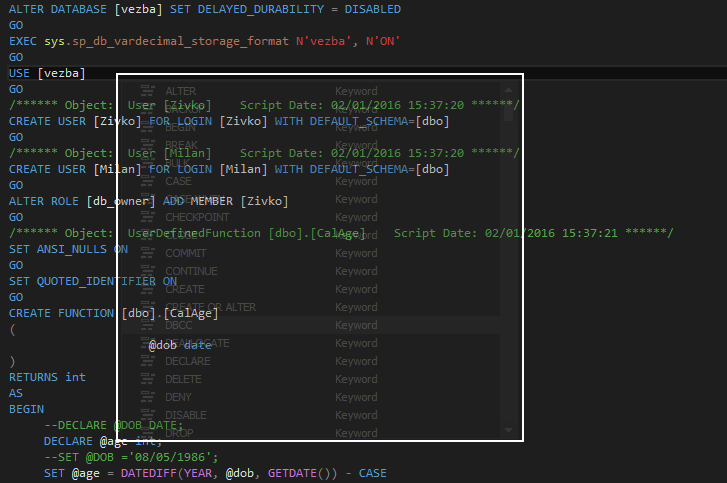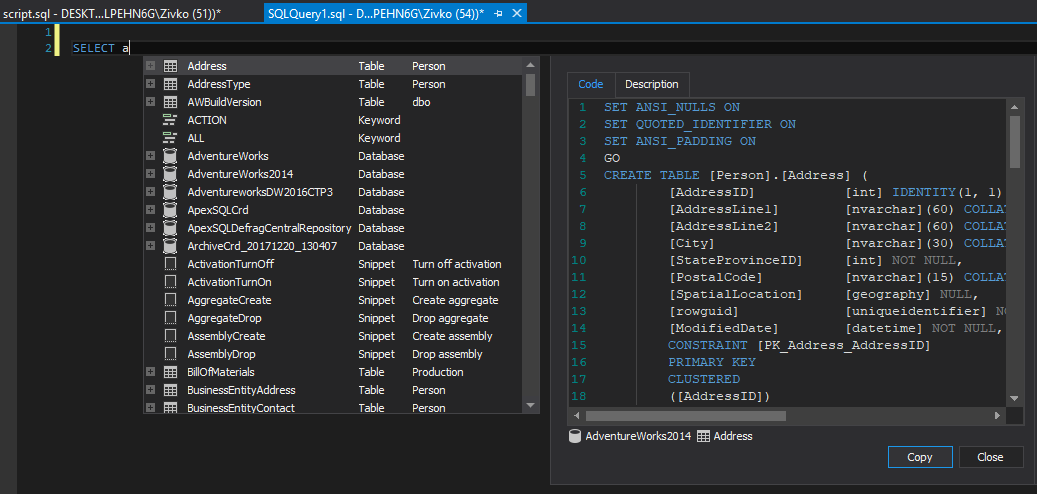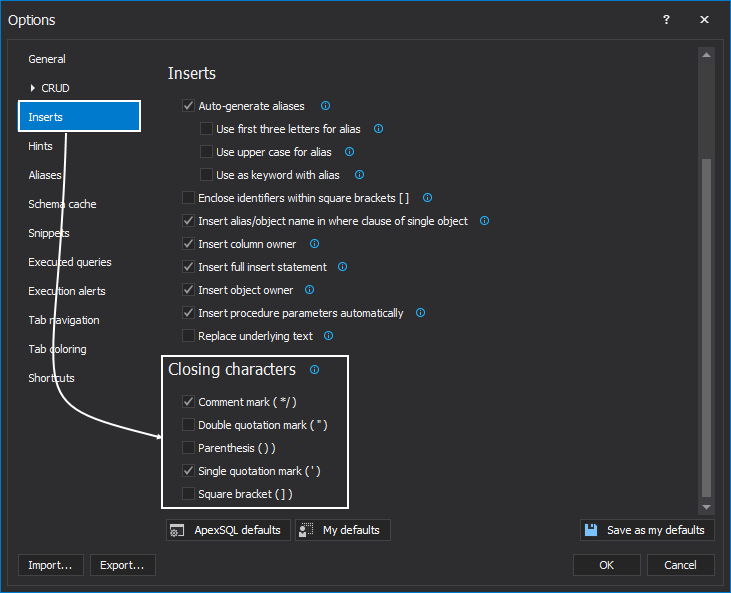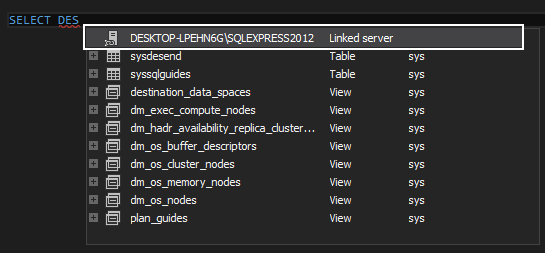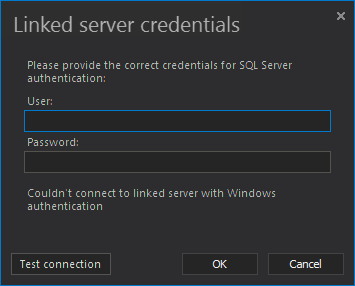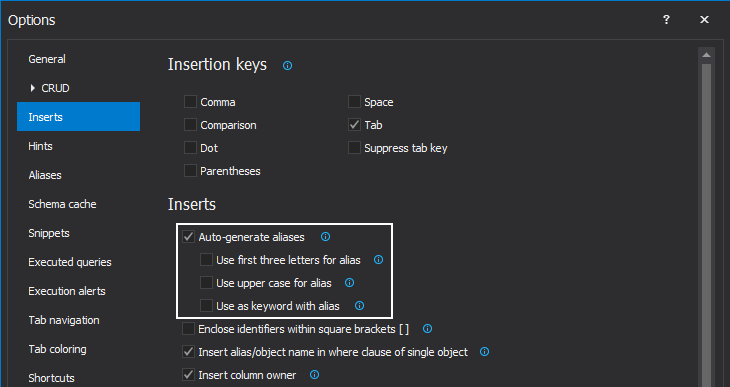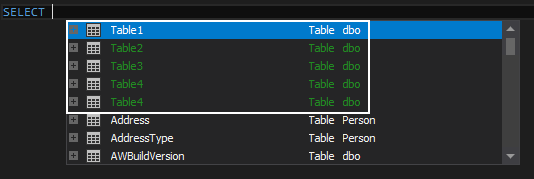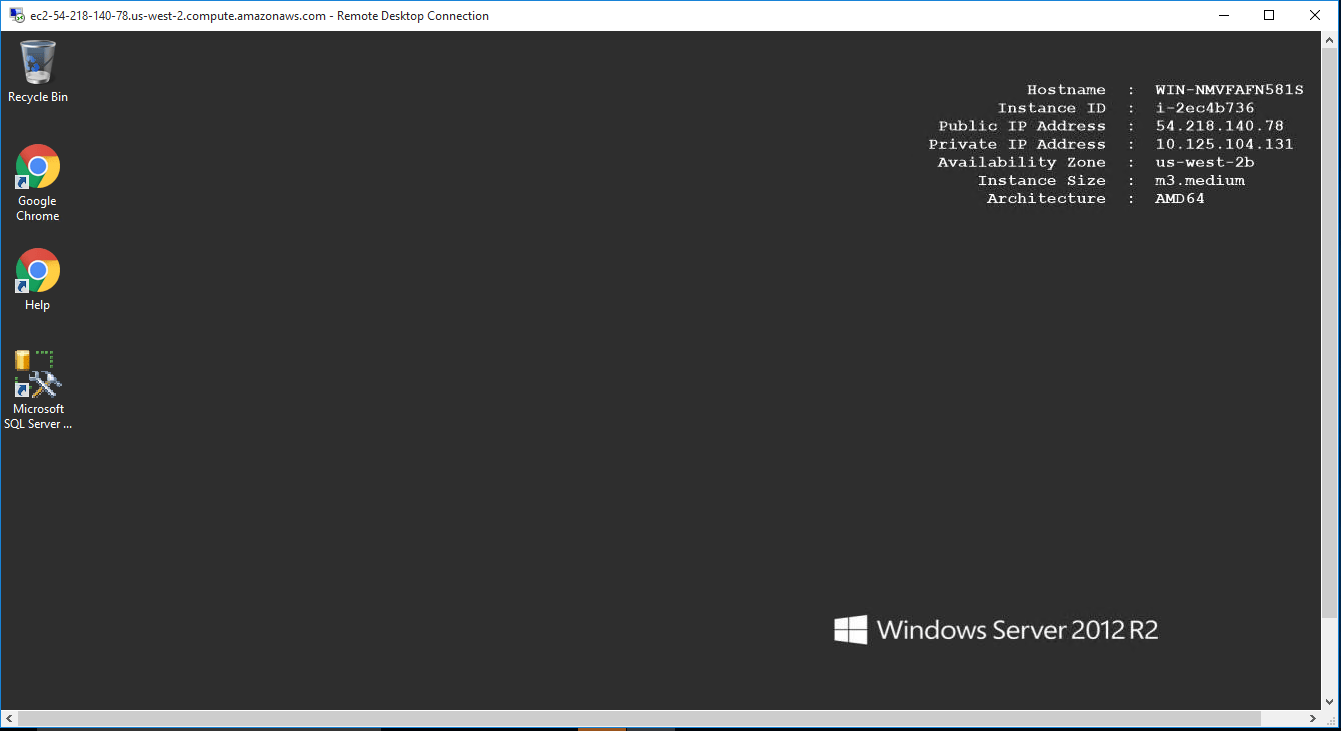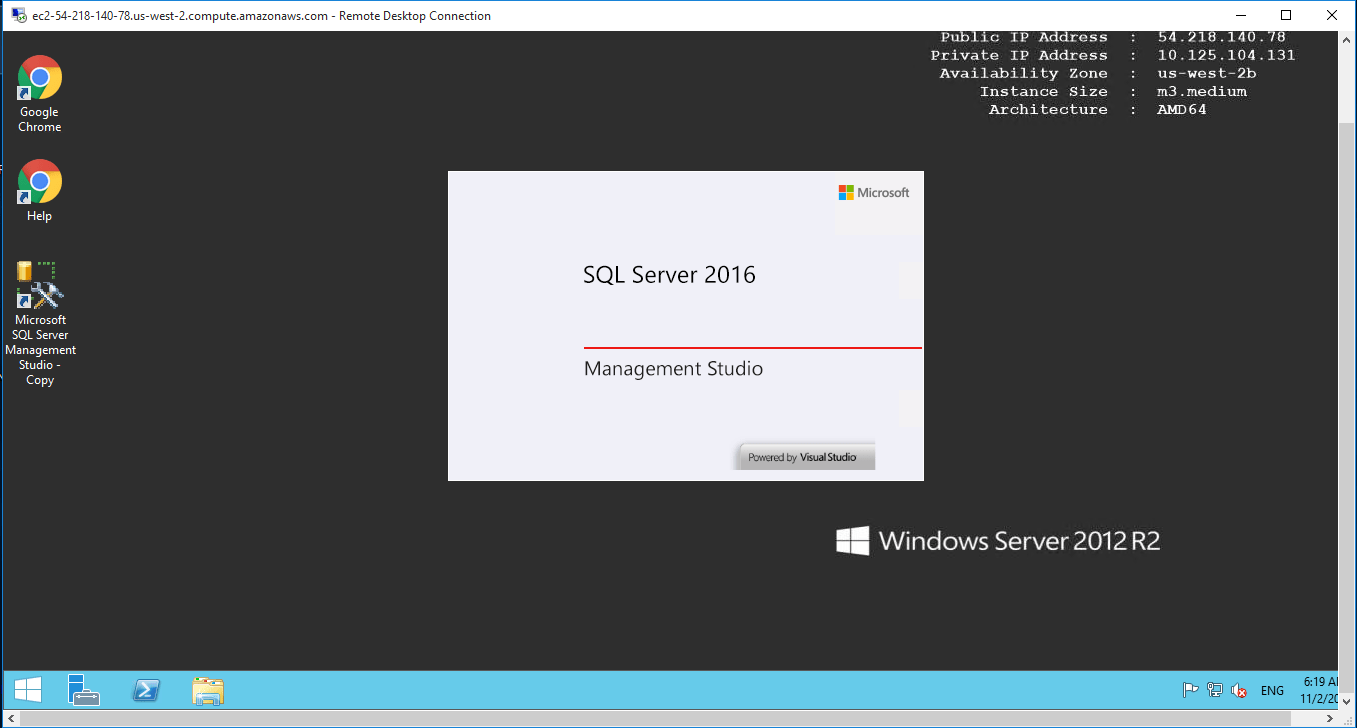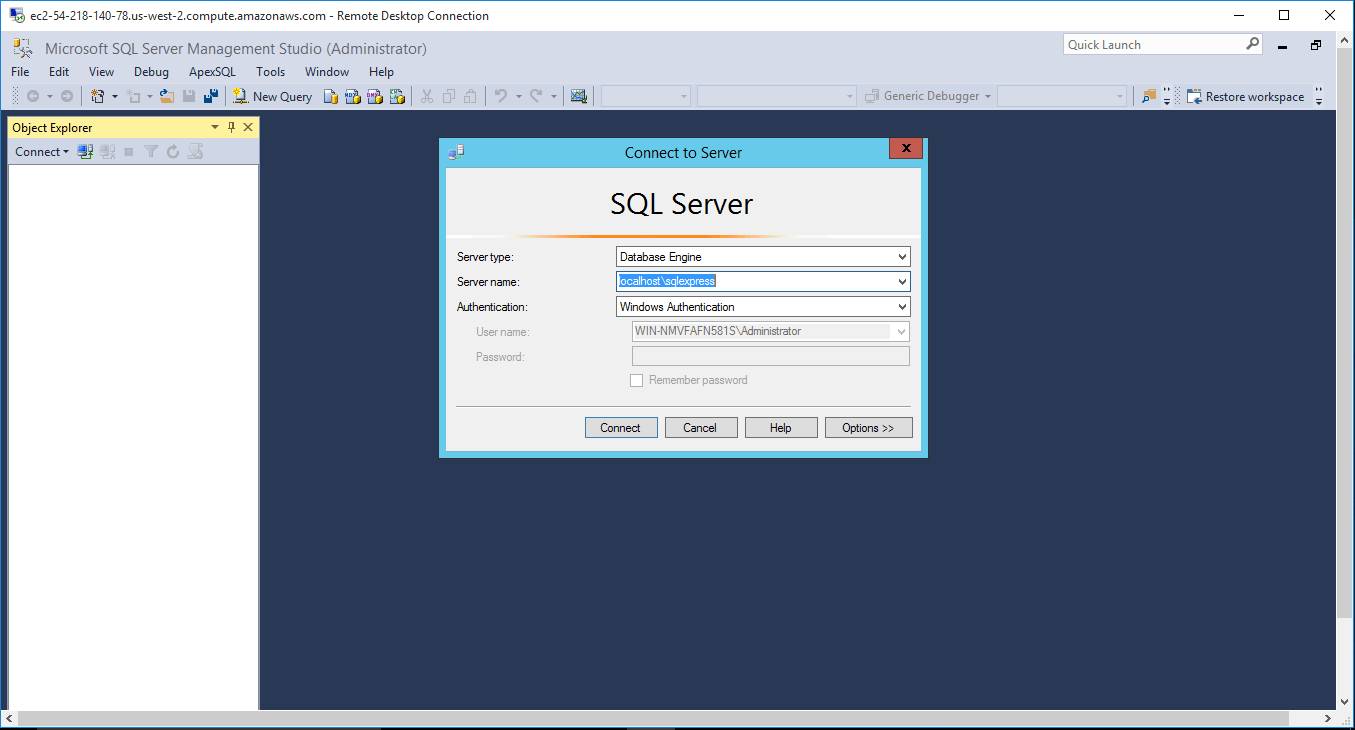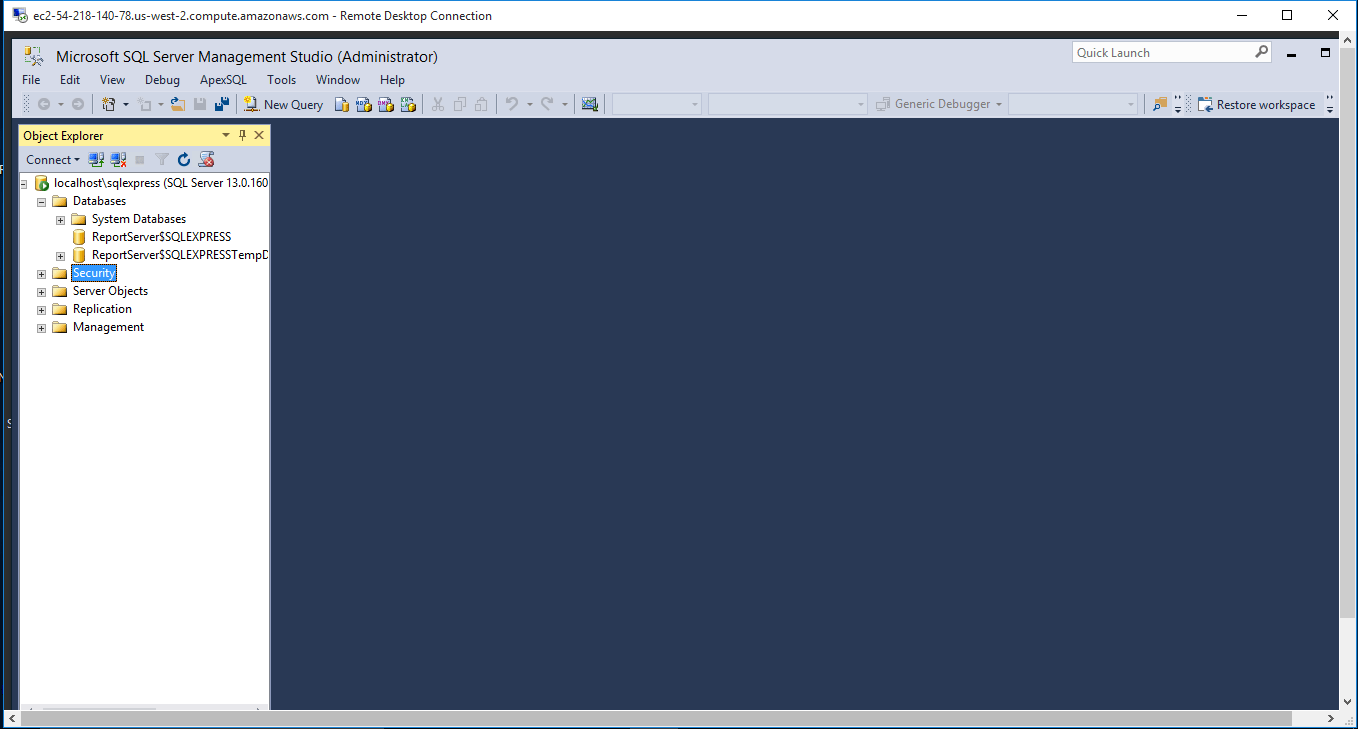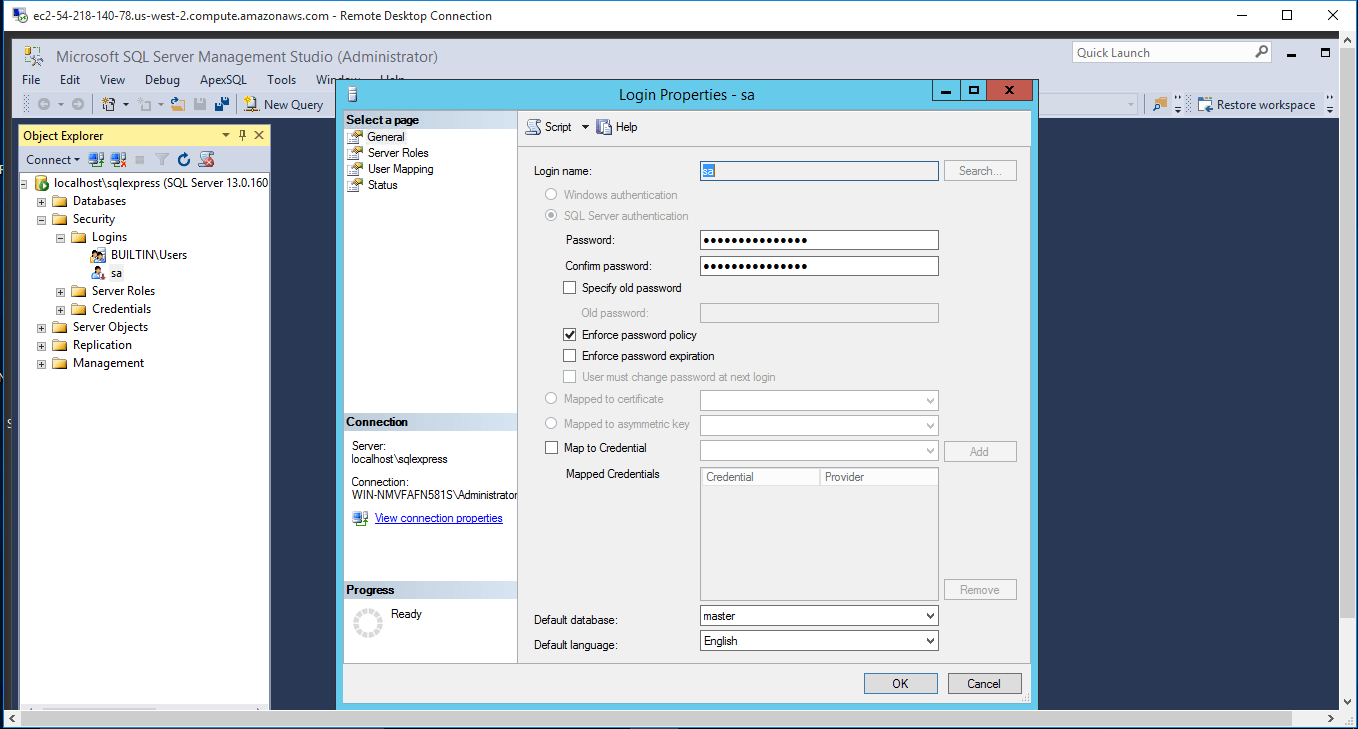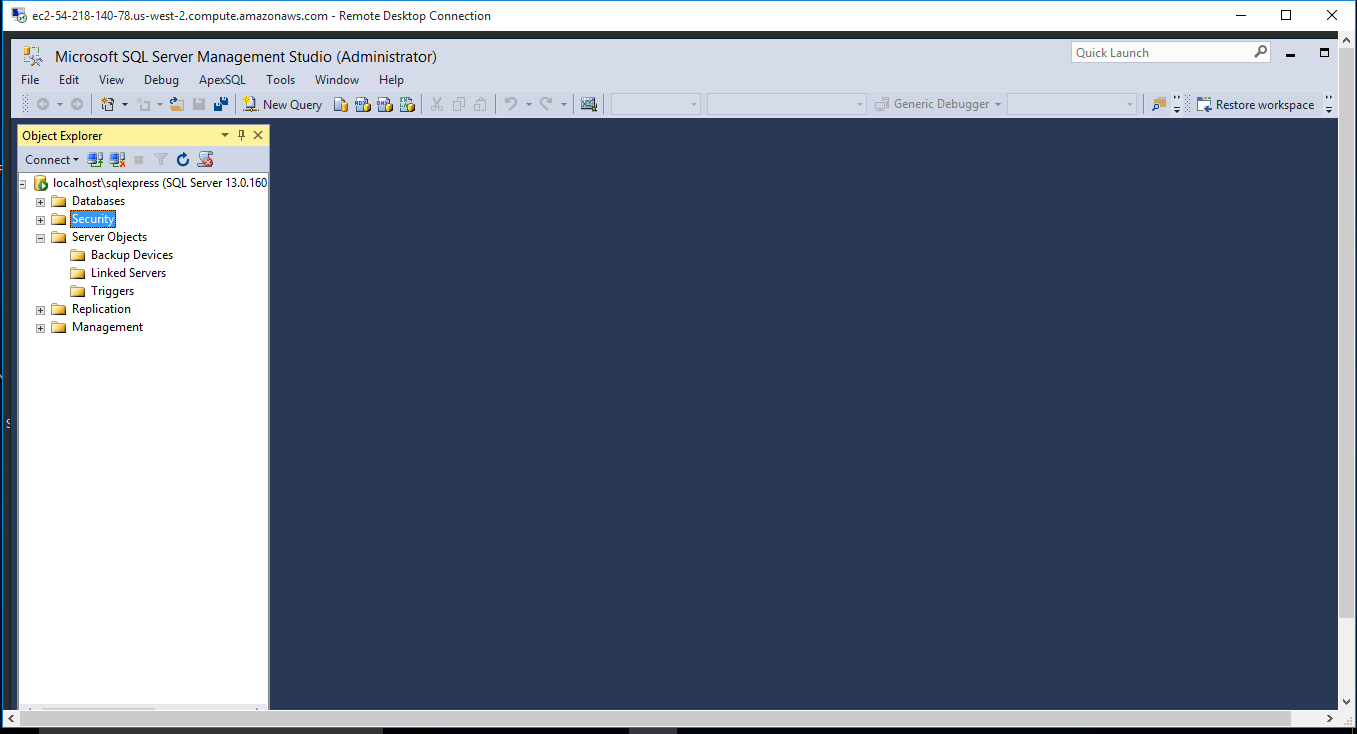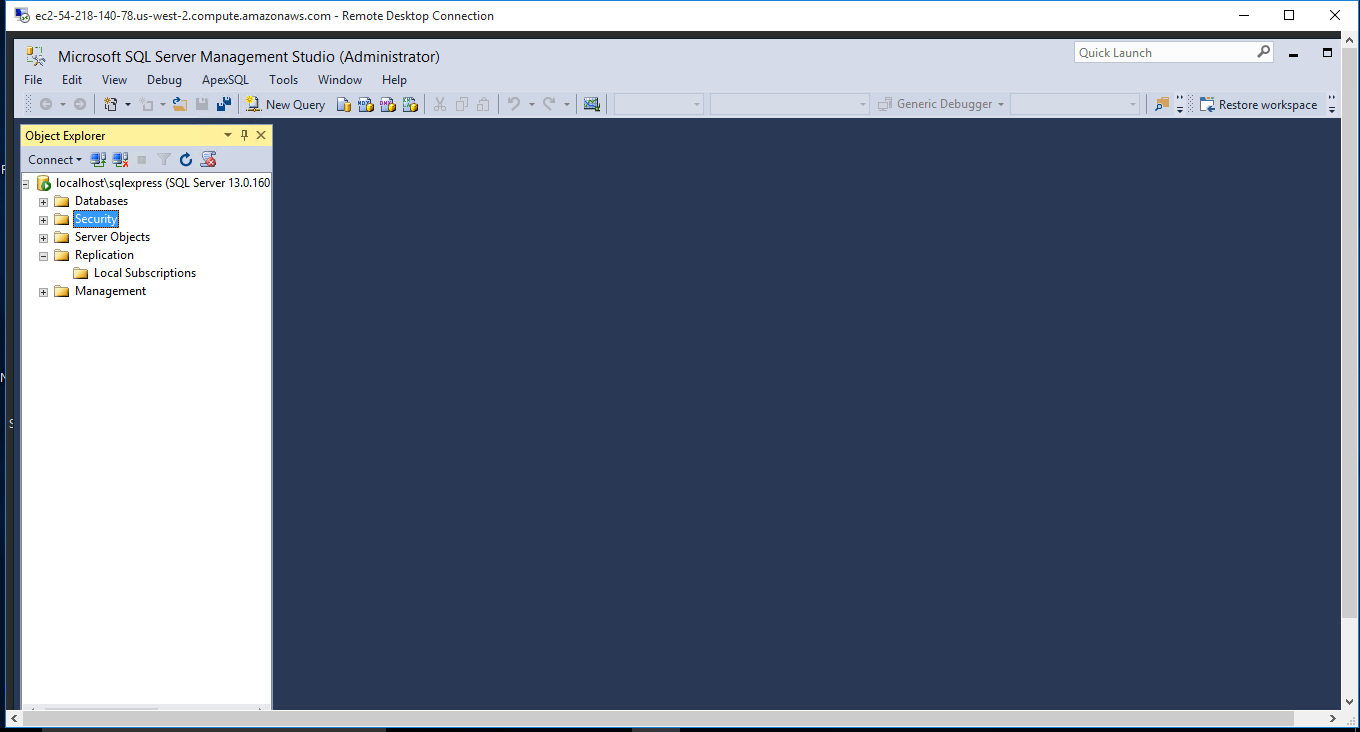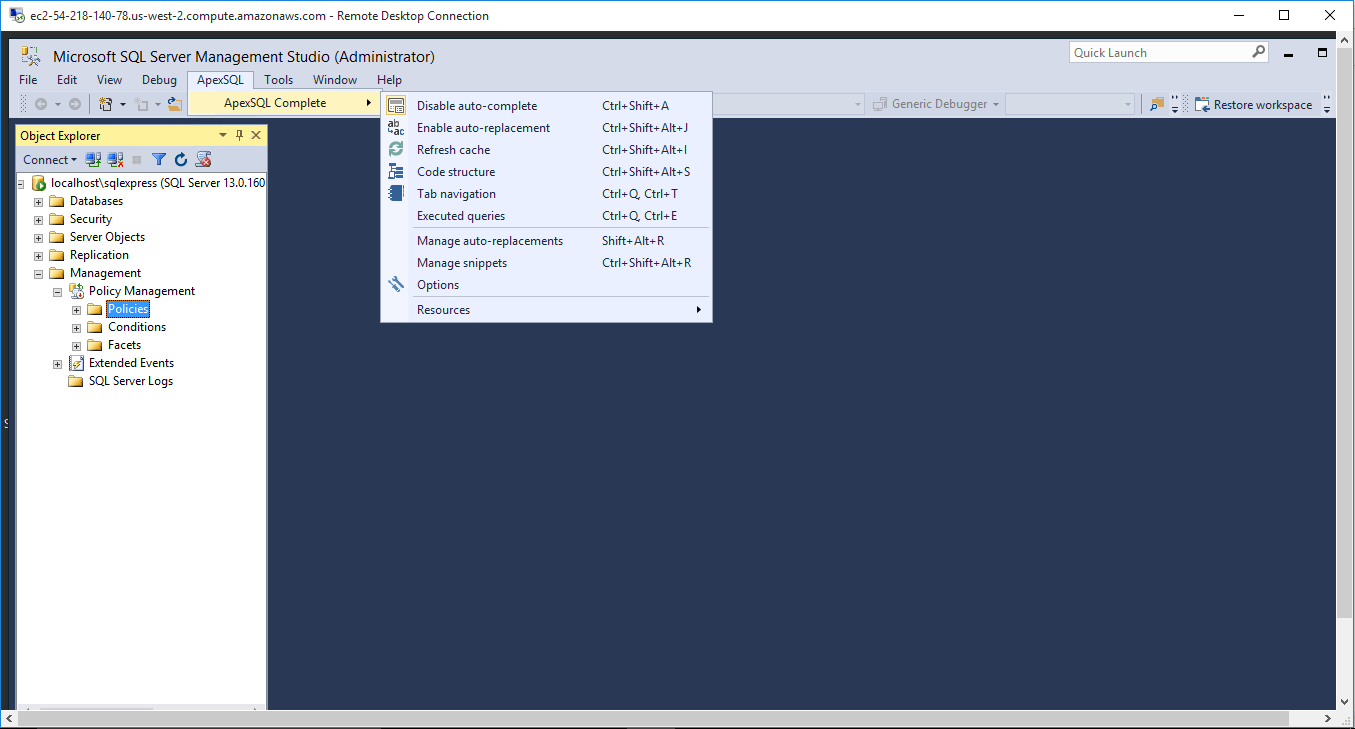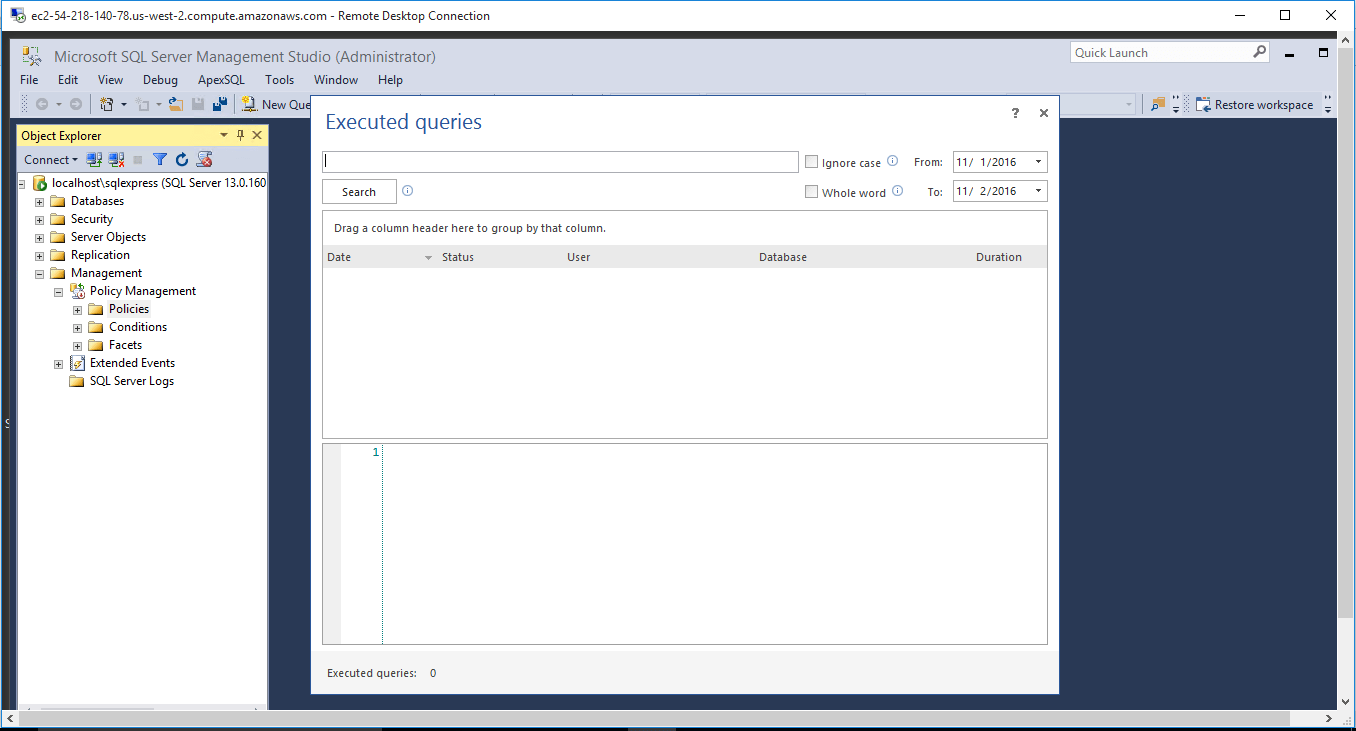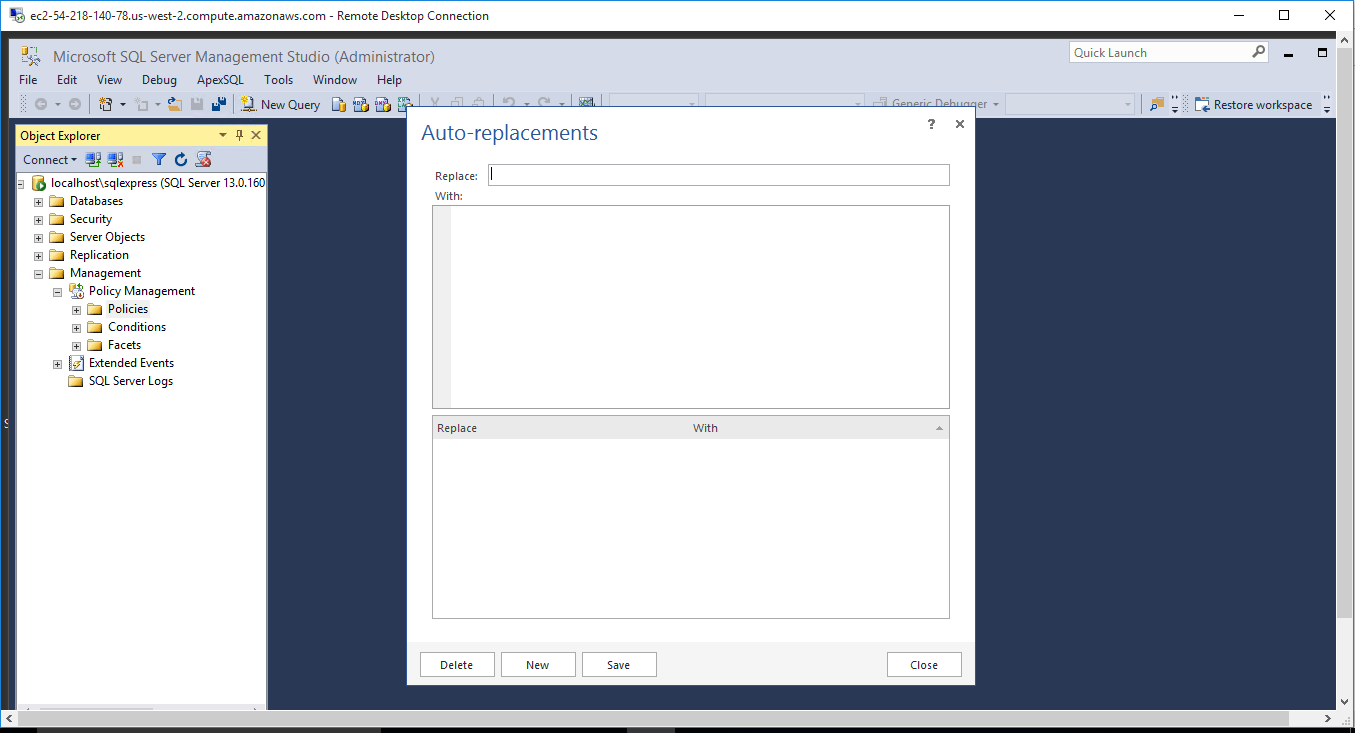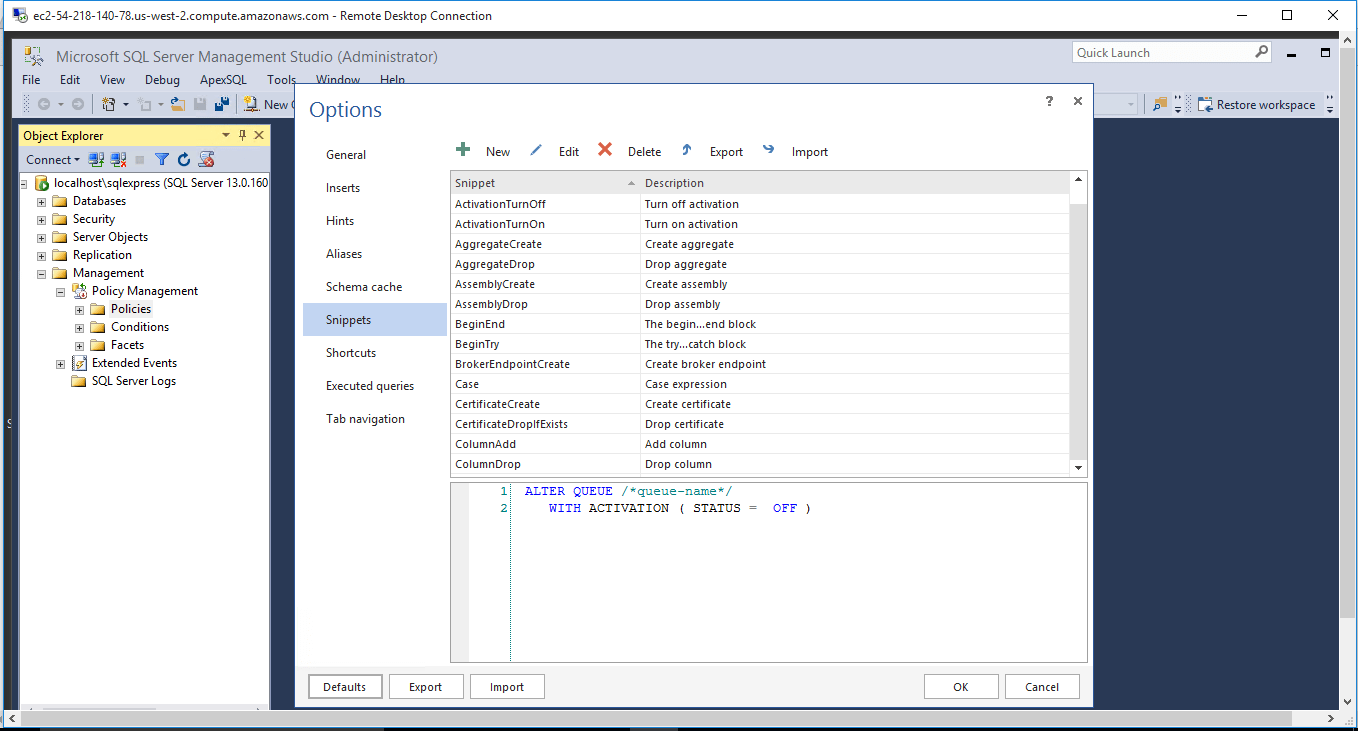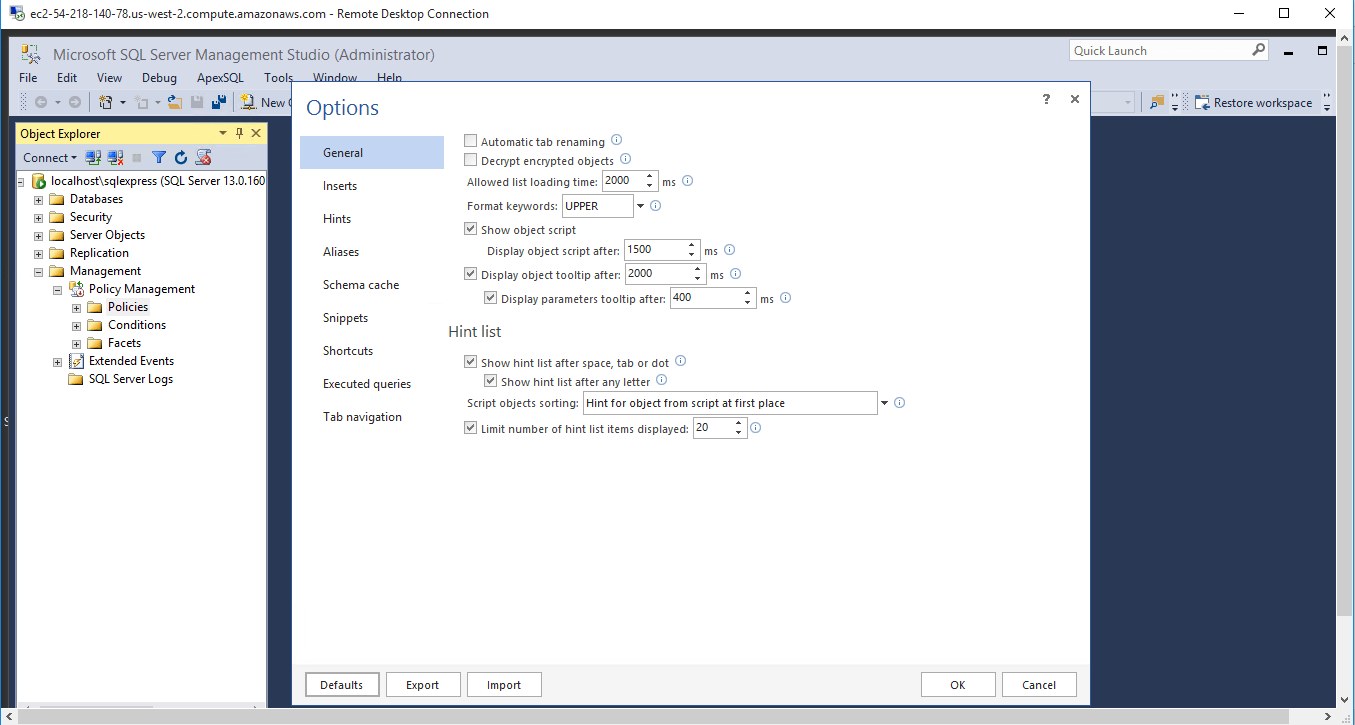1-click AWS Deployment 1-click Azure Deployment
Overview
- Automatically complete SQL statements
- Improve productivity with snippets
- Keep track of all your tabs
- Easily navigate to SQL objects
- Review an object’s script and description
- Identify the structure of complex SQL queries
- Log every executed query
- Check queries in test mode
Description
To enable the Auto-complete feature, navigate to the ApexSQL Complete menu, and click the Enable auto-complete command:
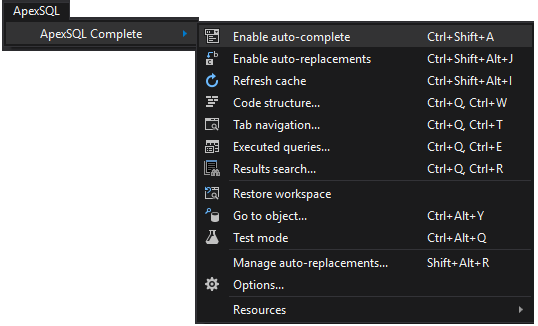
Once the feature is enabled each time the typing is started in the query window, the hint list appears, offering a hint to complete keyword, SQL fragment, or even entire SQL statement. Prior to the first appearance, the hint list loads SQL database objects based on one of the following:
The current database connection:
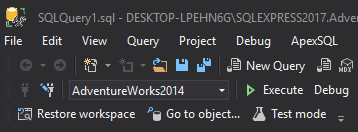
Database specified in the Use statement:
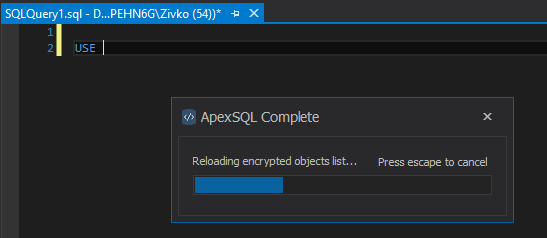
Hint list management
The hint list can be managed from the Options window, under the General tab, that can be initiated by going to ApexSQL menu -> ApexSQL Complete -> Options:
The hint list offers context sensitive hints, and provides possible solutions based on the content of the current query. As an example, if the Use statement is entered, the first hints in the hint list will be available databases from the server:
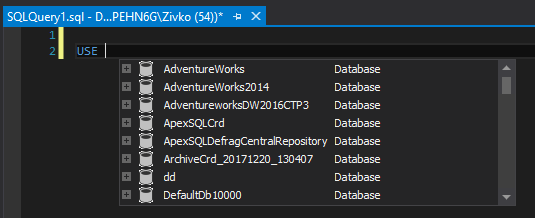
The hint list offers the dill down to the column level:
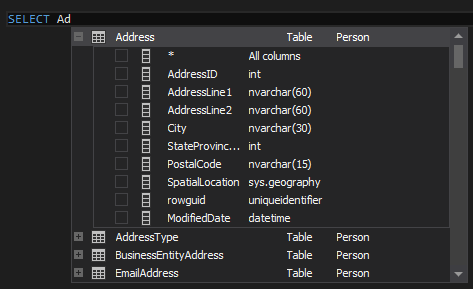
Hint list transparency
In case where a quick overview of current SQL code is needed, when working with large scripts, hint list can be set as transparent, so the background SQL code will be available to explore. To invoke the hint list transparency, the CTRL key needs to be pressed:
- Q: Can I auto-complete closing characters such as parenthesis, quotation marks, etc.?A: Yes. These auto-completions can be enabled from the Options window, in the Closing characters sections, under the Inserts tab:

- Q: How can I invoke Linked server hints?A: Check the Linked servers hints option in the Hints tab, under the Options window. When the option is checked, linked server should appear in the hint list:

- Putting the dot after the auto-completed linked server hint will trigger the connection to the linked server. ApexSQL Complete tries to establish a connection using the Windows authentication if possible. If it fails to automatically connect to the Linked server (after about 20 seconds), popup window appears, offering the option for SQL authentication credentials:

- When the credentials are specified, hints from the linked server will be available.
- Q: Is there any way to format aliases, or to auto-complete them?A: In the Inserts tab, under the Options window, there are options to auto-generate aliases, to add the AS keyword automatically with alias, and format it, additionally:

- Q: Why some hints at the top of the hint list are green?A: ApexSQL Complete is aware of the content from the current query. This means that each object that has a Create statement, in the current query will be on a top of the hint list (no matter if an object is created or not):

What’s new in ApexSQL Complete 2019.01.0571 Patch:
- Fixes:
- SQL Server Management Studio stops working when trying to use the hint-list feature without permissions to access the master database
Often overlooked by developers, add-ins can significantly improve productivity and speed up the development process. ApexSQL Complete is such a small utility, which deploys an auto-completion add-in for and SQL Server Management Studio, providing fill-in suggestions as you type.
Auto-completion add-in for Visual Studio and SQL Server Management Studio
It seamlessly integrates with Visual Studio versions from 2005 to 2013 and Microsoft SQL Server 2005 to 2014, placing a new menu that you can use to configure its behavior.
Its purpose is to allow auto-completion of keywords, identifiers, and statements, filling in known words to save time and increase efficiency. The add-in opens up suggestion menus (hint lists) as you type, enabling you to quickly insert columns, statements, procedures, tables, clauses, queries, or object names, also working with encrypted objects.
Auto-completed words can be automatically formatted in upper, lower or proper case. You can also configure the formatting style of generated aliases.
Enhance productivity with a generous toolset
The add-in makes it possible for you to view an object’s description and definition, as well as details regarding any SQL identifier. To highlight identifiers, you can configure ApexSQL Complete to enclose them with brackets. Another handy feature is its ability to automatically insert closing characters, ensuring that their number matches the number of opened ones.
ApexSQL Complete also comes with session management and recovery options to help you restore a previously opened workspace, as well as logging capabilities for executed queries.
To help you even more, it bundles a set of code snippets that can be further extended to comprise code sections you often use.
Productivity tools for any Visual Studio and SQL Server user
Considering the above, it’s safe to say that ApexSQL Complete comprises a set of productivity tools that belongs in the toolbox of any developer who works with SQL Server database connections in Visual Studio.
Code completion and formatting, snippet insertion, pair highlighting, and session management are all features that contribute to higher efficiency in the development process.
ApexSQL Complete with SQL Server 2016 on cloud For AWS
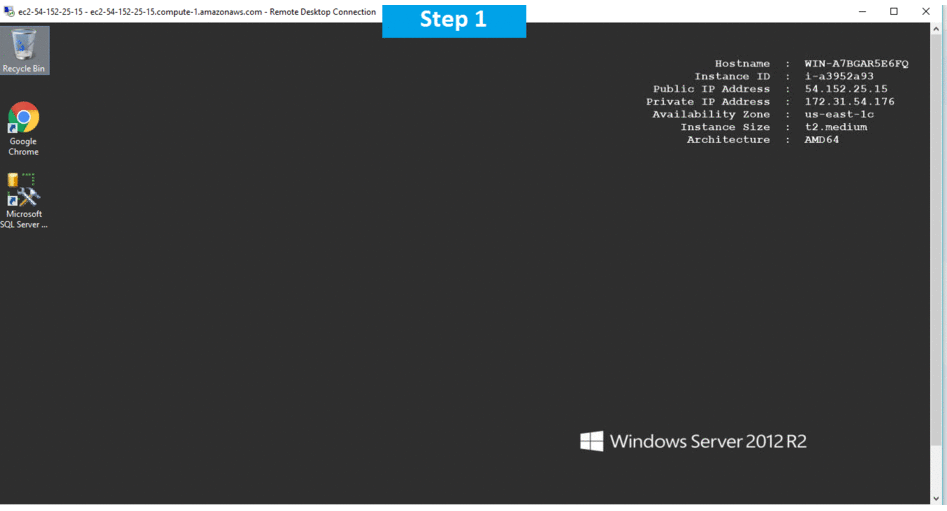
Features
Major Features of ApexSQL Complete with SQL Server 2016:
- Automatically fill in SQL keywords and names
- Complete SQL fragments, such as JOIN statements or cross-database queries, in a single click
- Automatically insert the fully qualified object name
- View the object’s definition and description inline
- Seamlessly work with encrypted objects
- View detailed information on SQL identifiers inline
- Determine whether the SQL code is formed correctly by highlighting paired elements
- Ensure the number of closing characters matches the number of opening ones with automatic closing character insertion
- Improve SQL identifier visibility by bracketing them automatically
- Format auto-completed keywords in upper, lower or proper case
- Finds an object from database and highlights it inside the object explorer
- Execute queries without affecting a database
- Reuse SQL code fragments as snippets and insert context-specific values as needed
- Save development time by creating your own snippets or editing the predefined ones
- Specify aliases to be filled in for objects from all SQL Server instances and database
- Keep track of opened and recently closed tabs
- Log information about executed queries
- Identify the structure of complex SQL queries at a glance
- Copying all/selected cells from query execution results to clipboard as CSV, HTML, or XML format
- Define insertion keys and fine tune SQL complete layout and performance
- Define custom keyboard shortcuts for commands
AWS
Installation Instructions For Windows
Installation Instructions For Windows
Note: How to find PublicDNS in AWS
Step 1) RDP Connection: To connect to the deployed instance, Please follow Instructions to Connect to Windows instance on AWS Cloud
Connect to the virtual machine using following RDP credentials:
- Hostname: PublicDNS / IP of machine
- Port : 3389
Username: To connect to the operating system, use RDP and the username is Administrator.
Password: Please Click here to know how to get password .
Step 2) On the Start page, type ApexSQL Complete with SQL Server 2016 and then click on ApexSQL Complete with SQL Server 2016
Step 3) Other Information:
1.Default ports:
- Windows Machines: RDP Port – 3389
- Http: 80
- Https: 443
Configure custom inbound and outbound rules using this link
Installation Step by Step Screenshots