1-click AWS Deployment 1-click Azure Deployment
Overview
Sourcetree is a free Git desktop client for developers on Windows. Say goodbye to the command line and use the full capabilities of Git through Sourcetree’s beautifully simple interface.
A simple, powerful Git client

Sourcetree for Windows simplifies how you interact with Git repositories so you can focus on coding.
- Get your team up and running using common Git commands from a simple user interface
- Manage all your Git repositories, hosted or local, through a single client
- Put Git commands at your fingertips: commit, push, pull and merge with just one-click
- Use advanced features such as patch handling, rebase, shelve and cherry picking
- Connect to your repositories in Bitbucket, Stash, Microsoft TFS or GitHub
Perfect for Git newbies

Sourcetree was built to make Git approachable for every developer – especially those new to Git. Every Git command is just a click away using the Sourcetree interface.
- Create and clone repos from anywhere
- Commit, push, pull and merge
- Detect and resolve conflicts
- Search repository histories for changes
Visualize your repositories
Sourcetree keeps track of code activity and provides an at-a-glance view of everything from projects to repositories to changesets.

Powerful enough for Git veterans

SourceTree is a powerful Git and Mercurial desktop client for developers on Mac or Windows. Easily utilise both distributed version control systems from one application. Work with your GitHub, Bitbucket, and Kiln accounts without leaving the application. Also works with Subversion servers too.
Why use SourceTree:
SourceTree has some great features that make working with Git easy, streamlining the way that you work with your project code.So, here are my top 5 reasons to start using it!….
1. Branch management
Managing branches in Sourcetree is easy. It enables you to switch working copies with a single click. It also tells you how far ahead or behind you are to the version in the repository, and alerts you to push or pull.Know where you are with visual branch management
2. Working copy:
Using the command line can sometimes feel like you are working in the dark. The ‘Working Copy’ section shows the difference between your local copy and the version in the Git repository. This gives you a ‘real time’ view of your local files, so you can see exactly what you have changed.
 See your local changes as you go
See your local changes as you go
3. Branch history
A huge part of the SourceTree interface is the History. This section displays the full history of the current branch. Each commit and file change is displayed and accessible, providing a very powerful tool for version control. This alone is a huge benefit for projects which are worked on regularly by multiple developers.
 View a full history of your current branch, beautiful.
View a full history of your current branch, beautiful.
4. GitFlow
One feature we make use of here at Sagittarius is GitFlow. Having 6+ developers working on one set of code at once can get complicated. GitFlow adds a structured process to your workflow, which ensures that parallel code changes are completed without many hiccups, and it’s a two click setup! We have seen a huge reduction in merge conflicts thanks to GitFlow
5. It’s free
It doesn’t cost a thing to download or use SourceTree.
Install SourceTree :
- Download SourceTree from their website
- Click “Run” to start the installer
- Click “Next”
- Click “Next”
- Click “Install”
- When asked if you’d like to allow SourceTree to make changes to your computer, click “Yes”
- Click “Finish”
- Agree to the license agreement
- Choose whether or not you want to “Help improve SourceTree”
- Allow SourceTree to “Configure automatic line ending handling”
- Click “Continue”
- Click “Next”
- Click “Yes” when asked about a global ignore file. (This is a good practice, and will help keep your git repositories clean.)
I’m not going to add any accounts at this time. When we create accounts on BitBucket and GitHub, we’ll come back and add them at that time. But for now, I’ll click “Skip Setup”.
- When asked to load an SSH key, click “No”. We’ll do that later.
Now, I’ll click “File => Open”, navigate to a git repo, and click “Select Folder”, then click “OK”. When I do that, you’ll see it in the list.
When I select that list item, SourceTree shows information about the repo with buttons that I can use to perform actions like Commit, Checkout, Push and Pull. If I click the “Log/History” tab at the bottom, I’ll see a visual representation of the repo history.
Since we’re justing getting started with Git, a lot of this might not make sense to you. Don’t worry, though, as we go through the series, we’ll come back to SourceTree to help visualize what’s going on in Git.
I’ll be working in the Mac version of SourceTree, but the interfaces are similar enough that you should be able to follow along without any issues.
Pros:
Informative branch visualization
In addition to color-coded branches and icons that tell if a file has been added, removed or modified, SourceTree also displays the number of commits that are ahead and behind the remote branch.
Comprehensive layout
SourceTree has three main repository views: file status, history, and search.
File status view shows status of currently selected repo. It’s split into two areas – file list and diff-view.
History view tracks changes made to the currently selected repository. It’s divided into three sections. The top section has a graph with progression of commits, branches, and merges. The bottom section shows commit details, files changed, and differences committed.
Search view allows looking up commit messages, users, files changes, branches, and commit SHA.
There’s also a toolbar at the top that allows switching between the three views, as well as giving access to git commands (such as commit, checkout, reset, stash, add, remove, fetch, pull, push, branch, merge, and tag).
Built-in Git-flow and Hg-flow support
Git-flow and Hg-flow provide a consistent development process by defining a strict branching model that is great for managing large projects. SourceTree allows setting up and integrating into repos that follow this model. Clicking the Git-flow / Hg-flow toolbar button will give you access to actions for starting or finishing features, releases or hotfixes depending on the current state of repository.
Allows chunks and lines selection during commit
SourceTree automatically splits the changes to be committed into chunks allowing committing (or discarding) each chunk separately. Furthermore, the user can even select specific lines. This greatly increases the flexibility of the user in that matter.
Simple yet powerful SourceTree allows you to do advanced Git operations while making them straight-forward for those who are still adjusting to Git.
Quick setup Once installed, SourceTree will automatically try to look for and set up repos that are worked on. SourceTree will also detect if git-flow is used and what is the current development state as long as default git-flow branch names are used.
The software tracks all relevant repositories in the bookmark’s window. Repositories can be added to the list by creating new ones, adding a local folder, supplying a clone URL or integrating with remote services such as Bitbucket or GitHub.
Built-in integration with Stash and Bitbucket
Sourcetree integrates with repositories hosted on Bitbucket, Stash, GitHub, and Kiln.
Free Its absolutely free of cost.
Supports Git, Mercurial, and Subversion
Allows managing Git & Mercurial repos side by side. It even allows Subversion interoperability via git-svn or hgsubversion plugins which set up a bridge between either Git and SVN or Mercurial and SVN respectively.
git terminal
Comes with own built-in git termnal independant from other git installations and updated regulary. It’s especialy good for git beginners who would like to use advanced git functions, but are not ready yet.
CONS :
Requires an account to install and use Need an Atlassian account to install.
Can sometimes be slow
Some operations can be slow. If you know what you want (e.g you want to touch a file, add it, commit it, and push it) you can do it much faster on the command line. However you’re often not going to know what you want, so the visual diffs (for example) help massively.
Always slow
Terrible for resolving merge conflicts It’s hard to tell when you are in a conflict state, let alone what to do if it happens.
Unstable and terrible UX
The Windows version of SourceTree is riddled with bugs, causing some users to find it unusable. These include failing to refresh, frequent freezing, and slow performance. The recent redesign (February 2016) has made the UI difficult to navigate.
Chews CPU
The UI of version 2.0+ is so terrible
Tab looks good if you have no more than five repos. If you have a lot, you will know my pain. The source tree will not remember the order of the tab you drag. Everytime you restart the app, it will go back to whatever it likes.
Requires users to be online when starting up
As of 2.3.5, it needs to dial home on every start-up, else it raises alerts to compliance.
DEPRECATED -No dark theme
Dark Theme is now available on Windows as well as the MacOS version.
Has trouble with Github’s Yubikey integration
When your 2FA is a hardware key, it is difficult to find a way to bring up the ability to use anything but a pre-programmed password function on the Yubikey, which doesn’t add much to security all things considered what a hardware key is supposed to do.
Does not allow offline installation
Upon installation, the splash screen prompts you to login. There used to be a workaround for you to manually deploy this application in an offline environment, but they’ve patched it as of 2.0.20.1. It now does a dial-home on each start-up. Since it cannot reach the server, it throws an error to the user, and raises alerts to compliance.
Not even possible to change the password
There are tickets about this issue sitting there for years and marked as medium priority. I experienced this since version 1.8. Up until now, there has been no fix. If your company’s policy is going to enforce you to change your password, it means you need to remove all the repos and clone them again everytime you change the password. This is the worst ever experience.
The key benefit to Sourcetree is the visualization of the Git process. It can feel daunting when you’re using the command line, as you have a limited view of what’s happening behind the scenes. Managing large projects with mutiple branches, commits and developers can get messy. SourceTree can make the whole process more managable. It can be downloaded for free.
Features
Major Features of SourceTree:
- Branch management : Managing branches in Sourcetree is easy. It enables you to switch working copies with a single click. It also tells you how far ahead or behind you are to the version in the repository, and alerts you to push or pull. Know where you are with visual branch management.
- Working copy : Using the command line can sometimes feel like you are working in the dark. The ‘Working Copy’ section shows the difference between your local copy and the version in the Git repository. This gives you a ‘real time’ view of your local files, so you can see exactly what you have changed.
- Branch history : A huge part of the SourceTree interface is the History. Each commit and file change is displayed and accessible, providing a very powerful tool for version control. This alone is a huge benefit for projects which are worked on regularly by multiple developers.
- GitFlow : One feature we make use of here at Sagittarius is GitFlow. Having 6+ developers working on one set of code at once can get complicated. GitFlow adds a structured process to your workflow, which ensures that parallel code changes are completed without many hiccups, and it’s a two click setup! We have seen a huge reduction in merge conflicts thanks to GitFlow.
- It’s free : It doesn’t cost a thing to download or use SourceTree, great huh!?
Videos
How To Use GIT and SourceTree – For Beginners

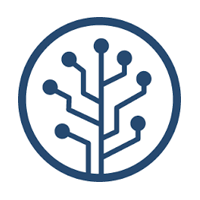
 View a full history of your current branch, beautiful.
View a full history of your current branch, beautiful.
