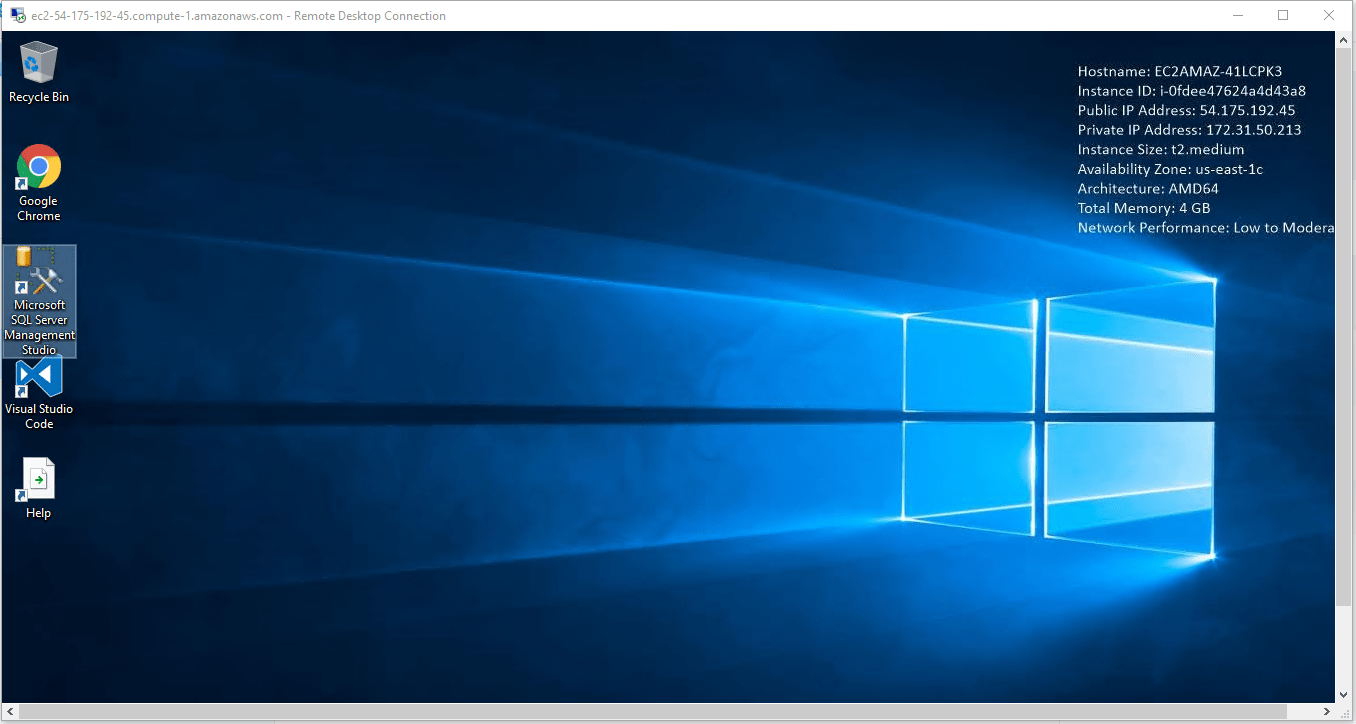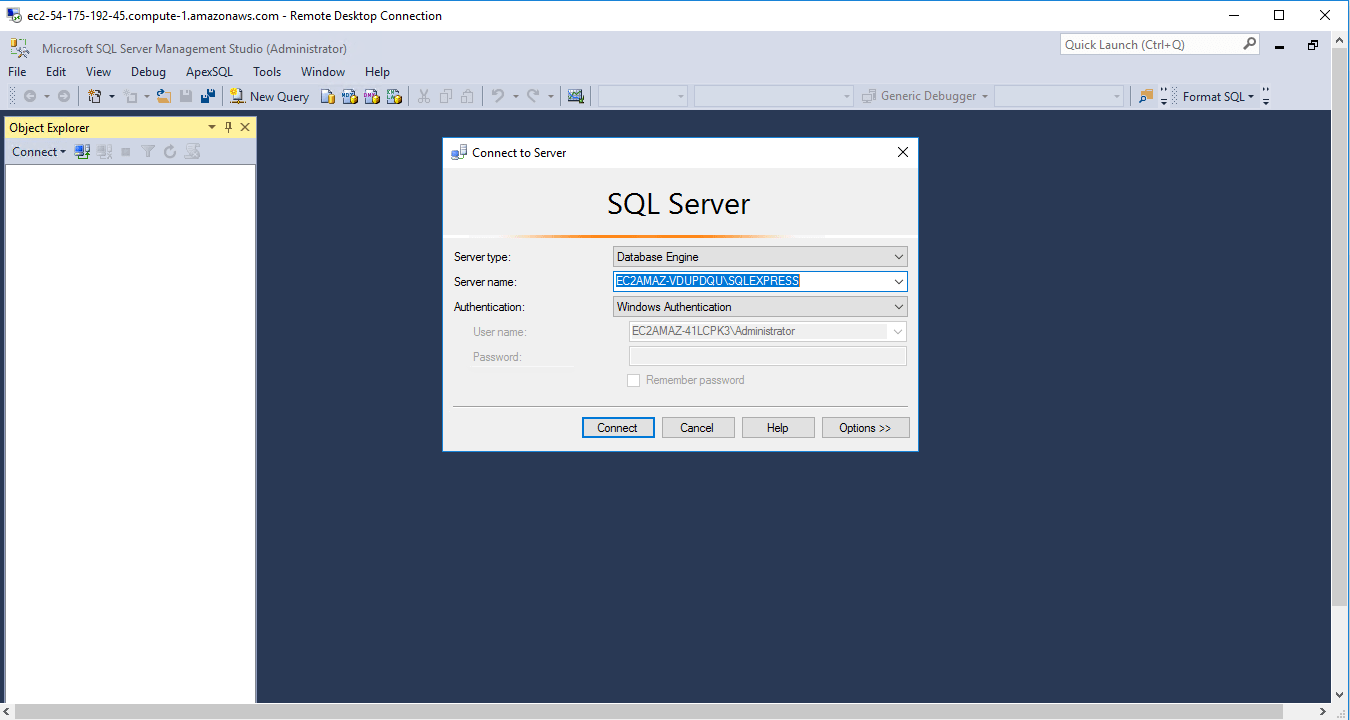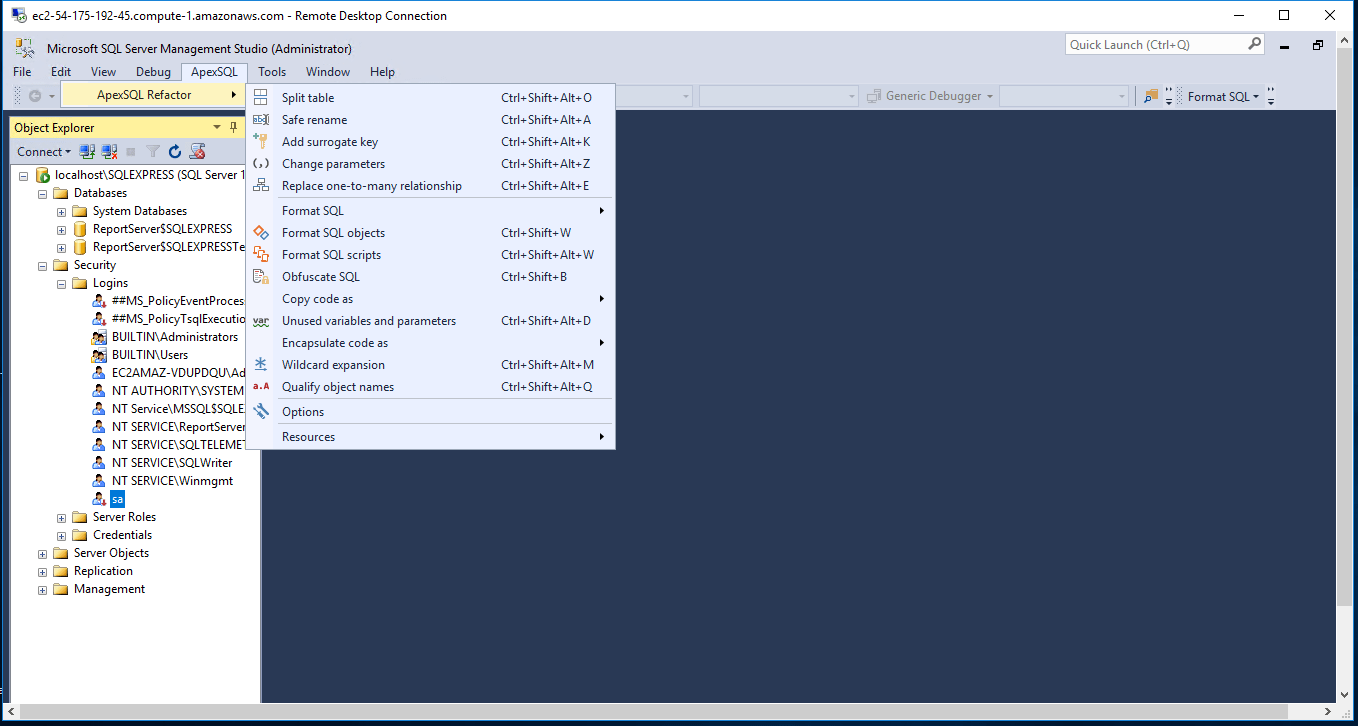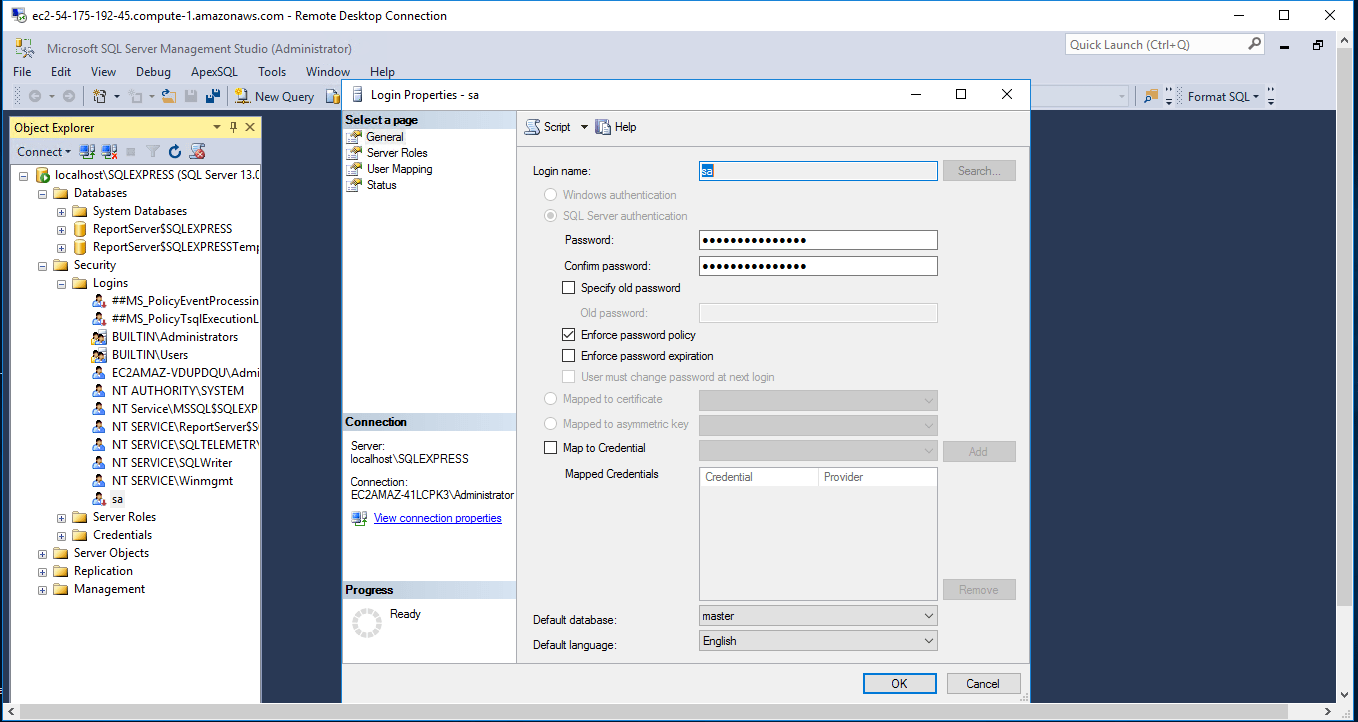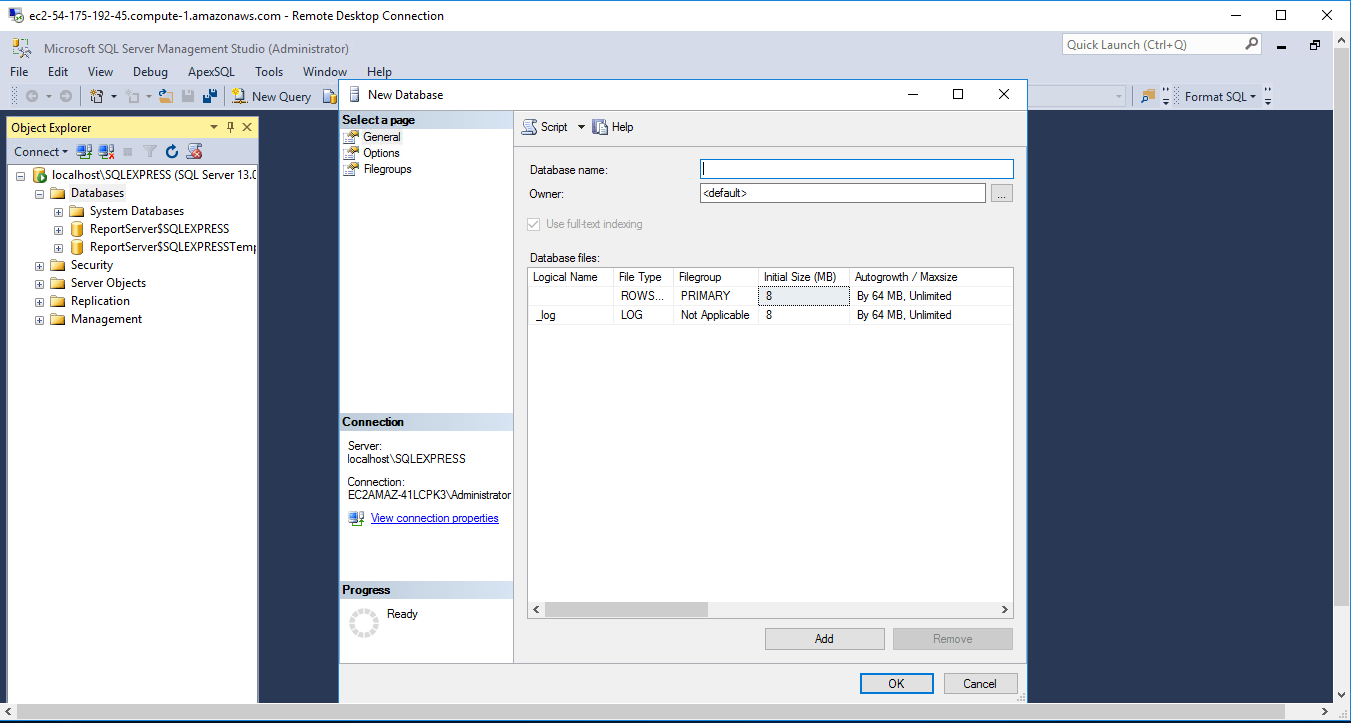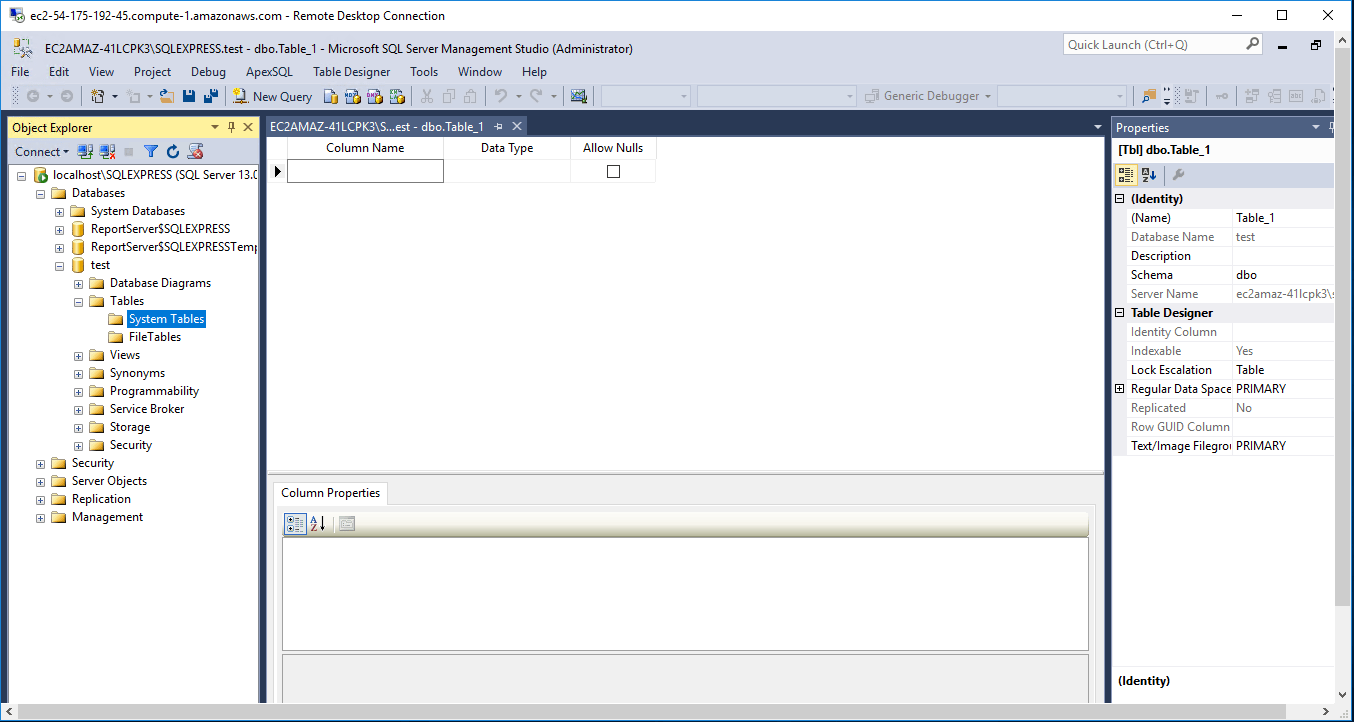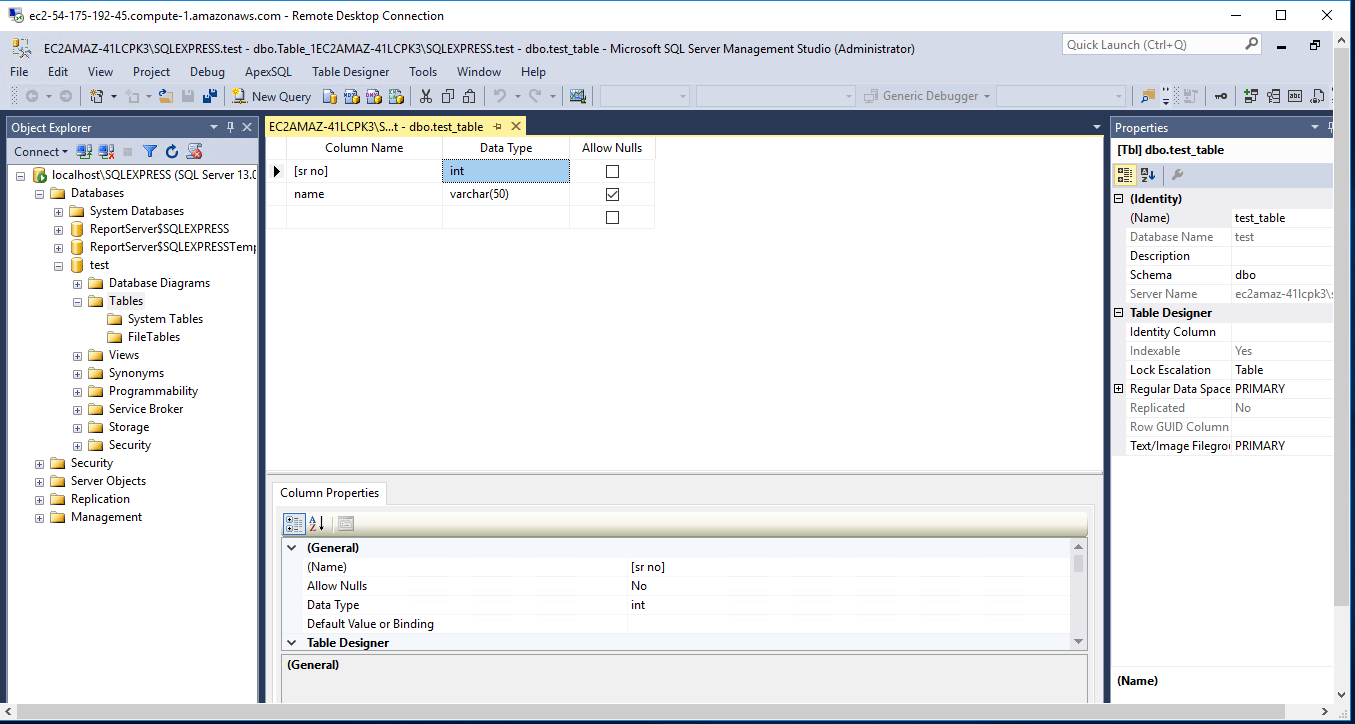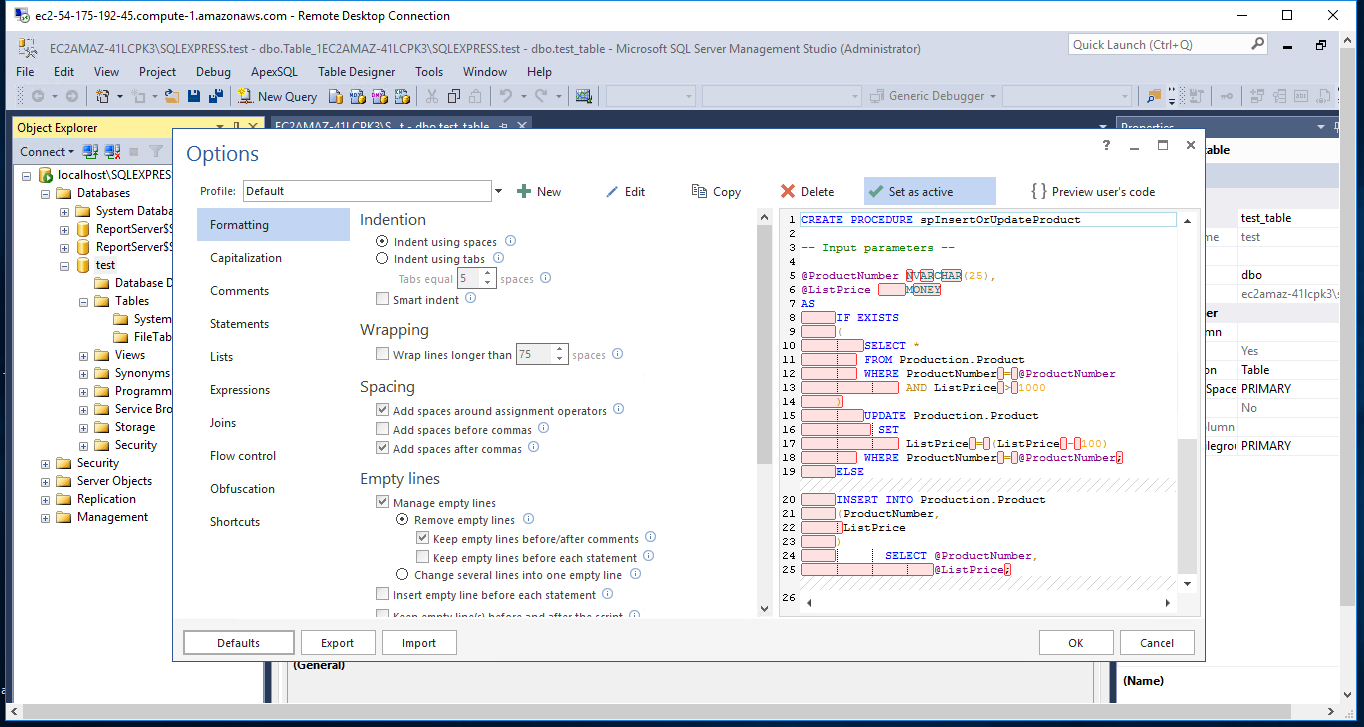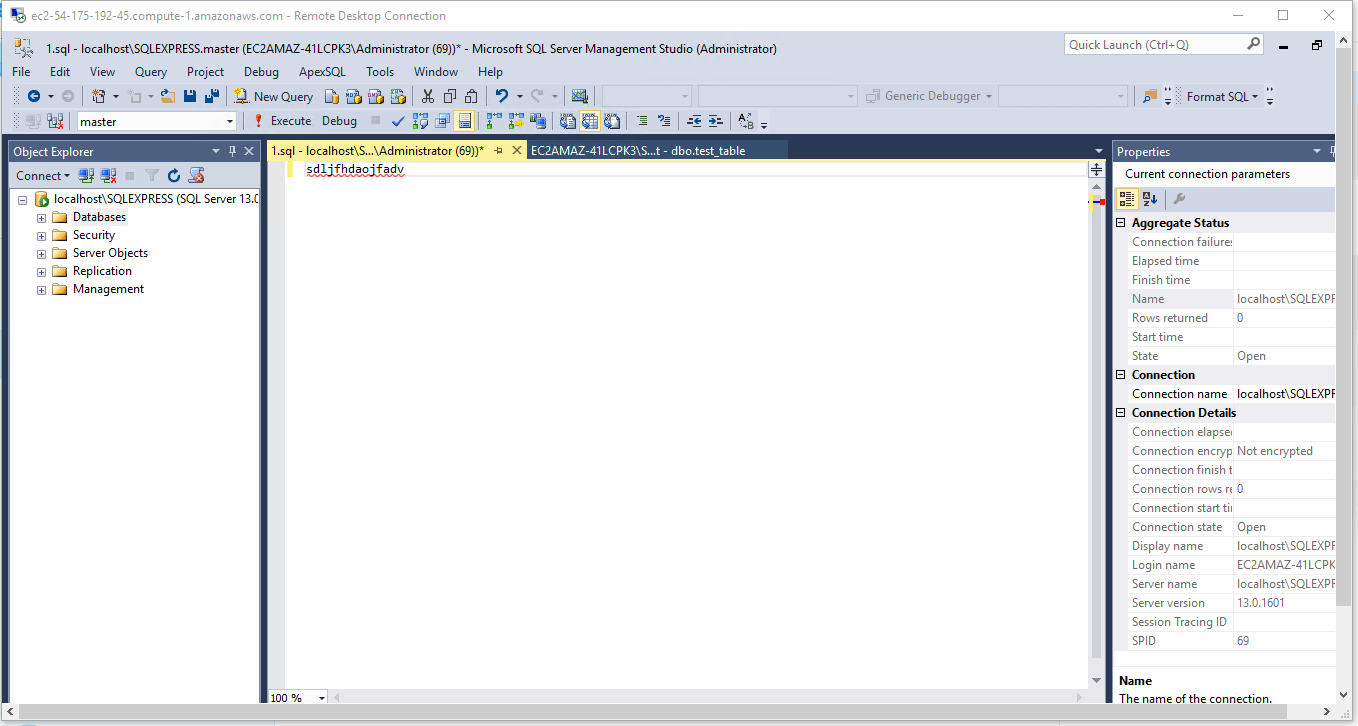1-click AWS Deployment 1-click Azure Deployment
Overview
ApexSQL Refactor is a free SQL formatter, and database refactoring tool for SQL Server. Format SQL queries, refactor SQL code and database tables with ease. It can format and refactor code directly in SSMS or VS, qualify objects, expand wildcards, encapsulate SQL, locate and highlight unused variables and parameters, and much more for FREE.
ApexSQL Refactor with SQL Server 2016 on cloud For AWS
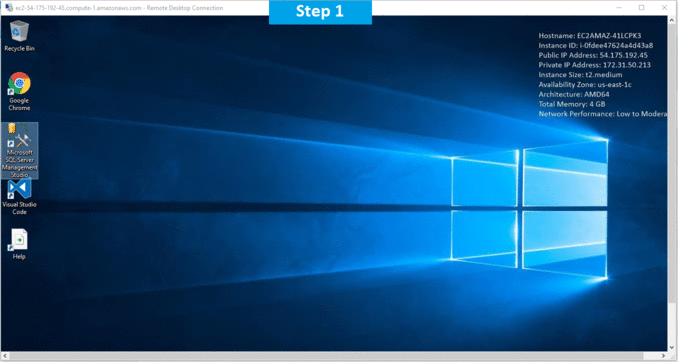
Features
Major Features of ApexSQL Refactor with SQL Server 2016
- SQL Server 2016 CTP3 support
- SQL Server Management Studio CTP3 integration
- Smart indent feature
- Batch format SQL objects feature
- Obfuscate SQL feature
- Support for all SQL Server and Visual Studio versions
- Split table: Improve your database design and make large tables more manageable by partitioning them
- Advanced SQL formatting: Create custom formatting profiles and share them across your team
- Customizable options: Layout your SQL code with over 160 customizable options and preview the impact of the changes
- Impact analysis: Preview the impact of changes with difference highlighting
- Expand wildcards: Transform * wildcards into explicit lists of column names
- Qualify object names: Qualify columns with schema table names and schema or aliases
- Copy SQL code as: Render T-SQL into its Java, C#, C++, VB.NET, PHP, Ruby, Delphi or PowerBuilder equivalent. Copy and paste it into your applications data access layer
- Add surrogate key: Replace complex, multi-column primary keys with a single column surrogate key
- Find unused variables and parameters: Clean up your code by identifying and removing parameters and variables that aren’t used
- Replace one-to-many relationships: Add a new associative table to replace one-to-many relationships
- Change parameters: Add, remove or change parameters without breaking dependencies from referencing objects
- Encapsulate SQL: Convert blocks of SQL code into scalar or table functions, stored procedures and views. Automatically identify and create the input parameters
AWS
Installation Instructions For Windows
Installation Instructions For Windows
Note: How to find PublicDNS in AWS
Step 1) RDP Connection: To connect to the deployed instance, Please follow Instructions to Connect to Windows instance on AWS Cloud
1) Connect to the virtual machine using following RDP credentials:
- Hostname: PublicDNS / IP of machine
- Port : 3389
Username: To connect to the operating system, use RDP and the username is Administrator.
Password: Please Click here to know how to get password .
Step 2) Click the Windows “Start” button and select “All Programs” and then point to ApexSQL Refactor with SQL Server 2016
Step 3) Other Information:
1.Default ports:
- Windows Machines: RDP Port – 3389
- Http: 80
- Https: 443
Configure custom inbound and outbound rules using this link
Installation Step by Step Screenshots