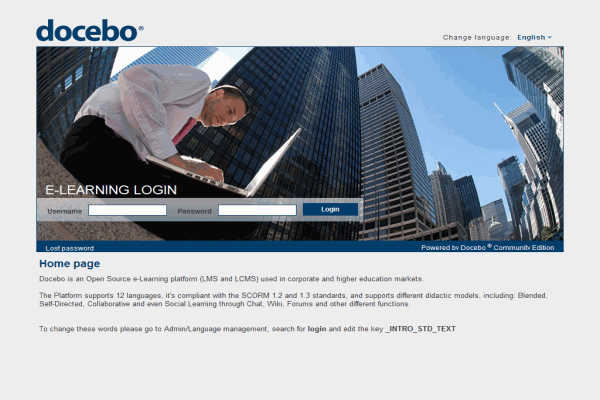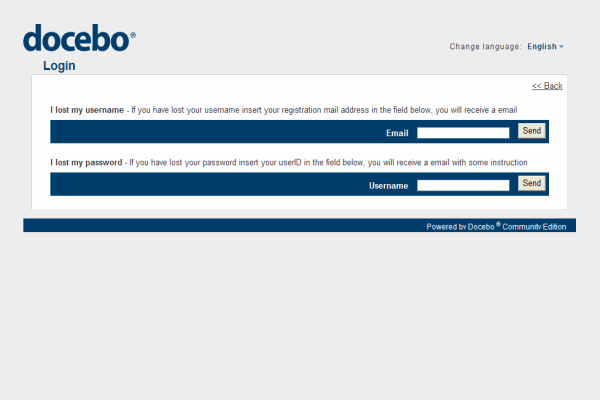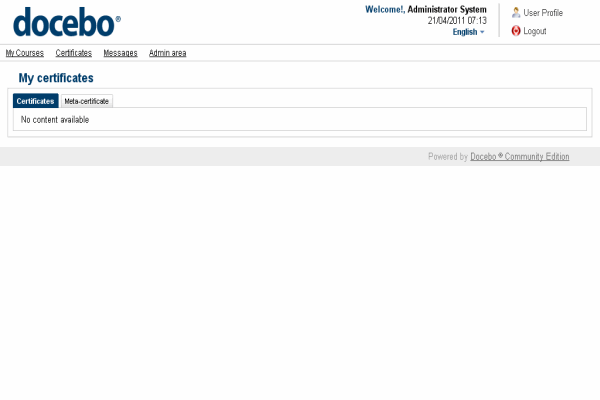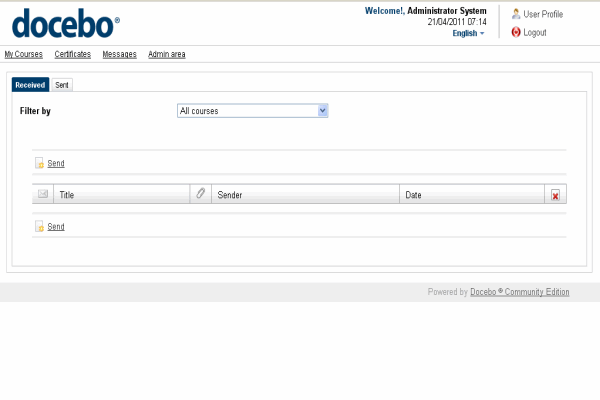1-click AWS Deployment 1-click Azure Deployment
Overview
Docebo is an Open Source e-Learning platform and is used in corporate and higher education markets.This platform supports more than 18 languages and can support different didactic models, including Blended, Self-Directed, Collaborative and even Social Learning through Chat, Wiki, Forums and 53 other different functions.Docebo is a cloud e-learning solutions provider whose SaaS learning management system (LMS) has become a leading player in the online training market. It offers an ecosystem of modules and functionalities that can be adapted to multiple environments. Docebo is highly secure and supports many popular learning methods including mobile, social, and blended learning initiatives. But is it really the best LMS out there? In this article we’ll try to answer that question by thoroughly analyzing all the major Docebo pros and cons to give you a clear picture of its capabilities.
How to install Docebo?
MySQL database setup and adding a user for Docebo
Prior to install Docebo, you have to create a MySQL database and add a user with all privileges to it. You can do this by following the simple steps below or our video tutorial: How to create MySQL DatabaseLog into your CPanel Go to MySql databases. Scroll down and find Here your preferred database name should be entered. Then, click Add.
This will create a database in the format of cpanelusername_databasename, where cpanelusername is your cPanel account login username with TMDhosting. Databasename is the name you have typed for your database – in this tutorial we’ve used Docebo.Now scroll down to Users. Enter a username and password, and then click Add User.
This will create a username in the format of cpanelusername_username, where cpanelusername is your cPanel account login username with TMDHosting, and username is the one you have just created for your new database.Please, scroll back up to locate the two drop down boxes with a button that says [Add User to Db].
In the drop-down select box on the left, choose your newly created username, and in the box on the right, choose your newly created database. Click Add User to Db.
Docebo download and installation
The above steps cover all the required actions you have to do regarding your database creation process. When you are ready you can download the installation package of Docebo.When you have your Docebo installation package downloaded on your local computer, please extract the content on your local computer. You can upload the content of the Docebo folder from your computer to your public_html directory (or the desired subdirectory) using your favorite FTP client by following the instructions in our FTP Tutorial.When all the steps above are completed you may access your Docebo installation under your account via your browser using https://yourdomain.com/.This will redirect you to the Welcome installation page of Docebo where you can select the language preference for your Docebo.
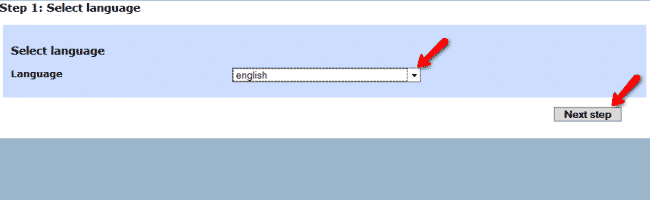
On the next page you will be displayed with the software license agreement. Please review the Docebo terms of use and click on the ”I accept terms license” checkbox. You can proceed with the installation by clicking on the Next step button.Third step of the installation process provides you with some general server configuration settings and the supported technologies. Additionally, you need to select the application platforms that will be included in the Docebo installation.
Docebo Content Management System
Docebo Learning Management System
Docebo E-Commerce
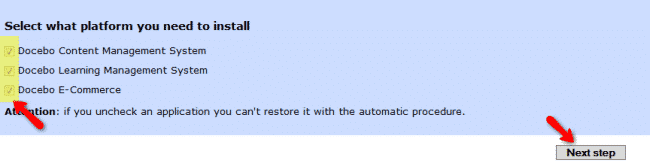
On the next step you will be required to fill in the MySQL database information that your Docebo will use. Please use localhost as MySQL hostname and input the name of your MySQL database, username as well as your password for the mysql user which you have created via your cPanel.
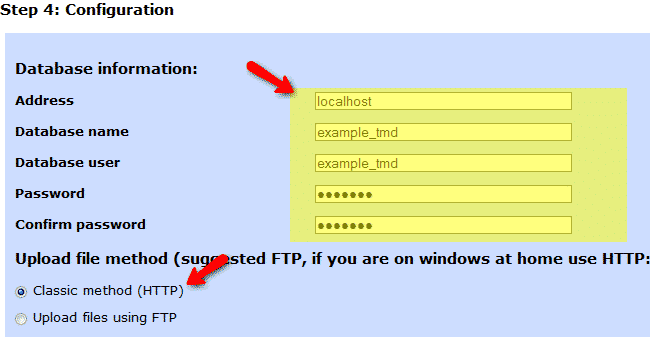
You can leave the default upload method set to HTTP as you will not experience nay difficulties using this protocol for files upload on TMDHosting servers. When you have all the information filled you can click on the next step button on the bottom of the page.The fifth step of the installation process is used to configure some basic options of the Docebo application. You can select which languages to be installed, the maximum number of registered users, administrator account type and the administrator username and password. Additionally, you can select which will be the default platform for your home page.
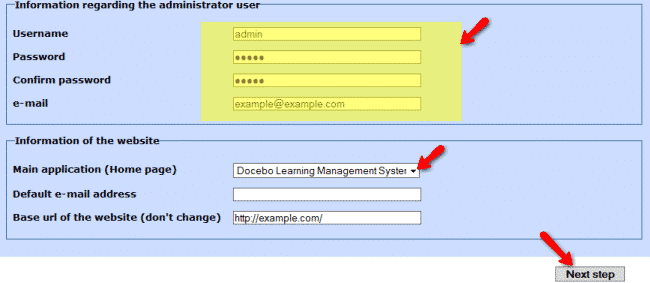
The sixth step of the installation will populate your Docebo database with all the required tables and information. You can proceed by clicking on the next button. On the Languages importing page you can click on the start button which will install the required language packs for your application. When the installation process is completed you may proceed by clicking on the Next Step button.This will complete the installation process and will provide you with detailed information on how to access your application platforms as well as a link to the administrative login area.
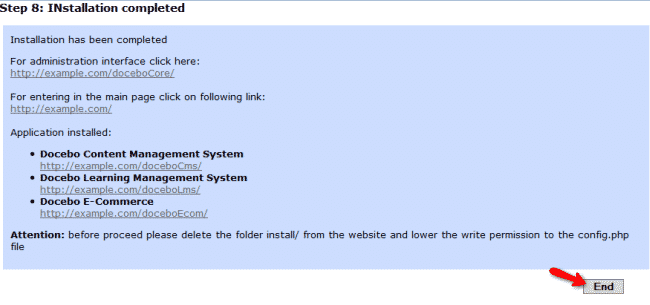
We must remove the install directory from our account for security reasons.We can do this through FTP client. Simply access your account via FTP with your FTP client and navigate to the public_html directory where you should be able to locate the install/ directory. You can either rename or completely remove this folder
How to create a new course in Docebo LMS?
In order to create a new course for your Docebo e-learning system, please refer to the admin area of your application at: https://your-domain/doceboCore/ After login with your administrative username and password, please navigate to E-Learning icon on the top menu -> E-Learning -> Course management
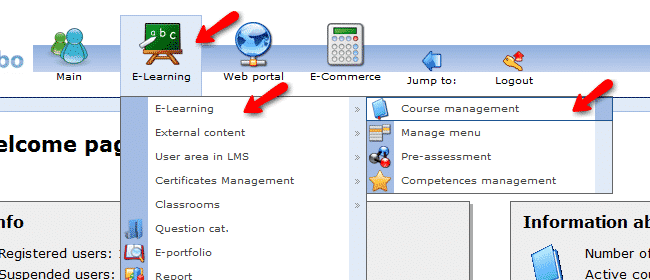
After being redirected to the new course page you can set your course name, language, type, description as well as many other different settings. Furthermore, you can upload a course logo, demo materials and materials for the subscribed users from the bottom of your page under the Documents upload section.When you have all the desired settings applied you can click on the create button on the bottom of the page.
How to Create a Forum on your Docebo?
You can create a forum for your Docebo via the administrative area https://your-domain/doceboCore/ by clicking on the Web Portal -> Community -> Forum. On the forum page, please click on the Add new forum link.
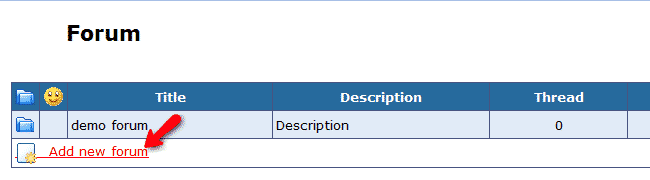
From the new page, you can set your forum title and description then click on the Insert button. When you have your forum created you should add it as a blog on a page where you would like to be displayed. In order to achieve this, please refer to the Web Portal icon from the top menu -> Pages tab. When the created pages are displayed, please click on the Edit page blocks link on the right on your screen.

On the next page, click on the add link in the block in which you would like to have your forum displayed.
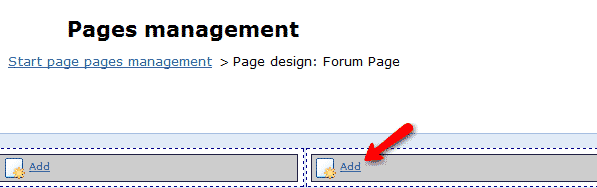
From the list of the available blocks, click on the forum link. On the new page set your forum block name and check the forums that you would like to be displayed on that page. When you are ready, please click on the Save changes button. Now you can refer to your CMS platform page at https://your-domain/doceboCms and create your first thread.
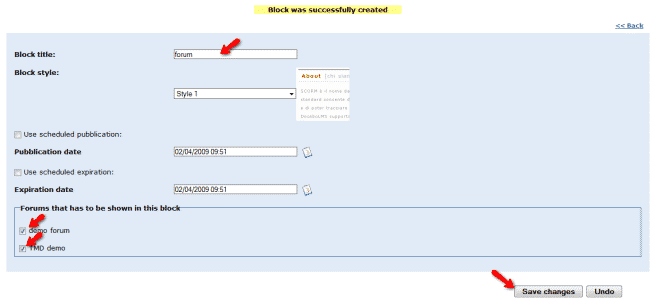
How to Create Pages and Content for your Docebo?
In order to create content for your integrated CMS platform you should refer to the administrative panel of Docebo via https://your-domain/doceboCore/. From the admin area, please navigate to the Web Portal -> Pages tab. From the Page Management click on the ”root” and add new language area.
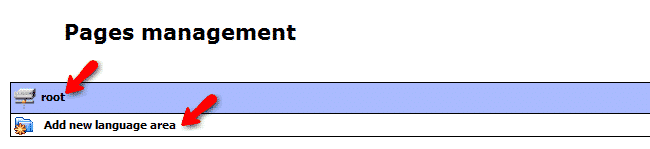
On the next page you should select the desired language for your area and save the changes.
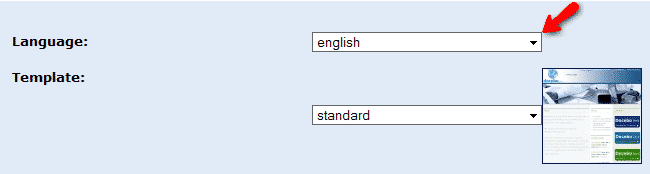
This will redirect you to the page management screen where you can select your language area and click on the Add home page link.
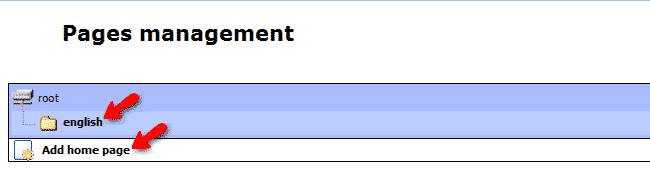
You will be redirected to the section where you can create your first macroarea (a category under which your pages can be published) by entering its name, keywords and description as well as choose the desired layout. When you have all the settings configured click on the Save changes button on the bottom of the page. This will once again redirect you to the Page management section. Please click on the new macro area you have created and proceed with the creation of your first page by clicking on the Add Webpage.

When you have your page created it is time to add a content blog which will be displayed on it. This can be done from the Page management section by clicking on the edit Edit page blocks.

On the next page you will be able to add a block on different sections depending on the page layout you have selected. Choose the location on which you would like to add a block and lick on the add link.

On the next page you will be provided with a list of all types of blocks that you can add to the field you have selected. If you would like to create a simple Text page scroll to the bottom of the page and click on the Text link. The next page will provide you with feature-rich text editor where you can create the content of your text page. As soon as your page is ready, please click on the save changes button.
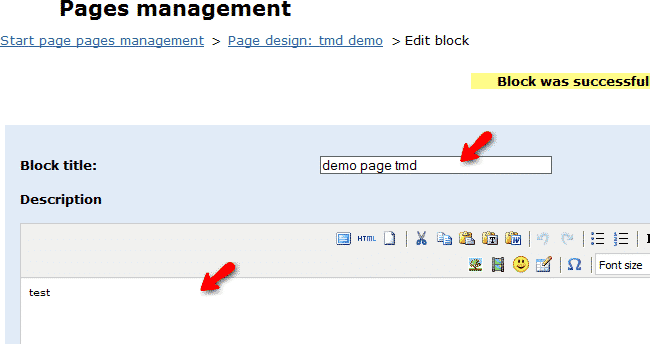
Now when your page content is created it is time to publish your newly created pages and content. You should refer to the Web Portal icon -> Pages tab where all the existing pages will be listed for you. Please click on the publish button for all of the pages that you would like to visible on your Docebo CMS platform.

You can access your newly published content via https://your-domain/doceboCms/.
Advantages of Docebo
1. Effective ILT-Classroom Features
Docebo offers useful ILT-Classroom features. ILT, or Instructor-Led Training, is used as an online training method. You can make use of Docebo’s ILT-Classroom app to develop your own ILT courses. You can also use the app to schedule and manage live ILT sessions, and to organize classrooms, locations, enrollments, and assessments. Finally, it’s possible to use it with the Learning Plan app to manage blended training sessions.
2. Easy File Uploading and Converting
Docebo allows you to upload and share training materials in a range of formats including PDT, PPT, video, SCORM, and Tin Can files. PPT, PDF, ODP, and PPTX files can be converted into slides or a sequence of snapshots. The conversion time depends on the number of slides used in the presentation. SCORM packages are created using specific software and are uploaded in ZIP format. Docebo also converts video files into MP4 format.
3. Powerful Integrations with Popular Software
You can boost Docebo’s effectiveness by smoothly integrating it with other third-party applications you use. Docebo provides both free and paid add-ons.
For web conferencing, you can integrate with Teleskill, WebEx, and Adobe Connect, for Content Management System (CMS) there are WordPress, Drupal, and Joomla, for social media there are LinkedIn, Facebook, and Twitter, and for online customer interactions Docebo integrates easily with Vivocha. You can browse Docebo’s apps marketplace to find and integrate these applications with your custom LMS.
Docebo also offers single sign-on (SSO) and single login features with third-party apps. For example, you can log into Docebo using your Facebook account. Moreover, you can use Docebo’s custom API (application programming interface) to easily integrate with any third-party application. Docebo uses the SCORM standard and Tin Can API to offers a seamless LMS experience for both teachers and students.
4. Selling Courses via Docebo eCommerce Functionalities
You can use Docebo’s eCommerce app to sell the courses you create. Simply upload your courses in the app and make them available for sale at affordable prices. You get to keep 100% of the profit gained. The courses are shown as shopping cart icons in Docebo’s course marketplace. The icons show the course description and its price. Buyers can read the description and purchase useful courses by paying with PayPal or other widely used payment gateways. You can use Docebo’s transaction tracking tool to track the number of courses sold. You can learn more about selling opportinities and Docebo pricing plans from our detailed review.
5. Other Advantages of Docebo
Apart from the above-mentioned advantages, you can also add the following strong points to the list:
Flexible settings
Fast and easy-to-use interface which allows you to focus on content rather than spend time on system administration
Modern graphic design
Speedy and professional support for feature requests
Full support of business process to certify users’ partners
White labeling
Affordable price packages
DoceboLMS is a SCORM compliant Open Source e-Learning platform used in corporate, government and education markets.
DoceboLMS makes it extremely easy to construct the didactic content of lessons and teachers are free to reuse files that they already have (Powerpoint, Word, PDF, film clips, etc). Users can also be managed by groups or categories and it is also possible to personalise the graphic environment for subgroups of users.
DoceboLMS is released under the GNU GENERAL PUBLIC LICENSE.
Features
Few features of DoceboLMS are:
1)Create a Beautiful User Experience: Docebo Learn (LMS) is known for its simple and elegant, yet powerful user interface for learners and administrators alike. Our learning management system produces an unparalleled user experience that puts your content and your learners front and center to drive engagement and keep them coming back for more learning.
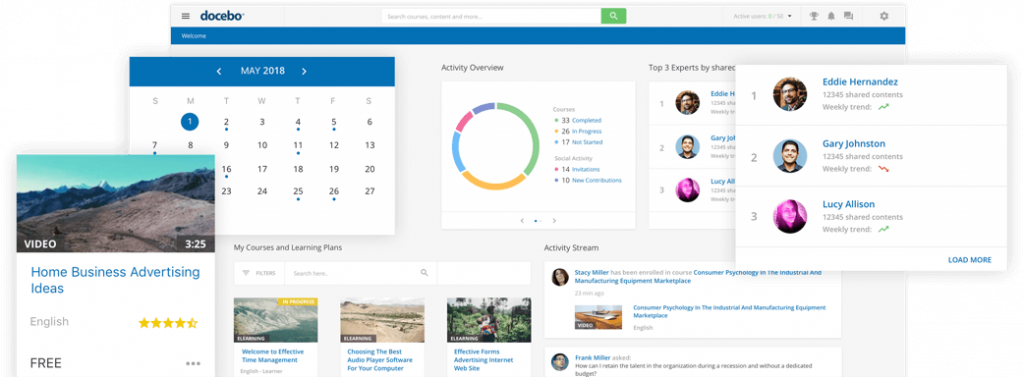
2)AI Makes Learning Content Easier to Find and Produces Deeper Search Results :Docebo Learn (LMS) powers your onboarding efforts and ignites employee growth through formal learning by giving you a learning ecosystem to centralize, organize and distribute courses, track certifications and measure results with custom analytics. Powered by artificial intelligence, Docebo Learn (LMS) automatically tags your content to produce deeper search results, while deep global search makes it easier for your learners to discover content that means something to them.
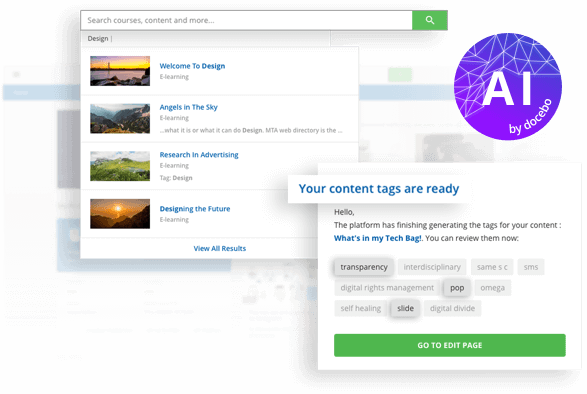
3)Improved Visibility Produces Better Teams :My Team gives managers unprecedented access to directly monitor their team’s learning activities, uncover skills gaps and address overdue certifications. Alleviate pressures on L&D admins by giving managers a way to assign, enroll or suggest team members relevant learning assets directly.
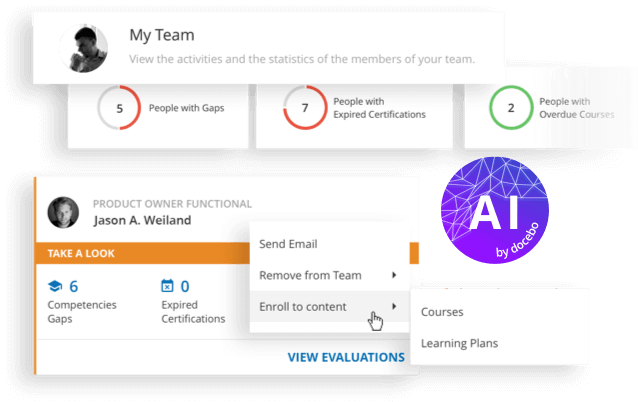
Some of the key features of DoceboLMS are:
1)Content Marketplace that contains over 20,000 on-demand courses
2)Ability to upload text, video and other files that complies with SCORM and AICC standards
3)Clients can create courses by integrating with Eludicat and Lectora applications
4) Ability to create a specific learning path that includes prerequisites
5)Gamification features, such as points, rewards and badges
6) Automating learner enrollment and de-activation in bulk
7) Tracking certification and re-training initiatives
8)Customized reports and dashboards that track training activities
9)Customizable alerts and notifications delivered within the LMS or email on progress, completion, achievements etc
10)E-commerce functionality that allows companies to offer training to external learners, such as content catalogs, offering subscription-based course bundles and the ability to collect international payments
11)_Docebo Mobile app for iOS and Android devices
Major Features of DoceboLMS
- User registration by administrator, moderated or free
- User management through groups, roles or organization tree
- Additional fields for better user cataloguing
- Competence management module and gap analysis
- Course and curricula management system
- Standard and customized multilevel report
- Generation and printing of PDF certificates
- Track monitoring and SCORM 1.2 and 2004 support
- Administrator management and profiling
- Didactic multi model support
- Export report in Excel format and others, report scheduling for automatic sending
- Third party software/services interfacing
- Third party software/services import and export data
- Web authoring
- Pre-assessment and Post-assessment management
- Multi Template and Multidomain layout customization
- Web browser only based, multi browser compliance, no plugins required
- Internal search engine for content library
- Course catalog
- Automatic course subscription based on company role, group or tree position
- User registration or subscription through codes or cards
videos
Docebo Tutorials