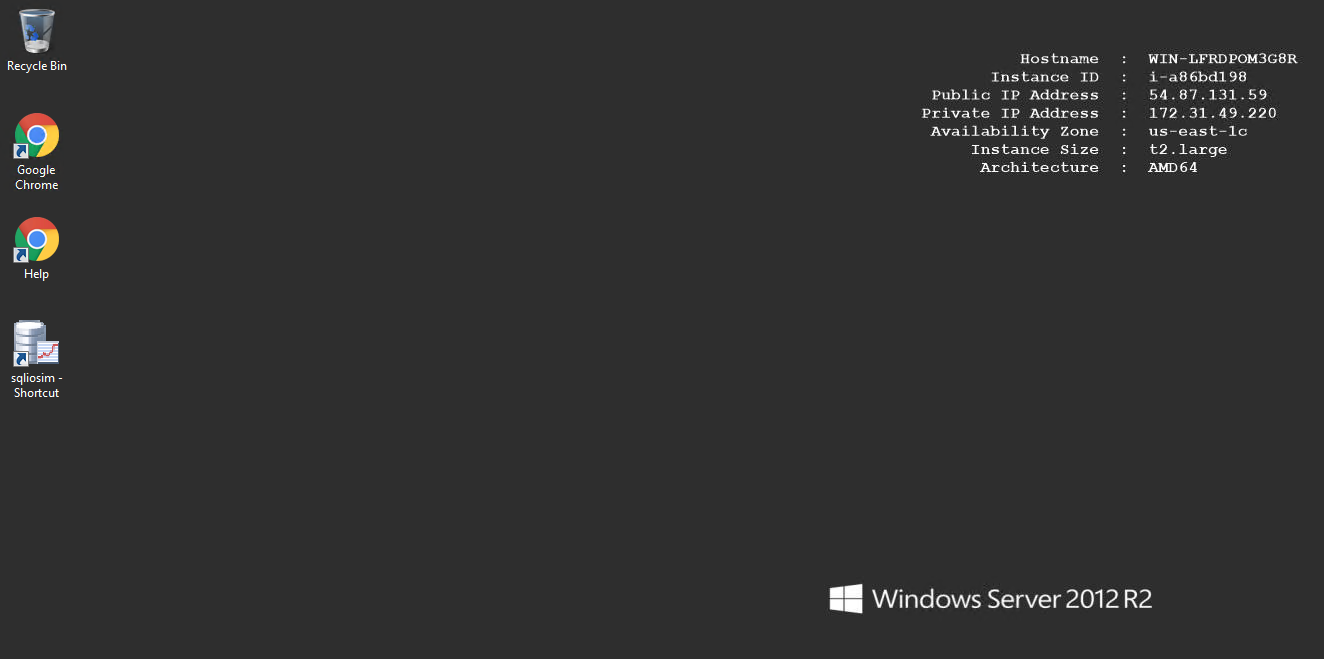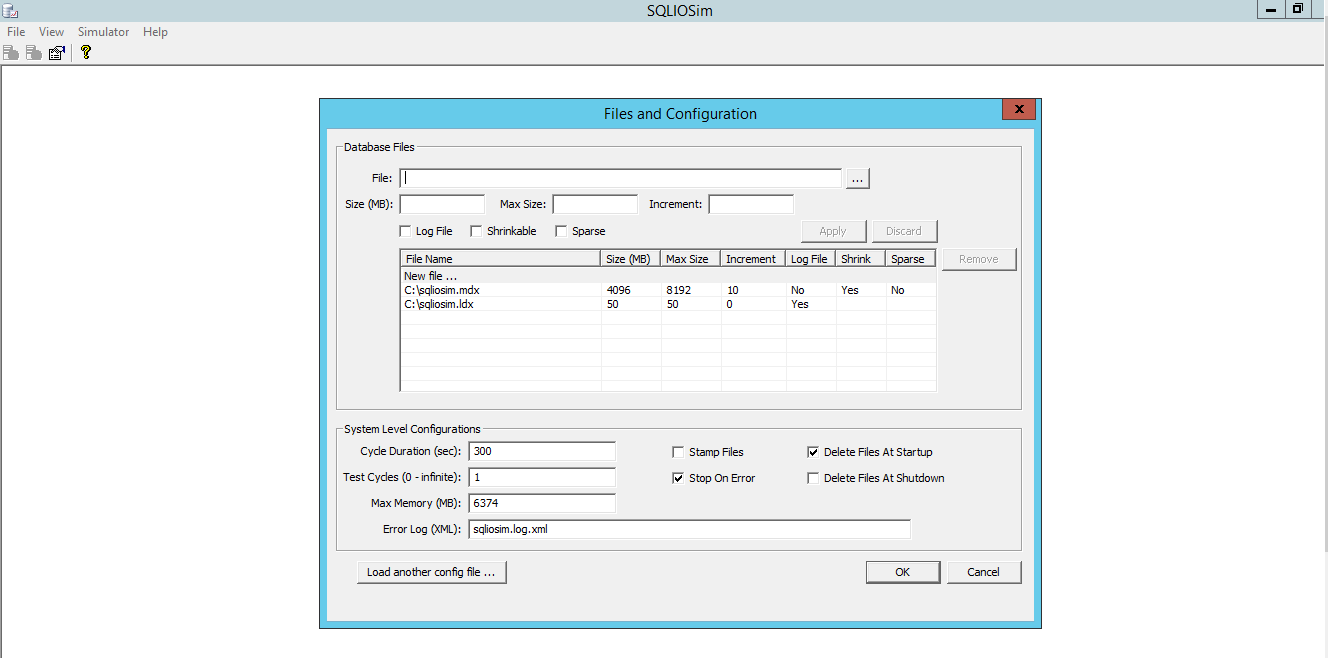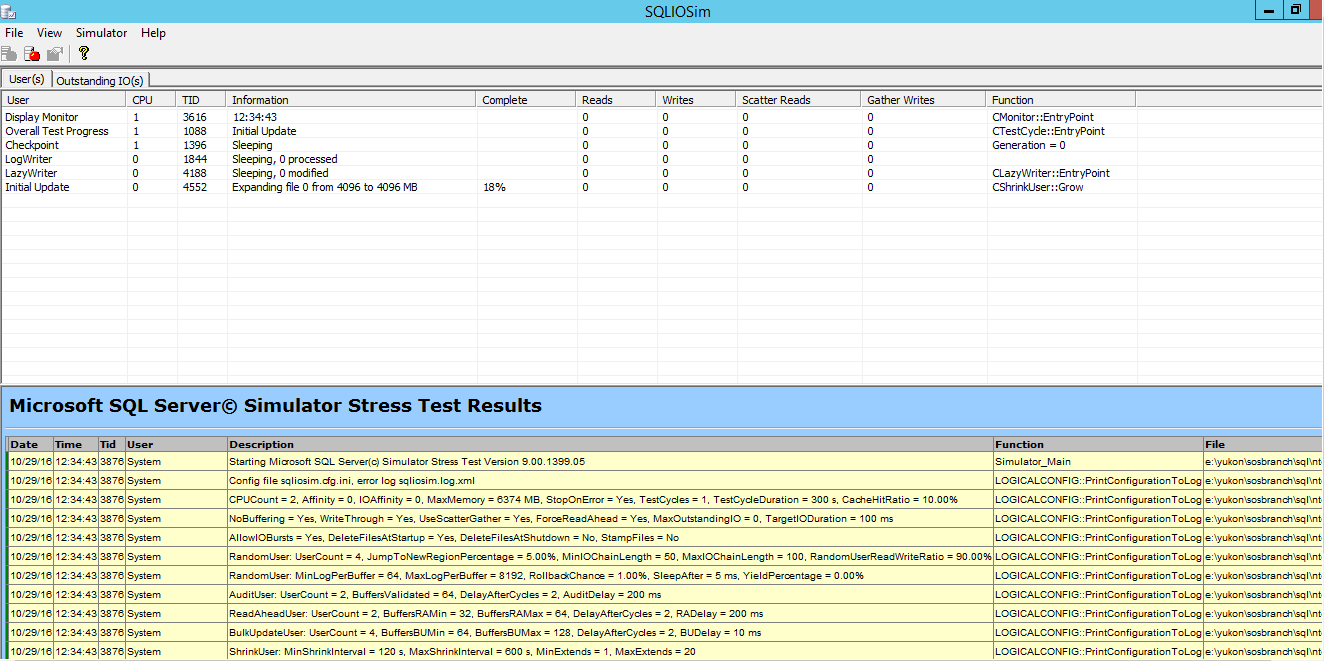1-click AWS Deployment 1-click Azure Deployment
Overview
This article describes the SQLIOSim tool. You can use this tool to perform reliability and integrity tests on disk subsystems. These tests simulate read, write, checkpoint, backup, sort, and read-ahead activities for Microsoft SQL Server. However, if you have to perform benchmark tests and to determine I/O capacity of the storage system, you should use the Diskspd tool.
The SQLIOSim utility has been upgraded from the SQLIOStress utility. The SQLIOSim utility more accurately simulates the I/O patterns of Microsoft SQL Server.
SQLIOSim on cloud for AWS
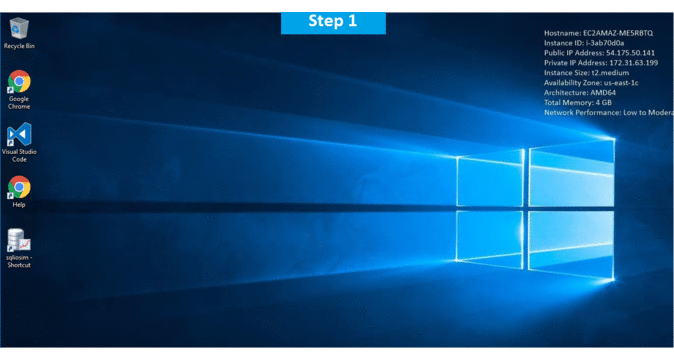
Features
Major Features of SQLIOSim
The SQLIOSim utility takes the values that are specified in the CONFIG section of the SQLIOSim configuration file to establish global testing behavior.
SQLIOSim is designed to allow for multiple file testing. The FileX section is represented as [File1], [File2] … for each file in the test.
The SQLIOSim utility takes the values that are specified in the RandomUser section to simulate a SQL Server worker that is performing random query operations, such as Online Transaction Processing (OLTP) I/O patterns.
The SQLIOSim utility takes the values that are specified in the AuditUser section to simulate DBCC activity to read and to audit the information about the page. Validation occurs even if the value of the UserCount parameter is set to 0.
AWS
Installation Instructions For Windows
Note: How to find PublicDNS in AWS
Step 1) RDP Connection: To connect to the deployed instance, Please follow Instructions to Connect to Windows instance on AWS Cloud
1) Connect to the virtual machine using following RDP credentials:
- Hostname: PublicDNS / IP of machine
- Port : 3389
Username: To connect to the operating system, use RDP and the username is Administrator.
Password: Please Click here to know how to get password .
Step 2) Click the Windows “Start” button and select “All Programs” and then point to SQLIOSim
Step 3) Other Information:
1.Default installation path: will be in your root folder “ C:\SQLIOSimX64”
2.Default ports:
- Windows Machines: RDP Port – 3389
- Http: 80
- Https: 443
Configure custom inbound and outbound rules using this link
Installation Step by Step Screenshots