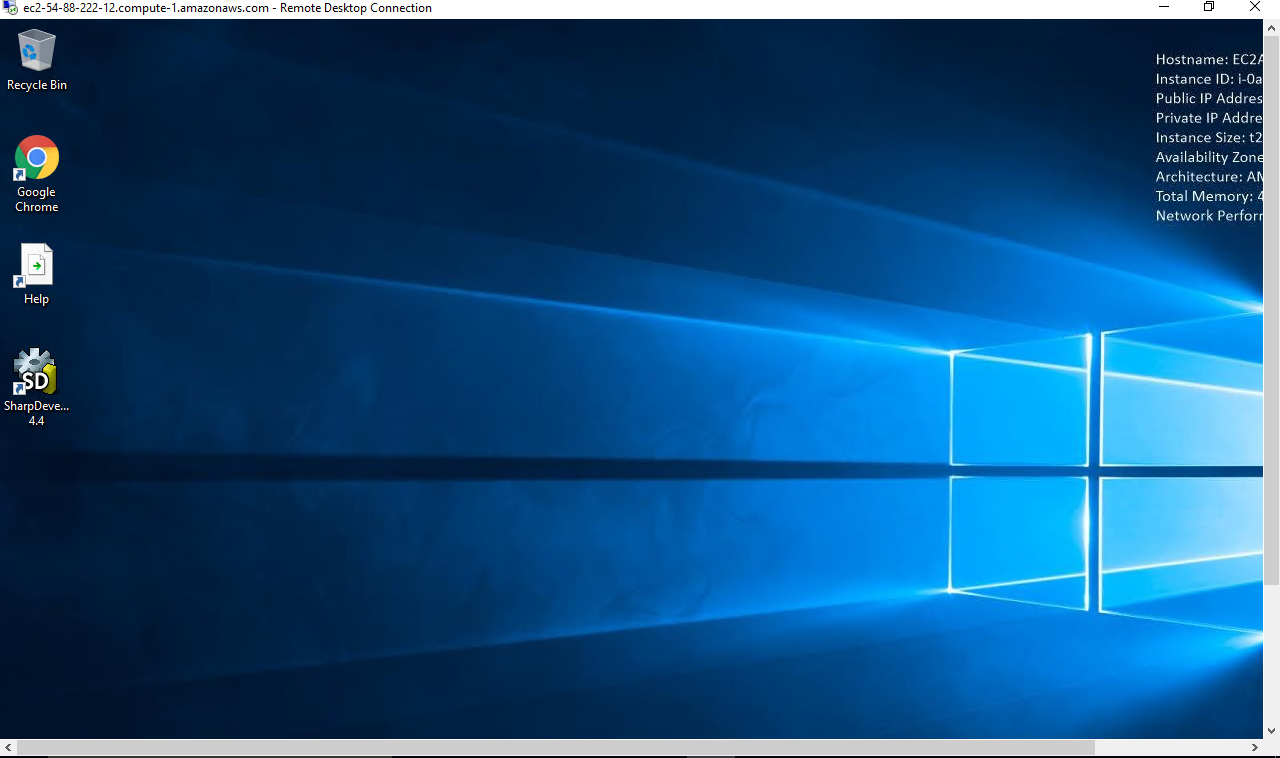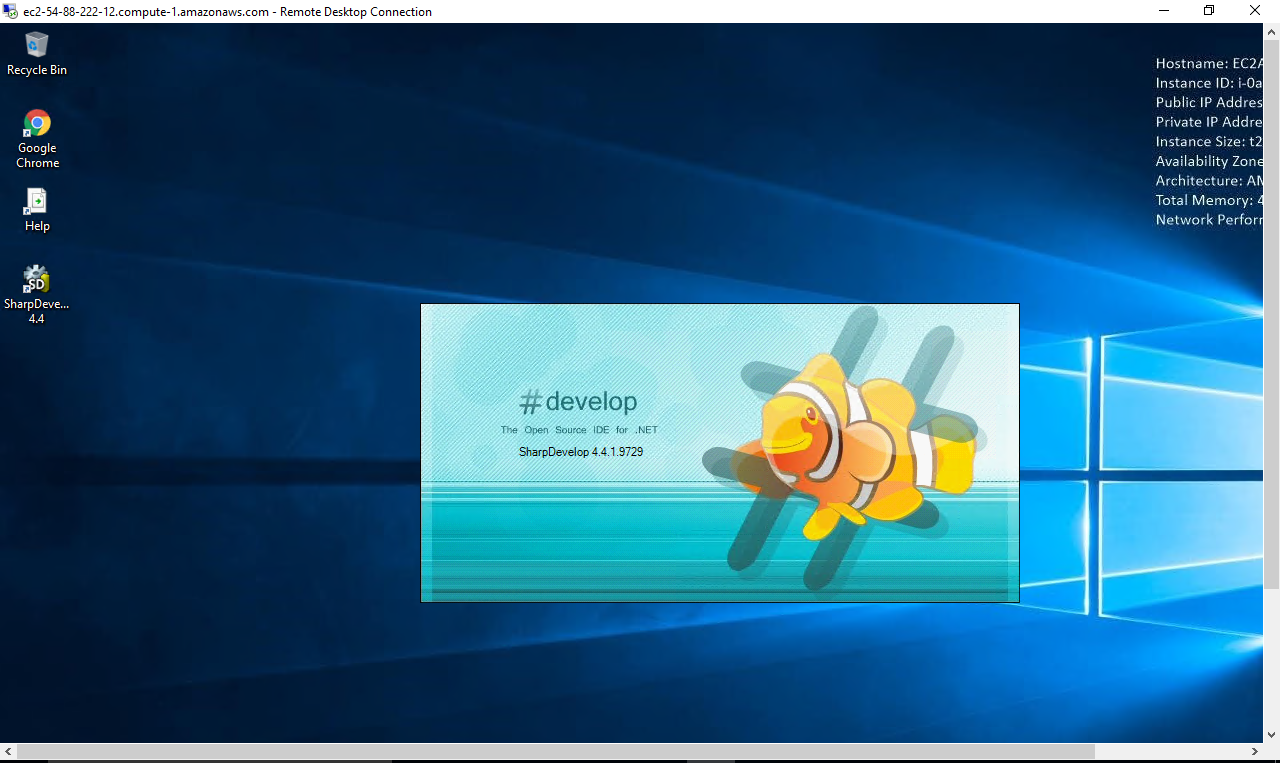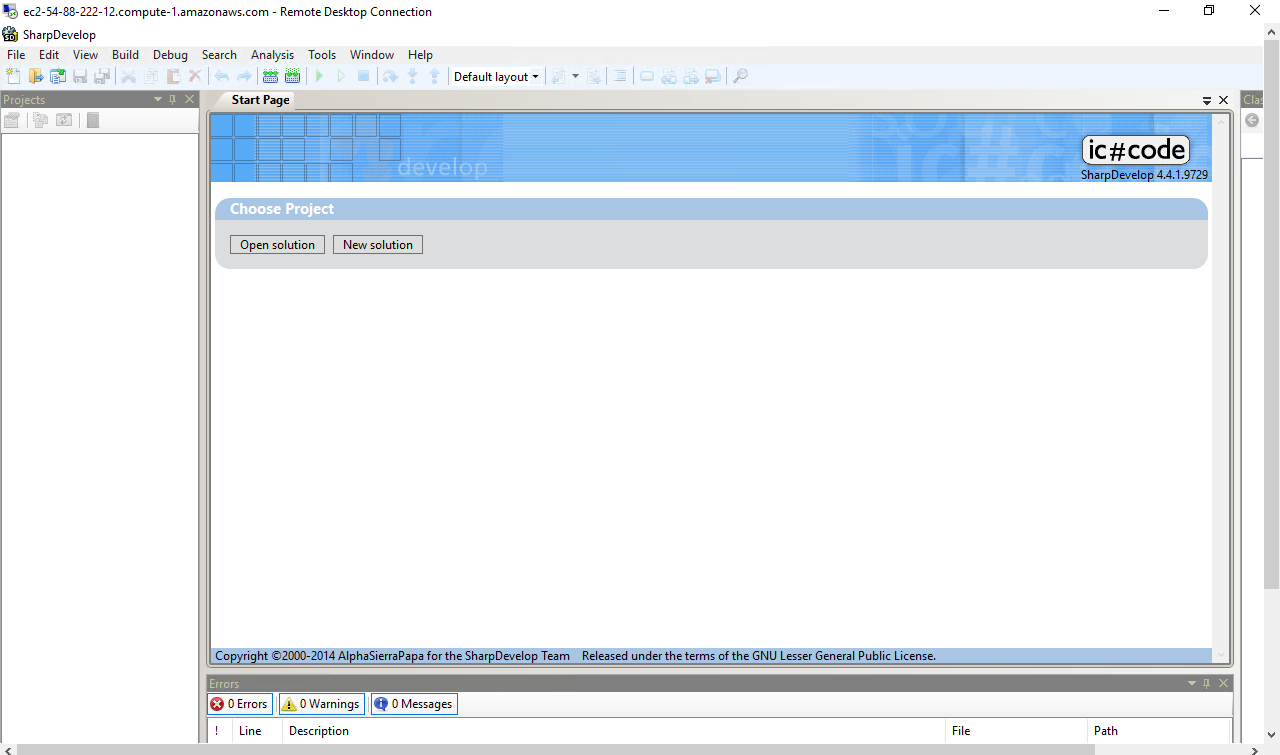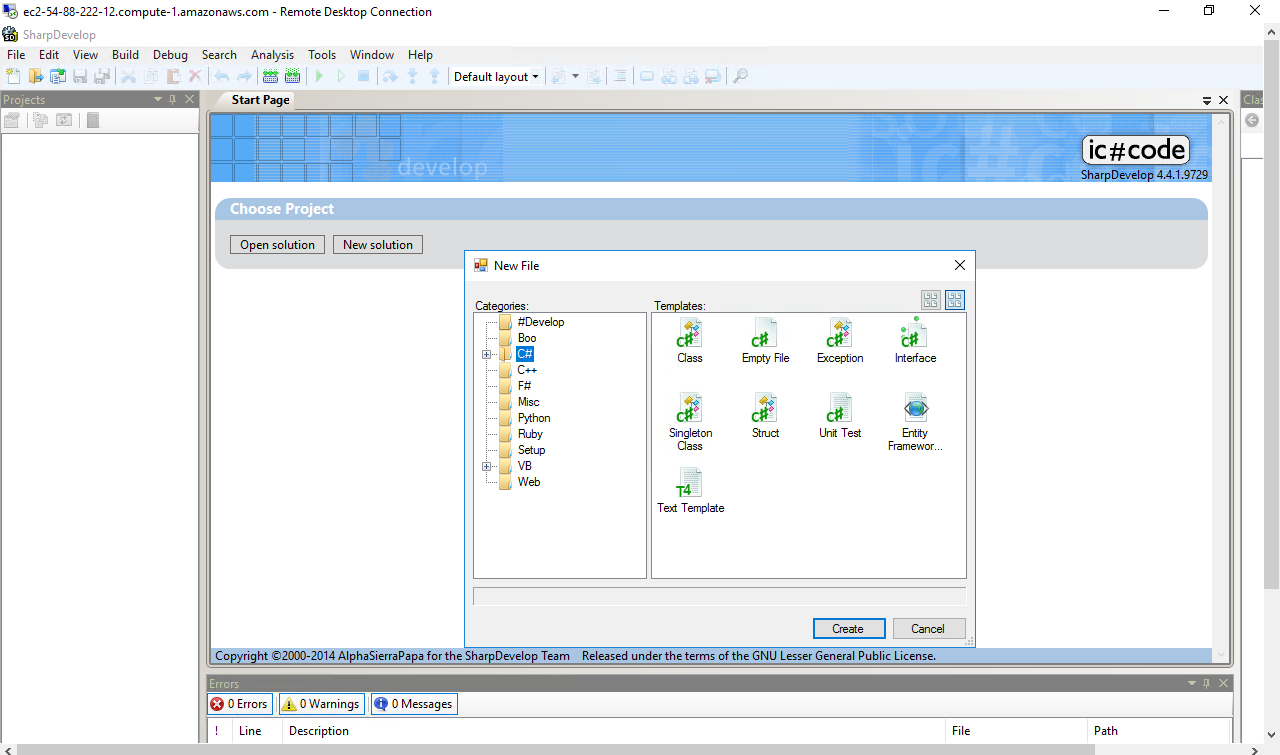1-click AWS Deployment 1-click Azure Deployment
Overview
SharpDevelop is the open-source IDE for the .NET platform. Write applications in languages including C#, VB.NET, F#, IronPython and IronRuby, as well as target rich and reach: Windows Forms or WPF, as well as ASP.NET MVC and WCF. It starts from USB drives, supports read-only projects, comes with integrated unit and performance testing tools, Git, NuGet and a lot more features that make you productive as a developer.
SharpDevelop is owned by SharpDevelop (http://www.icsharpcode.net/OpenSource/SD/Default.aspx) and they own all related trademarks and IP rights for this software.
SharpDevelop on cloud for AWS
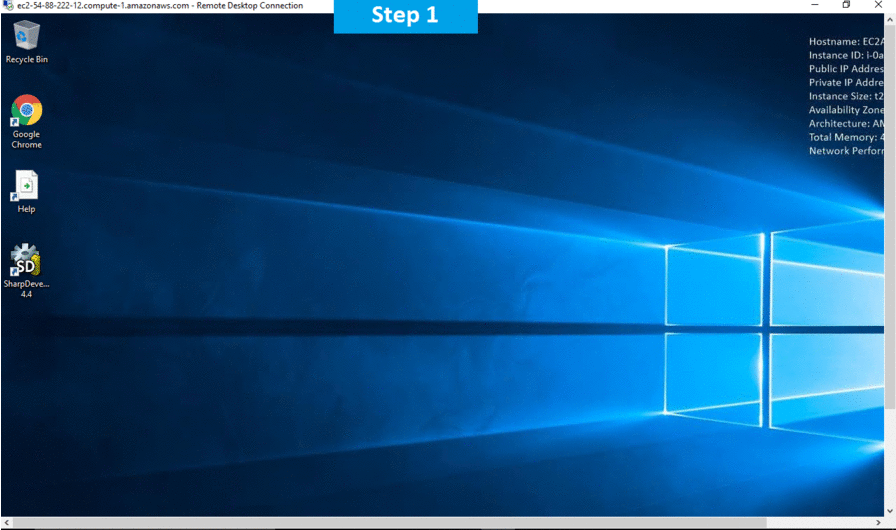
Features
Major Features of SharpDevelop
Supported Programming Languages
- C# (Code Completion, Windows Forms Designer)
- VB.NET (Code Completion, Windows Forms Designer)
- Boo (Code Completion, Windows Forms Designer)
- IronPython (Code Conversion, Windows Forms Designer, partial Code Completion)
- IronRuby (Code Conversion, Windows Forms Designer)
- F#
Designers and Frameworks
- Windows Presentation Foundation (WPF)
- Windows Forms
- ASP.NET MVC
- Entity Framework (EF EDM Designer)
In the Source Code Download
- VC++ project support
- Mono support
- Snippet Compiler
- More Reuse and Extensibility example
AWS
Installation Instructions For Windows
Note: How to find PublicDNS in AWS
Step 1) RDP Connection: To connect to the deployed instance, Please follow Instructions to Connect to Windows instance on AWS Cloud
1) Connect to the virtual machine using following RDP credentials:
- Hostname: PublicDNS / IP of machine
- Port : 3389
Username: To connect to the operating system, use RDP and the username is Administrator.
Password: Please Click here to know how to get password .
Step 2) Click the Windows “Start” button and select “All Programs” and then point to SharpDevelop.
Step 3) Other Information:
1.Default installation path: will be in your root folder “C:\Program Files (x86)\SharpDevelop\4.4\”
2.Default ports:
- Windows Machines: RDP Port – 3389
- Http: 80
- Https: 443
Configure custom inbound and outbound rules using this link
Installation Step by Step Screenshots