1-click AWS Deployment 1-click Azure Deployment 1-click Google Deployment
Overview
Azure
Installation Instructions For CentOS
Installation Instructions For CentOS
Note : How to find PublicDNS in Azure
Step 1) SSH Connection: To connect to the deployed instance, Please follow Instructions to Connect to CentOS instance on Azure Cloud
1) Download Putty.
2) Connect to virtual machine using following SSH credentials:
- Hostname: PublicDNS / IP of machine
- Port : 22
Username: Your chosen username when you created the machine ( For example: Azureuser) Password : Your Chosen Password when you created the machine ( How to reset the password if you do not remember)
Step 2) Other Information:
1.Default ports:
- Linux Machines: SSH Port – 22
2. To access Webmin interface for management please follow this link Configure custom inbound and outbound rules using this link
AWS
Installation Instructions For CentOS
Note: How to find PublicDNS in AWS
Step 1) SSH Connection: To connect to the deployed instance, Please follow Instructions to Connect to CentOS instance on AWS Cloud
1) Download Putty.
2) Connect to the virtual machine using SSH key Refer this link:
- Hostname: PublicDNS / IP of machine
- Port : 22
Step 1) VM Creation:
- Click the Launch on Compute Engine button to choose the hardware and network settings.
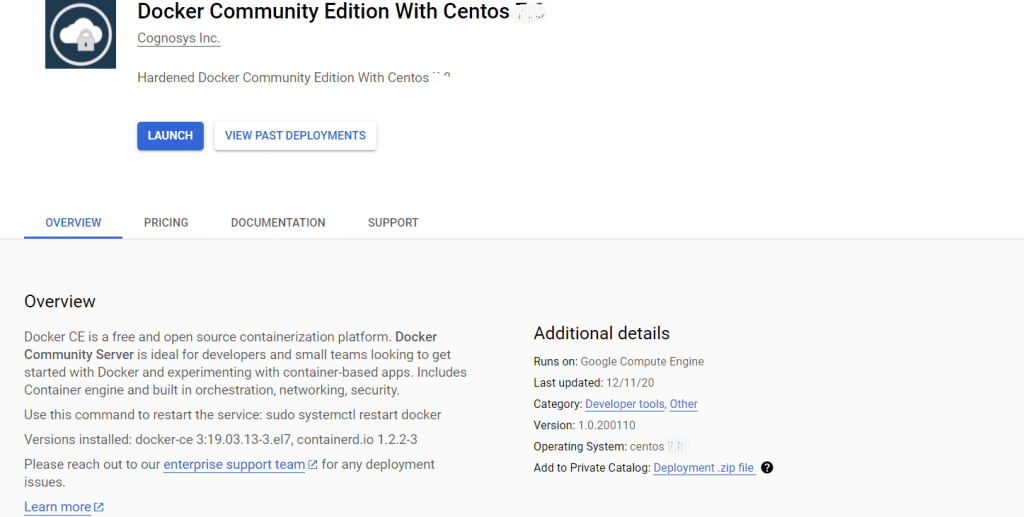 2. You can see at this page, overview of Cognosys Image as well as some estimated costs of VM.
2. You can see at this page, overview of Cognosys Image as well as some estimated costs of VM. 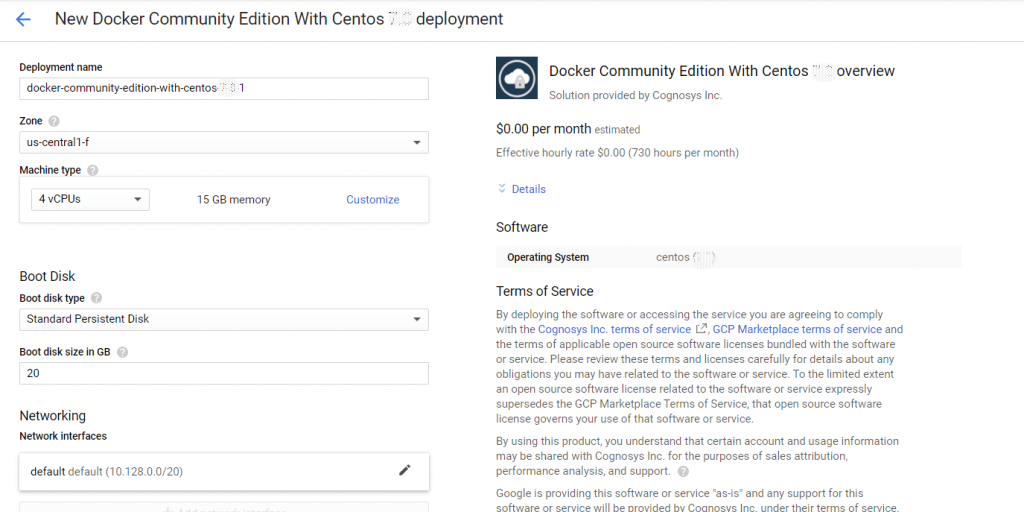 3.In the settings page, you can choose the number of CPUs and amount of RAM, the disk size and type, etc.
3.In the settings page, you can choose the number of CPUs and amount of RAM, the disk size and type, etc.
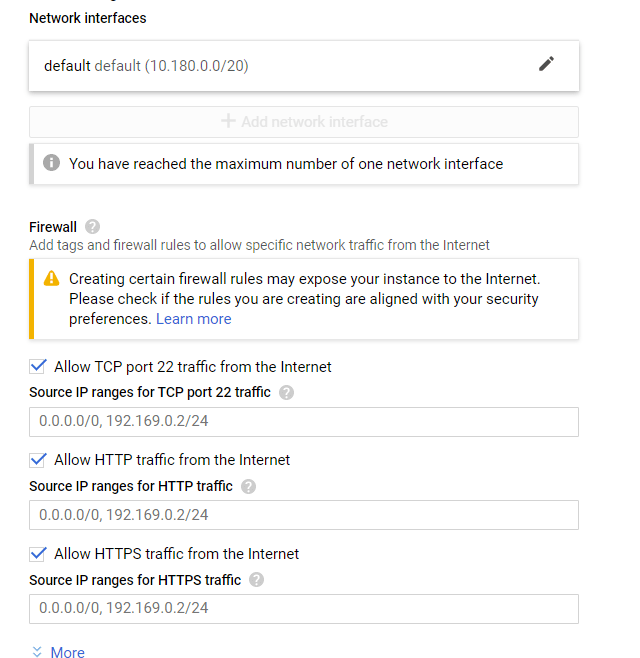 SSH Connection: To connect to the deployed instance, Please follow Instructions to Connect to CentOS instance on Google Cloud
SSH Connection: To connect to the deployed instance, Please follow Instructions to Connect to CentOS instance on Google Cloud
1) Download Putty.
2) Connect to virtual machine using your SSH key:
Step 2) Other Information:
Default ports:
- Linux Machines: SSH Port – 22
Use this command to restart the service: sudo systemctl restart docker.
docker run – Runs a command in a new container.
docker start – Starts one or more stopped containers.
docker stop – Stops one or more running containers.
docker build – Builds an image form a Docker file.
docker pull – Pulls an image or a repository from a registry.

