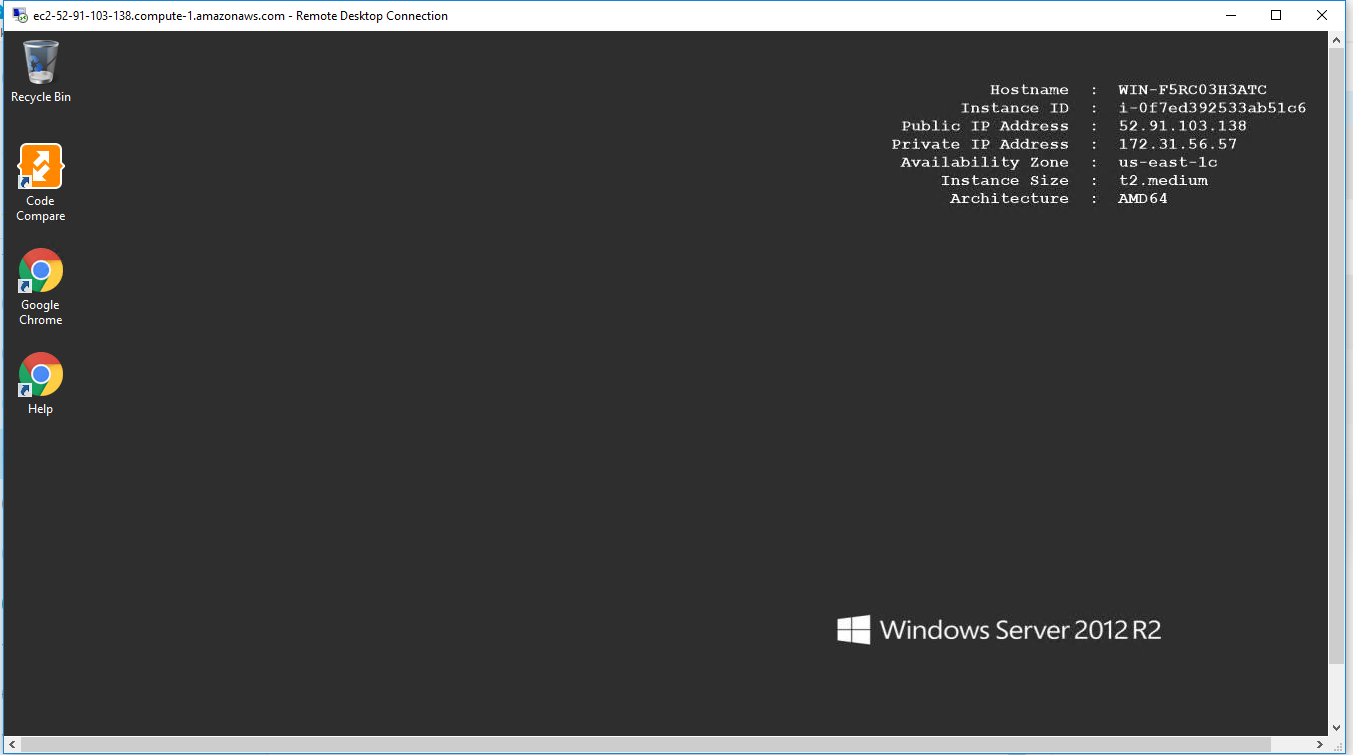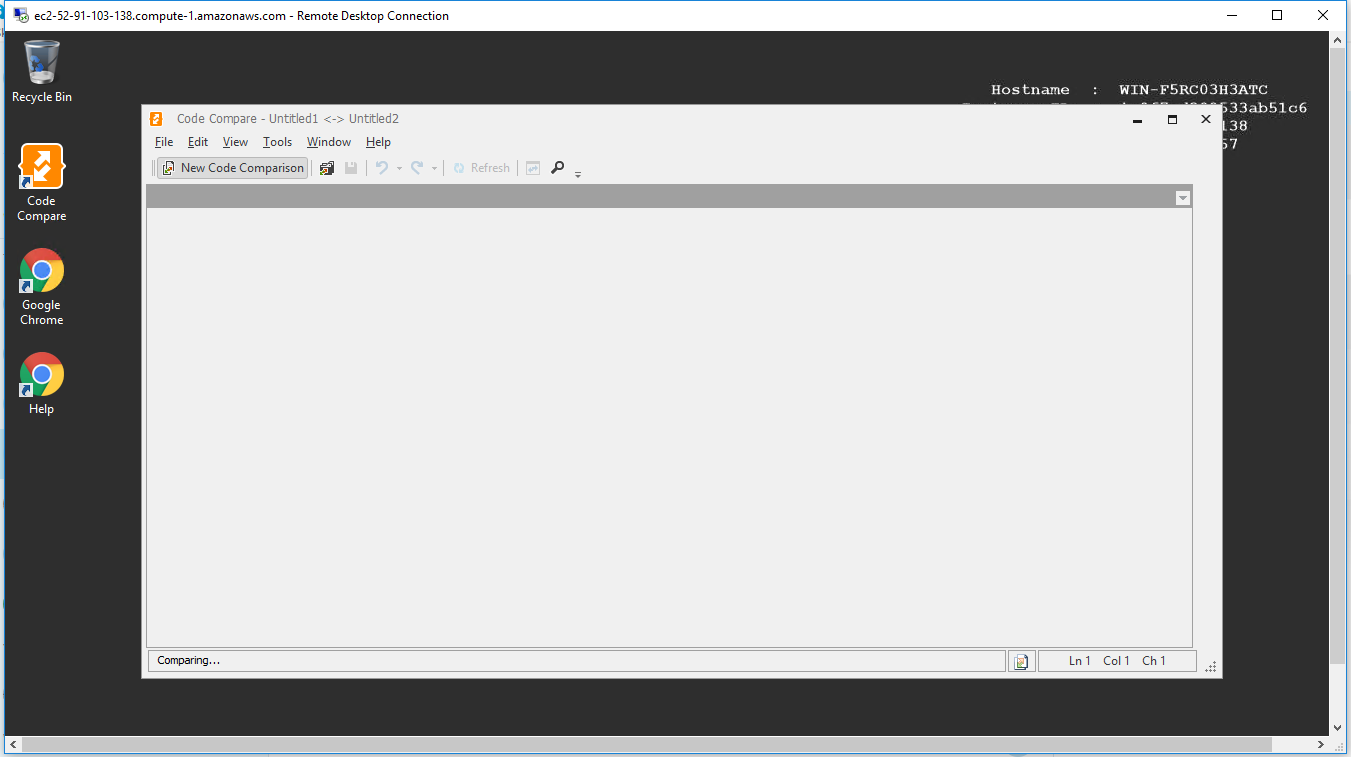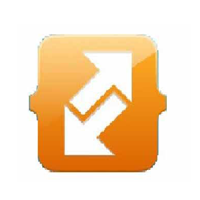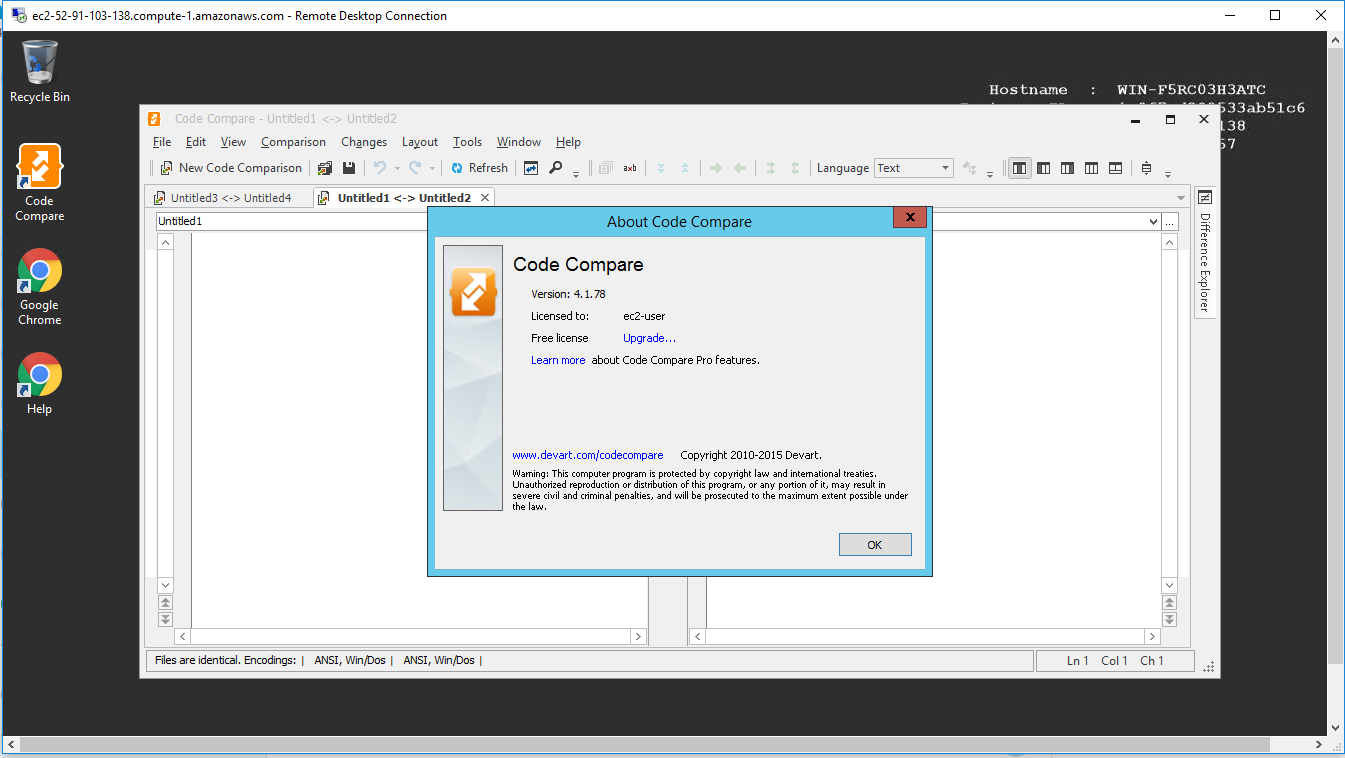1-click AWS Deployment 1-click Azure Deployment
Overview
Code Compare is a powerful tool that has been designed to compare and merge differing files and folders. The application contains folder synchronization and customization options.
Code Compare can be integrated with all popular source control systems: TFS, SVN, Git, Mercurial and Perforce.
The application is shipped both as a standalone file tool and a Visual Studio extension.
Code Compare on cloud For AWS
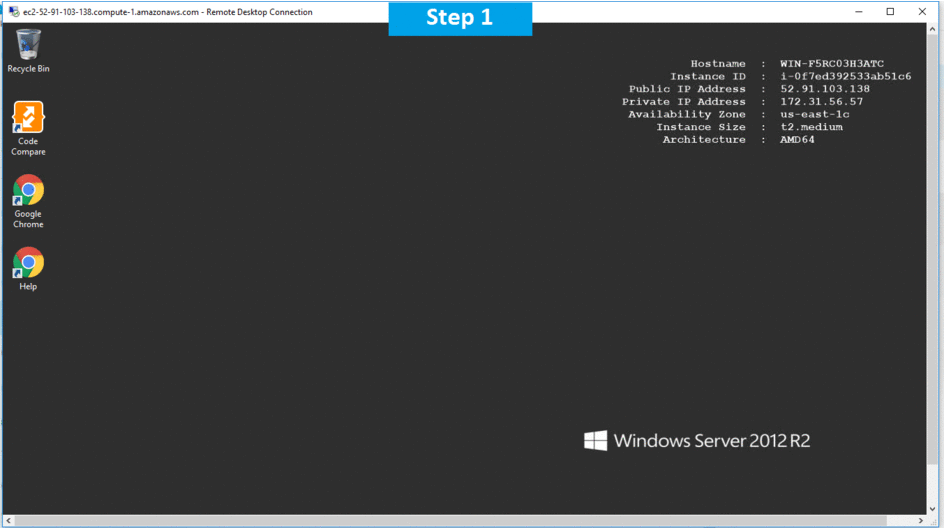
Features
Major Features of Code Compare
- Two-way text comparison and merge.
- Folder comparison and merge.
- Visual Studio integration .
- Windows Explorer integration.
- Command line interface and VCS integration.
- Text editor with search and bookmarks.
- Use Intellisense while comparing code.
- vSyntax highlighting for multiple languages.
- Show changes within compared code lines .
- Unicode support.
- Command line support.
AWS
Installation Instructions For Windows
A) Click the Windows “Start” button and select “All Programs” and then point to Code Compare .
B) RDP Connection: To connect to the operating system,
1) Connect to virtual machine using following RDP credentials :
- Hostname: PublicDNS / IP of machine
- Port : 3389
Username: To connect to the operating system, use RDP and the username is Administrator.
Password : Please Click here to know how to get password .
C) Other Information:
1.Default installation path: will be on your root folder “C:\Program Files\Devart\Code Compare”
2.Default ports:
- Windows Machines: RDP Port – 3389
- Http: 80
- Https: 443
D) Note: Click on Desktop icon – Press start then App will open in browser.
Configure custom inbound and outbound rules using this link
Installation Step by Step Screenshots