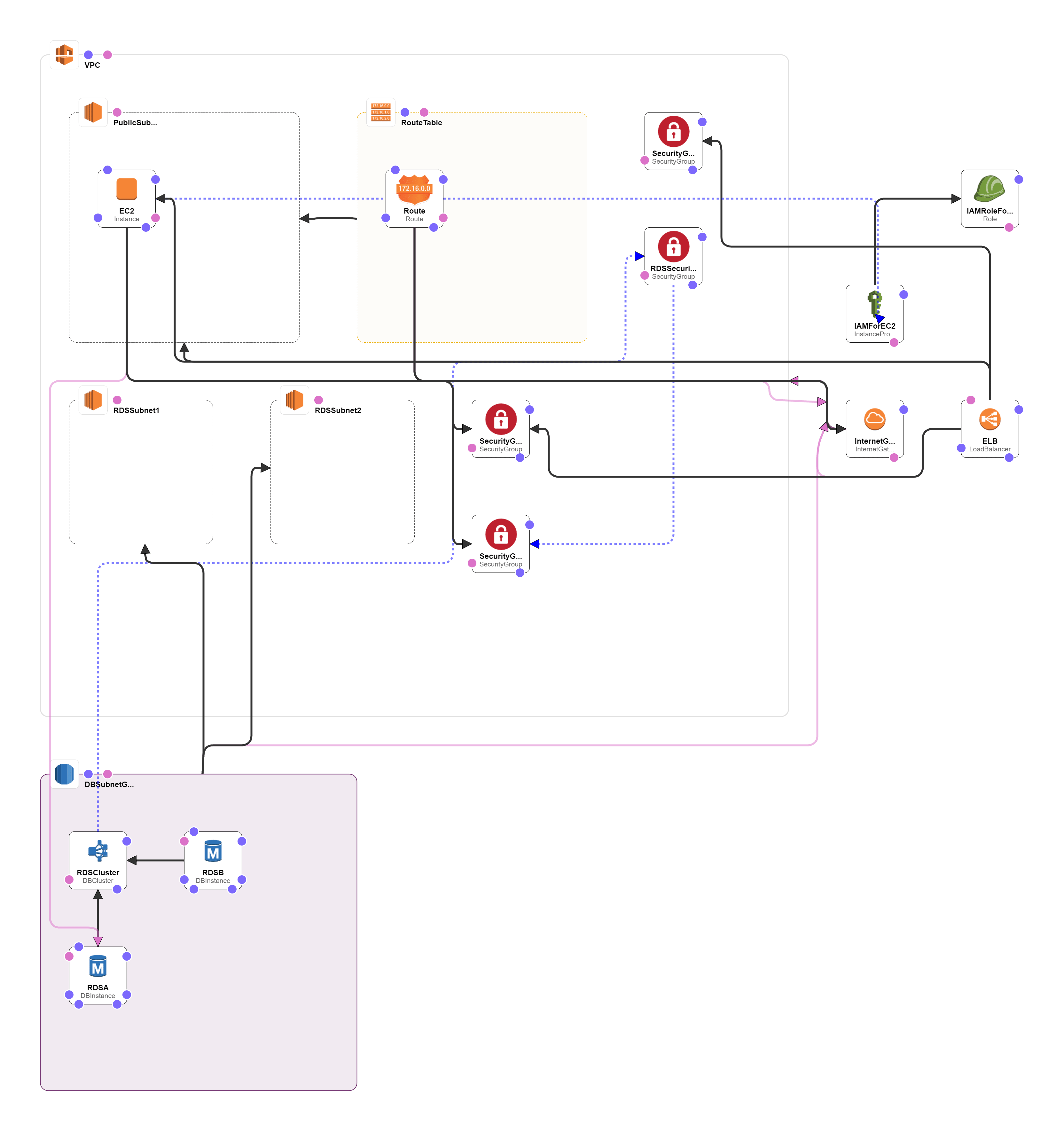1-click AWS Deployment on 2012 R2 1-click AWS Deployment on 2016
Overview
Drupal 7 with Aurora on Windows Server
Drupal 7 with a high performing Mysql compliant Offering-Aurora with Builtin Security,Scalability and managed service
Drupal Admins can completely remove their overhead of maintaining a mysql server by using Aurora which is not only 100% Mysql Compliant but highly Scalable and Managed by AWS. This Drupal is already tested with Aurora and secured to avoid any external access. As soon as you open the URL, Drupal 7 installation Screen can be seen where you can input the RDS details from the Output of the template, it shall further ask for Site details and auto install. Look no further if you want enhanced performance with Eradicating need of a DB admin.
Due to the SysPrep of this image, it may take up to 20 minutes to launch.
Drupal 7 is content management software. It’s used to make many of the websites and applications you use every day. Drupal has great standard features, like easy content authoring, reliable performance, and excellent security. But what sets it apart is its flexibility; modularity is one of its core principles. Its tools help you build the versatile, structured content that dynamic web experiences need.
It’s also a great choice for creating integrated digital frameworks. You can extend it with any one, or many, of thousands of add-ons. Modules expand Drupal’s functionality. Themes let you customize your content’s presentation. Distributions are packaged Drupal bundles you can use as starter-kits. Mix and match these components to enhance Drupal’s core abilities. Or, integrate Drupal with external services and other applications in your infrastructure. No other content management software is this powerful and scalable.
The Drupal project is open source software. Anyone can download, use, work on, and share it with others. It’s built on principles like collaboration, globalism, and innovation. It’s distributed under the terms of the GNU General Public License (GPL). There are no licensing fees, ever. Drupal will always be free.
AWS Template Drupal on Aurora
Drupal 7 with Aurora (RDS) and AWS Elastic Load Balancer on Windows Server
Installation Instructions for AWS Template for Drupal on Aurora – RDS
Note: Please do not choose Single Ami option for First time
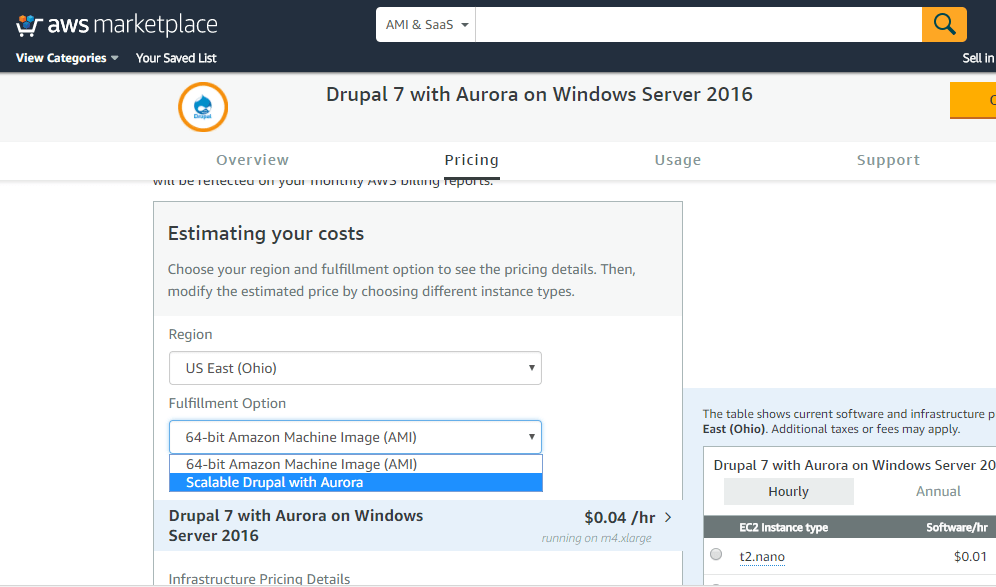
A) Application URL: Template Output provides the Application URL as well as Database details.
Access the application via a browser at the load balancer URL which is the WebSiteURL from the template output.
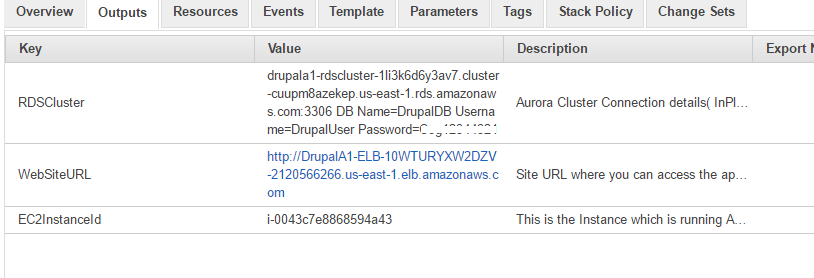
B) RDS Cluster / Aurora Details:
RDS Cluster / Aurora Details can be obtained from the Output of the template.
Being your installation with the WebSiteURL from the Output and enter custom details for your site
Please enter the RDS Cluster / Aurora details in the configuration of Database stage.
Details are also available in
C:\Install\Aurora_credentials.txt in the ec2 Instance
C) RDP Connection: To connect to the operating system,
1) Connect to virtual machine using following RDP credentials :
- Hostname: PublicDNS / IP of machine
- Port : 3389
Username: To connect to the operating system, use RDP and the username is Administrator.
Password : Please Click here to know how to get password .
D) Other Information:
1.Default installation path: will be on your web root folder “C:\inetpub\wwwroot\”
2.Default ports:
- Windows Machines: RDP Port – 3389
- Http: 80
- Https: 443
To begin configuration please refer the following:
When you open the WebSiteURL you shall see the below screen
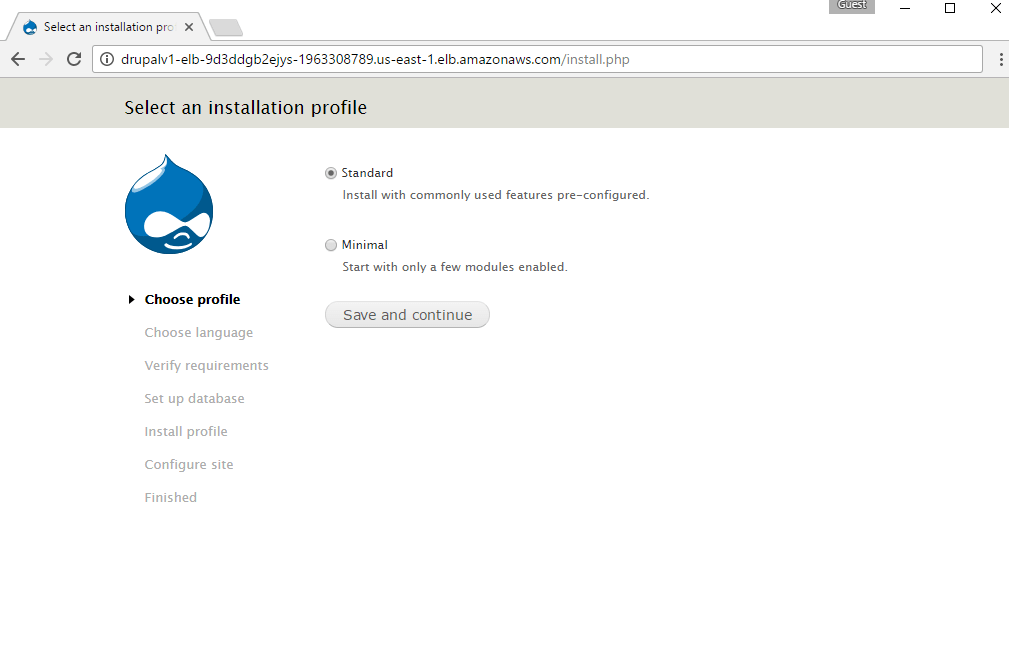
Choose the appropriate option and proceed to next page
During Database configuration choose Advance options.
For Database hostname field enter the RDS details from Template Output.
Database Name , Username and Password can also be referenced from the template output which is same as input during Template deployment
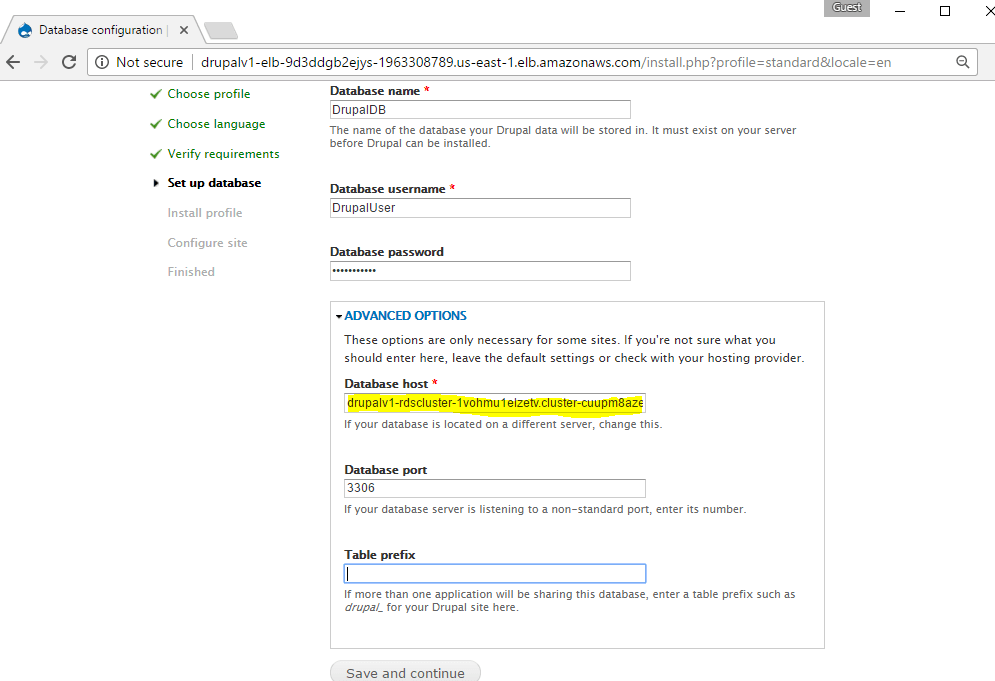
After Database information enter the site information on next page
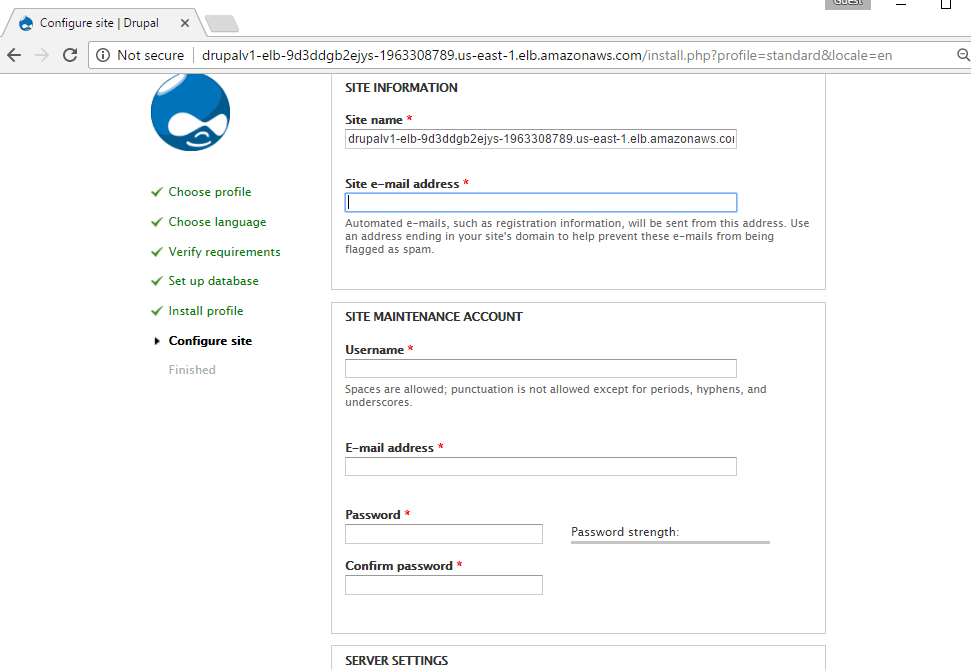
After configuration is complete you can access the site
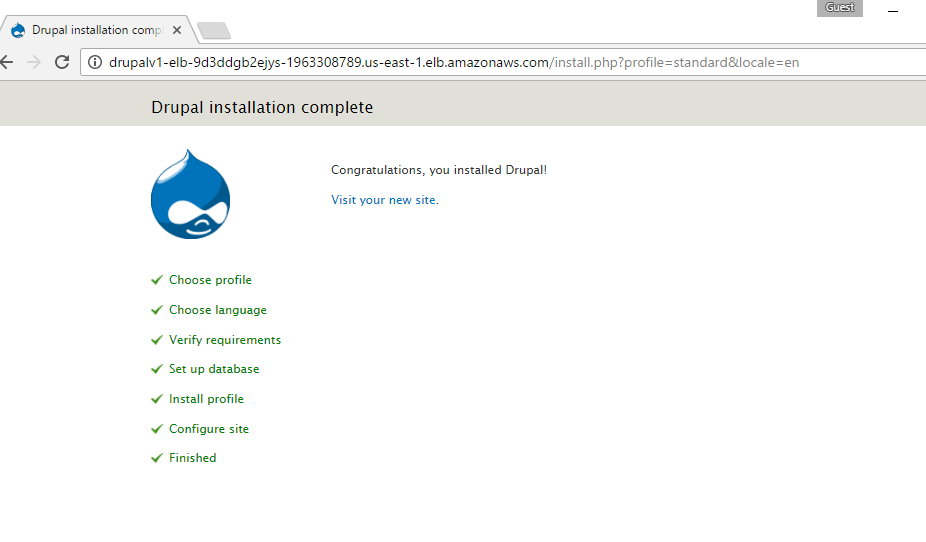
You can continue further customizations from site configuration
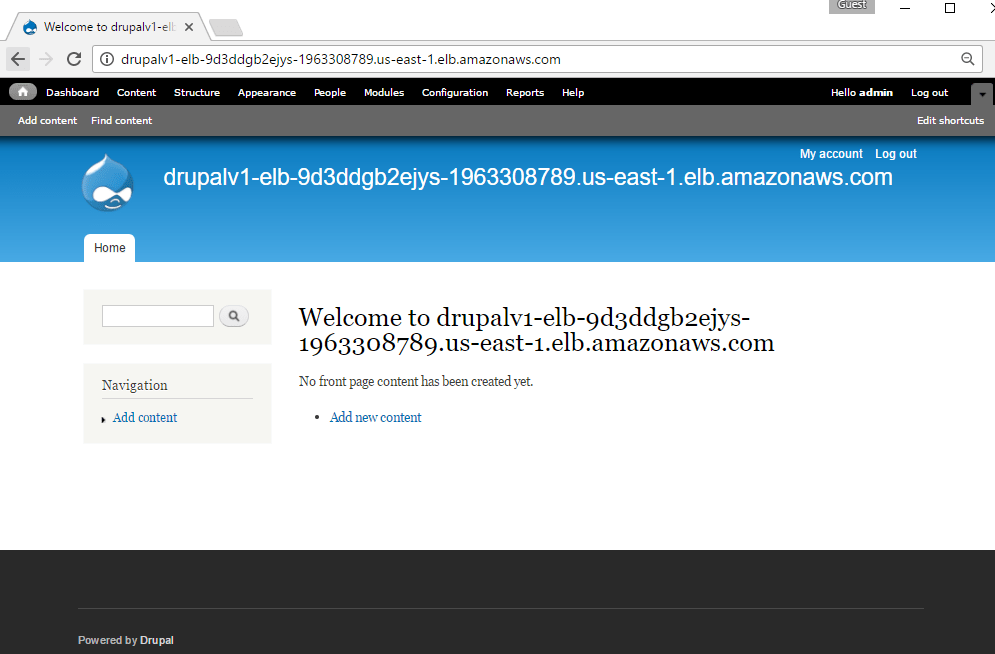
Drupal Aurora Template Topology