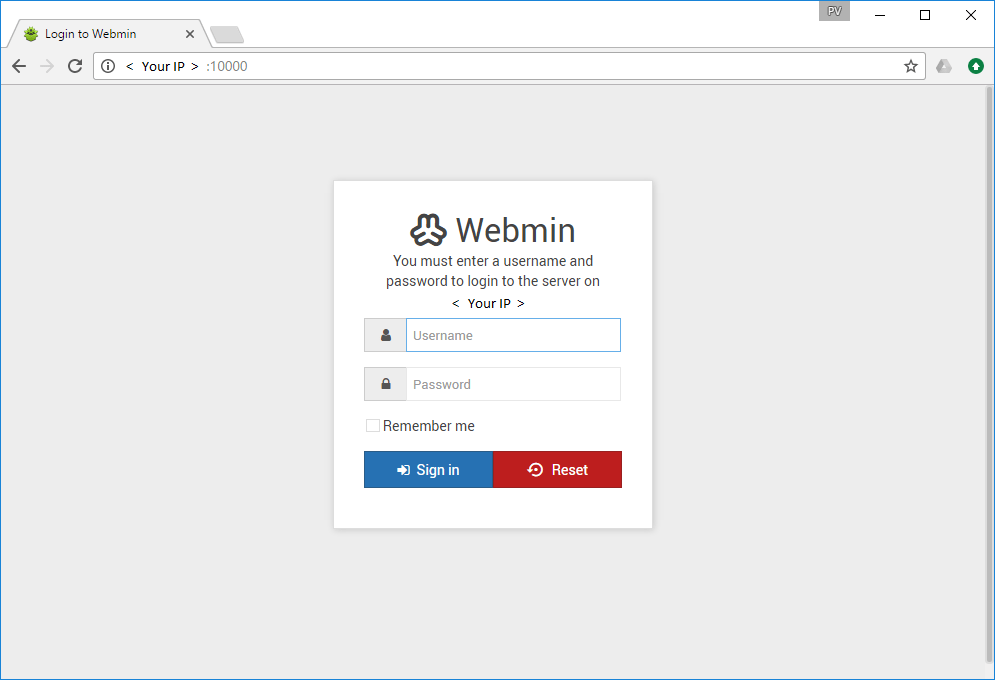Webmin is a program that simplifies the process of managing a Linux or Unix system. Normally you need to manually edit configuration files and run commands to create accounts, set up a web server or manage email forwarding. Webmin lets you perform these tasks through an easy to use web interface, and automatically updates all of the required configuration files for you. This makes the job of administering your system much easier.
Webmin has been installed in you image to facilitate management.
Open 10000 port to access webmin interface : http://<YourIP>:10000/
How to login to the Web Interface of Webmin?
If you are using Azure cloud and have used Username and Password for Authentication method.
You can directly use the same credentials
For Azure users who opted for SSH Key method or AWS users please enable user name and pass as follows:
After you login to ssh with your key
1) Create a new user that will access the instance using a password:
$ sudo useradd -s /bin/bash -m -d /home/USERNAME -g root USERNAME
where:
-s /bin/bash : use /bin/bash as the standard shell
-m -d /home/USERNAME : create a home directory at /home/USERNAME
-g root : add to group root
USERNAME : the username of the new user
2) Create a strong password for the new user:
$ sudo passwd USERNAME
Enter new UNIX password:
Retype new UNIX password:
3) Add user to sudoers file by using sudo visudo and add the following line:
USERNAME ALL=(ALL:ALL) ALL
4) Enable password authentication by editing /etc/ssh/sshd_config: change PasswordAuthentication no to PasswordAuthentication yes
5) Restart ssh:
sudo /etc/init.d/ssh restart
6) You can now use this new username and password to login to Webmin
Note: You should use Webmin from LAN environment or with strict ACL over public port to limited IP addresses, so that access is restricted a secured network.
Please note for full permission access to webmin you need to set root password and login as root user.
Webmin Server Management