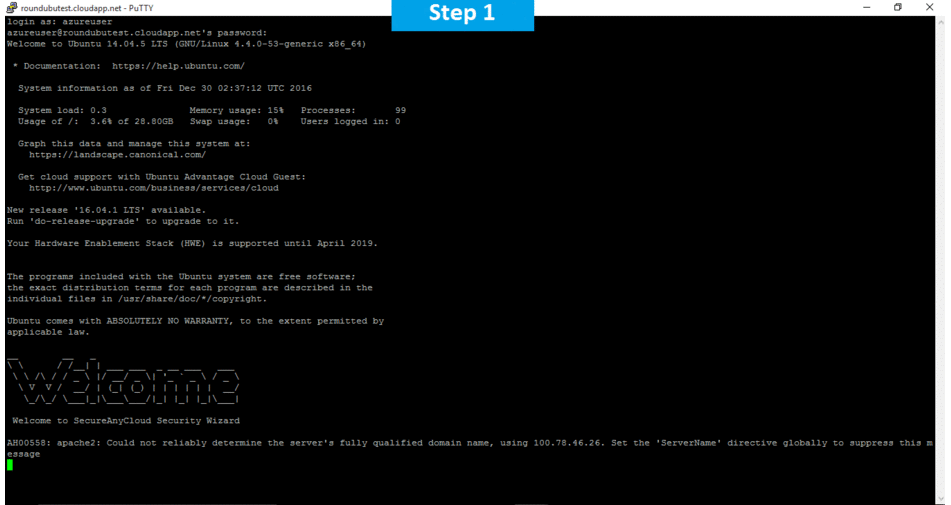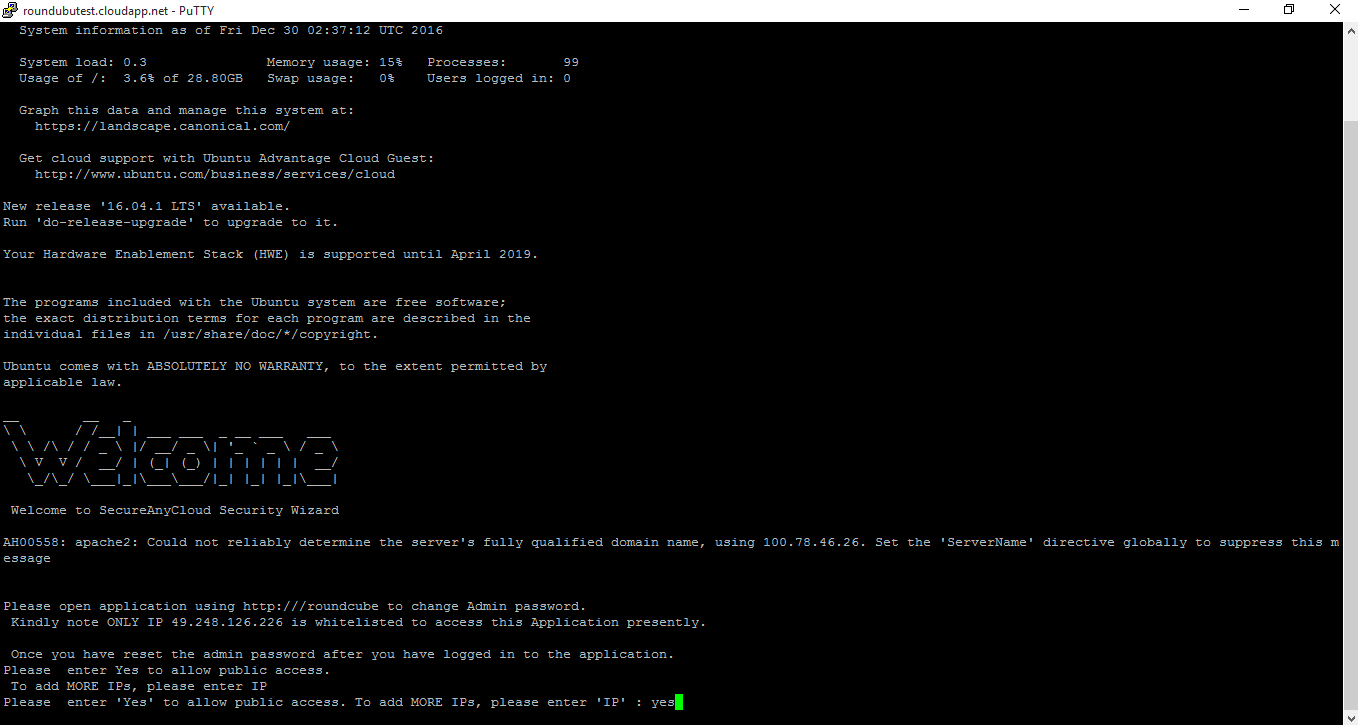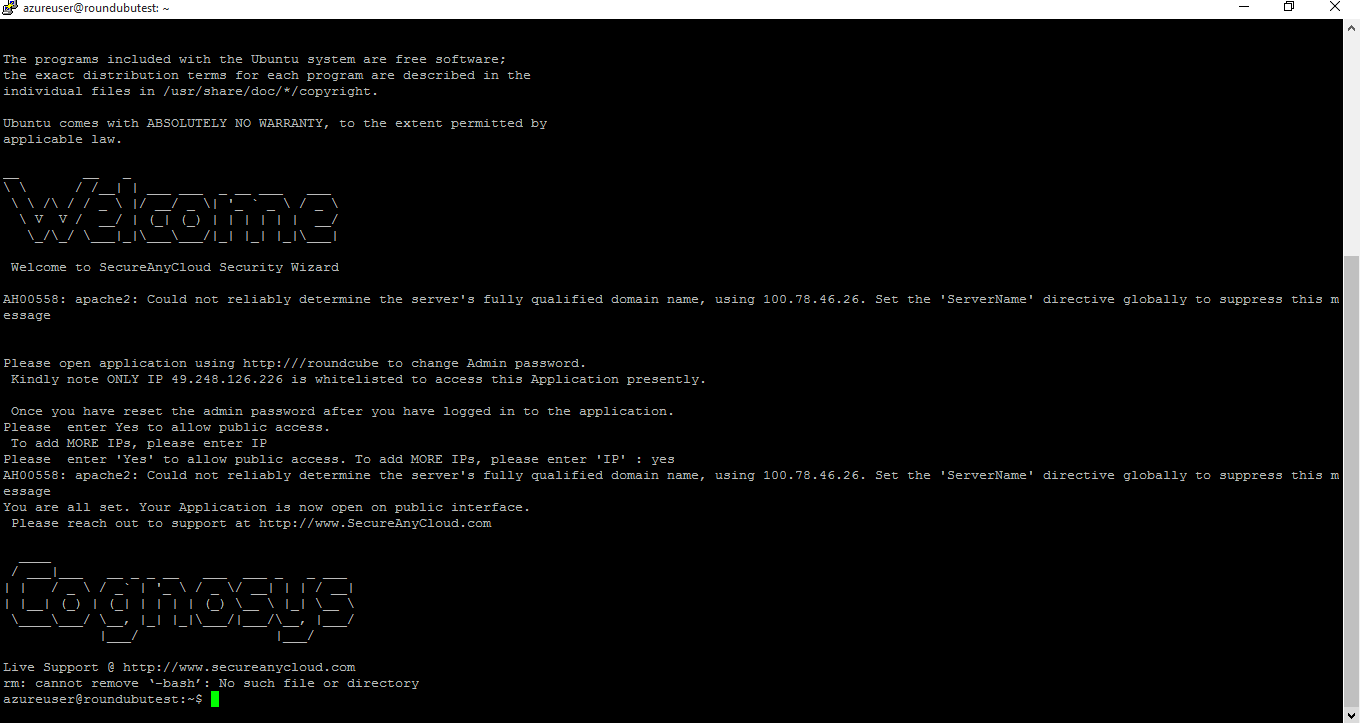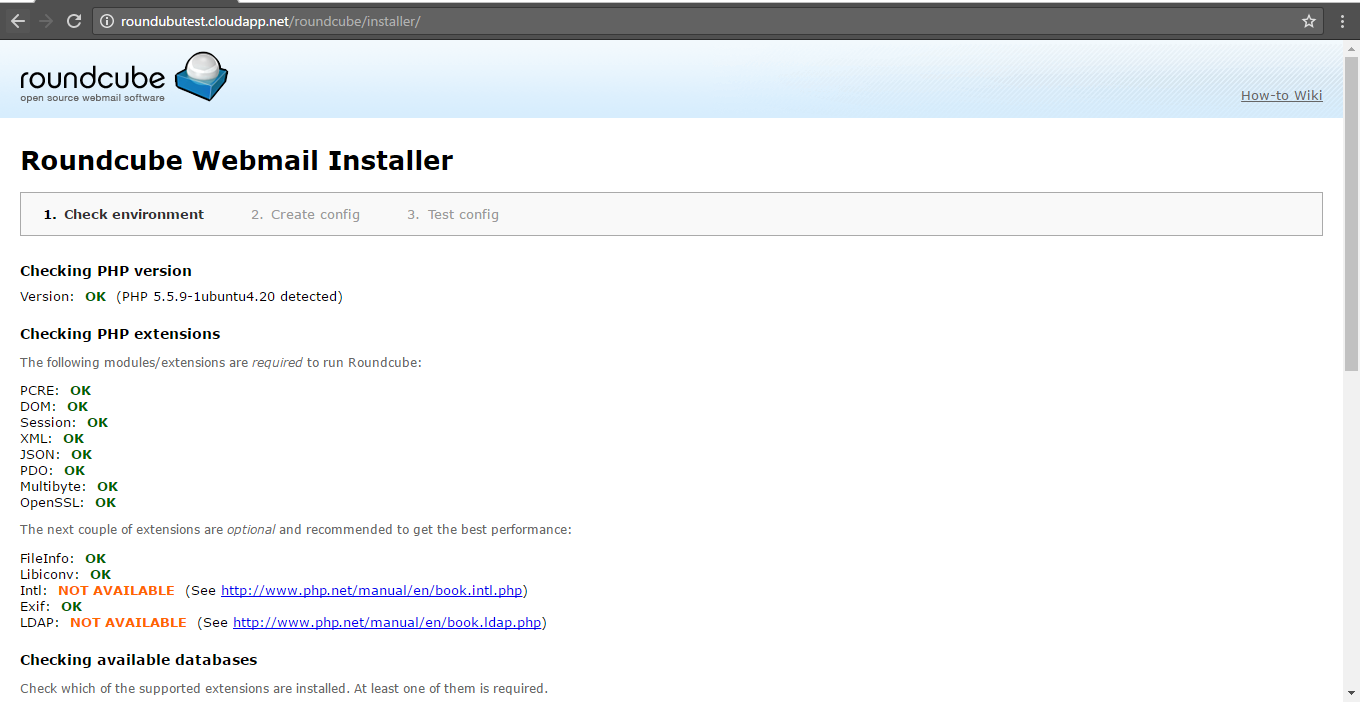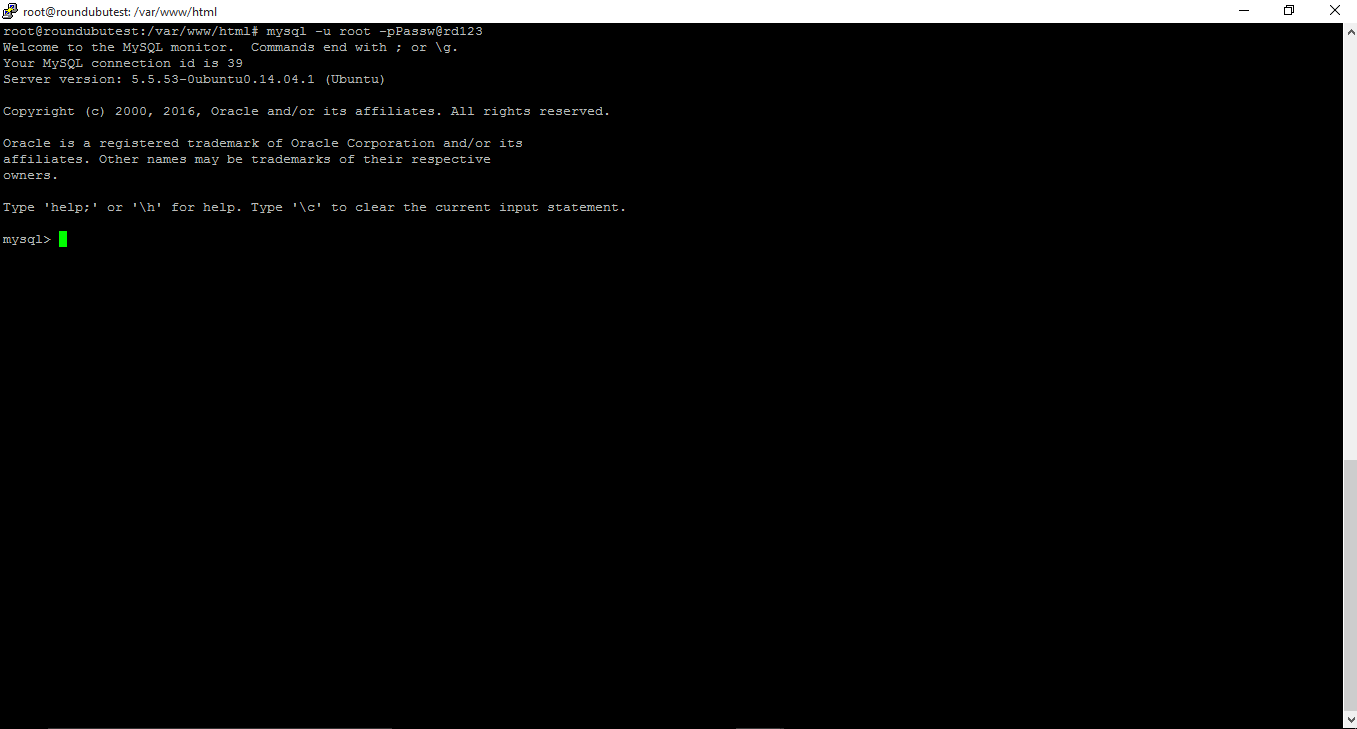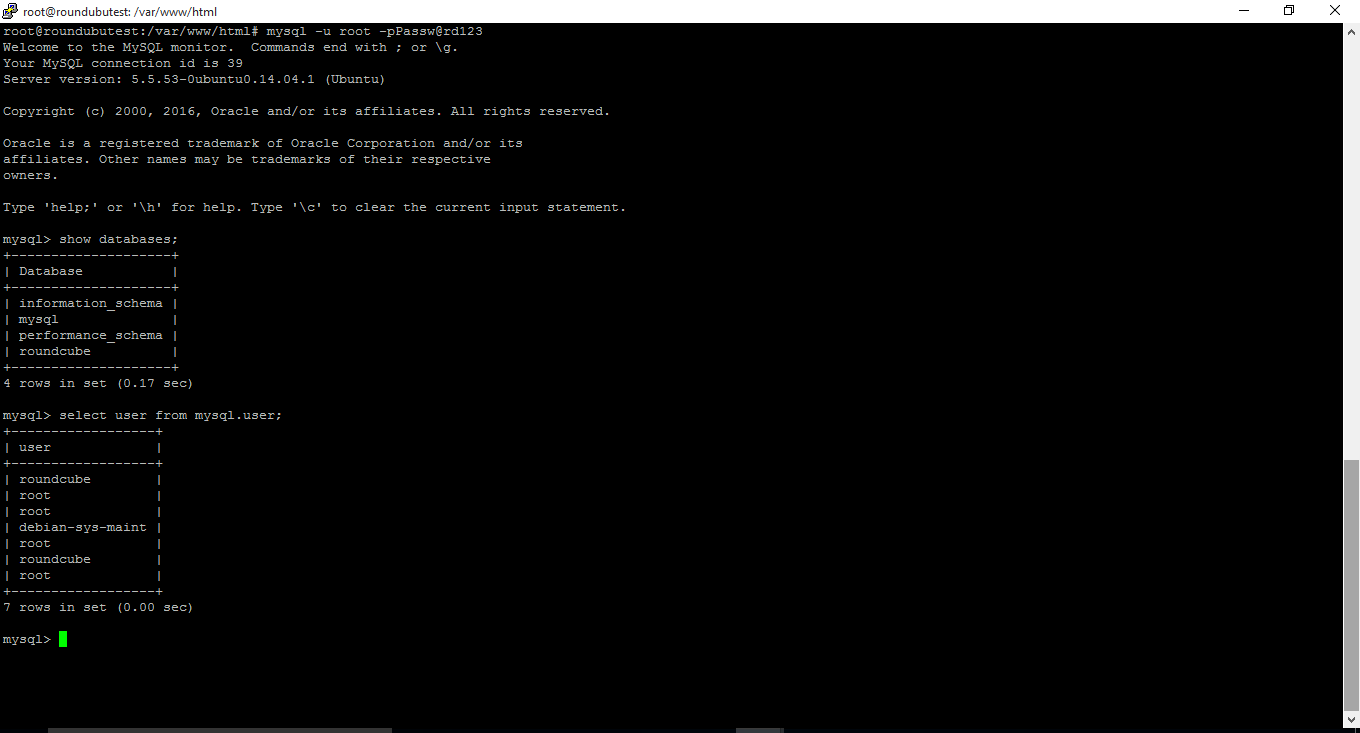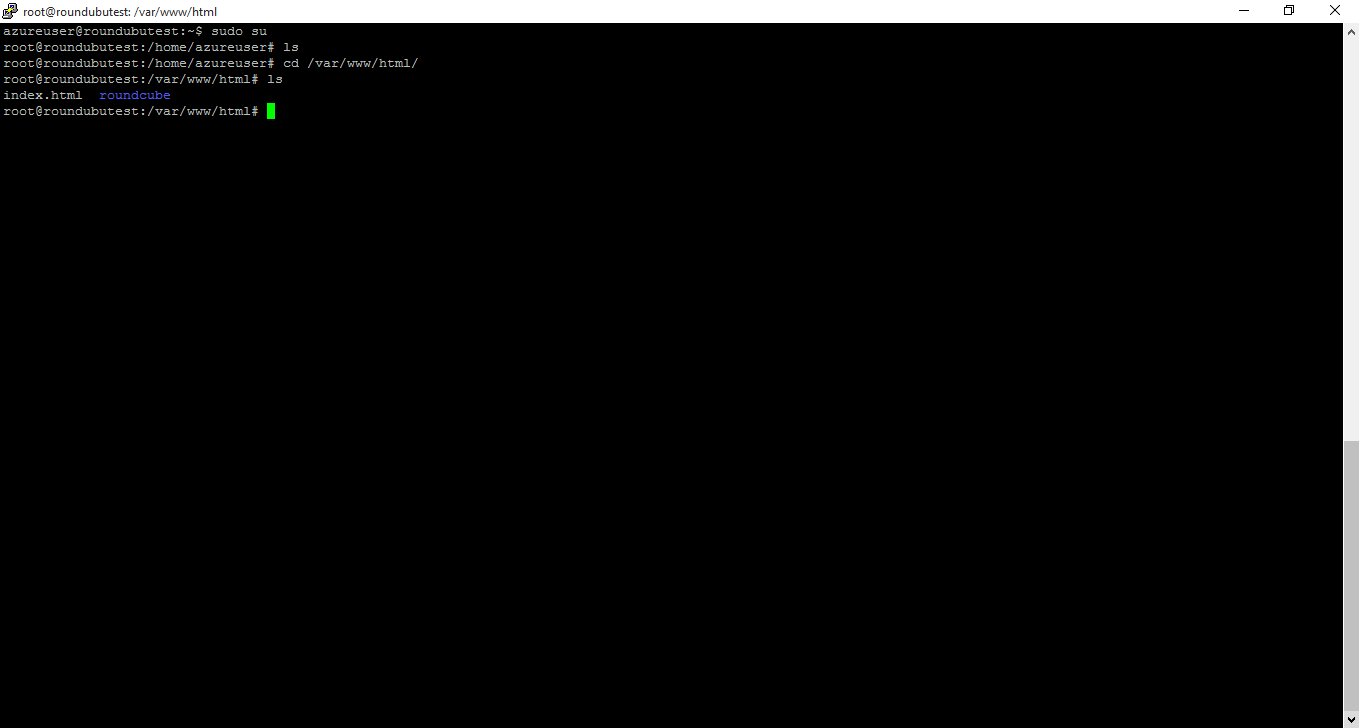1-click AWS Deployment 1-click Azure Deployment
Overview
Roundcube – Free webmail for the masses. Roundcube webmail is a browser-based multilingual IMAP client with an application-like user interface.
It provides full functionality you expect from an e-mail client, including MIME support, address book, folder manipulation, message searching and spell checking.
Roundcube is owned by Roundcube (https://roundcube.net/) and they own all related trademarks and IP rights for this software.
Secured Roundcube on Ubuntu 14.04 LTS
Features
Major Features of Roundcube
- Available in over 70 languages
- Drag-&-drop message management
- Full support for MIME and HTML messages
- Sophisticated privacy protection
- Compose messages with attachments
- Multiple sender identities
- Full featured address book with groups and LDAP connectors
- Find-as-you-type address book integration
- Richtext/HTML message composing
- Forwarding messages with attachments
- Searching messages and contacts
- Threaded message listing
- IDNA support
- Spell checking
- IMAP folder management
- Shared/global IMAP folders
- Support for external SMTP server
- Support for access control lists (ACL)
- Built-in caching for fast mailbox access
- Unlimited users and messages
- Template system for custom skins
- Plug-in API for flexible extensions
Azure
Installation Instructions For Ubuntu
Note : How to find PublicDNS in Azure
Step 1) SSH Connection: To connect to the deployed instance, Please follow Instructions to Connect to Ubuntu instance on Azure Cloud
1) Download Putty.
2) Connect to virtual machine using following SSH credentials:
- Hostname: PublicDNS / IP of machine
- Port : 22
Username: Your chosen username when you created the machine ( For example: Azureuser)
Password : Your Chosen Password when you created the machine ( How to reset the password if you do not remember)
Step 2) Database Login Details:
Username : root || Password : Passw@rd123
Note: Please change the password immediately after the first login.
Step 3) Application URL: Access the application via a browser at http://ip/roundcube/installer
- Username : azureuser (Please create new user and delete this user)
- Password : Passw@rd123
Step 4) Other Information:
1. Default installation path: will be on your web root folder “/var/www/html/webmail/” ( Please see above Note for stack name)
2.Default ports:
- Linux Machines: SSH Port – 22
- Http: 80
- Https: 443
- Mysql ports: By default these are not open on Public Endpoints. Internally Mysql server :3306
Configure custom inbound and outbound rules using this link
3. To access Webmin interface for management please follow this link
Installation Instructions For Centos
Note : How to find PublicDNS in Azure
Step 1) SSH Connection: To connect to the deployed instance, Please follow Instructions to Connect to Centos instance on Azure Cloud
1) Download Putty.
2) Connect to virtual machine using following SSH credentials:
- Hostname: PublicDNS / IP of machine
- Port : 22
Username: Your chosen username when you created the machine ( For example: Azureuser)
Password : Your Chosen Password when you created the machine ( How to reset the password if you do not remember)
Step 2) Database Login Details:
Username : root || Password : Passw@rd123
Note: Please change the password immediately after the first login.
Step 3) Application URL: Access the application via a browser at http://ip/roundcube/installer
- Username : azureuser (Please create new user and delete this user)
- Password : Passw@rd123
Step 4) Other Information:
1. Default installation path: will be on your web root folder “/var/www/html/Roundcube” ( Please see above Note for stack name)
2. Default ports:
- Linux Machines: SSH Port – 22
- Http: 80
- Https: 443
- Mysql ports: By default these are not open on Public Endpoints. Internally Mysql server: 3306
Configure custom inbound and outbound rules using this link
3. To access Webmin interface for management please follow this link
Azure Step by Step Screenshots for Ubuntu 14.04 LTS
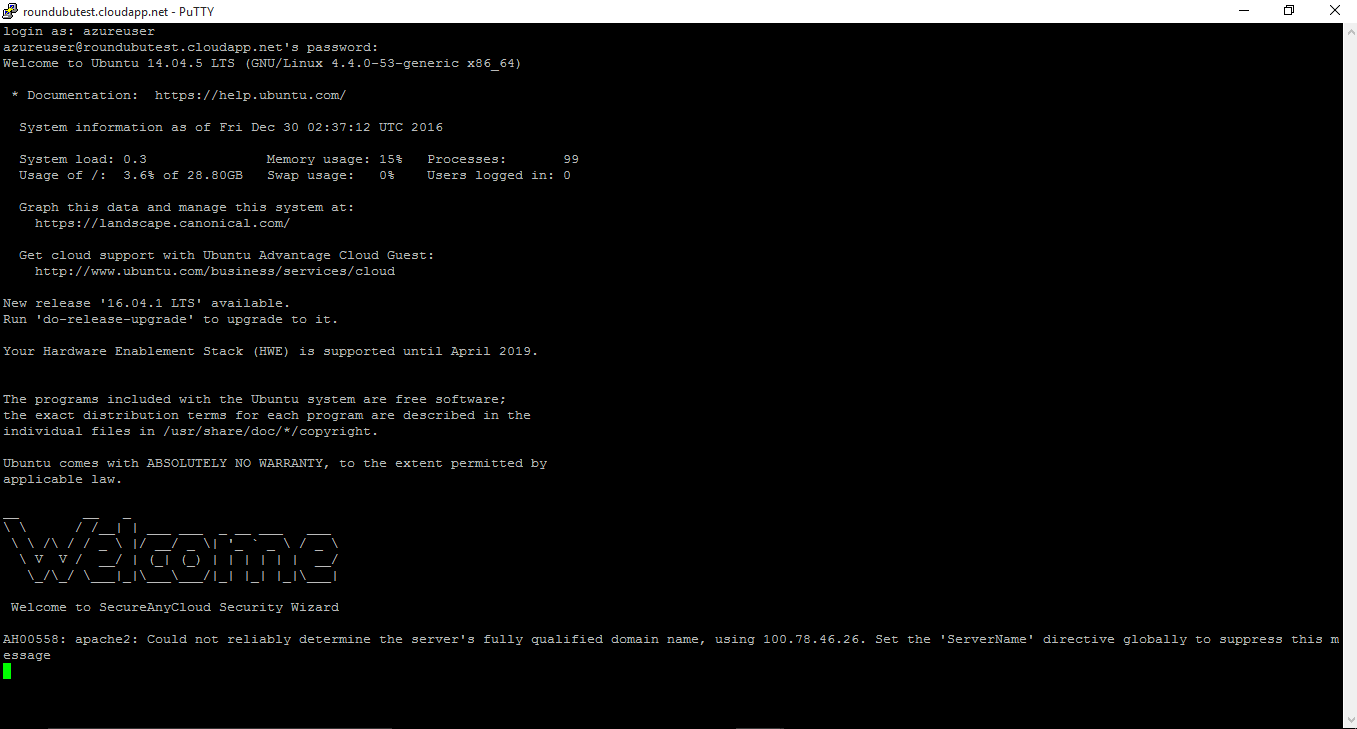
Videos
Secured Roundcube on Ubuntu 14.04 LTS
How to install RoundCube