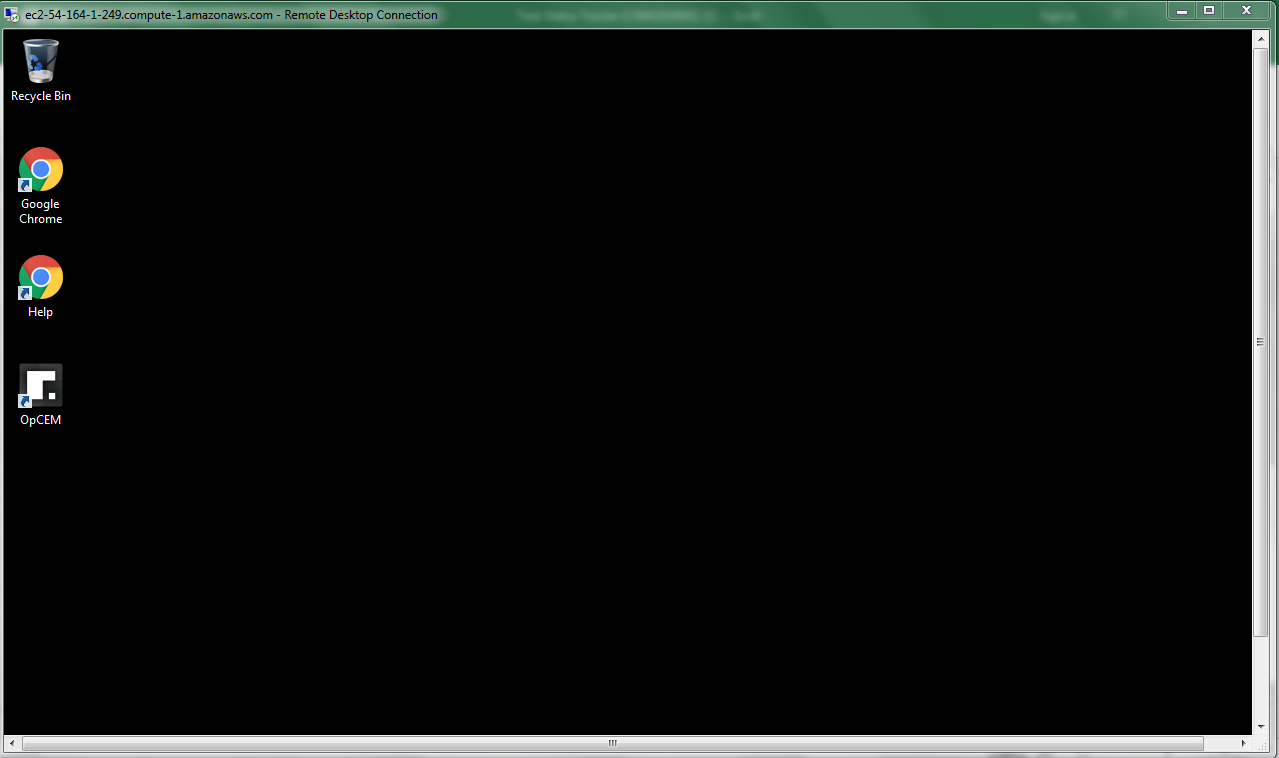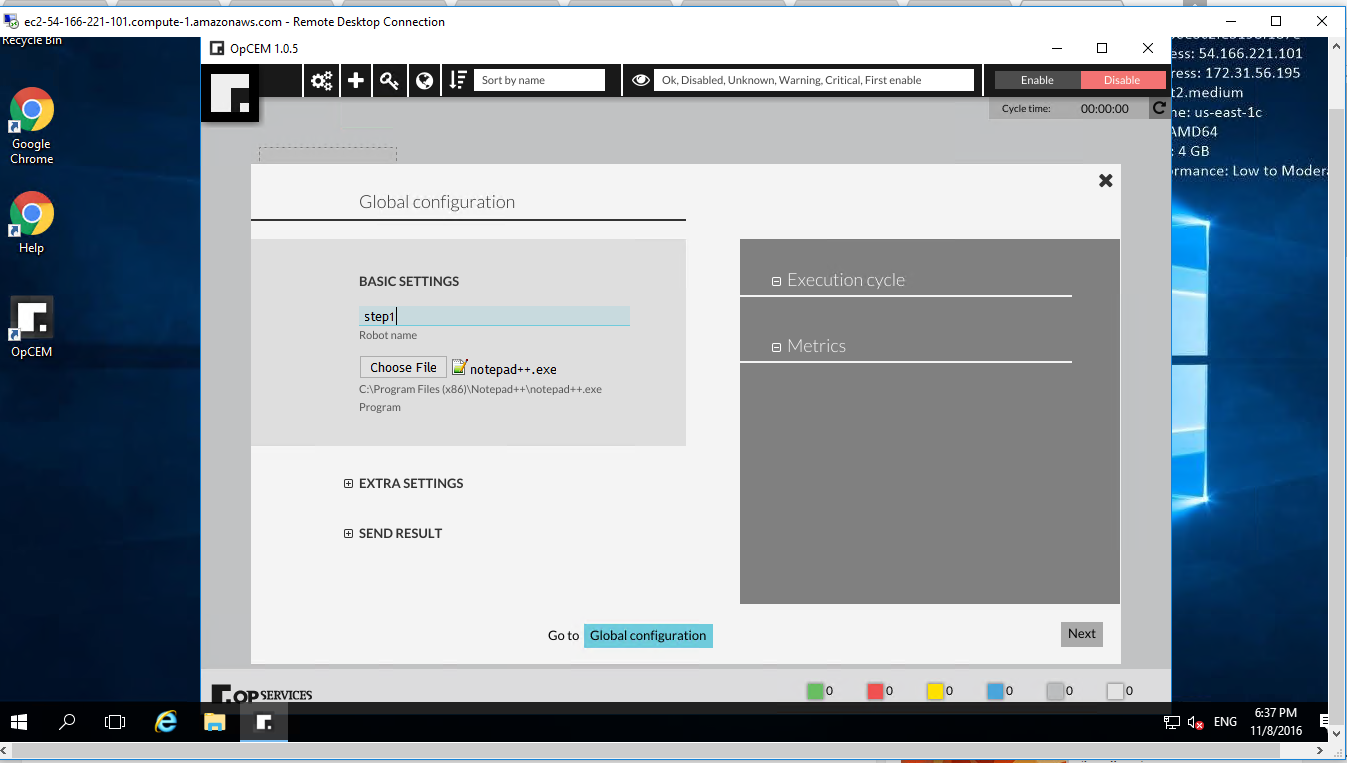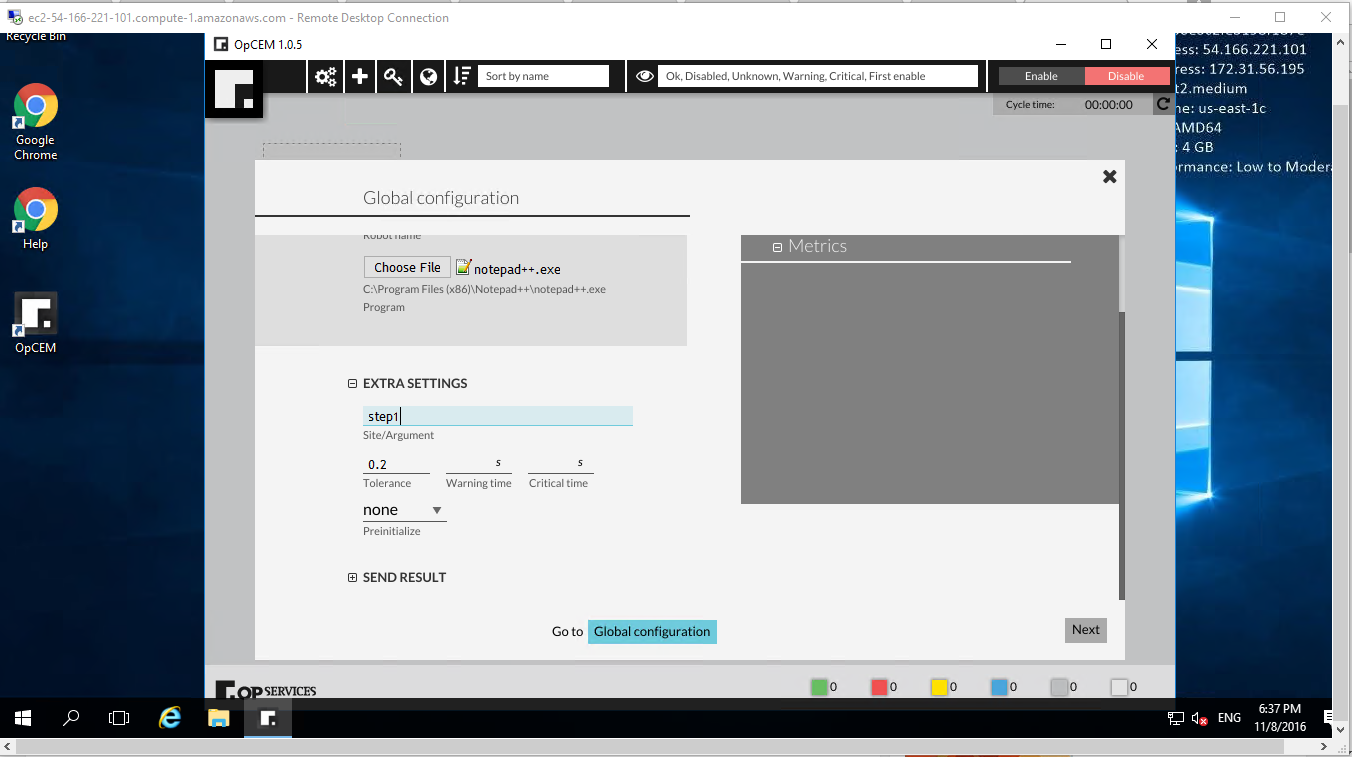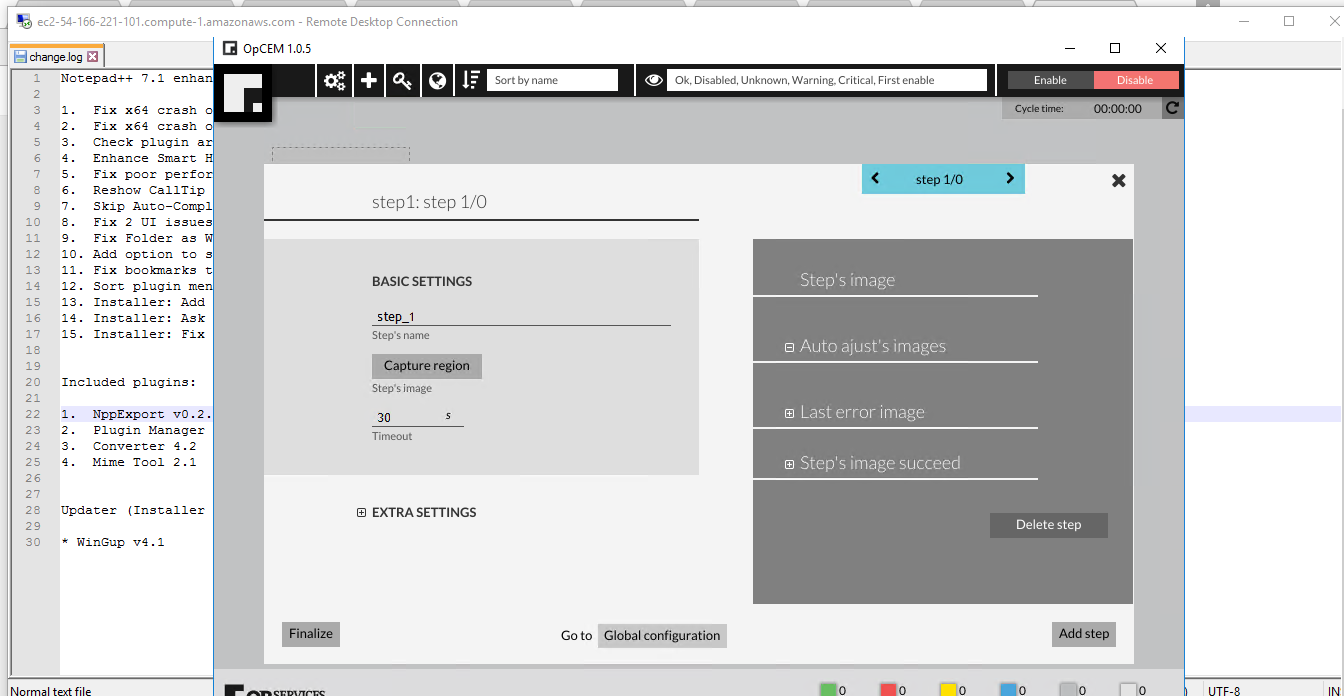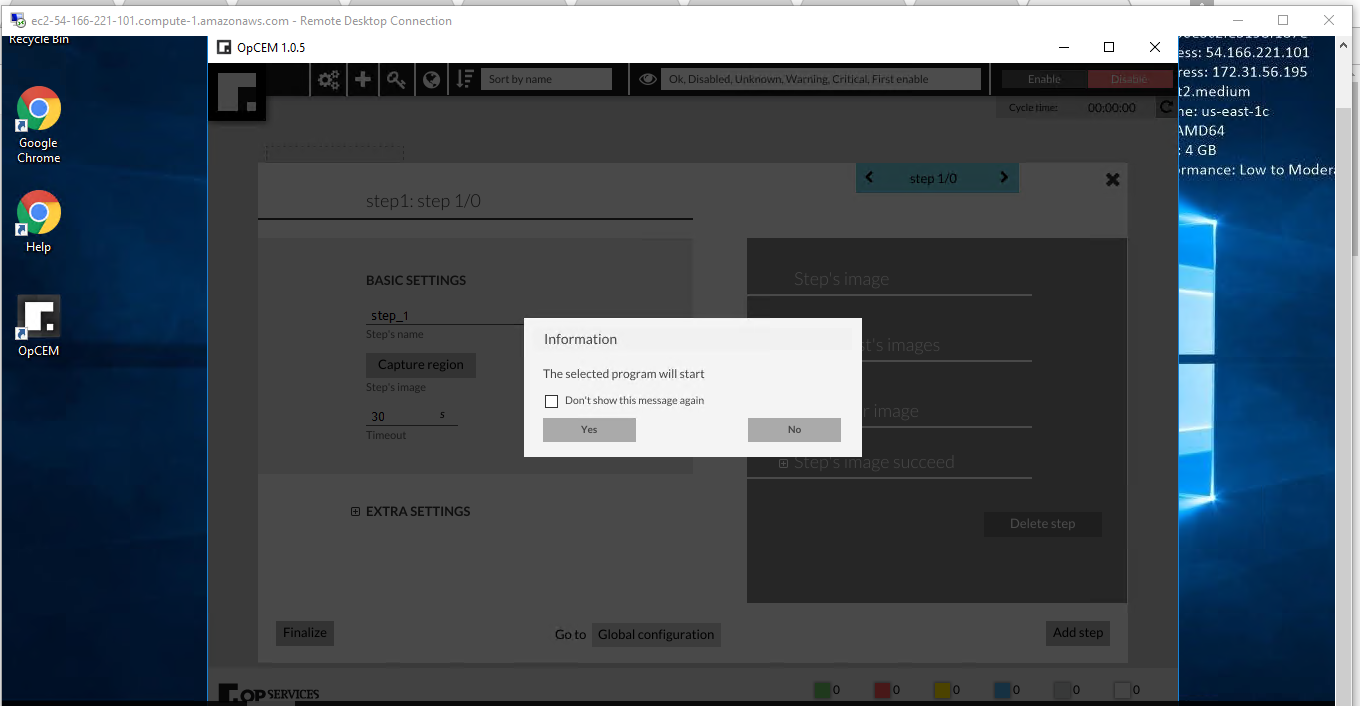1-click AWS Deployment 1-click Azure Deployment
Overview
OpCEM is a software that allow you to make robots to simulate the customer experience. With OpCEM you can simulate how a real user interacts with your software, pointing, clicking, typing and browse through it and therefore collecting performance and avalilability informations about each step of the application.
The robots can then be executed repeatedly and endless to gather data about the health of your business applications. The robot ideally could be run from a remote location in the cloud as well as in a company’s remote branch to measure and report how your apps are performing from your users point of view. Know on first hand how your clients are being supported by your IT environment.
OpCEM on cloud for AWS
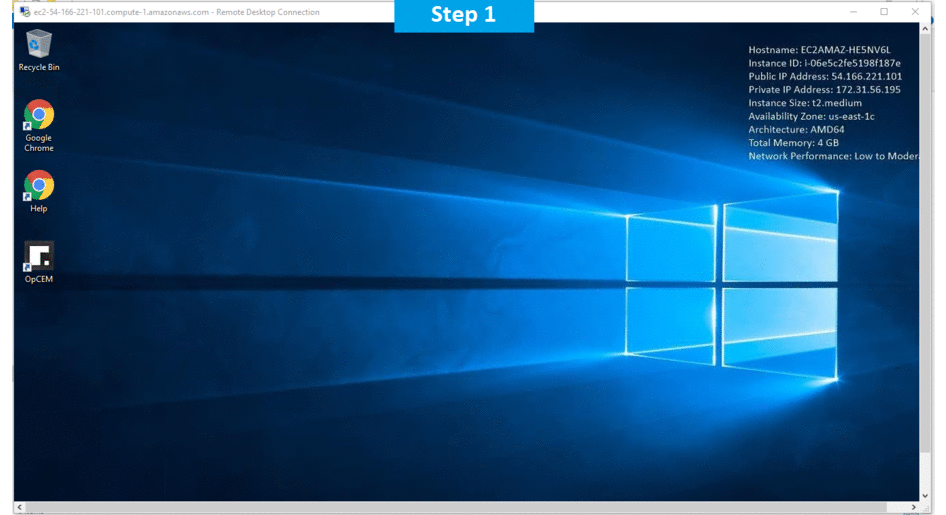
Features
Major Features of OpCEM
Software test :
One usage possibility is the software testing. With the definition of the main routines, it is possible to monitor the execution of the same constantly. Any amendment in the launch of a new version or bug fix can lead to mistakes in the process and with the OpCEM it is possible to identify these failures.
Processes Automation :
Generate monthly reports that will be sent by e-mail to the persons in charge might mean a critical business process. This task can be performed by robots.
Virtual stores monitoring :
Virtual stores cannot run the risk of losing sales due to failures or poorly sized infrastructure. When a purchase form or the process involving putting a product into the shopping cart presents a failure or unavailability, immediate actions must be taken to avoid losing sales, or even worse: customer loyalty. The issue of alerts with the location of the flaw can greatly enhance the work of the technology department and decrease relatively the loss of revenue.
AWS
Installation Instructions For Windows
Note: How to find PublicDNS in AWS
Step 1) RDP Connection: To connect to the deployed instance, Please follow Instructions to Connect to Windows instance on AWS Cloud
1) Connect to the virtual machine using following RDP credentials:
- Hostname: PublicDNS / IP of machine
- Port : 3389
Username: To connect to the operating system, use RDP and the username is Administrator.
Password: Please Click here to know how to get password .
Step 2) Click the Windows “Start” button and select “All Programs” and then point to OpCEM .
Step 3) Other Information:
1.Default installation path: will be in your root folder “C:\Program Files (x86)\OpCEM\”
2.Default ports:
- Windows Machines: RDP Port – 3389
- Http: 80
- Https: 443
Note: Click on Desktop icon – Press start then App will open in browser.
Configure custom inbound and outbound rules using this link
Installation Step by Step Screenshots