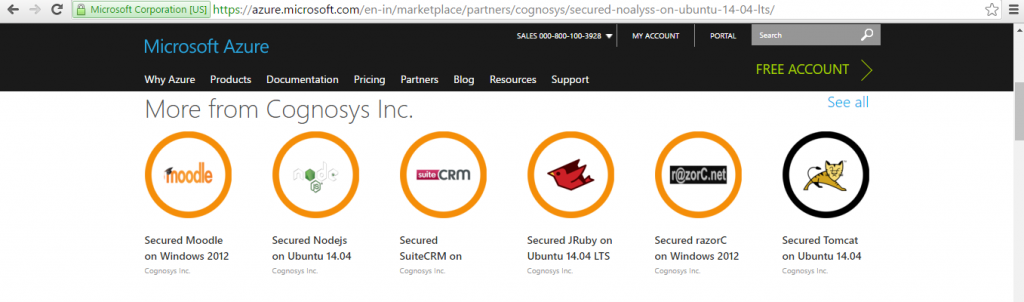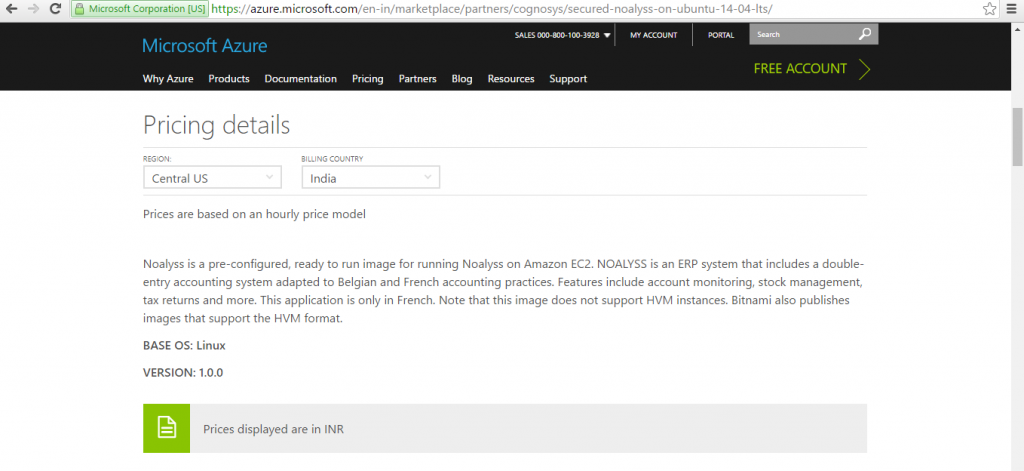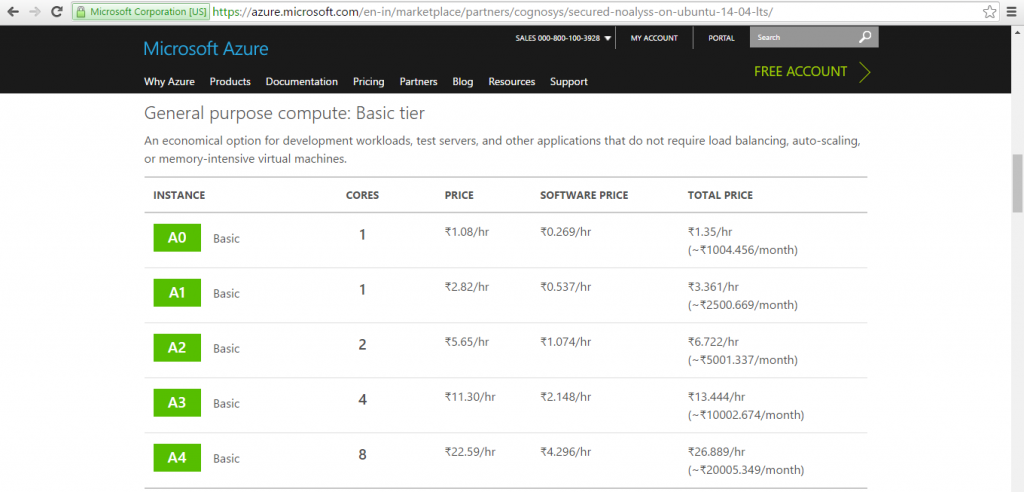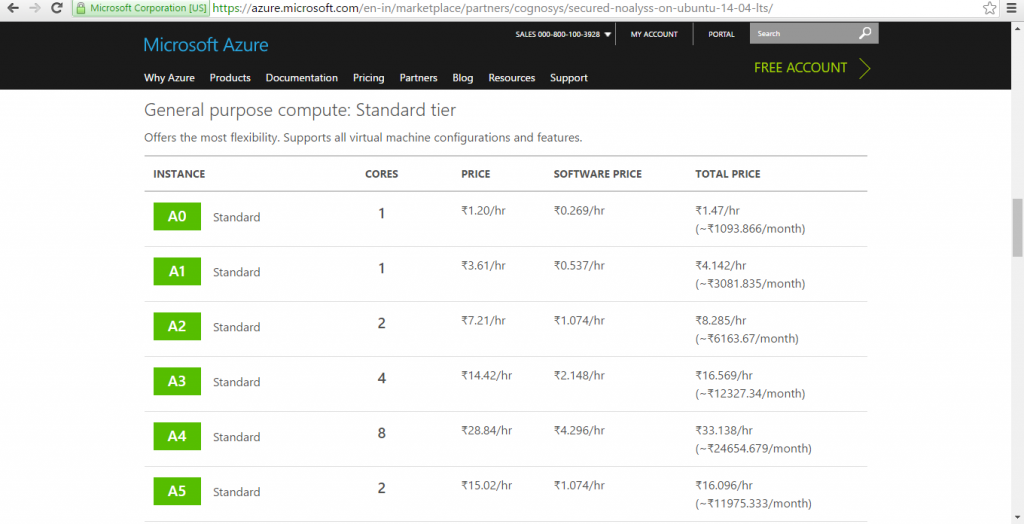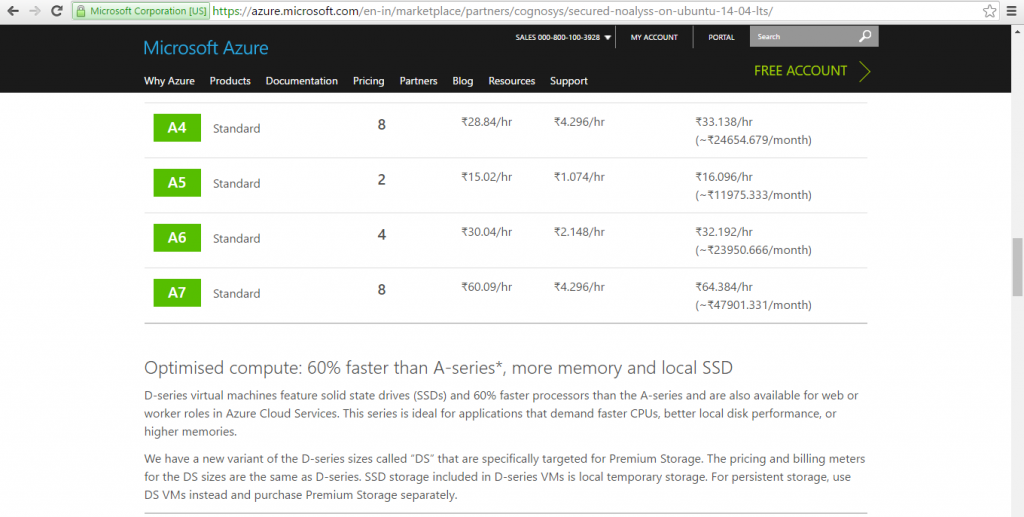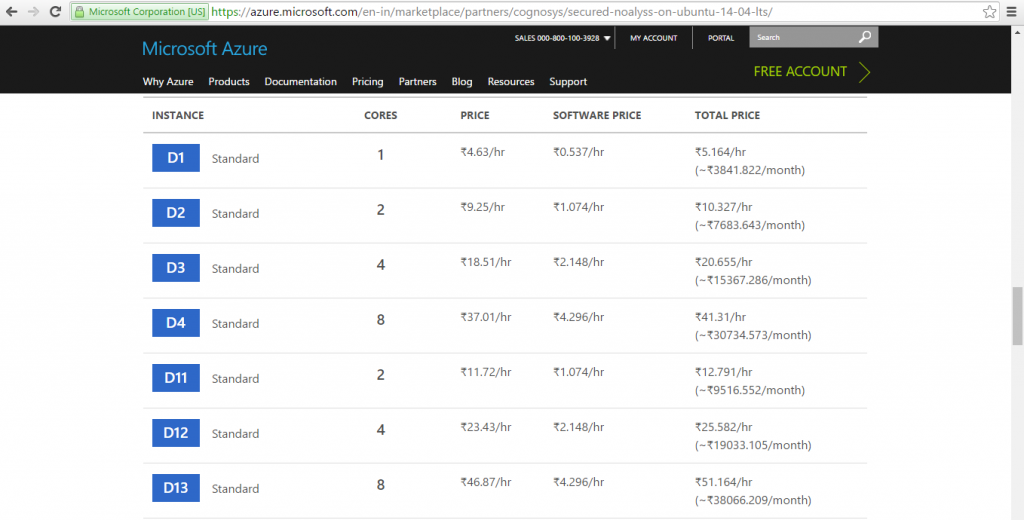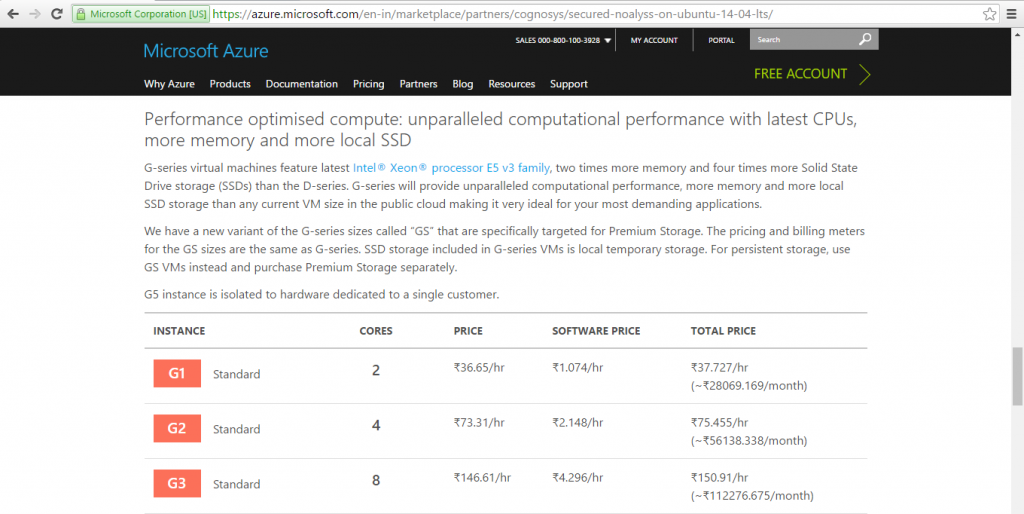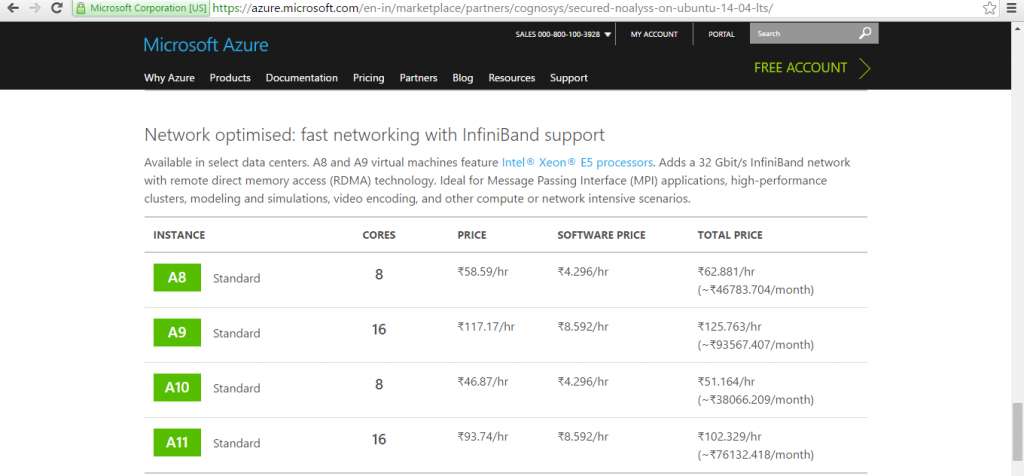1-click AWS Deployment 1-click Azure Deployment
Overview
NOALYSS is a server program free of Managerial Accounting.
It is open to all, free of charge , no users but contributors. You can sponsor new developments and discuss the evolution of the program, complete the documentation or help.The mailing lists, wiki, bug tracking and forums are there for that purpose . By their advice, investments or donation, are the contributors who made this program the best in its category.
This is part of the community, its use is free and without obligation. It will allow you to participate in the life of the community of free noalyss you can criticize, suggest or find help.
NOALYSS is owned by NOALYSS(www.noalyss.eu) and they own all related trademarks and IP rights for this software.
Cognosys provides hardened and ready to run images of NOALYSS on all public cloud ( AWS marketplace and Azure).
Deploy your NOALYSS securely on cloud i.e. AWS marketplace and Azure with Reliable Services offered by Cognosys at one-click with easy written and video tutorials.
Features
Major Features of NOALYSS
Accounting
- Cost accounting
- Automatic calculation of disallowed expenses, personal expenses and non-deductible VAT
- Balance Sheet (Accounting Plan Belgian and French), easily adaptable
- Balance accounts (newspaper / period / post beach / newspapers category)
- Printing of newspapers in CSV, PDF and HTML detailed or simple
- Print accounting by mail or quick code to get the history on this account
- Based on accounting logs. You can create up to 99 logs of each type and control access
- Operations Reconciliation (reconciliation)
- lettering
- For routine operations, such as rent, telephone, … You can use the operations models
- List of VAT rates can be completely changed by the interface
Management
-
- Billing
- Management and monitoring mail client (mail reminder, offers …)
- Forecast
- expense report generation
- generation of quotes and invoice processing
- monitoring Suppliers
- Tracking Customers, Members
- followed Administrations
- Cash tracking
- Monitoring Administrators (or employees)
- Inventory Tracking
Contact List
-
- Several possible deposits for stocks
- Opportunities to manage multiple outlets
Electronic management of documents
- Load documents for follow
- Order by “tag”
- Status documents easily modifiable
- Access to the secure document
Plugins (extension)
- VAT declaration
- Import banking by CSV
- Taxable Listing Belgian VAT
- Intracomm listing
- Custom Report for extracting statistics in CSV format or presented in PDF or generating a document
- Creating documents to third parties (customers, suppliers, members …), emailing and saved in monitoring (invoice, payment reminder, adherent mail, payroll …)
Other features
- Multiuser
- Creating documents in RTF, or Oasis (OpenDocument is to say the format answering the iso26300 standard used by many office suites like OpenOffice .org, kword …) on base models, install the zip tool documents Oasis
- Export in PDF or CSV of all transactions, balances, historical …
- Print from your browser impeccable
- Using quick codes to facilitate encoding
- Full Setup Screen
- Ability to create “models” since each sector can adapt its accounts. We can make a template and reuse it to create new folders
- fine of the security management: Users can not encode anything anywhere or see all the information in the database
- Accounting strict or flexible mode
- Model operation for recurring transactions (rent, repayment, …)
Azure
Installation Instructions For Ubuntu
Note : How to find PublicDNS in Azure
Step 1) SSH Connection: To connect to the deployed instance, Please follow Instructions to Connect to Ubuntu instance on Azure Cloud
1) Download Putty.
2) Connect to virtual machine using following SSH credentials:
- Hostname: PublicDNS / IP of machine
- Port : 22
Username: Your chosen username when you created the machine ( For example: Azureuser)
Password : Your Chosen Password when you created the machine ( How to reset the password if you do not remember)
Step 2) Database Login Details:
Username : root || Password : Passw@rd123
Note: Please change the password immediately after the first login.
Step 3) Application URL: Access the application via a browser at http://PublicDNS/Noalyss
- Username : azureuser (Please create new user and delete this user)
- Password : Passw@rd123
Step 4) Other Information:
1. Default installation path: will be in your web root folder “/var/www/html/Noalyss”.
2. Default ports:
- Linux Machines: SSH Port – 22
- Http: 80
- Https: 443
- Mysql ports: By default these are not open on Public Endpoints. Internally Mysql server: 3306
Configure custom inbound and outbound rules using this link
3. To access Webmin interface for management please follow this link
Installation Instructions For Centos
Note : How to find PublicDNS in Azure
Step 1) SSH Connection: To connect to the deployed instance, Please follow Instructions to Connect to Centos instance on Azure Cloud
1) Download Putty.
2) Connect to virtual machine using following SSH credentials:
- Hostname: PublicDNS / IP of machine
- Port : 22
Username: Your chosen username when you created the machine ( For example: Azureuser)
Password : Your Chosen Password when you created the machine ( How to reset the password if you do not remember)
Step 2) Database Login Details:
Username : root || Password : Passw@rd123
Please change the password immediately after the first login.
Step 3) Application URL: Access the application via a browser at http://PublicDNS/Noalyss
- Username : azureuser (Please create new user and delete this user)
- Password : Passw@rd123
Step 4) Other Information:
1. Default installation path: will be in your web root folder “/var/www/html/Noalyss”
2.Default ports:
- Linux Machines: SSH Port – 22
- Http: 80
- Https: 443
- Mysql ports: By default these are not open on Public Endpoints. Internally Mysql server: 3306
Configure custom inbound and outbound rules using this link
3. To access Webmin interface for management please follow this link
Azure Step by Step Screenshots
Product name
Installation