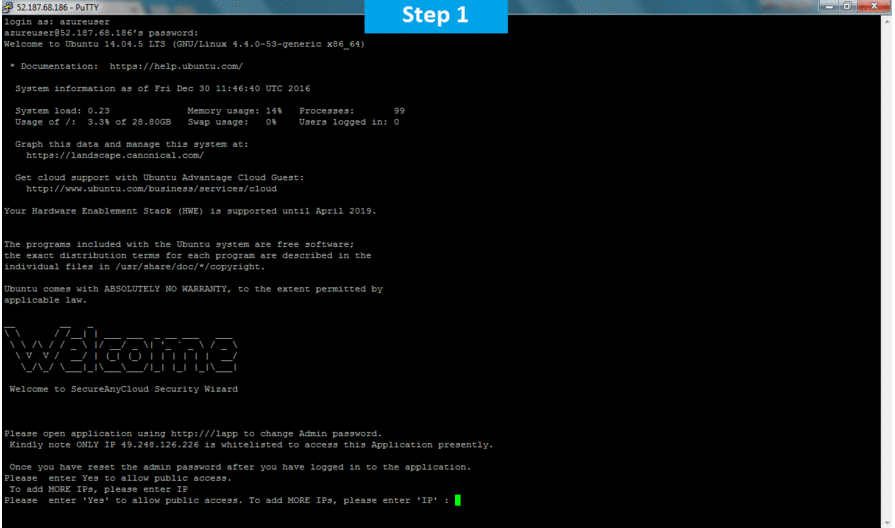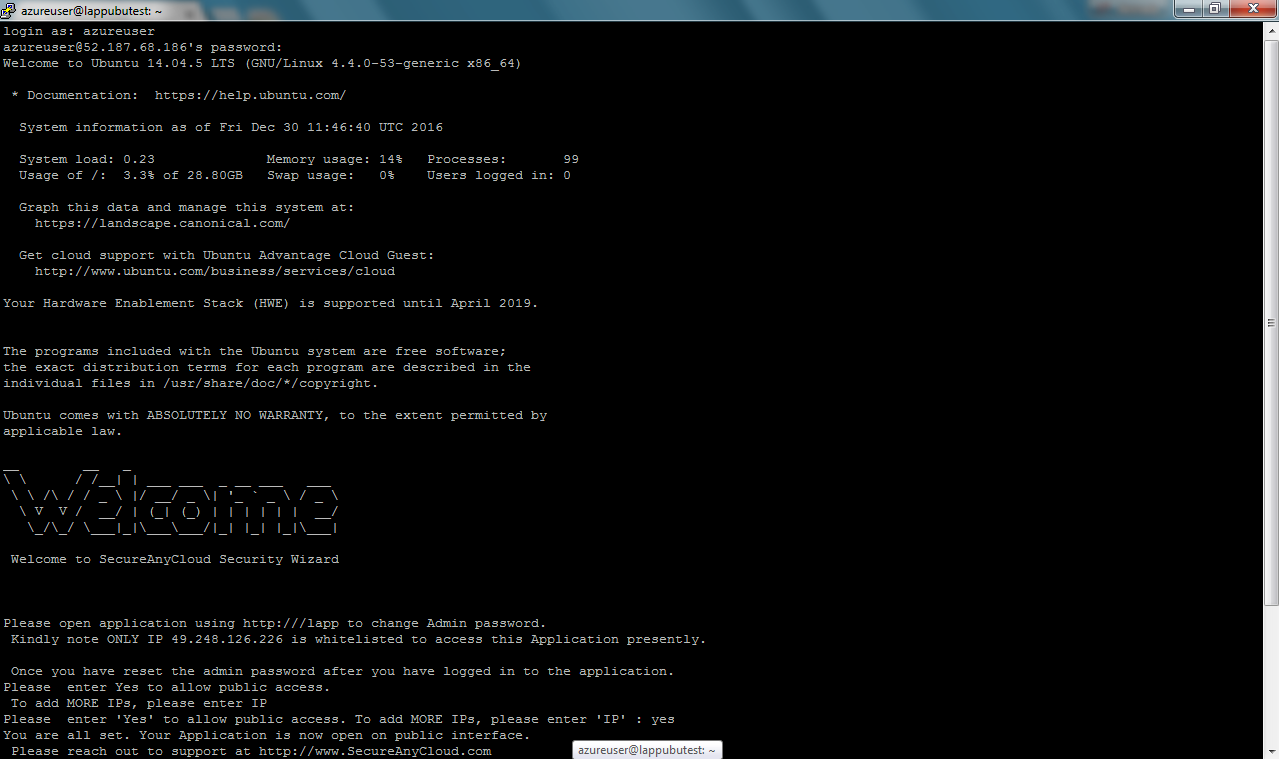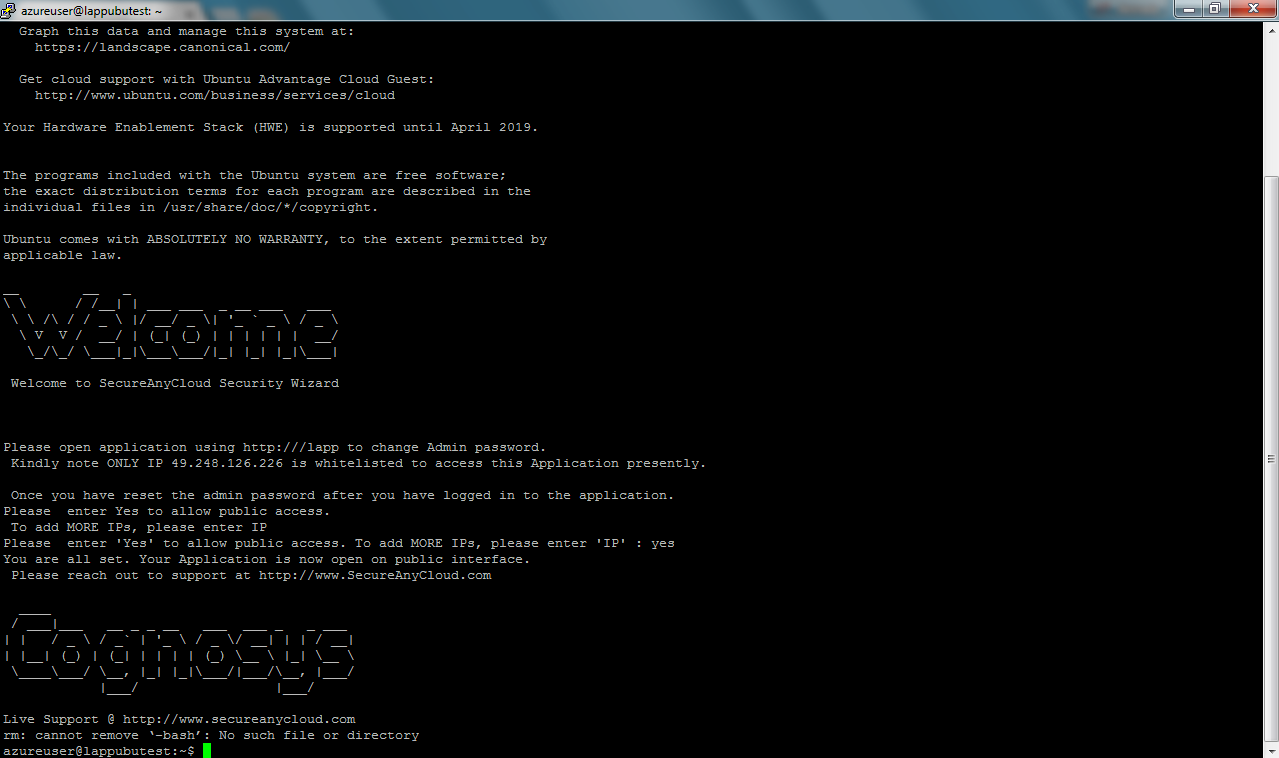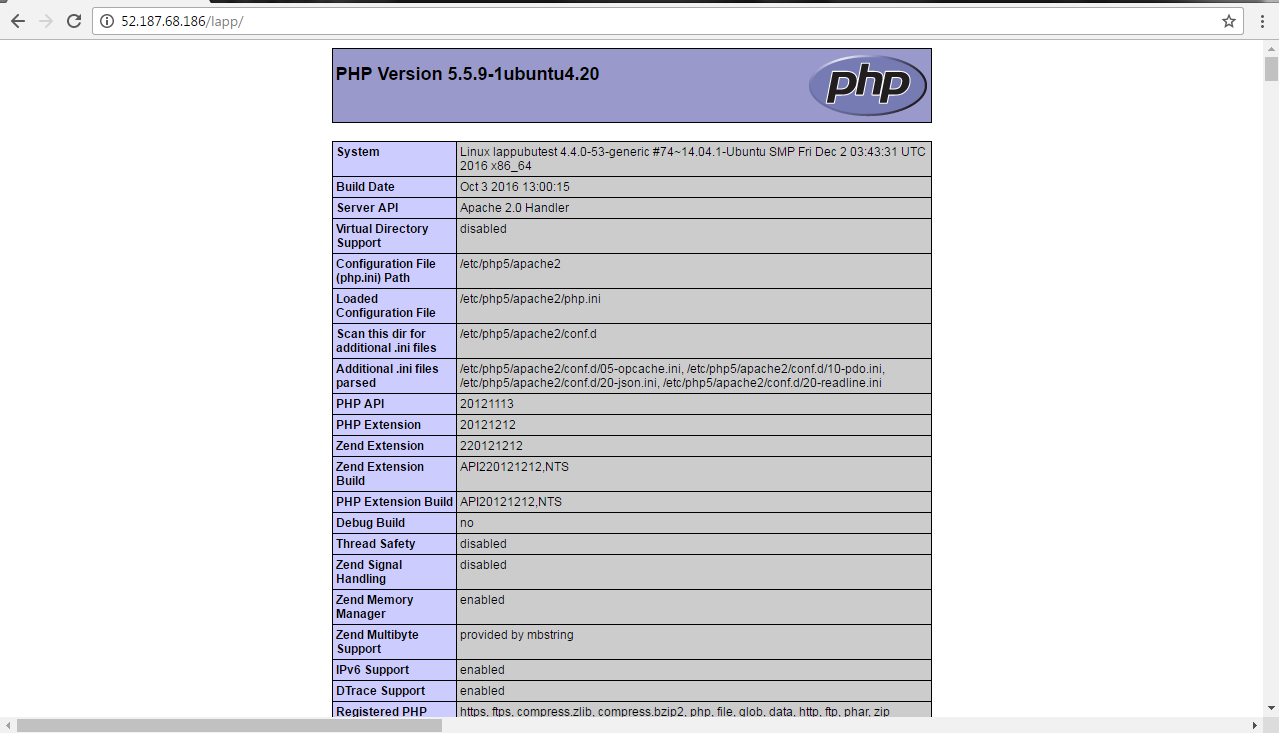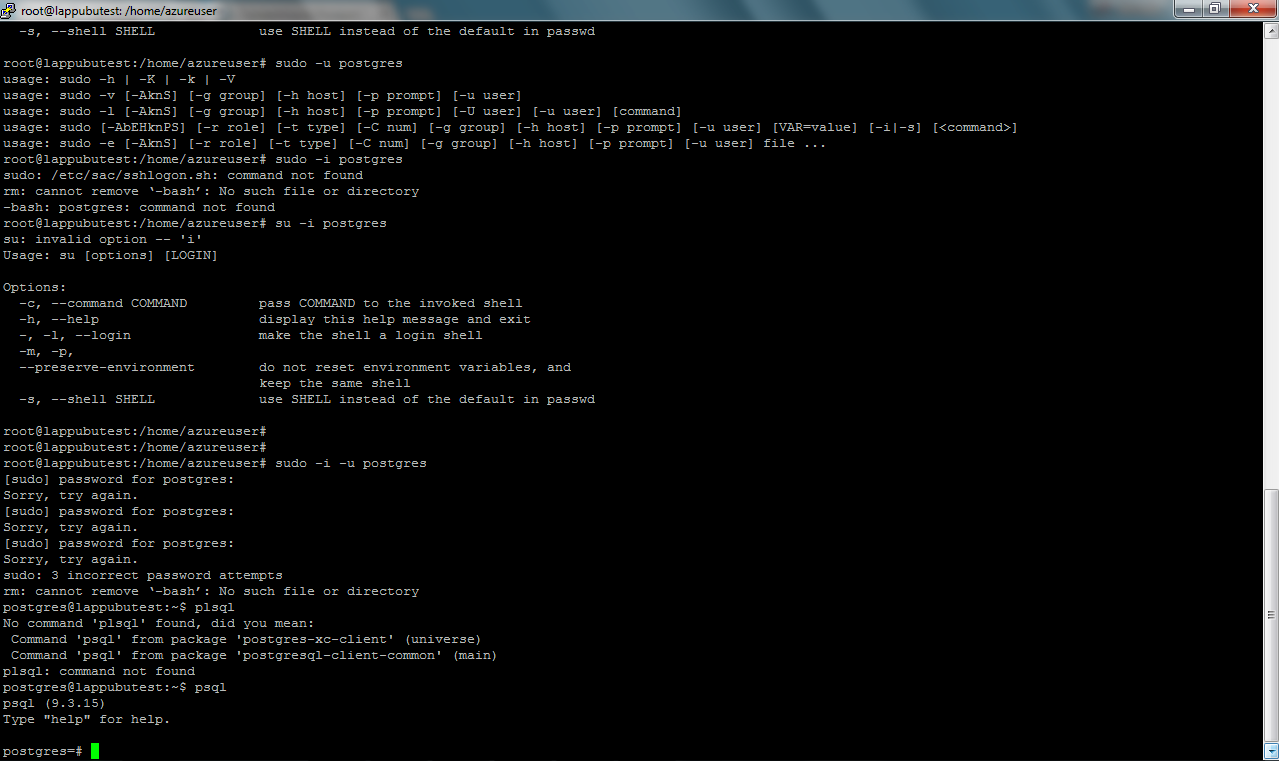1-click AWS Deployment 1-click Azure Deployment
Overview
LAPP ( Locally Administered Projects Program ) Stack Virtual Machine packages on Ubuntu operating system and a fully configured LAPP Stack with all of its required dependencies.
By combining our Stack with VMWare virtualization technologies, you get a reliable, instant PHP environment set up in minutes, not days.
LAPP Stack provides a complete, fully-integrated and ready to run LAPP development environment. In addition to PHP, PostgreSQL and Apache, it includes FastCGI, OpenSSL, phpPgAdmin, ModSecurity, SQLite, Varnish, ImageMagick, xDebug, Xcache, OpenLDAP, ModSecurity, Memcache, OAuth, PEAR, PECL, APC, GD, cURL and other components and the following frameworks: Zend Framework, Symfony, CodeIgniter, CakePHP, Smarty, Laravel.
LAPP ( Locally Administered Projects Program ) on Cloud runs on Amazon Web Services (AWS) and Azure and built to prioritize and program all projects in the region that will utilize federal funding that is the responsibility of the MPO (such as Surface Transportation Program – Direct Allocation (STP-DA), Congestion Mitigation for Air Quality (CMAQ), etc.).
Cognosys provides hardened images of LAPP on all public cloud i.e. AWS marketplace and Azure.
Secured Lapp on Ubuntu 14.04 LTS
LAPP ON CLOUD FOR AZURE
Features
Major Features of LAPP
- LAPP Stack provides a complete PHP, PostgreSQL and Apache development environment for Linux that can be launched in one click.
- It also bundles phpPgAdmin, SQLite, Varnish, ImageMagick, ModSecurity, XDebug, Xcache, OAuth, Memcache, FastCGI, APC, GD, OpenSSL, CURL, openLDAP, PEAR, PECL and other components and the following frameworks: Zend Framework, Symfony, CodeIgniter, CakePHP,Smarty, Laravel.
AWS
Installation Instructions For UbuntuInstallation Instructions For Centos
Installation Instructions For Ubuntu
Step 1) SSH Connection: To connect to the deployed instance, Please follow Instructions to Connect to Ubuntu instance on AWS Cloud
1) Download Putty.
2) Connect to virtual machine using following SSH credentials :
- Hostname: PublicDNS / IP of machine
- Port : 22
Username: To connect to the operating system, use SSH and the username is ubuntu.
Password: Please Click here to know how to get password .
Step 2) Database Login Details :
- MYSQL Username : root
- MYSQL Password : Passw@rd123
Note :-Please change password immediately after first login.
Step 3) Application URL: Access the application via a browser at http://PublicDNS/Lapp.
Note: Open port postgres – 5432 on server Firewall.
Note: How to find PublicDNS in AWS
step 4) Other Information:
Default installation path: will be on your web root folder “/var/www/html/Lapp” ( Please see above Note for stack name)
2.Default ports:
- Linux Machines: SSH Port – 22 or 2222
- Http: 80 or 8080
- Https: 443
- Sql or Mysql ports: By default these are not open on Public Endpoints. Internally Sql server: 1433. Mysql :3306
- Open port postgres – 5432 on server Firewall.
Configure custom inbound and outbound rules using this link
Installation Instructions For Centos
Note : How to find PublicDNS in AWS
Step 1) RDP Connection: To connect to the deployed instance, Please follow Instructions to Connect to Windows instance on AWS Cloud
1) Download Putty.
2) Connect to virtual machine using following SSH credentials:
- Hostname: PublicDNS / IP of machine
- Port : 22
Username: To connect to the operating system, use RDP and the username is Administrator.
Password : Please Click here to know how to get password .
Step 2 )Database Login Details:
- MYSQL Username : root
- MYSQL Password : Passw@rd123
Step 3) Other Information:
Note: Please do the initial setup with http://YourIP/
1.Default installation path: will be in your web root folder “/var/www/html/”
2.Default ports:
- Linux Machines: SSH Port – 22
- Http: 80
- Https: 443
- MYSQL ports: By default, these are not open on Public Endpoints. MYSQL: 3306
3. To access Webmin interface for management please follow this link
Configure custom inbound and outbound rules using this link.
Azure
Installation Instructions For Ubuntu
Note: How to find PublicDNS in Azure
Step 1) SSH Connection: To connect to the deployed instance, Please follow Instructions to Connect to Ubuntu instance on Azure Cloud
1) Download Putty.
2) Connect to virtual machine using following SSH credentials:
- Hostname: PublicDNS / IP of machine
- Port : 22
Username: Your chosen username when you created the machine ( For example: Azureuser)
Password : Your Chosen Password when you created the machine ( How to reset the password if you do not remember)
Step 2)Database Login Details :
- MYSQL Username : root
- MYSQL Password : Passw@rd123
Note :-Please change password immediately after first login.
Step 3) Application URL: Access the application via a browser at http://PublicDNS/lapp
- Username : azureuser (Please create new user and delete this user)
- Password : Passw@rd123
Note: Open port postgres – 5432 on server Firewall.
Step 4) Other Information:
Default installation path: will be on your web root folder “/var/www/html/lapp” ( Please see above Note for stack name)
2.Default ports:
-
- Linux Machines: SSH Port – 22 or 2222
- Http: 80 or 8080
- Https: 443
- Sql or Mysql ports: By default these are not open on Public Endpoints. Internally Sql server: 1433. Mysql :3306
-
- Open port postgres – 5432 on server Firewall.
Configure custom inbound and outbound rules using this link
Installation Instructions For Centos
Note : How to find PublicDNS in Azure
Step 1) SSH Connection: To connect to the deployed instance, Please follow Instructions to Connect to Centos instance on Azure Cloud
1) Download Putty.
2) Connect to virtual machine using following SSH credentials :
- Hostname: PublicDNS / IP of machine
- Port : 22
Username: Your chosen username when you created the machine ( For example: Azureuser)
Password : Your Chosen Password when you created the machine ( How to reset the password if you do not remember)
Step 2)Database Login Details :
- MYSQL Username : root
- MYSQL Password : Passw@rd123
Note :-Please change password immediately after first login.
Step 3) Application URL: Access the application via a browser at http://PublicDNS/Lapp
- Username : azureuser (Please create new user and delete this user)
- Password : Passw@rd123
Step 4) Other Information:
Default installation path: will be on your web root folder “/var/www/html/Lapp” ( Please see above Note for stack name)
2.Default ports:
- Linux Machines: SSH Port – 22 or 2222
- Http: 80 or 8080
- Https: 443
- Sql or Mysql ports: By default these are not open on Public Endpoints. Internally Sql server: 1433. Mysql :3306
Configure custom inbound and outbound rules using this link