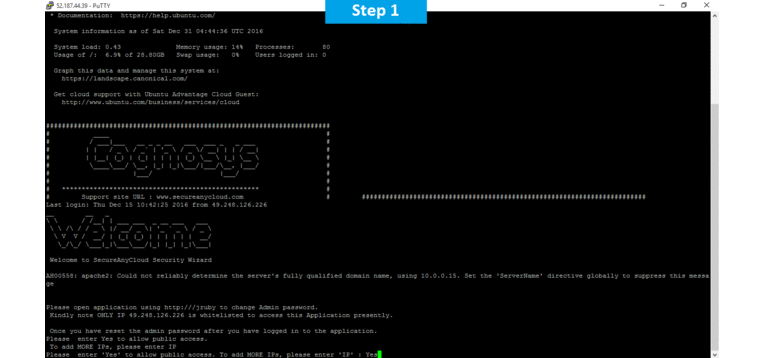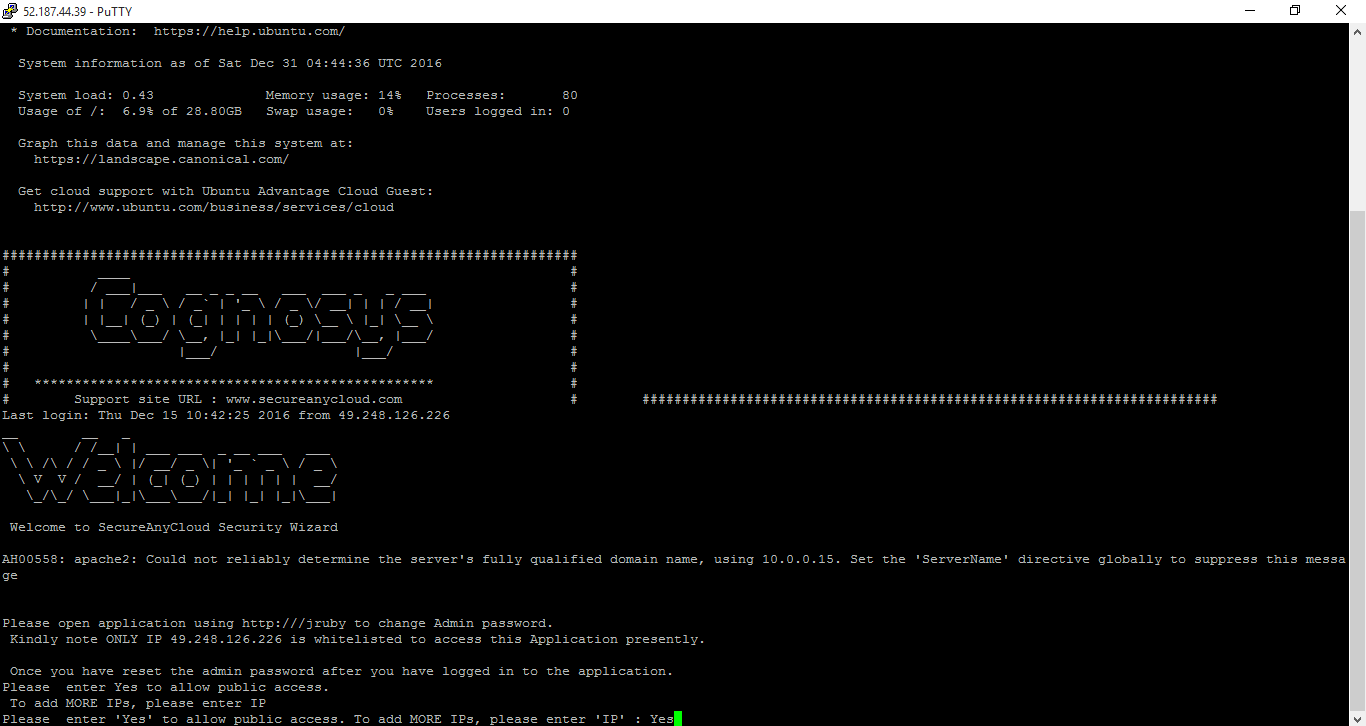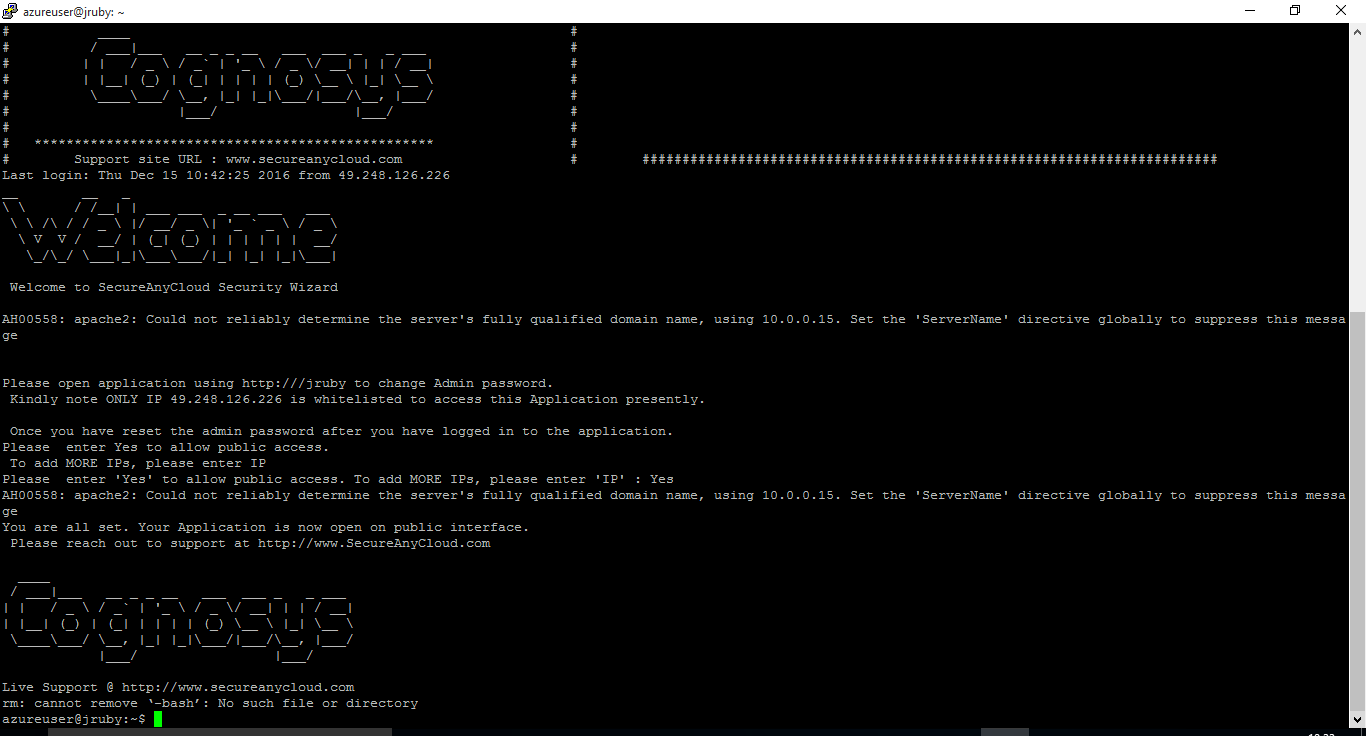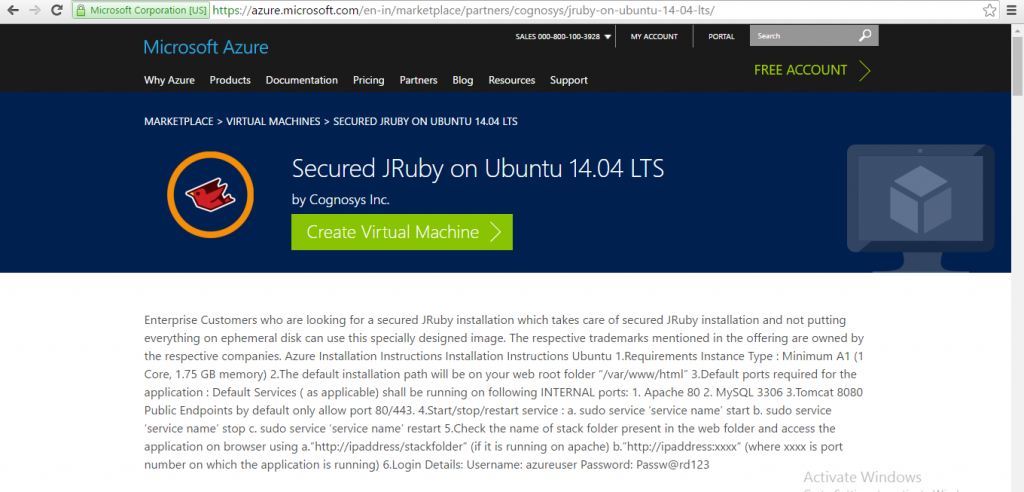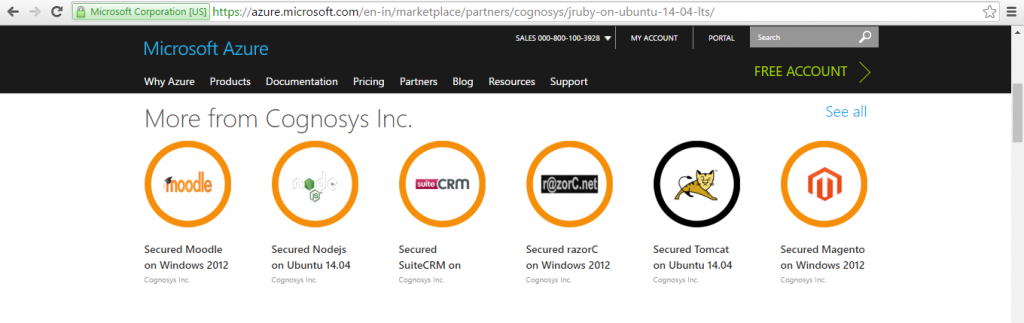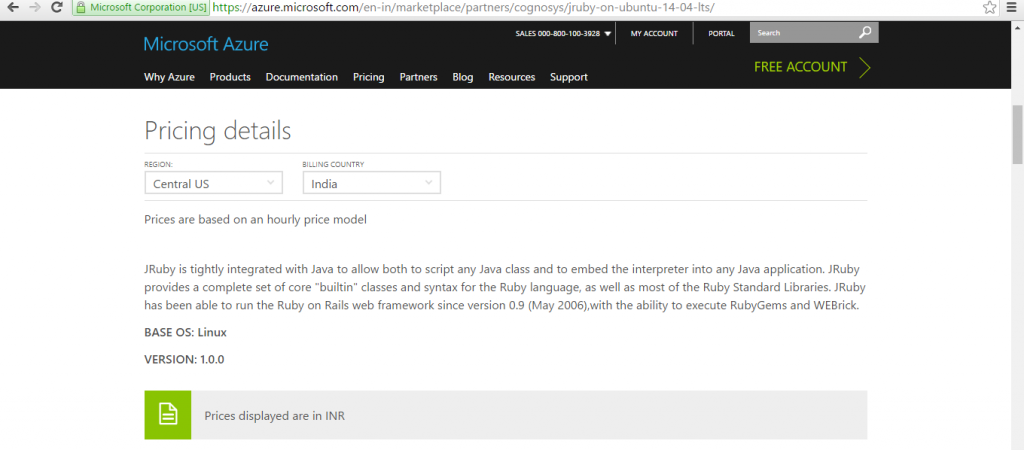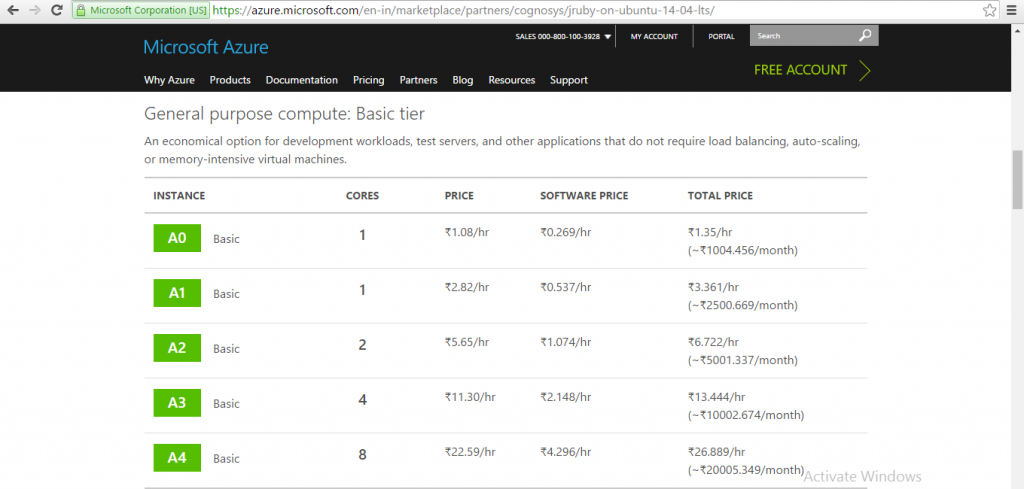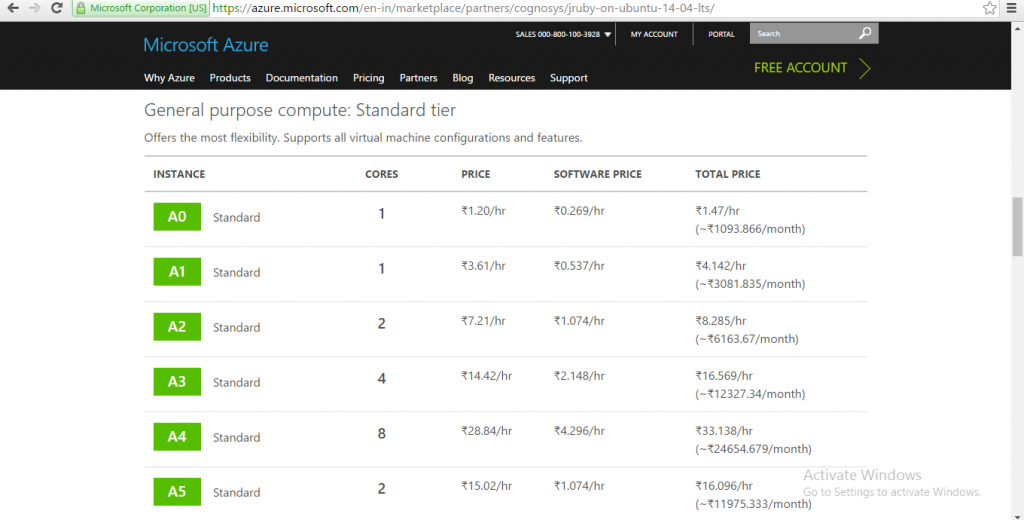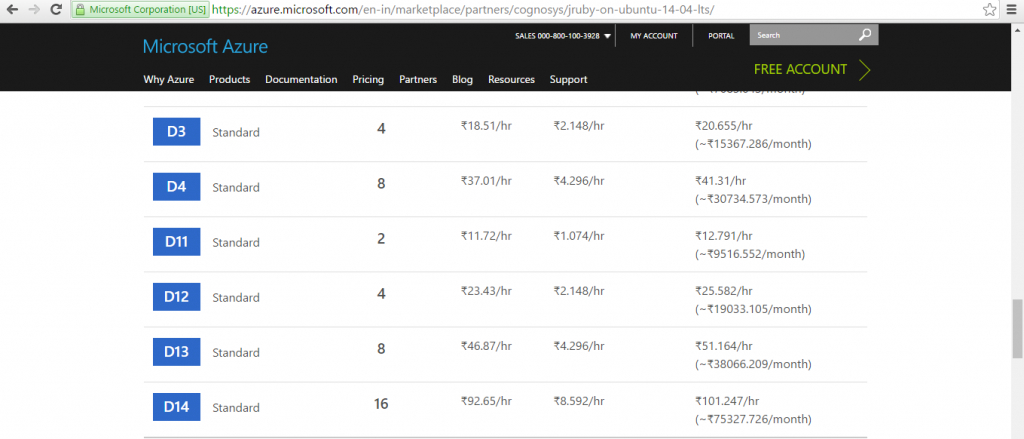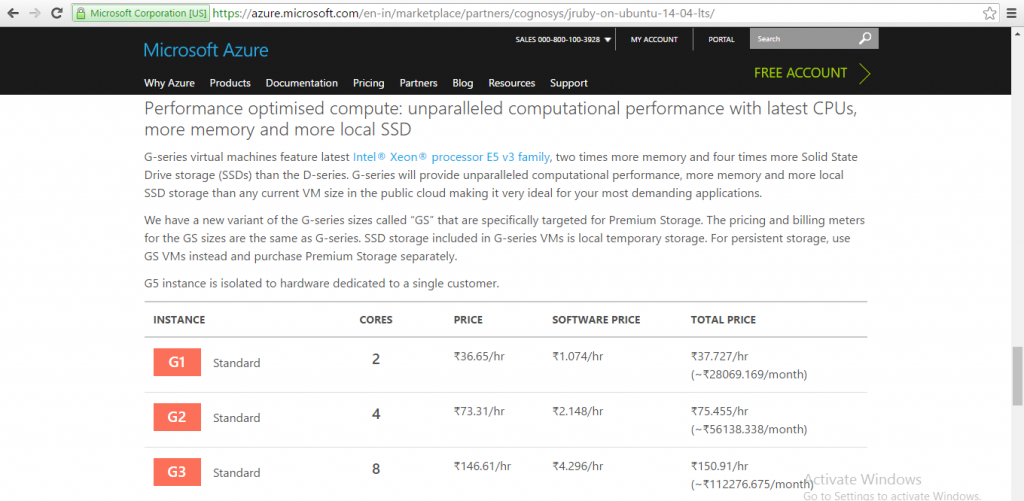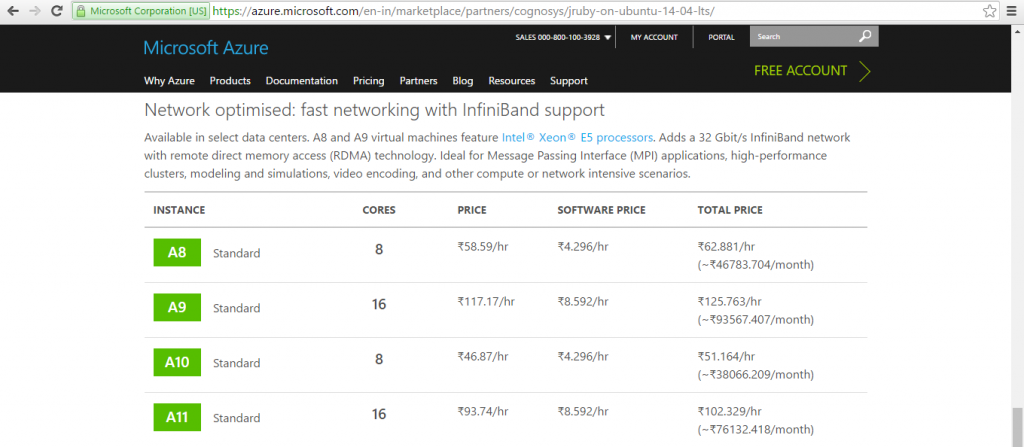1-click AWS Deployment 1-click Azure Deployment
Overview
JRuby is an implementation of the Ruby programming language atop the Java Virtual Machine, written largely in Java. It is free software released under a three-way EPL/GPL/LGPL license. JRuby is tightly integrated with Java to allow the embedding of the interpreter into any Java application with full two-way access between the Java and the Ruby code (similar to Jython for the Python language).
JRuby’s lead developers are Charles Oliver Nutter and Thomas Enebo, with many current and past contributors including Ola Bini and Nick Sieger. In September 2006, Sun Microsystems hired Enebo and Nutter to work on JRuby full-time. In June 2007,ThoughtWorks hired Ola Bini to work on Ruby and JRuby.
In July 2009, the JRuby developers left Sun to continue JRuby development at Engine Yard.In May 2012, Nutter and Enebo left Engine Yard to work on JRuby at Red Hat.
Jruby is owned by Jruby (www.jruby.org) and they own all related trademarks and IP rights for this software.
Jruby on Cloud runs on Amazon Web Services (AWS) and Azure and Jruby on cloud offers access to Java libraries, better performance, and can be deployed on Java-based infrastructure.
Cognosys provides hardened and ready to run images of JRuby on all public cloud i.e. AWS marketplace and Azure.
Secured Jruby on Ubuntu 14.04 LTS
jruby on cloud For Azure
Features
Major Features Of Jruby
- Dynamic invocation on Java Virtual Machines
- Multiple virtual machine collaboration
- object-oriented programming
- dynamic-typing
Azure
Installation Instructions For Ubuntu
Note: How to find PublicDNS in Azure
Step 1) SSH Connection: To connect to the deployed instance, Please follow Instructions to Connect to Ubuntu instance on Azure Cloud
2) Connect to virtual machine using following SSH credentials :
- Hostname: PublicDNS / IP of machine
- Port : 22
Username: Your chosen username when you created the machine ( For example: Azureuser)
Password : Your Chosen Password when you created the machine ( How to reset the password if you do not remember)
Step 2) Other Information:
1. Default installation path: “/usr/bin/jruby”
2.Default ports:
-
- Linux Machines: SSH Port – 22 or 2222
- Http: 80 or 8080
- Https: 443
- Sql or Mysql ports: By default these are not open on Public Endpoints. Internally Sql server: 1433. Mysql :3306
Configure custom inbound and outbound rules using this link
Installation Instructions For Centos
Note : How to find PublicDNS in Azure
Step 1) SSH Connection: To connect to the deployed instance, Please follow Instructions to Connect to Centos instance on Azure Cloud
2) Connect to virtual machine using following SSH credentials :
- Hostname: PublicDNS / IP of machine
- Port : 22
Username: Your chosen username when you created the machine ( For example: Azureuser)
Password : Your Chosen Password when you created the machine ( How to reset the password if you do not remember)
Step 2)Database Login Details :
- MYSQL Username : root
- MYSQL Password : Passw@rd123
Note :-Please change password immediately after first login.
Step 3) Other Information:
1.Default installation path: will be on your web root folder “/opt/jruby” ( Please see above Note for stack name)
2.Default ports:
- Linux Machines: SSH Port – 22 or 2222
- Http: 80 or 8080
- Https: 443
- Sql or Mysql ports: By default these are not open on Public Endpoints. Internally Sql server: 1433. Mysql :3306
Configure custom inbound and outbound rules using this link
Azure Step by Step Screenshots
Pricing Details